Administración¶
Preferencias globales del sistema¶
Preferencias globales del sistema controlan la forma en que trabaja su sistema Koha en general. Configure estas preferencias antes que otra cosa en Koha.
- Get there: More > Administration > Global System Preferences
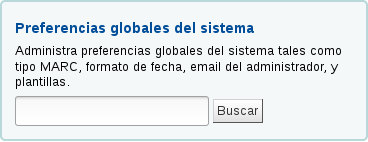
Se puede buscar en las preferencias del sistema (con cualquier parte del nombre de la preferencia o la descripción) en el cuadro de búsqueda de la página de Administración o el cuadro de búsqueda en la parte superior de cada página de preferencias del sistema.

Cuando edite una preferencias aparecerá una etiqueta “(modificado)” a lado de los ítems que cambie hasta que haga clic en el botón “Guardar todo”:

Luego de guardar sus preferencias obtendrá un mensaje de confirmación indicando cuales preferencias fueron guardadas:

Cada sección de preferencias puede ser editada alfabéticamente haciendo clic en la pequeña flecha a la derecha de la palabra “Preferencia” en la columna encabezado
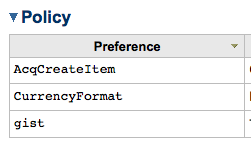
Si la preferencia refiere a un valor monetario (como maxoutstanding) la moneda mostrada será la por defecto que tú puedes configurar en :ref:``Monedas y tipo de cambio` en el área de administración. En los ejemplos siguientes, en todos ellos se leerá USD para dólares estadounidenses.
Important
Para sistemas de bibliotecas con URLs únicas para cada sitio, la preferencia de sistema puede ser sobre-escrita editando tu archivo koha-http.conf, esto debe ser realizado por un administrador de sistema o alguien que tenga acceso a tus archivos de sistema. Por ejemplo si todas las bibliotecas salvo una no quiere tener los términos de búsqueda resaltados en los resultados se debe colocar la preferencia OpacHighlightedWords a “Resaltar” luego edite koha-http.conf para la biblioteca que quiere apagar esta preferencia adhiriendo “SetEnv OVERRIDE_SYSPREF_OpacHighlightedWords «0»”. Después reiniciando el servidor web la única biblioteca nunca más verá los términos resaltados. Consulte con su administrador de sistema para más información.
Adquisiciones¶
Get there: More > Administration > Global System Preferences > Acquisitions
Política¶
AcqCreateItem¶
Predeterminado: haciendo un pedido
Pide: Crear un ítem cuando ___.
Valores:
- catalogando un registro
- colocando un pedido
- recibiendo un pedido
Descripción:
- Esta preferencia le permite decidir cuándo le gustaría crear un registro en Koha. Si escoge añadir un registro de elemento cuando “haga un pedido” entonces introducirá la información del ítem a medida que coloca registros en su cesta. Si escoge añadir el ítem cuándo “reciba un pedido” se le preguntará la información del registro de ítem cuando reciba los pedidos en adquisiciones. Si escoge agregar el ítem cuando “catalogue un registro” entonces el registro del ítem no se creará en adquisiciones, deberá ir al módulo de catalogación para agregar los registros.
AcqEnableFiles¶
Predeterminado: No
Pregunta: ___ habilite la posibilidad de cargar y adjuntar archivos arbitrarios a las facturas.
Valores:
- Si
- No
Descripción:
- Esta preferencia controla si se permite o no la carga de archivos de facturas a través del módulo de adquisiciones.
AcqItemSetSubfieldsWhenReceiptIsCancelled¶
Pregunta: Pregunta: Luego de cancelar un recibo, actualice los subcampos del ítem si se crearon al hacer un pedido (ej. o=5|a=»bar foo»«). ___
Descripción:
- Esta preferencia es utilizada en conjunto con la preferencia AcqItemSetSubfieldsWhenReceived. Si usted tiene configurado el sistema a entrar valores por defecto cuando usted recibe, usted querrá que esos valores se reviertan cuando la recepción se cancela. Esta preferencia le permite hacer eso.
AcqItemSetSubfieldsWhenReceived¶
Pregunta: Al recibir ítems, actualizar sus subcampos si se hubieran creado cuando se hizo un pedido (e.j. o=5|a=»foo bar»). ___
Descripción:
- Esta preferencia permite establecer valores por defecto para ítems que se reciben vía adquisición. Ingrese los datos como subcampo=valor y separe los valores con una barra (|). Por ejemplo usted puede remover el estado de ordenado en el ítem automáticamente cuando usted recibe, agregando solamente 7=0 en esta preferencia. Esto establecerá el estado No para préstamo (subcampo 7) a 0 que es disponible.
AcqViewBaskets¶
Predeterminado: creado por miembro de personal
Pregunta: Mostrar cestas ___
Valores:
- creado por miembro de personal
- de la sede del miembro de personal
- en sistema, independiente del dueño
Descripción:
- Estando en adquisiciones esta preferencia le permitirá controlar que cestas puede ver cuando busque un proveedor. El valor predeterminado “creado por miembro de personal” funciona de modo que solo vea las cestas creadas por usted. Eligiendo ver cestas “desde la sede del miembro de personal” le mostrará las cestas creadas por cualquiera en la sede donde haya ingresado. Finalmente, puede elegir configurar esta preferencia para mostrarle todas las cestas independientemente de quién las haya creado (“en el sistema, independiente del dueño”). Sin importar cual valor haya elegido, los superbibliotecarios pueden ver todas las cestas creadas en el sistema.
AcqWarnOnDuplicateInvoice¶
Predeterminado: No advertir
Pregunta: ___ cuando el bibliotecario intenta crear una factura con número duplicado.
Valores:
- No advertir
- Advertir
BasketConfirmations¶
Predeterminado: siempre pedir confirmación
Pregunta: Cuando cierra o reabre una cesta, ___.
Valores:
- siempre pedir confirmación
- no pedir confirmación
Descripciones:
- Esta preferencia agrega la opción de saltear confirmaciones al cerrar o reabrir una cesta. Si saltea la confirmación, no creara un nuevo grupo de cestas.
ClaimsBccCopy¶
Predeterminado: No enviar
Pregunta: ___ copia oculta (BCC) al usuario registrado cuando envíe avisos de reclamo de seriadas o adquisiciones.
Valores:
- No enviar
- Enviar
Descripción:
- Cuando presente un reclamo en el módulo Reclamar publicaciones periódicas o adquisiciones esta preferencia le permitirá enviar una copia del mail al bibliotecario.
CurrencyFormat¶
Predeterminado: 360,000.00 (US)
Pregunta: Mostrar monedas utilizando el siguiente formato ___
Valores:
- 360,000.00 (US)
- 360 000,00 (FR)
gist¶
Predeterminado: 0
Pregunta: La tasa de impuesto por defecto es ___
Descripción:
Esta preferencia permitirá a la biblioteca definir una tasa impositiva predeterminada. Establecer un valor predeterminado de 0 deshabilitará esta preferencia.
Note
Ingrese este valor como un número (0.06) versus un porcentaje (6%).
MarcFieldsToOrder¶
Pregunta: Establezca los valores de asignación de una nueva línea de pedido creada a partir de un registro MARC en un fichero preparado para importar.
Descripción:
Esta preferencia incluye campos MARC para verificar sobre información de pedido a utilizar en adquisiciones cuando :ref:`Ordenar desde archivo preparado. Puede utilizar los siguientes campos: price, quantity, budget_code, discount, sort1, sort2.
Por ejemplo:
price: 947$a|947$c quantity: 969$h budget_code: 922$a
MarcItemFieldsToOrder¶
Asks: Set the mapping values for new item records created from a MARC record in a staged file.
Descripción:
- This preference automatically generates items in Koha with populated information based on a 9XX field and subfield. You can use the following fields: homebranch, holdingbranch, itype, nonpublic_note, public_note, loc, ccode, notforloan, uri, copyno, price, replacementprice and itemcallnumber. Special fields: quantity and budget_code
Por ejemplo:
homebranch: 975$a
holdingbranch: 975$b
public_note: 975$z
loc: 975$c
UniqueItemFields¶
Predeterminado: barcode
Pregunta:___ (lista de campos separada por espacio que deben ser únicos para ítems, deben ser campos SQL válidos de la tabla items)
Descripción:
- Si esta preferencia queda en blanco cuándo añada ítems en adquisiciones no habrá ningún control de unicidad. Esto significa que se puede crear un código de barras duplicado en adquisiciones lo cuál causará errores más tarde cuándo preste y devuelva ítems.
Administración¶
Estas referencias son configuraciones generales para su sistema.
Get there: More > Administration > Global System Preferences > Administration
Autenticación CAS¶
El Servicio de Autenticación Central (CAS) es un protocolo a sola-firma para la web. Si no conoce que es esto, deje esta preferencias con sus valores predeterminados.
casServerUrl¶
Asks: The CAS Authentication Server can be found at ___
Google OpenID Connect¶
Visit the Google Developers Console to obtain OAuth 2.0 credentials such as a client ID and client secret that are known to both Google and your application.
El nombre del diseño puede ser cualquier cosa que desee para que le ayude a identificarlo más tarde.
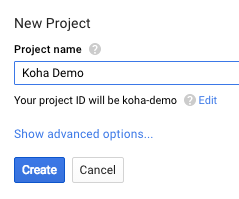
Next search for the Google Identity and Access Management API
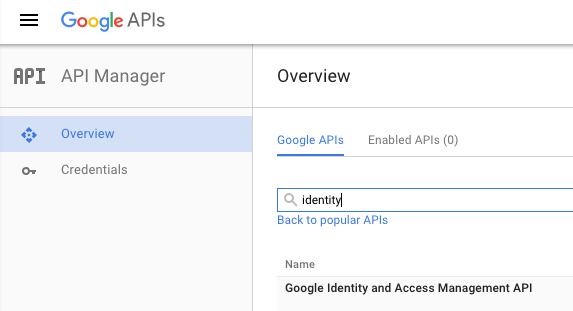
Habilitar Google Identity y la API de gestión de Acceso
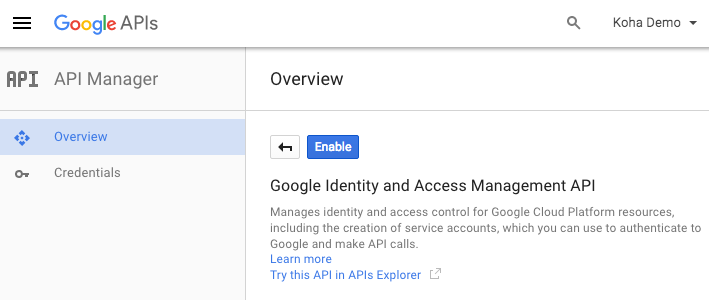
Go to “Credentials” and set the OAuth cosent screen values
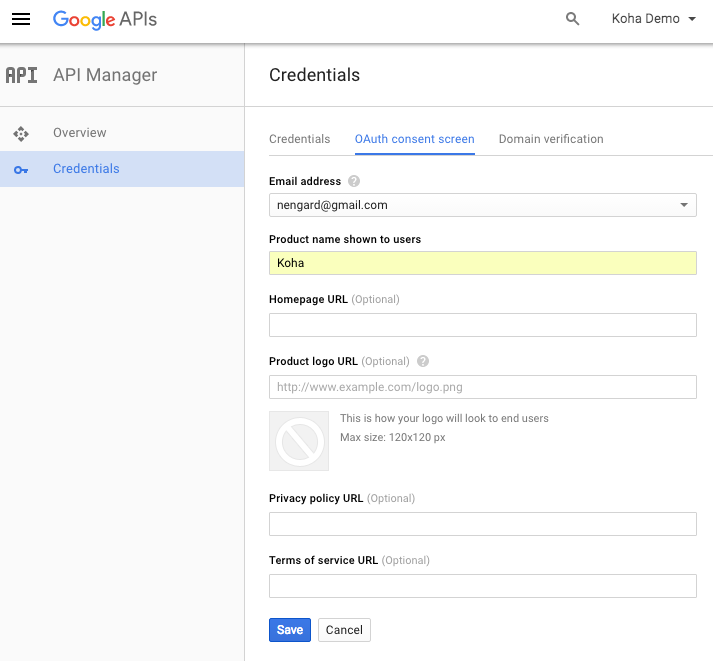
A continuación, elija «Crear credenciales» en la página «Credenciales»
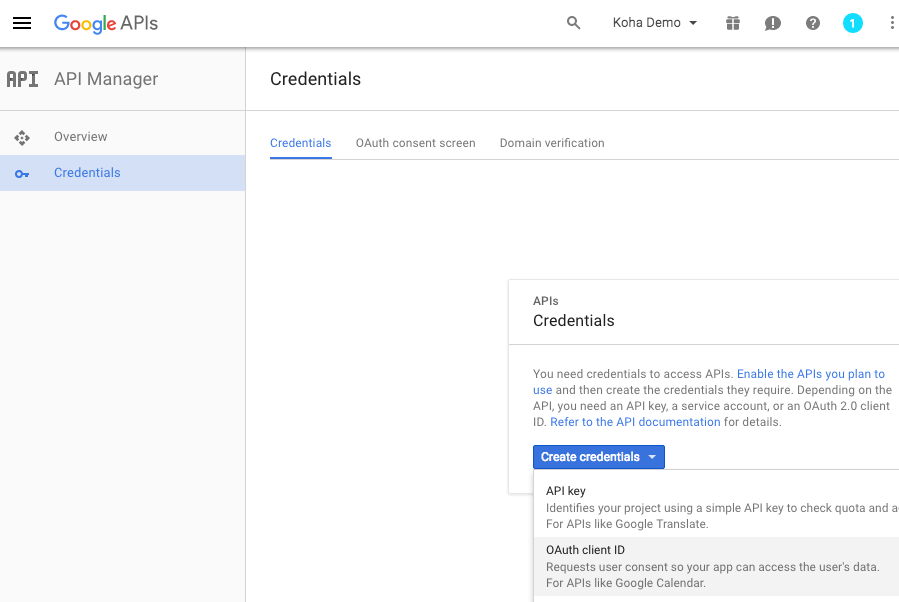
Elija «Aplicación Web desde el menú «Tipo de Aplicación» y complete el formulario presentado
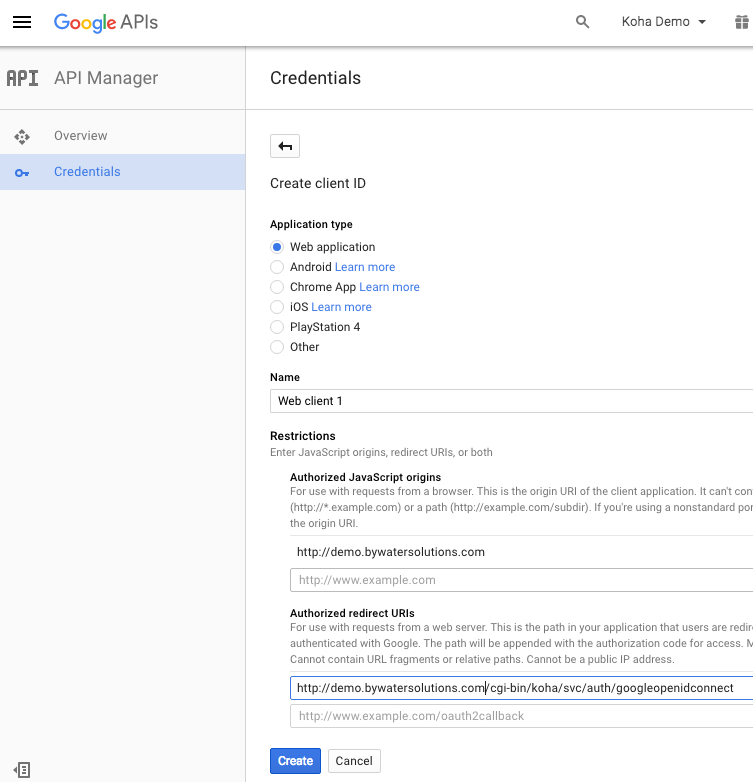
- Set “Authorized JavaScript origins” to your OPACBaseURL
- Change the “Authorized Redirect URIs” to http://YOUROPAC/cgi-bin/koha/svc/auth/googleopenidconnect
You will be presented with your values for your client ID and your client secret after saving
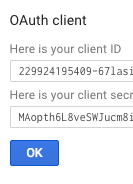
GoogleOAuth2ClientID¶
Asks: Google OAuth2 Client ID ___
GoogleOAuth2ClientSecret¶
Asks: Google OAuth2 Client Secret ___
GoogleOpenIDConnect¶
Default: No
Asks: Use Google OpenID Connect login: ___
Important
You will need to select OAuth2 when creating an app in the google cloud console, and set the web origin to your_opac_url and the redirect url to your_opac_url/cgi-bin/koha/svc/auth/googleopenidconnect .
Valores:
- No
- Sí
GoogleOpenIDConnectAutoRegister¶
Default: Don’t Allow
Asks: ___ users logging in with Google Open ID to automatically register.
Valores:
- No permitir
- Permitir
GoogleOpenIDConnectDefaultBranch¶
Asks: ___ Use this branchcode when automatically registering a Google Open ID patron.
GoogleOpenIDConnectDefaultCategory¶
Asks: ___ Use this category when automatically registering a Google Open ID patron.
GoogleOpenIDConnectDomain¶
Asks: Google OpenID Connect Restrict to domain (or subdomain of this domain) ___.
Note
Déjelo en blanco para desactivar estos enlaces.
Opciones de interfaz¶
Esta preferencia está relacionada a su interfaz de Koha
DebugLevel¶
Predeterminado: mucha
Asks: Show ___ debugging information in the browser when an internal error occurs.
Valores:
- mucha - mostrará toda la información posible
- ninguna - solo mostrará mensajes de error básicos
- alguna - solo mostrará parte de la información disponible
Descripción:
- Esta preferencia determina cuanta información se envía a la vista del usuario cuando ocurre un error en el sistema. La más detallada será enviada cuando el nivel se configura en 2, algunos detalles se enviarán cuando se configure en 1, y solo se mostrarán errores básicos cuando el valor se configure en 0. Esta configuración es especialmente importante cuando el sistema es nuevo y la administración está interesada en resolver los defectos (errores o problemas) rápidamente. Tener errores detallados hace mas rápido el resolver errores en áreas problemáticas.
DefaultToLoggedInLibraryCircRules¶
Predeterminado: a cualquier biblioteca
Asks: When editing circulation rules show ___ the rules by default.
Valores:
- IDreamLibraries
- biblioteca de la reserva
Descripción:
- This preferencia controla el valor predeterminado en el desplegable de sedes que se encuentra al tope de Reglas de circulación y multas.
DefaultToLoggedInLibraryNoticesSlips¶
Predeterminado: a cualquier biblioteca
Asks: When editing notices and slips show the ___ notices and slips by default.
Valores:
- IDreamLibraries
- biblioteca de la reserva
Descripción:
- This preference controls the default value in the branch pull down found at the top of the Notices & Slips tool.
DefaultToLoggedInLibraryOverdueTriggers¶
Predeterminado: a cualquier biblioteca
Asks: When editing overdue notice/status triggers show the ___ rules by default.
Valores:
- IDreamLibraries
- biblioteca de la reserva
Descripción:
- This preference controls the default value in the branch pull down found at the top of the Overdue Notice/Status Triggers.
delimitador¶
Predeterminado: punto y coma
Asks: Separate columns in an exported report file with ___ by default.
Valores:
- #”s
- barra invertida
- comas
- punto y coma
- barras
- tabulaciones
Descripción:
- Esta preferencia determina como se separan datos en informes exportados desde Koha. En muchos casos si lo desea podrá cambiar esta opción al exportar.
KohaAdminEmailAddress¶
Esta es la dirección “De” predeterminada para correo electrónico a menos que haya uno para una sede particular, y es la utilizada cuando se produce un error interno.
Asks: Use ___ as the email address for the administrator of Koha.
Descripción:
- Esta preferencia permite una dirección de correo electrónico para ser utilizada en mensajes de advertencia para el OPAC. Si no se configura una dirección para la sede esta dirección recibirá mensajes de socios sobre requerimientos de modificaciones, sugerencias de compra, y preguntas o información sobre avisos de retrasos. Es recomendable utilizar una dirección de correo electrónico accesible a múltiples miembros del personal para este propósito de modo que si un bibliotecario no se encuentra otros pueden tomar estas consultas. Esta dirección puede cambiarse cuando sea necesario.
noItemTypeImages¶
Predeterminado: Mostrar
Asks: ___ itemtype icons in the catalog.
Valores:
- Mostrar
- No mostrar
Descripción:
- This preference allows the system administrator to determine if users will be able to set and see an item type icon the catalog on both the OPAC and the Staff Client. The images will display in both the OPAC and the Staff Client/Intranet. If images of item types are disabled, text labels for item types will still appear in the OPAC and Staff Client.
ReplytoDefault¶
Asks: Use ___ as the email address that will be set as the replyto in emails
Descripción:
- By default replies to notice emails will go to the library email address, if you would like to specify a default email address for all replies to notices you can do that here.
ReturnpathDefault¶
Asks: Use ___ as the email address set as the return path, if you leave this empty the KohaAdminEmailAddress will be used.
Descripción:
- The return path is the email address that bounces will be delivered to. By default bounced notices will go to the library email address, if you would like to specify a default email address for bounces to go to then fill in this preference.
virtualshelves¶
Predeterminado: Permitir
Asks: ___ staff and patrons to create and view saved lists of books.
Valores:
- Permitir
- No permitir
Descripción:
- Esta preferencia controla si la funcionalidad de listas estará disponible en el OPAC y el cliente administrativo. Si se configura a «No permitir» nadie podrá guardar ítems en listas públicas o privadas.
Opciones de inicio de sesión¶
Estas preferencias está relacionadas con el inicio de sesión en su sistema Koha
AutoLocation¶
Predeterminado: No requerir
Asks: ___ staff to log in from a computer in the IP address range specified by their library (if any).
- Configurar rango de direcciones IP en el área administrativa de la biblioteca.
- Get there: More > Administration > Basic Parameters > Libraries & Groups
Valores:
- No requerir
- Requerir
Descripción:
- Esta preferencia protege al sistema bloqueando a usuarios no autorizados de acceder al cliente administrativo y configuraciones. Usuarios autorizados o no se determinan por la dirección IP de sus computadoras. Cuando la preferencia se configura en “Requerir”, se hace efectiva la autorización IP y direcciones no autorizadas serán bloqueadas. Esto significa que el personal no podrá trabajar desde casa a menos que su dirección IP haya sido autorizada. Cuando se configure en “No requerir”, cualquiera con una cuenta administrativa podrá acceder independiente de la dirección IP que esté utilizando.
IndependentBranches¶
Predeterminado: No prevenir
Asks: ___ staff (but not superlibrarians) from modifying objects (holds, items, patrons, etc.) belonging to other libraries.
Valores:
- No prevenir
- Prevenir
Descripción:
Esta preferencia de sistema solo debería ser utilizada cuando múltiples bibliotecas utilicen una sola instancia de Koha utilizando diferentes sedes que son consideradas organizaciones independientes. Esto es cuando no comparten material o socios entre ellas y no planean cambiarlo en el futuro. Si selecciona “Prevenir” aumentará la seguridad entre sedes: prohibiendo a usuarios administrativos ingresar a sedes diferentes a la propia en la interfaz administrativa, filtrando en las búsquedas a los socios que no pertenecen a la sede en la que se hace la búsqueda, limitando las ubicaciones al agregar o modificar registros de ejemplares, previniendo que a socios de otras sedes se les permita retirar material o hacer reservas, y previniendo que usuarios administrativos editen registros pertenecientes a otras sedes. Todas estas medidas de seguridad pueden ser saltadas por el usuario con privilegios de superlibrarian, el mas alto nivel de permisos.
Important
Es importante que esta variable sea configurada antes de comenzar a utilizar el sistema en producción y que no sea cambiada posteriormente
IndependentBranchesPatronModifications¶
Default: No
Asks: Prevent staff (but not superlibrarians) from viewing and approving/denying patron modification requests for patrons belonging to other libraries. ___
Valores:
- No
- Sí
SessionRestrictionByIP¶
Predeterminado: Habilitar
Asks: ___ check for change in remote IP address for session security. Disable only when remote IP address changes frequently.
Valores:
- Inhabilitar
- Habilitar
Descripción:
When this preference is set to “Enable” Koha will log you out of the staff client if your IP address changes as a security measure. For some systems the IP address changes frequently so you’ll want to set this preference to “Disable” to prevent Koha from logging you out of the staff client every time that happens.
Important
This is meant to help those whose IP address changes several times during the day, setting this preference to “Disable” is not recommended otherwise because it is removing important security features from your staff client.
SessionStorage¶
Predeterminado: en la base de datos MySQL
Asks: Store login session information ___
Valores:
en archivos temporales
en la base de datos MySQL
en la base de datos PostegreSQL
Important
PorstgreSQL aun no está soportado
Descripción:
- Esta preferencia permite a administradores seleccionar que formato de datos de sesión se almacenan durante una sesión web.
timeout¶
Predeterminado: 12000000
Asks: Automatically log out users after ___ seconds of inactivity.
Descripción:
- Esta preferencia configura el período de tiempo que las cuantas del cliente administrativo o el OPAC pueden quedar inactivas antes que sea necesaria cerrar la sesión. El valor de esta preferencia es en segundos. En este momento, la cantidad de tiempo antes que se agote el tiempo de sesión debe ser la misma tanto para el cliente administrativo y el OPAC.
Autoridades¶
Get there: More > Administration > Global System Preferences > Authorities
General¶
AuthDisplayHierarchy¶
Predeterminado: No mostrar
Asks: ___ broader term/narrower term hierarchies when viewing authorities.
Valores:
Mostrar
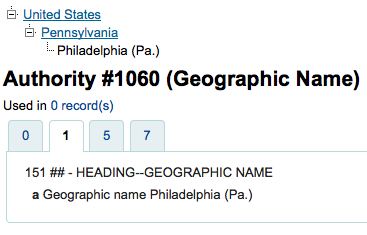
No mostrar
Descripción:
- Si sus registros de autoridad incluyen campos 5xx con referencias enlazadas a referencias ver también generales y/o específicas esta preferencia mostrará esas preferencias en el tope del registro.
AuthorityMergeLimit¶
Predeterminado: 50
Asks: When modifying an authority record, do not update attached biblio records if the number exceeds ___ records. (Above this limit, the merge_authority cron job will merge them.)
AuthorityMergeMode¶
Default: loose
Asks: When updating biblio records from an attached authority record («merging»), handle subfields of relevant biblio record fields in ___ mode. In strict mode subfields that are not found in the authority record, are deleted. Loose mode will keep them. Loose mode is the historical behavior and still the default.
Valores:
- loose
- strict
AutoCreateAuthorities¶
Predeterminado: no generar
Asks: When editing records, ___ authority records that are missing.
Valores:
no generar
generar
Important
BiblioAddsAuthorities must be set to «allow» for this to have any effect
Descripción:
- When this and BiblioAddsAuthorities are both turned on, automatically create authority records for headings that don’t have any authority link when cataloging. When BiblioAddsAuthorities is on and AutoCreateAuthorities is turned off, do not automatically generate authority records, but allow the user to enter headings that don’t match an existing authority. When BiblioAddsAuthorities is off, this has no effect.
BiblioAddsAuthorities¶
Predeterminado: permitir
Asks: When editing records, ___ them to automatically create new authority records if needed, rather than having to reference existing authorities.
Valores:
- permitir
- Esta configuración le permite ingresar valores en los campos controlados por autoridades y luego agregar una nueva autoridad en caso de no existir
- no permitir
- Esta configuración bloqueará los campos controlados por autoridades, forzándolo a buscar una autoridad en vez de permitirle escribir la información usted mismo.
MARCAuthorityControlField008¶
Default: || aca||aabn | a|a d
Pregunta: Utilice el siguiente texto para el contenido del campo de control de autoridad MARC 21 008 posiciones 06-39 (Códigos de información de longitud fija).
Important
No incluya la fecha (posición 00-05) en esta preferencia, Koha la calculará automáticamente y la pondrá antes que los valores de esta preferencia.
Descripción:
- Esta preferencia controla el valor predeterminado del campo 008 de un registro de autoridad. No tiene efecto en registros bibliográficos.
UNIMARCAuthorityField100¶
Predeterminado: afrey50 ba0
Pregunta: Utilice el siguiente texto para el contenido del campo autoridad UNIMARC 100 Posiciones 08-35 (Códigos de información de longitud fija).
Important
No incluya la fecha (posiciones 00-07) en esta preferencia, Koha las calculará automáticamente y las colocará, antes, que los valores de esta preferencia.
Descripción:
- Esta preferencia controla el valor predeterminado del campo 100 de un registro de autoridad catalogado en UNIMARC. No afecta a los registros bibliográficos.
UseAuthoritiesForTracings¶
Predeterminado: No utilizar
Asks: ___ authority record numbers instead of text strings for searches from subject tracings.
Valores:
- No utilizar
- Enlaces de búsqueda buscan por palabras clave de tema/autor (ejemplo: opac-search.pl?q=su:Business%20networks)
- Utilizar
- Enlaces de de búsqueda buscan por un registro de autoridad (ejemplo: opac-search.pl?q=an:354)
Descripción:
- Para bibliotecas que tienen archivos de autoridad, querrán que cuando se hace clic en un enlace a un tema permitido o autor en el OPAC o cliente administrativo se busque solo en la lista de resultados con un registro de autoridad. La mayoría de la la bibliotecas no tienen registros de autoridad completos entonces configurando esta preferencia en “No utilizar” permitirá que las búsquedas enlazadas con autores y temas haga una búsqueda por palabra clave en esos campos, encontrando todos los posibles resultados relevantes.
Linker¶
These preferences will control how Koha links bibliographic records to authority records. All bibliographic records added to Koha after these preferences are set will link automatically to authority records, for records added before these preferences are set there is a script (misc/link_bibs_to_authorities.pl) that your system administrator can run to link records together.
CatalogModuleRelink¶
Predeterminado: No hacer
Asks: ___ automatically relink headings that have previously been linked when saving records in the cataloging module.
Valores:
- Si
- No hacer
Descripción:
- Longtime users of Koha don’t expect the authority and bib records to link consistently. This preference makes it possible to disable authority relinking in the cataloging module only (i.e. relinking is still possible if link_bibs_to_authorities.pl is run). Note that though the default behavior matches the previous behavior of Koha (retaining links to outdated authority records), it does not match the intended behavior (updating biblio/authority link after bibliographic record is edited). Libraries that want the intended behavior of authority control rather than the way Koha used to handle linking should set CatalogModuleRelink to “Do”. Once setting this to “Do” the following preferences can also be set.
LinkerKeepStale¶
Predeterminado: No hacer
Asks: ___ keep existing links to authority records for headings where the linker is unable to find a match.
Valores:
- Si
- No hacer
Descripción:
- When set to “Do”, the linker will never remove a link to an authority record, though, depending on the value of LinkerRelink, it may change the link.
LinkerModule¶
Predeterminado: predeterminado
Asks: Use the ___ linker module for matching headings to authority records.
Valores:
- Predeterminado
- Retains Koha’s previous behavior of only creating links when there is an exact match to one and only one authority record; if the LinkerOptions preference is set to “broader_headings”, it will try to link headings to authority records for broader headings by removing subfields from the end of the heading
- Primer coincidencia
- Crea un enlace al primer registro de autoridad que coincide con un dado encabezado, aun si hay más de un registro de autoridad coincidente.
- Última coincidencia
- Crea un enlace al último registro de autoridad que coincide con un dado encabezado, aun si hay más de un registro que coincida.
Descripción:
- Esta preferencia que dice a Koha que regla utilizar cuando busque autoridades coincidentes cuando guarde un registro.
LinkerOptions¶
Asks: Set the following options for the authority linker ___
Important
Esta característica es experimental y no debe ser utilizada en un entorno de producción hasta que sea expandida más.
Descripción:
This is a pipe separated (|) list of options. At the moment, the only option available is «broader_headings.» With this option set to «broader_headings», the linker will try to match the following heading as follows:
=600 10$aCamins-Esakov, Jared$xCoin collections$vCatalogs$vEarly works to 1800.
First: Camins-Esakov, Jared–Coin collections–Catalogs–Early works to 1800
Next: Camins-Esakov, Jared–Coin collections–Catalogs
Next: Camins-Esakov, Jared–Coin collections
Next: Camins-Esakov, Jared (matches! if a previous attempt had matched, it would not have tried this)
LinkerRelink¶
Predeterminado: Hacer
Asks: ___ relink headings that have previously been linked to authority records.
Valores:
- Si
- No hacer
Descripción:
- Cuando se configura a “Hacer”, en enlazados confirmará los enlaces para encabezados que fueron previamente enlazados a un registro de autoridad cuando se ejecute, corrigiendo cualquier enlace incorrecto que pueda encontrar. Cuando se configure a “No hacer”, cualquier encabezado con un registro existente será ignorado, aun si el enlace existente sean inválido o incorrecto.
Catalogación¶
Get there: More > Administration > Global System Preferences > Cataloging
Mostrar¶
AcquisitionDetails¶
Predeterminado: Mostrar
Asks: ___ acquisition details on the biblio detail page.
Valores:
- Mostrar
- No mostrar
Descripción:
This preference controls whether a tab will show on the detail page in the staff client that includes detailed acquisitions information for the title. This tab will include links to order information stored in the acquisitions module.

AuthoritySeparator¶
Predeterminado: –
Asks: Separate multiple displayed authors, series or subjects with ___.
hide_marc¶
Predeterminado: Mostrar
Asks: ___ MARC tag numbers, subfield codes and indicators in MARC views.
Valores:
Mostrar – muestra los números de etiquetas en la interfaz de catalogación
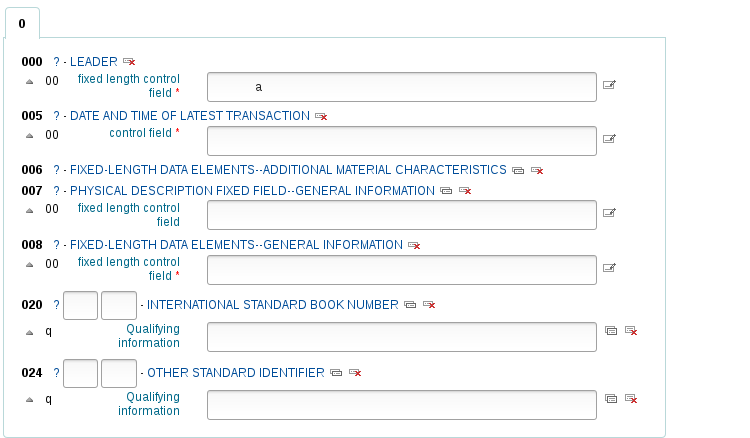
No mostrar – solo se muestra texto descriptivo cuando se cataloga
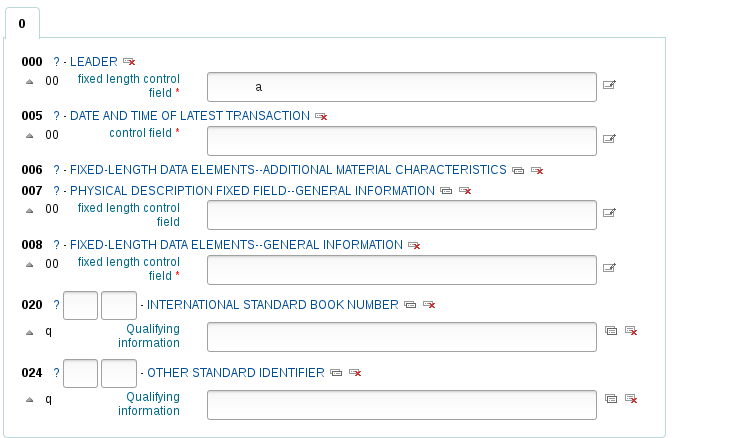
IntranetBiblioDefaultView¶
Predeterminado: Formato ISBD
Asks: By default, display biblio records in ___
Valores:
- Formato ISBD – muestra registros en el cliente administrativo en el viejo formato de tarjeta de catalogación
- See ISBD preference for more information
- Formato MARC etiquetado – muestra registros en el cliente administrativo en MARC con etiquetas que explican los diferentes campos
- Formato MARC – muestra los registros en el cliente administrativo en MARC
- Formato normal – presentación visual en el cliente administrativo (para la persona común)
Descripción:
- This setting determines the bibliographic record display when searching the catalog on the staff client. This setting does not affect the display in the OPAC which is changed using the BiblioDefaultView preference under the OPAC preference tab. This setting changes the look of the record when first displayed. The MARC and ISBD views can still be seen by clicking in the sidebar.
ISBD¶
Default: MARC21 Default Appendix or UNIMARC Default Appendix
Pregunta: Use el siguiente como la plantilla ISBD:
Descripción:
- Esto determina como se muestra la información ISBD. Los elementos de la lista pueden ser reordenado para producir una vista ISBD diferente. ISBD, el Estándar Internacional de Descripción Bibliográfica, fue introducido por primera vez por la IFLA (Federación Internacional de Asociaciones de Bibliotecas) en 9169 de forma de proveer guías de catalogación descriptiva. El propósito de ISBD es ayudar en el intercambio internacional de registros bibliográficos para una variedad de materiales.
LabelMARCView¶
Predeterminado: No
Asks: ___ collapse repeated tags of the same type into one tag entry.
Valores:
Sí – combinará todas las etiquetas con el mismo número bajo un mismo encabezamiento en la vista MARC del OPAC y la interfaz del personal
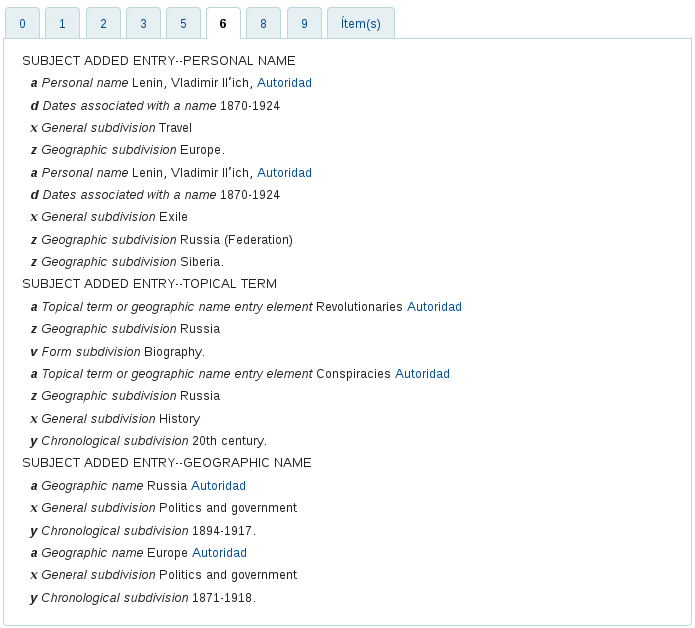
No – mostrará una lista de todas las etiquetas de forma individual en la vista de MARC en el OPAC y en la interfaz del personal
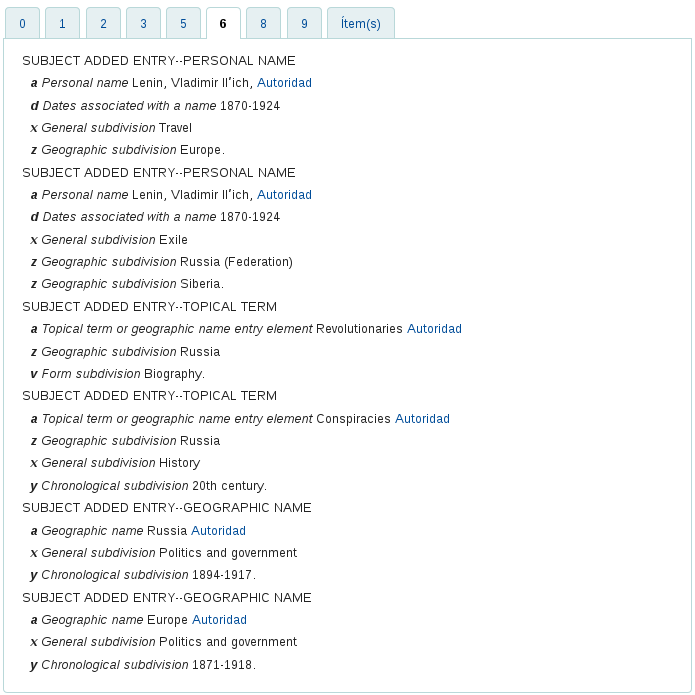
MergeReportFields¶
Asks: ___ fields to display for deleted records after merge
Descripción:
- When merging records together you can receive a report of the merge process once it’s done, this preference lets you set the default values for this report.
Example: “001,245ab,600” displays:
- Valor de 001
- Los subcampos a y b de los campos 245
- Todos los subcampos de los campos 600
NotesBlacklist¶
Asks: Don’t show these ___ note fields in title notes separator (OPAC record details) and in the description separator (Staff client record details).
Descripción:
- Esta preferencia permite definir cuál de sus campos de notas están ocultos de las notas del título (OPAC) y de las pestañas de descripciones (intranet). Introduzca los valores como una lista separada por comas. Por ejemplo, para ocultar la nota local y la nota bibliográfica en MARC21 escriba 504, 590.
OpacSuppression, OpacSuppressionByIPRange, OpacSuppressionRedirect, and OpacSuppressionMessage¶
OpacSuppression Predeterminado: No ocultar
Asks: ___ items marked as suppressed from OPAC search results. Restrict the suppression to IP addressesoutside of the IP range ___ (Leave blank if not used. Define a range like 192.168..) Redirect the opac detail page for suppressed records to ___ Display the following message on the redirect page for suppressed biblios ___.
Valores de OpacSuppression:
- No ocultar
- Mostrará los registros en los resultados del OPAC si han sido marcados como eliminados
- Ocultar
- No mostrará los registros en los resultados del OPAC si han sido marcados como eliminados
Valores de OpacSuppressionRedirect:
- una página explicativa (“Este registro está bloqueado”).
- la página de error 404 (“No se encontró”).
Descripción:
These preferences control hiding of bibliographic records from display in the OPAC. Each bibliographic record you want to hide from the OPAC simply needs to have the value «1» in the field mapped with Suppress index (942$n field in MARC21, no official field in UNIMARC). The indexer then hides it from display in OPAC but will still display it in the Staff Client. If you want to further control suppression you can set an IP address range to still show suppressed items to. Define a range like 192.168.. If you don’t want to limit suppression in this way, leave the IP field blank. You can also decide what the patrons will see in the OPAC when a title is suppressed by setting the OpacSuppressionRedirect and OpacSuppressionMessage preferences. You can either show the patron a 404 page if they try to see a suppressed record or you can create a custom page by entering the HTML in the OpacSuppressionMessage part of this preference.
Note
An authorized value for the MARC21 942$n field (or the equivalent UNIMARC field) should be set to eliminate errors. One example would be to create an authorized value titled SUPPRESS with a value of 0 for don’t suppress and 1 for suppress.
Important
Si esta preferencia se configura en “ocultar” y tiene el campo 942n configurado en 1, ocultará el registro bibliográfico completo - no solo un ítem individual.
Note
Suppressed records will show a note in the staff client indicating that they are suppressed from view in the OPAC.

This note can be styled by using the IntranetUserCSS preference to stand out more if you’d like.

SeparateHoldings & SeparateHoldingsBranch¶
SeparateHoldings por defecto: No separar
SeparateHoldingsBranch por defecto: biblioteca principal
Asks: ___ items display into two tabs, where the first tab contains items whose ___ is the logged in user’s library. The second tab will contain all other items.
Valores de SeparateHoldings:
- No separar
- Separar
Valores de SeparateHoldingsBranch:
- biblioteca de la reserva
- biblioteca de origen
Descripción:
Esta preferencia le permite decidir si prefiere tener la información sobre existencias en la página de detalles del registro bibliográfico en la interfaz del personal, separado en varias pestañas. Por defecto se muestran todas las existencias en una sola pestaña.

URLLinkText¶
Predeterminado: Recurso en línea
Asks: Show ___ as the text of links embedded in MARC records.
Descripción:
- Si el campo 856 no tiene el subcampo 3 o y definidos, el OPAC dirá “Haga clic aquí para acceso en línea”. Si desea que el campo diga otra cosa ingrese ese texto en ese campo.
UseControlNumber¶
Predeterminado: No utilizar
Asks: ___ record control number ($w subfields) and control number (001) for linking of bibliographic records.
Valores:
No utilizar
- Cuando haga clic en enlaces a títulos que aparecen al lado de “Continúa” o “Continuado por” en la vista detallada Koha hará una búsqueda de título
Utilizar
- Cuando haga clic en enlaces a títulos que aparecen al lado de “Continúa” o “Continuado por” en la vista detallada Koha hará una búsqueda por número de control (campo MARC 001)
Important
Unless you are going in and manually changing 773$w to match your rigorously-defined bibliographic relationships, you should set this preference to «Don’t use» and instead set EasyAnalyticalRecords to «Display»
Descripción:
Si tiene una publicación seriada llamada «Journal of Interesting Things» la cual tiene un registro separadado llamado «Transactions of the Interesting Stuff Society,» usted puede agregar un campo enlace para indicar la relación entre los dos registros. UseControlNumber permite utilizar su número de control local para estos enlaces. En MARC21, las secciones relevante de los dos registros podrían lucir como lo siguiente:
=001 12345 =110 2_$aInteresting Stuff Society. =245 10$aTransactions of the Interesting Stuff Society. =785 00$aInteresting Stuff Society$tJournal of Interesting Things.$w12346 =001 12346 =110 2_$aInteresting Stuff Society. =245 10$aJournal of Interesting Things. =780 00$aInteresting Stuff Society$tTransactions of the Interesting Stuff Society.$w12345
Con UseControlNumber configurado a “Usar”, los enlaces 78x utilizarán el Número de Control en el subcampo $w, en lugar de hacer una búsqueda por título en «Journal of interesting things» y «Transaction of the Interesting Stuff Society» respectivamente.
Exporting¶
BibtexExportAdditionalFields¶
Pregunta: Incluir la siguiente nota en todas las listas de asignaciones de ruta
Descripción:
- Use one line per tag in the format BT_TAG: TAG$SUBFIELD ( e.g. lccn: 010$a )
- To specify multiple marc tags/subfields as targets for a repeating BibTex tag, use the following format: BT_TAG: [TAG2$SUBFIELD1, TAG2$SUBFIELD2] ( e.g. notes: [501$a, 505$g] )
- All values of repeating tags and subfields will be printed with the given BibTeX tag.
- Use “@” ( with quotes ) as the BT_TAG to replace the bibtex record type with a field value of your choosing.
RisExportAdditionalFields¶
Pregunta: Incluir la siguiente nota en todas las listas de asignaciones de ruta
Descripción:
- Use one line per tag in the format RIS_TAG: TAG$SUBFIELD ( e.g. LC: 010$a )
- To specificy multiple marc tags/subfields as targets for a repeating RIS tag, use the following format: RIS_TAG: [TAG2$SUBFIELD1, TAG2$SUBFIELD2] ( e.g. NT: [501$a, 505$g] )
- All values of repeating tags and subfields will be printed with the given RIS tag.
- Use of TY ( record type ) as a key will replace the default TY with the field value of your choosing.
Importación¶
AggressiveMatchOnISBN¶
Predeterminado: no
Asks: When matching on ISBN with the record import tool, ___ attempt to match aggressively by trying all variations of the ISBNs in the imported record as a phrase in the ISBN fields of already cataloged records.
Valores:
- sí
- no
Descripción:
Esta preferencia le permite seleccionar la alteración de la regla de coincidencia del ISBN utilizada cuando se preparan registros para importar para que sea más agresiva. Esto significa que todos los textos serán eliminados del campo ISBN, de modo, que la coincidencia será posible solo en el número. Si esta preferencia es configurada en «Proceder», entonces, Koha encontrará una coincidencia solamente si los campos ISBN son idénticos.
Important
Note that this preference has no effect if UseQueryParser is on.
AggressiveMatchOnISSN¶
Predeterminado: no
Asks: When matching on ISSN with the record import tool, ___ attempt to match aggressively by trying all variations of the ISSNs in the imported record as a phrase in the ISSN fields of already cataloged records. Note that this preference has no effect if UseQueryParser is on.
Interface¶
advancedMARCeditor¶
Predeterminado: No mostrar
Asks: ___ descriptions of fields and subfields in the MARC editor.
Descripción:
- Esta preferencia determina si o no los nombres de campos MARC estarán presentes cuando se editan o crean un registros MARC.
Valores:
Mostrar
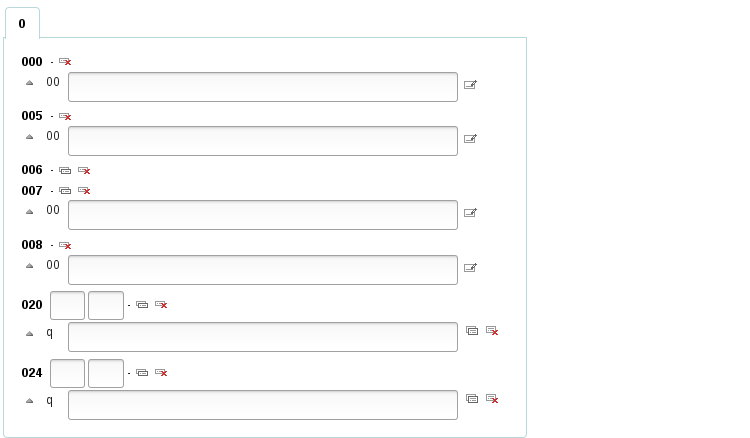
No mostrar
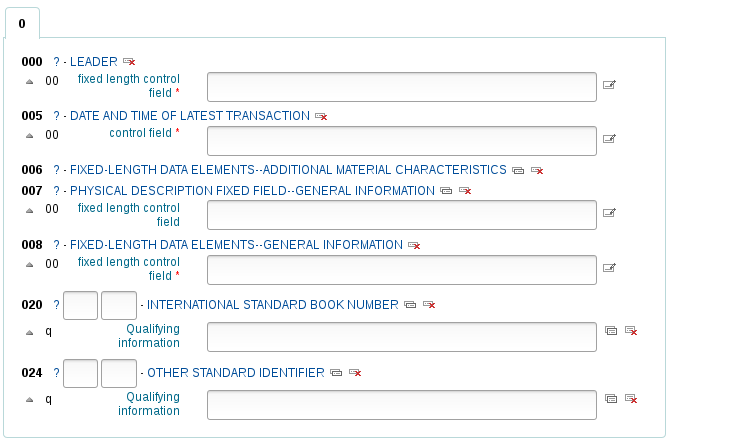
DefaultClassificationSource¶
Predeterminado: Sistema Decimal Dewey
Asks: Use ___ as the default classification source.
Valores:
ANSCR (Grabaciones sonoras)
Clasificación Decimal Dewey
Clasificación de Library of Congress
Otra/Esquema de Clasificación Genérico
Clasificación SuDoc (U.S. GPO)
Clasificación decimal universal
Note
Adding another classification under Administration > Classification Sources will make it show up in this list as well.
EasyAnalyticalRecords¶
Predeterminado: No mostrar
Asks: ___ easy ways to create analytical record relationships
Valores:
Mostrar
No Mostrar
Important
If you decide to use this feature you’ll want to make sure that your UseControlNumber preference is set to «Don’t use» or else the «Show analytics» links in the staff client and the OPAC will be broken.
Descripción:
- Una entrada analítica en un catálogo es una que describe una parte de una trabajo mas grande que también está descrita en el catálogo. En la catalogación bibliográfica, se pueden hacer entradas analíticas para capítulos en libros o ejemplares especiales de artículos en publicaciones periódicas. En catalogación de archivología, las entradas analíticas pueden se de series o ejemplares dentro de una colección. Esta característica en Koha permite una forma sencilla de enlazar entradas analíticas con el registro principal, y esta preferencia del sistema agrega varias opciones de menú en las páginas de catalogación para permitirle hacerlo.
Estructura de registro¶
AlternateHoldingsField & AlternateHoldingsSeparator¶
Asks: Display MARC subfield ___ as holdings information for records that do not have items, with the subfields separated by ___.
Descripción:
A veces bibliotecas migran a Koha con su información de existencias en el campo 852 (campo de información de existencias OCLC) y eligen no transferir esa información al campo 952 (campo de información de existencias Koha) ya que no piensan circular esos ítems. Para esas bibliotecas u otras bibliotecas que tienen datos en campos 852 de sus registros que desean mostrar, estas preferencias permiten elegir mostrar información de existencias de otro campo que el 952. La preferencias AlternateHoldingsField puede contener múltiples subcampos donde mirar; por ejemplo 852abhi buscará en los subcampos 852 a, b, h y i.
Con AlternateHoldingsField configurado a 852abhi y AletrnateHolgingsSeparator configurado a espacio las existencias se verán como sigue:

autoBarcode¶
Default: generated in the form <branchcode>yymm0001
Asks: Barcodes are ___
Valores:
- generated in the form <branchcode>yymm0001
- generated in the form <year>-0001, <year>-0002
- generados con la forma 1, 2, 3
- Códigos de barras incrementales EAN-13
- no generados automáticamente
Descripción:
- This setting is for libraries wishing to generate barcodes from within Koha (as opposed to scanning in pre-printed barcodes or manually assigning them). The default behavior makes it so that when you click in the barcode field (952$p in MARC21) it will populate with the automatic barcode you have chosen. If you would rather it only enter an automatic barcode when you click on the plugin (the … to the right of the field) you can change the plugin used for that field in the framework. Set the plugin for 952$p (if using MARC21 or equivalent field mapped to items.barcode in your local MARC format) for your frameworks to barcode_manual.pl instead of barcode.pl. Learn more about editing frameworks under the MARC Bibliographic Frameworks section of this manual.
DefaultCountryField008¶
Default: Empty defaults to xxu for United States
Asks: Fill in the default country code for field 008 Range 15-17 of MARC21 - Place of publication, production, or execution. ___.
Descripción:
This preference will allow you to set the country code for your MARC21 008 field by default. If this is left empty it will default to United States (xxu). See the MARC Code List for Countries for additional values for this preference.
Note
Esta preferencia no surtirá ningún efecto si sus registros están en UNIMARC.
DefaultLanguageField008¶
Predeterminado: Dejar vacío implica el valor predeterminado “eng”.
Asks: Fill in the default language for field 008 Range 35-37 of MARC21 records ___.
Descripción:
Esta preferencia le permitirá fijar el lenguaje por defecto para el campo 008 de MARC21. Si se deja en blanco, se pondrá en Inglés (eng). Vea Lista de códigos de lenguaje MARC para conocer los valores adicionales de esta preferencia.
Note
Esta preferencia no surtirá ningún efecto si sus registros están en UNIMARC.
item-level_itypes¶
Predeterminado: ítem específico
Asks: Use the item type of the ___ as the authoritative item type (for determining circulation and fines rules, etc).
Valores:
- registro bibliográfico
- ítem específico
Descripción:
Esta preferencia determina si el tipo de ítem que Koha utiliza para las reglas de préstamo se atribuirán al registro bibliográfico o al registro del ítem. La mayoría de las bibliotecas utilizan el registro del ítem para el tipo de ítem. También determina si el icono del tipo de ítem aparece en los resultados del OPAC. Si tiene esta preferencia configurada a “registro bibliográfico” entonces Koha mostrará el icono del tipo de ítem en los resultados de búsqueda a la izquierda de la información.
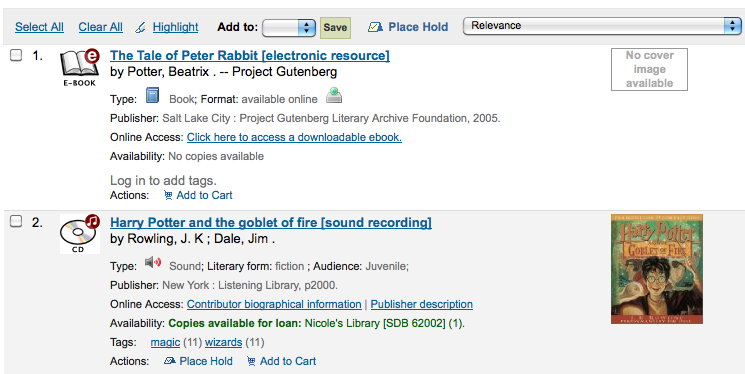
itemcallnumber¶
Predeterminado: 082ab
Pregunta: Mapea el subcampo MARC a la signatura topográfica de un ítem.
Note
Esto puede contener múltiples subcampos donde buscar; por ejemplo 082ab buscará en 082 subcampos a y b.
Descripción:
- Esta configuración determina cual campo MARC se utilizará para determinar la signatura topográfica que se ingresará a los registros de ítem automáticamente (952$o). El valor se configura proveyendo el código del campo MARC (050, 082, 090, 852 son comunes) y los códigos de subcampos sin los delimitadores ($a, $b será ab).
Ejemplos:
- Dewey: 082ab o 092ab; LOC: 050ab o 090ab; del registro del ítem: 852hi
marcflavour¶
Predeterminado: MARC21
Asks: Interpret and store MARC records in the ___ format.
Valores:
- MARC21
- El estilo estándar para Estados Unidos, Canadá, Australia, Nueva Zelanda, Reino Unido, Alemania y otros países
- UNIMARC
- El estilo estándar utilizado en Francia, Italia, Portugal, Rusia y otros países
- NORMARC
- El estilo estándar para Noruega
Descripción:
Esta configuración define el estilo MARC global (MARC21, UNIMARC o NORMARC) utilizado para codificar.
Important
Cambiar el valor de esta configuración no convertirá sus registros de un estilo MARC a otro.
MARCOrgCode¶
Predeterminado: OSt
Asks: Fill in the MARC organization code ___ by default in new MARC21 records (leave blank to disable).
Descripción:
- El Código MARC de Organización se utiliza para identificar a las bibliotecas con fondos bibliográficos.
Aprenda más y encuentre el código MARC21 de su biblioteca en la lista de Códigos MARC para Organizaciones o en Canadá en el Directorio de Símbolos Canadiense.
Note
Esta preferencia no surtirá ningún efecto si sus registros están en UNIMARC.
NewItemsDefaultLocation¶
Asks: When items are created, give them the temporary location of ___ (should be a location code, or blank to disable).
PrefillItem¶
Predeterminado: el nuevo ítem no se precarga con los valores de los últimos ítems creados.
Asks: When a new item is added ___
Valores:
- el nuevo ítem no se precarga con los valores de los últimos ítems creados.
- el nuevo ítem se precarga con los valores de los últimos ítems creados.
Descripción:
- This preference controls the behavior used when adding new items. Using the options here you can choose to have your next new item prefill with the values used in the last item was added to save time typing values or to have the item form appear completely blank. Using SubfieldsToUseWhenPrefill you can control specifically which fields are prefilled.
SubfieldsToAllowForRestrictedBatchmod¶
Asks: Define a list of subfields for which editing is authorized when items_batchmod_restricted permission is enabled, separated by spaces. ___
Ejemplos:
- UNIMARC: «995$f 995$h 995$j»
- MARC21: «952$a 952$b 952$c»
Descripción:
This preference lets you define what fields can be edited via the batch item modification tool if the items_batchmod_restricted permission is enabled.
Note
The FA framework is excluded from the permission. If the pref is empty, no fields are restricted.
SubfieldsToAllowForRestrictedEditing¶
Asks: Define a list of subfields for which editing is authorized when edit_items_restricted permission is enabled, separated by spaces. ___
Ejemplos:
- UNIMARC: «995$f 995$h 995$j»
- MARC21: «952$a 952$b 952$c»
Descripción:
This preference lets you define what fields can be edited via cataloging if the edit_items_restricted permission is enabled
Note
The Fast Add (FA) framework is excluded from the permission. If the pref is empty, no fields are restricted.
SubfieldsToUseWhenPrefill¶
Asks: Define a list of subfields to use when prefilling items ___
Important
Separe los valores con un espacio.
Descripción:
- When the PrefillItem preference is set to prefill item values with those from the last added item, this preference can control which fields are prefilled (and which are not). Enter a space separated list of fields that you would like to prefill when adding a new item.
UNIMARCField100Language¶
Default: fre
Asks: Use the language (ISO 690-2) ___ as default language in the UNIMARC field 100 when creating a new record or in the field plugin.
z3950NormalizeAuthor & z3950AuthorAuthFields¶
Defaults: Don’t copy & 701,702,700
Asks: ___ authors from the UNIMARC ___ tags (separated by commas) to the correct author tags when importing a record using Z39.50.
Descripción para z3950NormalizeAuthor:
- This preference allows for “Personal Name Authorities” to replace authors as the bibliographic authority. This preference should only be considered by libraries using UNIMARC.
Valores para z3950NormalizeAuthor:
- Copiar
- No copiar
Descripción para z3950AuthorAuthFields:
- This preference defines which MARC fields will be used for “Personal Name Authorities” to replace authors as the bibliographic authorities. This preference only applies to those using UNIMARC encoding. The MARC fields selected here will only be used if “z3950NormalizeAuthor” is set to «Copy». The default field are 700, 701, and 702.
Tejuelos¶
SpineLabelAutoPrint¶
Predeterminado: no
Asks: When using the quick spine label printer, ___ automatically pop up a print dialog.
Valores:
- sí
- no
SpineLabelFormat¶
Default: <itemcallnumber><copynumber>
Asks: Include the following fields on a quick-printed spine label: (Enter in columns from the biblio, biblioitems or items tables, surrounded by < and >.)
SpineLabelShowPrintOnBibDetails¶
Predeterminado: No mostrar
Asks: ___ buttons on the bib details page to print item spine labels.
Valores:
Mostrar
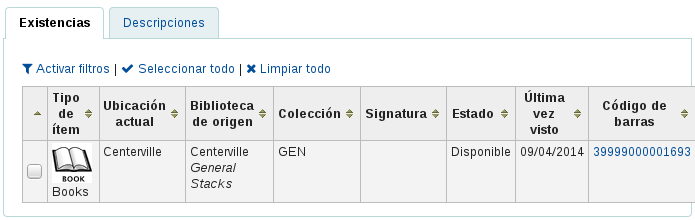
No mostrar
Circulación¶
Get there: More > Administration > Global System Preferences > Circulation
Article Requests¶
ArticleRequests¶
Predeterminado: No permitir
Asks: ___ patrons to place article requests.
Valores:
- Habilitar
- No permitir
Descripción:
- This preference controls whether or not article requests are allowed to be placed by patrons in the OPAC.
ArticleRequestsMandatoryFields¶
Default: None selected
Asks: For records that are record level or item level requestable, make the following fields mandatory ___
Valores:
- [Seleccionar todo]
- Autor
- Chapters
- Fecha
- Ítem
- Pages
- Título
- Volumen
Descripción:
- This preference controls what fields must be filled in before an article request can be placed for either a record level or item level request. Choosing [Select all] indicates that all fields listed (Author, Chapters, Date, Issue, Pages, Title, Volume) must be completed before the article request can be placed.
ArticleRequestsMandatoryFieldsItemsOnly¶
Default: None selected
Asks: For records that are only item level requestable, make the following fields mandatory ___
Valores:
- [Seleccionar todo]
- Autor
- Chapters
- Fecha
- Ítem
- Pages
- Título
- Volumen
Descripción:
- This preference controls what fields must be filled in before an article request can be placed for an item level request only. Choosing [Select all] indicates that all fields listed (Author, Chapters, Date, Issue, Pages, Title, Volume) must be completed before the article request can be placed.
ArticleRequestsMandatoryFieldsRecordOnly¶
Default: None selected
Asks: For records that are only record level requestable, make the following fields mandatory ___
Valores:
- [Seleccionar todo]
- Autor
- Chapters
- Fecha
- Ítem
- Pages
- Título
- Volumen
Descripción:
- This preference controls what fields must be filled in before an article request can be placed for a record level request only. Choosing [Select all] indicates that all fields listed (Author, Chapters, Date, Issue, Pages, Title, Volume) must be completed before the article request can be placed.
Batch Checkout¶
BatchCheckoutsValidCategories¶
Asks: Patron categories allowed to checkout in a batch ___ (list of patron categories separated with a pipe “|”)
Política de devolución de préstamos¶
BlockReturnOfLostItems¶
Default: Don’t block
Asks: ___ returning of items that have been lost.
Valores:
- Bloquear
- No bloquear
Descripción:
- This preference controls whether and item with a lost status (952$1 in MARC21) can be checked in or not.
BlockReturnOfWithdrawnItems¶
Predeterminado: Bloquear
Asks: ___ returning of items that have been withdrawn.
Valores:
- Bloquear
- No bloquear
Descripción:
- Esta preferencia controla si un ítem con estado retirado (952$0 en MARC21) puede devolverse o no.
CalculateFinesOnReturn¶
Predeterminado: Hacer
Asks: ___ calculate and update overdue charges when an item is returned.
Valores:
- Si
- No
Descripción:
If this preference is set to «Do» and the fines cron job is off then Koha will calculate fines only when items are returned. If you have the fines cron job on and this preference set to «Do» then this preference will calculate fines based on the cron (usually run nightly) and then again when you check the item in. This option is best for those who are doing hourly loans. If this preference is set to «Don’t» then fines will only be accrued if the fines cron job is running.
Important
Si está haciendo préstamos por hora entonces debería tener esta opción configurada en “Hacer”.
CumulativeRestrictionPeriods¶
Default: Don’t cumulate
Asks: ___ the restriction periods.
Valores:
- Don’t cumulate
- Cumulate
UpdateNotForLoanStatusOnCheckin¶
Asks: This is a list of value pairs. When an item is checked in, if the not for loan value on the left matches the items not for loan value it will be updated to the right-hand value. E.g. “-1: 0” will cause an item that was set to “Ordered” to now be available for loan. Each pair of values should be on a separate line.
Política de Préstamo¶
AgeRestrictionMarker¶
Asks: Restrict patrons with the following target audience values from checking out inappropriate materials: ___
Descripción:
This preference defines certain keywords that will trigger Koha to restrict checkout based on age. These restrictions can be overridden by the AgeRestrictionOverride preference. Enter in this field a series of keywords separated by bar (|) with no spaces. For example PG|R|E|EC|Age| will look for PG followed by an age number, R folllowed by an age number, Age followed by an age number, and so on. These values can appear in any MARC field, but Library of Congress recommends the 521$a (Target Audience Note). Whatever field you decide to use you must map the word agerestriction in the biblioitems table to that field in the Koha to MARC Mapping. When cataloging you can enter values like PG 13 or E 10 in the 521$a and Koha will then notify circulation librarians that the material may not be recommended for the patron based on their age.
Important
You must map the word agerestriction in the biblioitems table to the MARC field where this information will appear via the Koha to MARC Mapping administration area.
AgeRestrictionOverride¶
Predeterminado: No permitir
Asks: ___ staff to check out an item with age restriction.
Valores:
Permitir

No permitir

Descripción:
- When the AgeRestrictionMarker preference is set, Koha will try to warn circulation librarians before checking out an item that might have an age restriction listed in the MARC record. This preference asks if you would like the staff to be able to still check out these items to patrons under the age limit.
AllFinesNeedOverride¶
Predeterminado: Requerir
Asks: ___ staff to manually override all fines, even fines less than noissuescharge.
Valores:
- No requerir
- Requerir
Descripción:
- Esta preferencia permite recibir un aviso siempre que el usuario tenga multas cuando vaya a solicitar un préstamo. Si está configurado en «Requiera» no importa la cantidad de dinero que deba; aparecerá un mensaje avisando que el usuario debe dinero.
AllowFineOverride¶
Predeterminado: No permitir
Asks: ___ staff to manually override and check out items to patrons who have more than noissuescharge in fines.
Valores:
- Permitir
- No permitir
Descripción:
- Esta preferencia permite decidir si el personal puede hacer préstamos a los usuarios que deben más dinero de lo que normalmente se les permite en su cuenta. Si se establece en «Permita» se advertirá al personal que el usuario debe dinero, pero esto no impedirá el préstamo.
AllowItemsOnHoldCheckout¶
Predeterminado: No permitir
Asks: ___ checkouts of items reserved to someone else. If allowed do not generate RESERVE_WAITING and RESERVED warning. This allows self checkouts for those items.
Valores:
Permitir
No permitir
Important
Esta preferencia de sistema se refiere solo al auto préstamo basado en SIP, no en el auto préstamo basado en la web de Koha.
Descripción:
- Cuando esta preferencia está marcada en «Permitir», los usuarios podrán utilizar la máquina externa de auto préstamo para auto prestarse un libro incluso si éste ya está reservado para otra persona. Si se desea que Koha impida que los usuarios puedan hacerse auto préstamo sobre libros que ya estén reservados para otra persona hay que marcar esta preferencia como «No permitir».
AllowItemsOnHoldCheckoutSCO¶
Predeterminado: No permitir
Asks: ___ checkouts of items reserved to someone else in the SCO module. If allowed do not generate RESERVE_WAITING and RESERVED warning. This allows self checkouts for those items.
Valores:
Permitir
No permitir
Important
This system preference relates only to Koha’s web based self checkout.
Descripción:
- When this preference is set to “Allow” patrons will be able to use Koha’s web based self checkout to check out a book to themselves even if it’s on hold for someone else. If you would like Koha to prevent people from checking out books that are on hold for someone else set this preference to «Don’t allow».
AllowMultipleIssuesOnABiblio¶
Predeterminado: Permitir
Asks: ___ patrons to check out multiple items from the same record.
Valores:
- Permitir
- No permitir
Descripción:
If this preference is set to “Allow” then patrons will be able to check out multiple copies of the same title at the same time. If it’s set to «Don’t allow» then patrons will only be allowed to check out one item attached to a record at a time. Regardless of the option chosen in this preference records with subscriptions attached will allow multiple check outs.
Important
Esto sólo afectará a los registros sin una suscripción asociada.
AllowNotForLoanOverride¶
Predeterminado: Permitir
Asks: ___ staff to override and check out items that are marked as not for loan.
Valores:
- Permitir
- No permitir
Descripción:
- Este parámetro es un valor binario que controla si el personal puede prestar ítems marcados como «no para préstamo» (los socios nunca podrán retirar estos ítems ellos mismos). Configurarlo en «Permitir» dejaría que dichos ítems puedan prestarse, mientras que configurarlo en «No permitir» lo impediría. Esta configuración determina si aquellos ítems que deben quedarse en la biblioteca, como material de referencia y otros recursos, pueden ser o no retirados por los usuarios.
AllowRenewalLimitOverride¶
Predeterminado: Permitir
Asks: ___ staff to manually override the renewal limit and renew a checkout when it would go over the renewal limit.
Valores:
- Permitir
- No permitir
Descripción:
- Esta preferencia es un valor binario que controla si el personal puede ignorar los límites sobre la cantidad de veces que un ítem puede ser renovado. Configurarlo en «Permitir» haría que dichos límites puedan ser ignorados, mientras que configurarlo en «No permitir» lo impediría. Esta preferencia implica que si es configurada en «Permitir», daría autorización al personal de biblioteca para usar su juicio e ignorar el límite de renovaciones en casos especiales. Configurarla en «No permitir» evita situaciones de abuso por parte del personal de biblioteca.
AllowReturnToBranch¶
Predeterminado: a cualquier biblioteca
Asks: Allow materials to be returned to ___
Valores:
- ya sea la biblioteca de la que procede el ítem o la biblioteca en la que se hizo el préstamo del mismo.
- solo la biblioteca de la que procede el ítem.
- solo la biblioteca en la que se prestó el ítem.
- a cualquier biblioteca.
Descripción:
- Esta preferencia permite que el sistema de bibliotecas decida cómo se van a aceptar las devoluciones. Algunos sistemas permiten que los ítems sean devueltos en cualquier biblioteca del sistema (valor por defecto de esta preferencia) otros quieren limitar que el ítem sea devuelto sólo a sucursales específicas. Esta preferencia permitirá limitar las devoluciones de los ítems (devoluciones de préstamos) a la(s) sucursal(es) fijadas en el valor.
AllowTooManyOverride¶
Predeterminado: Permitir
Asks: ___ staff to override and check out items when the patron has reached the maximum number of allowed checkouts.
Valores:
Permitir

No permitir

Descripción:
- If this preference is set to «Allow» then staff all will be presented with an option to checkout more items to a patron than are normally allowed in the Circulation and Fine Rules. If this preference is set to «Don’t allow» then no staff member will be able to check out more than the circulation limit.
AutomaticItemReturn¶
Predeterminado: Hacer
Asks: ___ automatically transfer items to their home branch when they are returned.
Valores:
- Si
- No
Descripción:
- Esta preferencia es un valor binario que determina si un ítem es retornado a su sede de origen automáticamente o no. Si se configura en «No hacer», se le consultará al miembro del personal que registra la devolución de un ítem en un lugar diferente a la sede origen del ítem si dicho ejemplar permanecerá en una sede distinta a la de origen (en cuyo caso la nueva ubicación será marcada como depositaria) o será devuelto. Configurarla en «Hacer» asegurará que los ítems devueltos en una sede distinta a la de origen sean enviados a esta última.
AutoRemoveOverduesRestrictions¶
Predeterminado: No hacer
Asks: ___ allow OVERDUES restrictions triggered by sent notices to be cleared automatically when all overdue items are returned by a patron.
Valores:
- Si
- No hacer
Descripción:
- Using the Overdue Notice/Status Triggers you can restrict patrons after they receive an overdue notice. This preference lets you define whether Koha will automatically remove that restriction once the overdue items in question are returned or not.
CircControl¶
Predeterminado: biblioteca de la que procede el ejemplar
Asks: Use the checkout and fines rules of ___
Valores:
- biblioteca de la que procede el ejemplar
- The circulation and fines policies will be determined by the item’s library where HomeOrHoldingBranch chooses if item’s home library is used or holding library is used.
- biblioteca de la que proviene el usuario
- The circulation and fines policies will be determined the patron’s home library
- biblioteca a la que se accede
- The circulation and fines policies will be determined by the library that checked the item out to the patron
ConsiderOnSiteCheckoutsAsNormalCheckouts¶
Predeterminado: Utilizar
Asks: ___ on-site checkouts as normal checkouts. If enabled, the number of checkouts allowed will be normal checkouts + on-site checkouts. If disabled, both values will be checked separately.
Valores:
- Consider
- No ocultar
Descripción:
- This preference allows you to decide if checkouts that are OnSiteCheckouts are counted toward the total checkouts a patron can have. You can also set your circulation and fine rules to allow only a certain number of normal and OnSite checkouts.
DefaultLongOverdueChargeValue¶
Asks: Charge a lost item to the borrower’s account when the LOST value of the item changes to ___
Descripción:
- Leave this field empty if you don’t want to charge the user for lost items. If you want the user to be charged enter the LOST authorized value you are using in the DefaultLongOverdueLostValue preference. This preference is used when the longoverdue cron job is called without the –charge parameter.
DefaultLongOverdueLostValue & DefaultLongOverdueDays¶
Asks: By default, set the LOST value of an item to ___ when the item has been overdue for more than ___ days.
Descripción:
- These preferences are used when the longoverdue cron job is called without the –lost parameter. It allows users to set the values of the longoverdue cron without having to edit the crontab. Setting the values to 1 and 30 for example will mark the item with the LOST authorized value of 1 after the item is 30 days overdue.
HoldsInNoissuesCharge¶
Predeterminado: No incluir
Asks: ___ hold charges when summing up charges for noissuescharge.
Valores:
- No incluir
- Incuir
HomeOrHoldingBranch¶
Predeterminado: biblioteca de la que procede el ejemplar que se presta
Asks: Use the checkout and fines rules of ___
Valores:
- biblioteca de la que procede el ejemplar
- Esto equivale a “biblioteca de origen”
- biblioteca en la que se prestó el ejemplar
- Esto equivale a “biblioteca depositaria”
Descripción:
Esta preferencia hace varias cosas.
- If CircControl is set to “the library the item is from” then the circulation and fines policies will be determined by the item’s library where HomeOrHoldingBranch chooses if item’s home library is used or holding library is used.
- If IndependentBranches is set to “Prevent” then the value of this preference is used in figuring out if the item can be checked out. If the item’s home library does not match the logged in library, the item cannot be checked out unless you are a superlibrarian.
Important
No se recomienda cambiar esta preferencia luego de la configuración inicial de Koha, porque cambiará el comportamiento de aquellos ítems ya prestados.
InProcessingToShelvingCart¶
Predeterminado: No mover
Asks: ___ items that have the location PROC to the location CART when they are checked in.
Valores:
- No mover
- Mover
Descripción:
This preference is used to manage automatically changing item locations from processing (PROC) to the book cart (CART). A cron job needs to be set to run at specified intervals to age items from CART to the permanent shelving location. (For example, an hourly cron entry of cart_to_shelf.pl –hours 3 where –hours is the amount of time an item should spend on the cart before aging to its permanent location.) More information can be found in the related chapter in this manual.
Note
If the ReturnToShelvingCart system preference is turned on, any newly checked-in item is also automatically put into the shelving cart, to be covered by the same script run.
Important
Las devoluciones con reservas confirmadas no van al carro para devolver a estanterías. Si los ítems en el carro se prestan, se eliminará su localización en el carrito.
IssueLostItem¶
Predeterminado: mostrar un mensaje
Asks: When issuing an item that has been marked as lost, ___.
Valores:
mostrar un mensaje

no hacer nada
- Esta opción permitirá el préstamo del ítem sin notificar que el ítem está marcado como perdido.
requiere confirmación
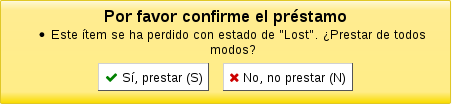
Descripción:
- Esta preferencia le permite definir cómo se notifica al personal de la biblioteca que se está prestando un ítem con estado perdido. Esto ayudará al personal a marcar los ítems como “disponibles” si se elige “mostrar un mensaje” o “requiere confirmación”. Si opta por “no hacer nada”, no habrá ninguna notificación indicando que el ítem que se está prestando está marcado como “perdido”.
IssuingInProcess¶
Predeterminado: No prevenir
Asks: ___ patrons from checking out an item whose rental charge would take them over the limit.
Valores:
- No prevenir
- Prevenir
Descripción:
- Esta preferencia determina si un usuario puede llevarse ejemplares en préstamo si tiene alguna multa pendiente en su cuenta y alguno de los materiales que desea llevarse puede, potencialmente, aumentar el límite máximo de la política de multas de la biblioteca.
Ejemplo: Su biblioteca tiene un límite de 5 euros fijado para “multas” (es decir, después de incurrir en 5 euros en multas, un usuario ya no puede sacar ejemplares). Un usuario llega al mostrador de la biblioteca con 5 ejemplares para pedir en préstamo (4 libros y un vídeo). El usuario tiene 4 euros de multas cargados en su cuenta. Uno de los vídeos tiene un precio de alquiler de 1 euro, haciendo que el total de las multas en la cuenta del socio alcance 5 euros (el límite).
ManInvInNoissuesCharge¶
Predeterminado: Incluir
Asks: ___ MANUAL_INV charges when summing up charges for noissuescharge.
Valores:
- No incluir
- Incuir
Descripción:
- This preference lets you decide if charges entered as manual invoices are included when calculating the noissuescharge. If this is set to include then Koha will include all manual invoices when deciding if the patron owes too much money to check anything else out of the library. If it’s set to Don’t include then Koha will ignore all manual invoice charges when figuring out if the patron owes too much money to checkout additional materials.
MarkLostItemsAsReturned¶
Default: Mark
Asks: ___ items as returned when flagged as lost.
Valores:
- Do not mark
- Mark
Descripción:
- This preference lets you decide if an item marked as lost is automatically returned from the user’s file or not.
maxoutstanding¶
Predeterminado: 5
Asks: Prevent patrons from making holds on the OPAC if they owe more than ___ USD in fines.
noissuescharge¶
Predeterminado: 5
Asks: Prevent patrons from checking out books if they have more than ___ USD in fines.
Descripción:
- This preference is the maximum amount of money owed to the library before the user is banned from borrowing more items. Using the ManInvInNoissuesCharge and RentalsInNoissuesCharge preferences you can control which types of charges are considered in this total. This also coincides with maxoutstanding that limits patrons from placing holds when the maximum amount is owed to the library.
NoIssuesChargeGuarantees¶
Asks: Prevent a patron from checking out if the patron has guarantees owing in total more than ___ USD in fines.
Descripción:
- Pregunta: Evitar que los usuarios puedan sacar libros en préstamo si tienen más de ___ euros de multas.
NoRenewalBeforePrecision¶
Predeterminado: default
Asks: Calculate «No renewal before» based on ___.
Valores:
Pubdate
exact time
Note
Only relevant for loans calculated in days, hourly loans are not affected.
Descripción:
- This preference allows you to control how the “No renewal before» option in the Circulation and fine rules administration area.
NoticeBcc¶
Asks: Send all notices as a BCC to this email address ___
Esta preferencia permite que un bibliotecario pueda recibir una copia de cada notificación enviada a los usuarios.
Note
Si quiere que más de una persona reciba la copia ciega simplemente introduzca las distintas direcciones de correo electrónico separadas por comas.
OnSiteCheckouts¶
Predeterminado: Inhabilitar
Asks: ___ the on-site checkouts feature.
Valores:
Inhabilitar
Habilitar
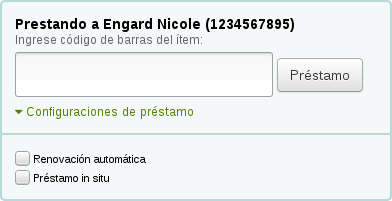
Descripción:
- Esta preferencia le permite prestar a los usuarios aquellos ítems marcados como “no para préstamo”. Al establecer esta preferencia en “Habilitar” se añade a la pantalla de préstamos una casilla de verificación que enuncia “Préstamo in situ”. Esto le permite rastrear quién está utilizando ítems que normalmente no son para préstamo o que están en emplazamientos no accesibles al público general.
OnSiteCheckoutsForce¶
Predeterminado: Inhabilitar
Asks: ___ the on-site for all cases (Even if a user is debarred, etc.).
Valores:
Inhabilitar
Habilitar

Descripción:
- This preference lets the staff override any restrictions a patron might have and check out items for use within the library. The OnSiteCheckouts preference must first be set to “Enable” for this preference to be considered.
OPACFineNoRenewalsBlockAutoRenew¶
Predeterminado: Permitir
Asks: If a patron owes more than the value of OPACFineNoRenewals, ___ his/her auto renewals.
Valores:
- Permitir
- Bloquear
OverdueNoticeCalendar¶
Predeterminado: Ignorar calendario
Asks: ___ when working out the period for overdue notices
Valores:
- Ignorar calendario
- Los avisos no consideran los feriados, de manera tal que se enviarán incluso si los feriados implican que el ejemplar aún no está vencido
- Utilizar calendario
- Los avisos consideran los feriados, por lo que no serán enviados si es que los feriados implican que el ítem no está aún vencido
OverduesBlockCirc¶
Predeterminado: Pida confirmación
Asks: ___ when checking out to a borrower that has overdues outstanding
Valores:
- Pida confirmación
- No se permite prestar un ítem a los usuarios con retrasos hasta que un bibliotecario lo permita
- Bloquear
- Bloquear a todos los usuarios con ítems retrasados para poder recibir préstamos
- No bloquear
- Permitir a todos los usuarios con ítems retrasados seguir recibiendo préstamos
OverduesBlockRenewing¶
Predeterminado: permitir
Asks: When a patron’s checked out item is overdue, ___
Valores:
- Renovaciones
- block renewing for all the patron’s items
- block renewing for only this item
PrintNoticesMaxLines¶
Asks: Include up to ___ item lines in a printed overdue notice.
Note
Si el número de ítems es mayor que este número, el aviso finalizará con una advertencia pidiendo al socio consultar su cuenta en línea para obtener la lista completa de ítems retrasados.
Note
Poner en 0 para incluir todos los ítems retrasados en el aviso, independientemente de cuantos sean.
Important
Esta preferencia se refiere únicamente a los avisos impresos, no a los enviados por email.
RenewalPeriodBase¶
Predeterminado: la antigua fecha de préstamo
Asks: When renewing checkouts, base the new due date on ___
Valores:
- la fecha antigua de préstamo
- la fecha actual
RenewalSendNotice¶
Predeterminado: No enviar
Asks: ____ a renewal notice according to patron checkout alert preferences.
Valores:
- No enviar
- Enviar
Descripción:
If a patron has chosen to receive a check out notice in their messaging preferences and this preference is set to “Send” then those patrons will also receive a notice when they renew materials. You will want to set up a new notice with the code of RENEWAL (if you don’t already have it) with custom text for renewing items.
Important
This preference requires that you have EnhancedMessagingPreferences set to “Allow”
RentalFeesCheckoutConfirmation¶
Predeterminado: no pregunte
Asks: When checking out an item with rental fees, ___ for confirmation.
Valores:
- ask
- no pregunte
Descripción:
- Si está cobrando cargos por el uso de los ítems esta preferencia así lo permitirá de forma tal que usted pueda mostrar (o no mostrar) una confirmación antes de prestar un ítem que implicará el cobro de cargos.
RentalsInNoissuesCharge¶
Predeterminado: Incluir
Asks: ___ rental charges when summing up charges for noissuescharge.
Valores:
- No incluir
- Incuir
Descripción:
- This preference lets you decide if rental charges are included when calculating the noissuescharge. If this is set to include then Koha will include all rental charges when deciding if the patron owes too much money to check anything else out of the library. If it’s set to Don’t include then Koha will ignore all rental charges when figuring out if the patron owes too much money to checkout additional materials.
RestrictionBlockRenewing¶
Predeterminado: Permitir
Asks: If patron is restricted, ___ renewing of items.
Valores:
- Permitir
- Bloquear
ReturnBeforeExpiry¶
Predeterminado: No requerir
Asks: ___ patrons to return books before their accounts expire (by restricting due dates to before the patron’s expiration date).
Valores:
- No requerir
- Requerir
Descripción:
- Esta preferencia puede impedirle a un usuario sacar ítems a préstamo luego del vencimiento de su carné de biblioteca. Si se establece en «Requerir», entonces las fechas de vencimiento de cualquier ítem prestado no pueden establecerse para una fecha posterior a la de vencimiento del carné. Si esta configuración se deja como «No requerir», las fechas de préstamo del ítem pueden exceder la fecha de expiración del carné de biblioteca del usuario.
ReturnToShelvingCart¶
Predeterminado: No mover
Asks: ___ all items to the location CART when they are checked in.
Valores:
- No mover
- Mover
Descripción:
- More information can be found in the related chapter in this manual.
StaffSearchResultsDisplayBranch¶
Predeterminado: la biblioteca donde se encuentra el ejemplar
Asks: For search results in the staff client, display the branch of ___
Valores:
- biblioteca de la que procede el ejemplar
- la biblioteca donde se encuentra el ejemplar
SwitchOnSiteCheckouts¶
Default: Don’t switch
Asks: ___ on-site checkouts to normal checkouts when checked out.
Valores:
- Don’t switch
- Switch
TransfersMaxDaysWarning¶
Predeterminado: 3
Asks: Show a warning on the «Transfers to Receive» screen if the transfer has not been received ___ days after it is sent.
Descripción:
- The TransferMaxDaysWarning preference is set at a default number of days. This preference allows for a warning to appear after a set amount of time if an item being transferred between library branches has not been received. The warning will appear in the Transfers to Receive report.
UseBranchTransferLimits & BranchTransferLimitsType¶
Defaults: Don’t enforce & collection code
Asks: ___ branch transfer limits based on ___
Valores para UseBranchTransferLimits:
- No forzar
- Forzar
Valores para BranchTransferLimitsType:
- código de colección
- tipo de ítem
Descripción de BranchTransferLimitsType:
- Este parámetro es un valor binario que determina si los ítems se transfieren de acuerdo con el tipo de ítem o el código de colección. Este valor determina cómo el gestor de bibliotecas restringe que ítems se pueden transferir entre las sucursales.
useDaysMode¶
Predeterminado: No incluir
Asks: Calculate the due date using ___.
Valores:
- solo las reglas de circulación.
- el calendario para llevar la fecha al siguiente día abierto.
- el calendario para saltar todos los días en los que la biblioteca está cerrada.
Descripción:
- Esta preferencia controla cómo los cierres programados de la biblioteca afectan a la fecha de devolución de un material. El valor “el calendario para saltar todos los días en que la biblioteca esté cerrada” permite que un cierre programado no cuente como un día en el período de préstamo. El valor “solo las reglas de circulación” no consideraría el cierre programado en absoluto, y “el calendario para llevar la fecha al siguiente día abierto” sólo afectaría a la fecha de devolución si el día en que el ítem vence cae concretamente en el día de cierre.
Ejemplo:
- La biblioteca ha incluido en el calendario el 24 y 25 de diciembre como días de cierre. Un libro prestado a un usuario tiene fecha de devolución 25 de diciembre, de acuerdo a las reglas de circulación. Si esta preferencia se pone con el valor “solo las reglas de circulación” entonces el ítem la devolución sigue siendo el 25. Si la preferencia se pone a “el calendario para llevar la fecha al siguiente día abierto” entonces la fecha de devolución será el 26 de diciembre. Si la preferencia se pone a “el calendario para saltar todos los días en que la biblioteca esté cerrada” entonces la fecha de devolución pasa al 27 para incorporar los dos días de cierre.
The calendar is defined on a branch by branch basis. To learn more about the calendar, check out the “Calendar & Holidays” section of this manual.
UseTransportCostMatrix¶
Predeterminado: No utilizar
Asks: ___ Transport Cost Matrix for calculating optimal holds filling between branches.
Valores:
- No utilizar
- Utilizar
Descripción:
If the system is configured to use the Transport cost matrix for filling holds, then when attempting to fill a hold, the system will search for the lowest cost branch, and attempt to fill the hold with an item from that branch first. Branches of equal cost will be selected from randomly. The branch or branches of the next highest cost shall be selected from only if all the branches in the previous group are unable to fill the hold.
El sistema utilizará la sede en la que se realizó la reserva del ítem al determinar si el mismo puede cubrir una reserva utilizando la Matriz de Costo de Transporte.
Reservas para cursos¶
UseCourseReserves¶
Predeterminado: No utilizar
Asks: ___ course reserves
Valores:
- No utilizar
- Utilizar
Descripción:
- El módulo de Koha Reservas para cursos le permite mover temporalmente ítems a “reserva” y asignar diversas normas de circulación a estos ítems mientras son utilizados para un curso en particular.
Política de multas¶
finesCalendar¶
Predeterminado: no incluyendo los días que la biblioteca está cerrada
Asks: Calculate fines based on days overdue ___
Valores:
- directamente
- no incluyendo los días que la biblioteca está cerrada
Descripción:
- This preference will determine whether or not fines will be accrued during instances when the library is closed. Examples include holidays, library in-service days, etc. Choosing «not including the days the library is closed» setting will enable Koha to access its Calendar module and be considerate of dates when the library is closed. To make use of this setting the administrator must first access Koha’s calendar and mark certain days as «holidays» ahead of time.
The calendar is defined on a branch by branch basis. To learn more about the calendar, check out the “Calendar & Holidays” section of this manual.
FinesIncludeGracePeriod¶
Predeterminado: Incluir
Asks: ___ the grace period when calculating the fine for an overdue item.
Valores:
- No incluir
- Incuir
Descripción:
- Esta preferencia le permite controlar cómo Koha calcula multas cuando hay un período de gracia. Si opta por incluir el período de gracia en el cálculo de las multas Koha cobrará por los días del período de gracia si la devolución del ítem se retrasa más de esos días. Si decide no incluir el período de gracia Koha sólo cobrará por los días de retraso después de pasado el período de gracia.
finesMode¶
Predeterminado: Calcular (pero solo para enviar por correo al administrador)
Asks: ___ fines
Valores:
Calcular (pero solo para enviar por correo al administrador)
Calcular y cargar
No calcular
Important
Requiere que se esté ejecutando el cron del trabajo de multas (misc/cronjobs/fines.pl)
HoldFeeMode¶
Default: only if all items are checked out and the record has at least one hold already.
Asks: Charge a hold fee ___
Valores:
- any time a hold is collected.
- any time a hold is placed.
- only if all items are checked out and the record has at least one hold already.
ProcessingFeeNote¶
Asks: Set the text to be recorded in the column “note”, table “accountlines” when the processing fee (defined in item type) is applied.
RefundLostOnReturnControl¶
Default: check-in library.
Asks: If a lost item is returned, apply the refunding rules defined in the ___
Valores:
- check-in library.
- item holding branch.
- item home branch.
useDefaultReplacementCost¶
Predeterminado: No utilizar
Asks: ___ the default replacement cost defined in item type.
Valores:
- No utilizar
- Utilizar
Descripción:
- This preference enables the use of the replacement cost set on the item type level
WhenLostChargeReplacementFee¶
Predeterminado: Cobrar
Asks: ___ the replacement price when a patron loses an item.
Valores:
- Cargo
- No cobrar
Descripción:
- Esta preferencia le permite decirle a Koha qué hacer cuando un ejemplar se marca como perdido. Si lo desea, Koha puede “Cobrar” al usuario el precio de reemplazo establecido para el ejemplar que ha perdido, o puede no tomar acciones sobre al usuario y solo marcar el ítem como perdido en el catálogo.
WhenLostForgiveFine¶
Predeterminado: No perdonar
Asks: ___ the fines on an item when it is lost.
Valores:
- No perdonar
- Perdonar
Descripción:
- Esta preferencia le permite a la biblioteca decidir si las multas se suman al costo de reposición cuando un ejemplar es marcado como perdido. Si la preferencia se establece en “Perdonar”, no se le cobrarán al usuario multas adicionales al precio de reposición.
Política de reservas¶
AllowHoldDateInFuture¶
Predeterminado: Permitir
Asks: ___ hold requests to be placed that do not enter the waiting list until a certain future date.
Valores:
- Permitir
- No permitir
AllowAllMessageDeletion¶
Predeterminado: No permitir
Asks: ___ hold fulfillment to be limited by itemtype.
Valores:
- Permitir
- No permitir
AllowHoldPolicyOverride¶
Predeterminado: Permitir
Asks: ___ staff to override hold policies when placing holds.
Valores:
- Permitir
- No permitir
Descripción:
- Esta preferencia es un valor binario que controla si el personal de biblioteca puede o no ignorar las normas de circulación y multas en lo que atañe a las reservas. Configurar este valor en «No permitir» hará que nadie pueda ignorarlas, mientras que configurarlo en «Permitir», así lo permitirá. Esta preferencia es importante porque determina qué tan estrictas son las normas de la biblioteca referentes a las reservas. Si se establece en «Permitir», pueden hacerse excepciones para ciertos usuarios que de otra manera están normalmente en una situación óptima ante la biblioteca, pero puede que el personal abuse de esta característica. Si se establece en «No permitir» es imposible abusar del sistema, pero el mismo se torna totalmente inflexible respecto a las reservas.
AllowHoldsOnDamagedItems¶
Predeterminado: Permitir
Asks: ___ hold requests to be placed on damaged items.
Valores:
- Permitir
- No permitir
Descripción:
- Este parámetro es un valor binario que controla si pueden hacerse solicitudes de reserva sobre aquellos ejemplares marcados como «dañados» (un ítem se puede marcar como dañado editando el subcampo 4 en el registro del ítem). Configurar este valor en «No permitir» le impedirá a cualquiera realizar una reserva sobre dichos ejemplares, mientras que configurarlo en «Permitir» lo permitirá. Esta preferencia es importante porque determina si un usuario puede o no realizar una reserva sobre un ítem que puede estar siendo reparado o que se encuentra en condiciones no óptimas. La biblioteca puede querer establecer este parámetro en «No permitir» si le preocupa que sus socios no reciban el ejemplar a tiempo, o en absoluto (si es que se ha determinado que el ítem no puede ser reparado). Configurarlo en «Permitir» le dejaría a un usuario hacer una reserva sobre un ítem y por lo tanto recibirlo apenas se encuentre disponible.
AllowHoldsOnPatronsPossessions¶
Predeterminado: Permitir
Asks: ____ a patron to place a hold on a record where the patron already has one or more items attached to that record checked out.
Valores:
- Permitir
- No permitir
Descripción:
- Poniéndola a «No permitir», se puede evitar que los usuarios hagan reservar de ítems que ya han sacado, impidiendo así que se bloquee a cualquier otra persona interesada en conseguirlo.
AllowRenewalIfOtherItemsAvailable¶
Predeterminado: No permitir
Asks: ___ a patron to renew an item with unfilled holds if other available items can fill that hold.
Valores:
- Permitir
- No permitir
AutoResumeSuspendedHolds¶
Predeterminado: Permitir
Asks: ___ suspended holds to be automatically resumed by a set date.
Valores:
- Permitir
- No permitir
Descripción:
If this preference is set to “Allow” then all suspended holds will be able to have a date at after which they automatically become unsuspended. If you have this preference set to “Allow” you will also need the Unsuspend Holds cron job running.
Important
Las reservas se reanudarán el día después del introducido por el usuario.
canreservefromotherbranches¶
Predeterminado: Permitir
Asks: ___ a user from one library to place a hold on an item from another library
Descripción:
- Esta preferencia es un valor binario que determina si los usuarios pueden o no realizar reservas sobre ejemplares de otras sedes. Si la preferencia se establece en «Permitir» los usuarios pueden realizar dichas reservas, mientras que si se establece en «No permitir», no podrán hacerlo. Esta configuración es importante porque determina si los usuarios pueden usar Koha para solicitar ítems de otra sede. Si la biblioteca comparte una instalación de Koha con otras bibliotecas independientes que no desean permitir el préstamo entre bibliotecas se recomienda establecer este parámetro en «No permitir».
Valores:
- Permitir
- Don’t allow (with independent branches)
ConfirmFutureHolds¶
Predeterminado: 0
Asks: Confirm future hold requests (starting no later than ___ days from now) at checkin time.
Descripción:
Al confirmar una reserva al momento de la devolución, el número de días indicado en esta preferencia se considera al decidir para qué reservas deben mostrarse las alertas. Esta preferencia no interfiere con la renovación, el préstamo o la transferencia de un libro.
Note
Esta cantidad de días será utilizada también para calcular la fecha final para el reporte Reservas a preparar. Pero no interfiere con préstamos, renovaciones o transferencia de libros.
Important
This preference is only looked at if you’re allowing hold dates in the future with AllowHoldDateInFuture or OPACAllowHoldDateInFuture
decreaseLoanHighHolds, decreaseLoanHighHoldsDuration, decreaseLoanHighHoldsValue, decreaseLoanHighHoldsControl, and decreaseLoanHighHoldsIgnoreStatuses¶
Asks: ___ the reduction of loan period ___ to days for items with more than ___ holds ___ . Ignore items with the following statuses when counting items ___
decreaseLoanHighHolds predeterminado: No permitir
decreaseLoanHighHolds predeterminado: No permitir
Valores para decreaseLoanHighHolds:
- Habilitar
Valores para decreaseLoanHighHolds:
- over the number of holdable items on the records
- No registrar
Valores para decreaseLoanHighHolds:
- [Seleccionar todo]
- Imágenes
- Perdido
- No para préstamo
- Retirado
Descripción:
Estas preferencias le permiten cambiar la duración del préstamo para los ítems que tienen muchas reservas solicitadas. Esto no afectará a los ítems que ya están prestados, pero los ítems que se presten después de que decreaseLoanHighHoldsValue esté activado solo se prestarán el número de días introducidos en la preferencia decreaseLoanHighHoldsDuration.

DisplayMultiPlaceHold¶
Predeterminado: No permitir
Asks: ___ the ability to place holds on multiple biblio from the search results
Valores:
- No permitir
- Habilitar
emailLibrarianWhenHoldIsPlaced¶
Predeterminado: No permitir
Asks: ___ sending an email to the Koha administrator email address whenever a hold request is placed.
Valores:
- No permitir
- Habilitar
Descripción:
Esta preferencia permite a Koha enviar un correo electrónico al personal de la biblioteca cada vez que un usuario solicita una reserva. Aunque esta función alerta inmediatamente al bibliotecario de las necesidades de los usuarios, es muy poco práctico en la mayoría de los casos. En la mayoría de las bibliotecas las listas de reservas se controlan y mantienen a través de un interfaz independiente. Dicho esto, muchas bibliotecas que permiten reservas de los materiales en los estantes prefieren tener esta preferencia activada para poder retirar el ítem del estante.
Important
In order for this email to send you must have a notice template with the code of HOLDPLACED
Important
This notice will only be sent if the process_message_queue.pl cronjob being run periodically to send the messages.
ExcludeHolidaysFromMaxPickUpDelay¶
Predeterminado: No permitir
Asks: ___ Closed days to be taken into account in reserves max pickup delay.
Valores:
- No permitir
- Permitir
ExpireReservesMaxPickUpDelay¶
Predeterminado: No permitir
Asks: ___ holds to expire automatically if they have not been picked by within the time period specified in ReservesMaxPickUpDelay
Valores:
- Permitir
- No permitir
Descripción:
- If set to “allow” this will cancel holds that have been waiting for longer than the number of days specified in the ReservesMaxPickUpDelay system preference. Holds will only be cancelled if the Expire Holds cron job is runnning.
ExpireReservesMaxPickUpDelayCharge¶
Predeterminado: 0
Asks: If using ExpireReservesMaxPickUpDelay, charge a borrower who allows his or her waiting hold to expire a fee of ___ USD
Descripción:
- If you are expiring holds that have been waiting too long you can use this preference to charge the patron for not picking up their hold. If you don’t charge patrons for items that aren’t picked up you can leave this set to the default which is 0. Holds will only be cancelled and charged if the Expire Holds cron job is running.
ExpireReservesOnHolidays¶
Predeterminado: Permitir
Asks: ___ expired holds to be cancelled on days the library is closed.
Valores:
- Permitir
- No permitir
LocalHoldsPriority, LocalHoldsPriorityPatronControl, LocalHoldsPriorityItemControl¶
Asks: ___ priority for filling holds to patrons whose ___ matches the item’s ___
Valores para LocalHoldsPriority:
- No proporcionar
- Proporcionar
Valores para LocalHoldsPriorityPatronControl:
- biblioteca de origen
- biblioteca de retiro
Valores para LocalHoldsPriorityItemControl:
- biblioteca de la reserva
- biblioteca de origen
Descripción:
- Esta característica le permitirá a las bibliotecas especificar que, cuando se devuelva un ejemplar, se le de prioridad a una reserva local para ser satisfecha a pesar de que posea menor prioridad en el orden de reservas no cubiertas.
OPACAllowHoldDateInFuture¶
Predeterminado: Permitir
Asks: ___ patrons to place holds that don’t enter the waiting list until a certain future date.
Valores:
- Permitir
- AllowHoldDateInFuture must also be enabled for this to work
- No permitir
OPACAllowUserToChooseBranch¶
Predeterminado: Permitir
Asks: ___ a user to choose the branch to pick up a hold from.
Valores:
- Permitir
- No permitir
Descripción:
- Cambiar esta preferencia no evitará que el personal pueda transferir títulos de una sucursal a otra para hacer una reserva, esto sólo evitará a los usuarios tener que avisar de sus planes de retirar ítems en una sucursal distinta a sus bibliotecas de origen.
OPACHoldsIfAvailableAtPickup¶
Predeterminado: Permitir
Asks: ___ to pickup holds at libraries where the item is available.
Valores:
- No permitir
- Permitir
OPACHoldsIfAvailableAtPickupExceptions¶
Default: blank
Asks: Patron categories not affected by OPACHoldsIfAvailableAtPickup ___ (list of patron categories separated with a pipe “|”)
ReservesControlBranch¶
Predeterminado: biblioteca de origen del ítem
Asks: Check the ___ to see if the patron can place a hold on the item.
Valores:
- biblioteca de origen del ítem.
- biblioteca de origen del usuario.
ReservesMaxPickUpDelay¶
Predeterminado: 7
Asks: Mark a hold as problematic if it has been waiting for more than ___ days.
Descripción:
- This preference (based on calendar days, not the Koha holiday calendar) puts an expiration date on an item a patron has on hold. After this expiration date the staff will have the option to release the unclaimed hold which then may be returned to the library shelf or issued to the next patron on the item’s hold list. Items that are “expired” by this preference are moved to the “Holds Over” tab on the “Holds Awaiting Pickup” report.
ReservesNeedReturns¶
Predeterminado: Manualmente
Asks: ___ mark holds as found and waiting when a hold is placed specifically on them and they are already checked in.
Valores:
- Automáticamente
- Manualmente
Descripción:
- This preference refers to “item specific” holds where the item is currently on the library shelf. This preference allows a library to decide whether an “item specific” hold is marked as «Waiting» at the time the hold is placed or if the item will be marked as «Waiting» after the item is checked in. This preference will tell the patron that their item is “Waiting” for them at their library and ready for check out.
StaticHoldsQueueWeight, HoldsQueueSkipClosed & RandomizeHoldsQueueWeight¶
StaticHoldsQueueWeight Predeterminado: 0
HoldsQueueSkipClosed Default: open or closed
RandomizeHoldsQueueWeight Predeterminado: en ese orden
Asks: Satisfy holds using items from the libraries ___ (as branchcodes, separated by commas; if empty, uses all libraries) when they are ___ ___.
Valores de RandomizeHoldsQueueWeight:
- open or closed
- open
Valores de RandomizeHoldsQueueWeight:
- en orden aleatorio
- Si se deja StaticHoldsQueueWeight en su valor predeterminado Koha seleccionará de forma aleatoria todas las bibliotecas, en caso contrario seleccionará de forma aleatoria las bibliotecas listadas.
- en ese orden
- Si StaticHoldsQueueWeight se deja en el valor por defecto entonces utilizará todas las sucursales en orden alfabético, de lo contrario, utilizará las sucursales en el orden en que se introducieron en la preferencia StaticHoldsQueueWeight.
Descripciones:
These preferences control how the Holds Queue report is generated using a cron job.
If you do not want all of your libraries to participate in the on-shelf holds fulfillment process, you should list the the libraries that *do* participate in the process here by inputting all the participating library’s branchcodes, separated by commas ( e.g. «MPL,CPL,SPL,BML» etc. ).
By default, the holds queue will be generated such that the system will first attempt to hold fulfillment using items already at the pickup library if possible. If there are no items available at the pickup library to fill a hold, build_holds_queue.pl will then use the list of libraries defined in StaticHoldsQueueWeight. If RandomizeHoldsQueueWeight is disabled ( which it is by default ), the script will assign fulfillment requests in the order the branches are placed in the StaticHoldsQueueWeight system preference.
Por ejemplo, si su sistema cuenta con tres bibliotecas, de diferentes tamaños ( pequeño, mediano y grande ) y quiere que la carga de cumplimiento esté en las bibliotecas más grandes más que en las bibliotecas más pequeñas, usted querría que StaticHoldsQueueWeight fuese algo así «LRG,MED,SML».
Si quiere que la carga de cumplimiento se extienda por igual por todas las bibliotecas del sistema, sólo tiene que activar RandomizeHoldsQueueWeight. Cuando esta preferencia del sistema está activada, el orden en el que las bibliotecas se les pedirá que satisfagan una reserva se asignará aleatoriamente cada vez que se vuelve a generar la lista.
Leaving StaticHoldsQueueWeight empty is contraindicated at this time. Doing so will cause the build_holds_queue script to ignore RandomizeHoldsQueueWeight, causing the script to request hold fulfillment not randomly, but by alphabetical order.
Important
The Transport Cost Matrix takes precedence in controlling where holds are filled from, if the matrix is not used then Koha checks the StaticHoldsQueueWeight. To use the Transport Cost Matrix simply set your UseTransportCostMatrix preference to “Use”
SuspendHoldsIntranet¶
Predeterminado: Permitir
Asks: ___ holds to be suspended from the intranet.
Valores:
- Permitir
- No permitir
Descripción:
- The holds suspension feature can be turned on and off in the staff client by altering this system preference. If this is set to “allow” you will want to set the AutoResumeSuspendedHolds system preference.
SuspendHoldsOpac¶
Predeterminado: Permitir
Asks: ___ holds to be suspended from the OPAC.
Valores:
- Permitir
- No permitir
Descripción:
- The holds suspension feature can be turned on and off in the OPAC by altering this system preference. If this is set to “allow” you will want to set the AutoResumeSuspendedHolds system preference.
TransferWhenCancelAllWaitingHolds¶
Predeterminado: No seguir
Asks: ___ items when cancelling all waiting holds.
Valores:
- No transfiera
- Transferencia
Descripción:
- Cuando TransferWhenCancelAllWaitingHolds se establece en «No transfiera», no se crean nuevos registros de transferencias entre sedes. Koha no permitirá que las reservas se transfieran, ya que ello dejaría huérfanos a los ejemplares en la biblioteca donde las reservas estén aguardando retiro, sin mayor instrucción al personal respecto de qué ejemplares están en la biblioteca o dónde necesitan ir los mismos. Cuando esta preferencia de sistema se establece en «Transferir», se crean transferencias entre sedes, por lo que pueden cancelarse las reservas.
Housebound module¶
HouseboundModule¶
Predeterminado: Inhabilitar
Asks: ___ housebound module
Valores:
- Inhabilitar
- Habilitar
Descripción:
- This preference enables or disables the Housebound module which handles management of circulation to Housebound readers.
Interface¶
AllowAllMessageDeletion¶
Predeterminado: No permitir
Asks: ___ staff to delete messages added from other libraries.
Valores:
- Permitir
- No permitir
AllowCheckoutNotes¶
Predeterminado: No permitir
Asks: ___ patrons to submit notes about checked out items.
Valores:
- No permitir
- Permitir
This preference if set to allow will give your patrons the option to add a note to an item they have checked out on the OPAC side. This note will be seen on the staff side when the item is checked in.
AllowOfflineCirculation¶
Predeterminado: No habilitar
Asks: ___ offline circulation on regular circulation computers.
Valores:
- No habilitar
- Habilitar
Descripción:
- Setting this preference to “Enable” allows you to use the Koha interface for offline circulation. This system preference does not affect the Firefox plugin or the desktop application, any of these three options can be used for offline circulation without effecting the other.
CircAutocompl¶
Predeterminado: Intentar
Asks: ___ to automatically fill in the member when entering a patron search on the circulation screen.
Descripción:
- Esta preferencia es un valor binario que determina si el auto-completado de campos se habilita o deshabilita para el campo de entrada de circulación. Establecerla en «Intentar» le permitiría a un miembro del personal comenzar a escribir un nombre u otro valor en el campo y luego ver un menú con sugerencias para completar dicho campo. Establecerla en «No intentar» deshabilitaría esta función. Esta preferencia podría hacer más simple el trabajo de los miembros del personal, y potencialmente puede ralentizar el proceso de carga de la página.
Valores:
No intentar
Intentar
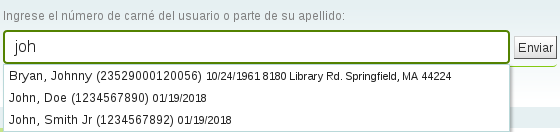
CircAutoPrintQuickSlip¶
Predeterminado: abrir ventana de impresión rápida
Asks: When an empty barcode field is submitted in circulation ___
Valores:
- limpiar la pantalla
- abrir la ventana de impresión rápida de recibo
- abrir la ventana de impresión de recibo
Descripción:
- If this preference is set to open a quick slip (ISSUEQSLIP) or open a slip (ISSUESLIP) for printing it will eliminate the need for the librarian to click the print button to generate a checkout receipt for the patron they’re checking out to. If the preference is set to clear the screen then «checking out» an empty barcode will clear the screen of the patron you were last working with.
CircSidebar¶
Default: Deactivate
Asks: ___ the navigation sidebar on all Circulation pages.
Valores:
- Deactivate
- Activate
DisplayClearScreenButton¶
Predeterminado: Mostrar
Asks: ___ a button to clear the current patron from the screen on the circulation screen.
Valores:
No mostrar
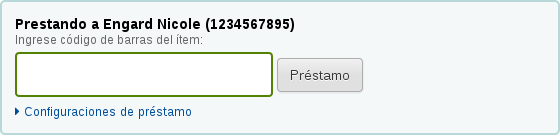
Mostrar
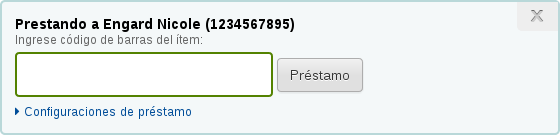
ExportCircHistory¶
Predeterminado: No mostrar
Asks: ___ the export patron checkout history options.
Valores:
- No mostrar
- Mostrar
ExportRemoveFields¶
Asks: The following fields should be excluded from the patron checkout history CSV or iso2709 export ___
Descripción:
Los campos separados por espacios (p. ej. 100a 245b) serán automáticamente excluidos al exportar el historial de préstamos del usuario actual.
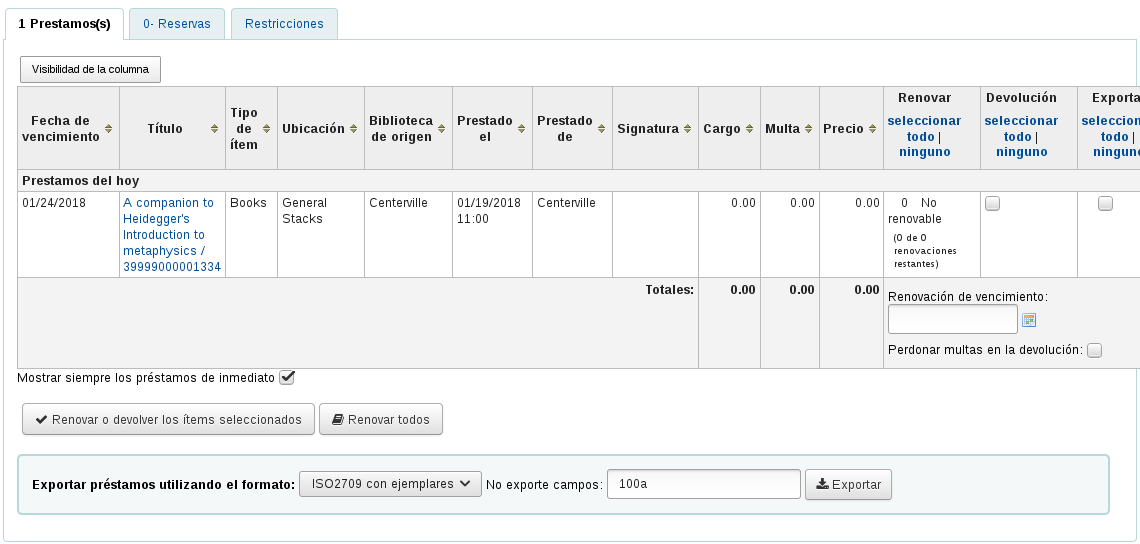
FilterBeforeOverdueReport¶
Predeterminado: No requerir
Asks: ___ staff to choose which checkouts to show before running the overdues report.
Descripción:
El informe de retrasos de Koha muestra todos los ítems retrasados en su sistema de bibliotecas. Si usted tiene un gran sistema de bibliotecas en el que usted desea establecer esta preferencia a «Requerir» para obligar a los que ejecutan el informe en primer lugar a limitar los datos generados a una sucursal, un rango de fecha, una categoría de usuario o cualquier otro filtro. Al exigir que el informe se filtre antes de su ejecución impide que el personal ejecute informes muy pesados para el sistema y que eso pueda ralentizar otras operaciones del sistema.
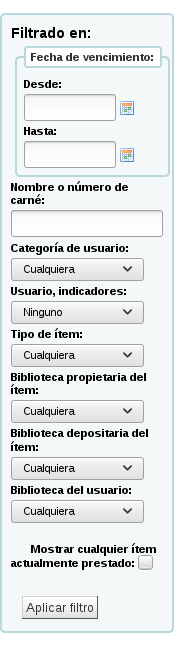
Valores:
- No requerir
- Requerir
FineNotifyAtCheckin¶
Predeterminado: No notificar
Asks: ___ librarians of overdue fines on the items they are checking in.
Valores:
- No notificar
- Notificar
Descripción:
Con esta preferencia puesta en “Notificar” todos los libros que tienen multas pendientes al ser devueltos aparecerá un aviso. Este aviso tiene que ser aceptado antes que se pueda continuar con la devolución. Con esta preferencia en “No notificar”, se seguirá viendo las multas adeudadas en el registro de usuario, simplemente no tendremos una notificación adicional en la entrega.

HoldsToPullStartDate¶
Predeterminado: 2
Asks: Set the default start date for the Holds to pull list to ___ day(s) ago.
Descripción:
- The Holds to Pull report in circulation defaults to filtering holds placed 2 days ago. This preference allows you to set this default filter to any number of days.
itemBarcodeFallbackSearch¶
Predeterminado: No permitir
Asks: ___ the automatic use of a keyword catalog search if the phrase entered as a barcode on the checkout page does not turn up any results during an item barcode search.
Valores:
No permitir
Habilitar
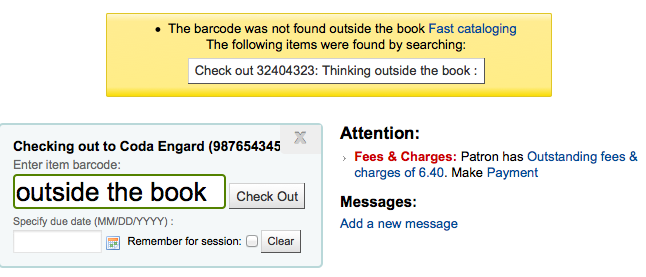
Descripción:
Algunas bibliotecas quieren prestar utilizando algo más que el código de barras. El hecho de habilitar esta preferencia realizará una búsqueda por palabra clave en Koha para encontrar el ejemplar que está intentando prestar. Cuando esta configuración está activada, puede utilizar la signatura topográfica, código de barras, parte del título o cualquier cosa que usted ingresaría en la búsqueda por palabra clave, y Koha le consultará qué ejemplar desea prestar.
Important
While you’re not searching by barcode a barcode is required on every title you check out. Only titles with barcodes will appear in the search results.
itemBarcodeInputFilter¶
Predeterminado: No filtrar
Asks: ___ scanned item barcodes.
Valores:
- Convertir de la forma CueCat
- Convierta desde la forma Libsuite8
- No filtrar
- EAN-13 o UPC-A rellanado con ceros de
- Eliminar los espacios de
- Eliminar el primer número del estilo prefijo T
- Este formato es habitual entre las bibliotecas que han migrado desde sistemas Follett
NoticeCSS¶
Asks: Include the stylesheet at ___ on Notices.
Important
Esto debe ser una URL completa, comenzando con http://
Descripción:
- Si a usted le gustase diseñar sus avisos con un conjunto coherente de fuentes y colores puede utilizar este campo para indicar a Koha una hoja de estilo específica para sus anuncios.
numReturnedItemsToShow¶
Predeterminado: 20
Asks : Show the ___ last returned items on the checkin screen.
previousIssuesDefaultSortOrder¶
Predeterminado: reciente al más antiguo
Asks: Sort previous checkouts on the circulation page from ___ due date.
Valores:
- reciente al más antiguo
- antiguo al más reciente
RecordLocalUseOnReturn¶
Predeterminado: No registrar
Asks: ___ local use when an unissued item is checked in.
Valores:
- No registrar
- Registro
Descripción:
- Cuando esta preferencia está ajustada en «No registrar», se puede registrar el uso local de los ítems prestando los items al usuario. Con esta preferencia establecido en «Registrar» se puede registrar el uso local prestando al usuario estadístico y/o mediante la devolución de un libro que actualmente no está prestado.
ShowAllCheckins¶
Predeterminado: No mostrar
Asks: ___ all items in the «Checked-in items» list, even items that were not checked out.
Valores:
- No mostrar
- Mostrar
Descripción:
- When items that are not currently checked out are checked in they don’t show on the list of checked in items. This preference allows you to choose how you’d like the log of checked in items displays.
SpecifyDueDate¶
Predeterminado: Permitir
Asks: ___ staff to specify a due date for a checkout.
Las fechas de vencimiento se calculan utilizando sus reglas de circulación y multas, pero el personal puede ignorar esto si se les permite especificar una fecha de vencimiento del préstamo.
Descripción:
- This preference allows for circulation staff to change a due date from the automatic due date to another calendar date. This option would be used for circumstances in which the due date may need to be decreased or extended in a specific circumstance. The «Allow» setting would allow for this option to be utilized by staff, the «Don’t allow» setting would bar staff from changing the due date on materials.
Valores:
Permitir
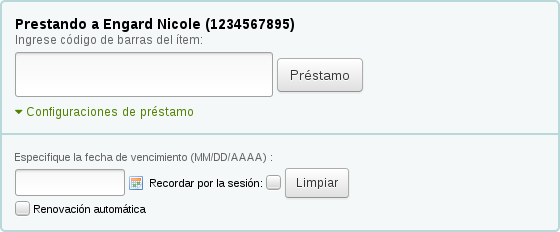
No permitir
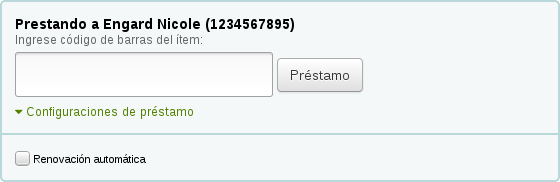
SpecifyDueDate¶
Predeterminado: No permitir
Asks: ___ staff to specify a return date for a check in.
Valores:
- Permitir
- No permitir
Descripción:
- This preference lets you decide if staff can specify an arbitrary return date when checking in items. If an arbitrary return date is specified then fines are recalculated accordingly.
todaysIssuesDefaultSortOrder¶
Predeterminado: antiguo al más reciente
Asks: Sort today’s checkouts on the circulation page from ___ due date.
Valores:
- reciente al más antiguo
- antiguo al más reciente
UpdateTotalIssuesOnCirc¶
Predeterminado: No hacer
Asks: ___ update a bibliographic record’s total issues count whenever an item is issued
Valores:
Si
Important
This increases server load significantly; if performance is a concern, use the cron job to update the total issues count instead.
No hacer
Descripción:
- Koha can track the number of times and item is checked out and store that on the item record in the database. This information is not stored by default. Setting this preference to “Do” will tell Koha to track that info everytime the item is checked out in real time. Otherwise you could use the cron job to have Koha update that field nightly.
WaitingNotifyAtCheckin¶
Predeterminado: No notificar
Asks: ___ librarians of waiting holds for the patron whose items they are checking in.
Valores:
No notificar
Notificar

Descripción:
- Cuando se están devolviendo libros se puede elegir si desea o no recibir un aviso emergente si el usuario que devuelve el libro tiene una reserva en espera para recoger. Si eligimos “Notificar” para WaitingNotifyAtCheckin entonces cada vez que se encuentra una reserva del usuario que había sacado el libro aparecerá un mensaje en la devolución en pantalla.
Interlibrary Loans¶
ILLModule¶
Predeterminado: Inhabilitar
Asks: ___ the interlibrary loans module (master switch).
Valores:
- Inhabilitar
- Habilitar
Descripción:
- This preference is used to enable Koha’s ILL module which is used to manage ILL requests.
ILLModuleCopyrightClearance¶
Asks: Adding text will enable the copyright clearance stage in request creation. The text you enter will be the text displayed.
Auto-préstamo¶
AllowSelfCheckReturns¶
Predeterminado: No permitir
Asks: ___ patrons to return items through web-based self checkout system.
Valores:
- Permitir
- No permitir
Descripción:
- Esta preferencia se utiliza para determinar si queremos que los usuarios puedan devolver los ítems a través de las máquinas auto-préstamo. Por defecto la interfaz de auto-préstamo de Koha es simplemente para prestar los ítem.
AutoSelfCheckAllowed, AutoSelfCheckID & AutoSelfCheckPass¶
Important
La mayoría de las bibliotecas querrá dejar este ajuste en «No permitir». Esta preferencia desactiva el requisito de acceder a la máquina de auto-préstamo con un nombre de usuario y contraseña de bibliotecario, almacenando el nombre de usuario y la contraseña para un inicio de sesión automático.
AutoSelfCheckAllowed Predeterminado: No permitir
Asks: ___ the web-based self checkout system to automatically login with this staff login ___ and this password ___ .
Valores de AutoSelfCheckAllowed:
- Permitir
- No permitir
Valores de AutoSelfCheckAllowed:
- The username of a staff patron with “circulate” permissions.
Valores de AutoSelfCheckAllowed:
- The password of a staff patron with “circulate” permissions.
SCOMainUserBlock¶
Asks: Include the following HTML on the web-based self checkout screen:
Descripción:
- The HTML entered in this preference will be used on the self chekcout screen.
SCOUserCSS¶
Pregunta: Incluya el siguiente código CSS en todas la páginas de autopréstamo vía web
Descripción:
- El CSS introducido en esta preferencia se utilizará en todas las pantallas del autopréstamo.
SCOUserJS¶
Pregunta: Incluir el siguiente JavaScript en todas las páginas del autopréstamo desde la web.
Descripción:
- El JavaScript introducido en esta preferencia se utilizará en todas las pantallas del autopréstamo.
SelfCheckHelpMessage¶
Pregunta: Incluya el siguiente HTML en la página de ayuda del sistema Web de auto-préstamo
Descripción:
- Haciendo clic en el enlace “Ayuda” en la parte superior derecha de la interfaz de auto-préstamo se abre un proceso de tres pasos para el uso de la interfaz de auto-préstamo. Añadir HTML a esta preferencia del sistema imprimirá el texto de ayuda adicional por encima de lo que ya está incluido.
SelfCheckoutByLogin¶
Default: Cardnumber
Asks: Have patrons login into the web-based self checkout system with their ___
Valores:
Cardnumber
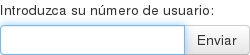
Nombre de usuario y contraseña

Descripción:
- Esta preferencia le permite decidir cómo los usuarios accederán a la máquina de auto-préstamo. El código de barras es el número de carnet del usuario y su nombre de usuario y contraseña se configura usando el usuario y contraseña del opac/intranet en el registro del usuario.
Recibo de Auto-préstamo¶
Predeterminado: Mostrar
Asks: ___ the print receipt popup dialog when self checkout is finished.
Valores:
- No mostrar
- Mostrar
Descripción:
- Esta preferencia controla si se permite o no la carga de archivos de facturas a través del módulo de adquisiciones.
SelfCheckTimeout¶
Predeterminado: 120
Asks: Time out the current patron’s web-based self checkout system login after ___ seconds.
Descripción:
- Después de que la máquina esté inactiva durante el tiempo programado en esta preferencia el sistema de auto-préstamo cierra la sesión del usuario actual y vuelve a la pantalla de inicio.
ShowPatronImageInWebBasedSelfCheck¶
Predeterminado: No mostrar
Asks: ___ the patron’s picture (if one has been added) when they use the web-based self checkout.
Valores:
- No mostrar
- Mostrar
WebBasedSelfCheck¶
Predeterminado: No permitir
Asks: ___ the web-based self checkout system.
Valores:
- No permitir
- Habilitar
Enabling this preference will allow access to the self checkout module in Koha.
Contenido mejorado¶
Get there: More > Administration > Global System Preferences > Enhanced Content
Important
Lea siempre las condiciones de servicio asociadas a las fuentes de datos externas para asegurarse que está utilizando los productos dentro de los límites permitidos.
Note
Usted no puede tener activo más de un servicio de imágenes de cubiertas (incluidas las imagenes de cubierta locales). Si tiene establecido más de uno obtendrá múltiples imágenes de cubierta.
Todo¶
FRBRizeEditions¶
Predeterminado: No mostrar
Asks: ___ other editions of an item on the staff client
Valores:
No mostrar
Mostrar

Descripción:
Using the rules set forth in the Functional Requirements for Bibliographic records, this option, when enabled, pulls all editions of the same title available in your collection regardless of material type. Items will appear under an “Editions” tab on the detail page for the title in question.. According to Libraries Unlimited’s Online Dictionary for Library and Information Science (http://lu.com/odlis/), FRBRizing the catalog involves collating MARC records of similar materials. FRBRization brings together entities (sets of Works, Expressions, or Manifestations), rather than just sets of Items. It can aid patrons in selecting related items, expressions, and manifestations that will serve their needs. When it is set to «Show», the OPAC will query one or more ISBN web services for associated ISBNs and display an Editions tab on the details pages. Once this preference is enabled, the library must select one of the ISBN options (ThingISBN and/or XISBN). This option is only for the Staff Client; the OPACFRBRizeEditions option must be enabled to have the Editions tab appear on the OPAC.
OPACFRBRizeEditions¶
Predeterminado: No mostrar
Asks: ___ other editions of an item on the OPAC.
Descripción:
- Using the rules set forth in the Functional Requirements for Bibliographic records, this option, when enabled, pulls all editions of the same title available in your collection regardless of material type. Items will appear under an “Editions” tab on the detail page for the title in question.. According to Libraries Unlimited’s Online Dictionary for Library and Information Science (http://lu.com/odlis/), FRBRizing the catalog involves collating MARC records of similar materials. FRBRization brings together entities (sets of Works, Expressions, or Manifestations), rather than just sets of Items. It can aid patrons in selecting related items, expressions, and manifestations that will serve their needs. When it is set to «Show», the OPAC will query one or more ISBN web services for associated ISBNs and display an Editions tab on the details pages. Once this preference is enabled, the library must select one of the ISBN options (ThingISBN and/or XISBN). This option is only for the OPAC; the FRBRizeEditions option must be turned «On» to have the Editions tab appear on the Staff Client.
Valores:
No mostrar
Mostrar
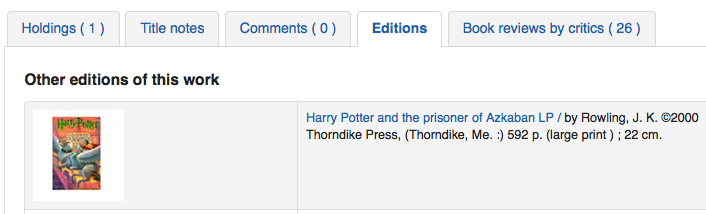
Esta preferencia muestra todas las ediciones del mismo título disponibles en su colección independientemente del tipo de material. Los ítems aparecerán bajo la etiqueta “ediciones” en la página de detalles para el título en cuestión.
Amazon¶
AmazonAssocTag¶
Asks: Put the associate tag ___ on links to Amazon.
Note
Esto puede producir ganancias en honorarios por referencia de la biblioteca si un cliente decide comprar un producto después de hacer clic a Amazon desde su sitio.
Descripción:
- An Amazon Associates Tag allows a library to earn a percentage of all purchases made on Amazon when a patron accesses Amazon’s site via links on the library’s website. More information about the Amazon Associates program is available at Amazon’s Affiliate Program’s website, https://affiliate-program.amazon.com/. Before a tag can be obtained, however, the library must first apply for an Amazon Web Services (AWS) account. Applications are free of charge and can be made at http://aws.amazon.com. Once an AWS account has been established, the library can then obtain the Amazon Associates Tag.
Sign up at: https://affiliate-program.amazon.com/
AmazonCoverImages¶
Predeterminado: No mostrar
Asks: ___ cover images from Amazon on search results and item detail pages on the staff interface.
Valores:
- No mostrar
- Mostrar
Descripción:
- This preference makes it possible to either allow or prevent Amazon cover images from being displayed in the Staff Client. Cover images are retrieved by Amazon, which pulls the content based on the first ISBN number in the item’s MARC record. Amazon offers this service free of charge. If the value for this preference is set to «Show», the cover images will appear in the Staff Client, and if it is set to «Don’t show», the images will not appear. Finally, if you’re using Amazon cover images, all other cover image services must be disabled. If they are not disabled, they will prevent AmazonCoverImages from functioning properly.
AmazonLocale¶
Predeterminado: Americano
Asks: Use Amazon data from its ___ website.
Valor:
- Americano
- Británico
- Canadiense
- Francés
- Alemán
- Japonés
OPACAmazonCoverImages¶
Predeterminado: No mostrar
Asks: ___ cover images from Amazon on search results and item detail pages on the OPAC.
Valores:
- No mostrar
- Mostrar
Descripción:
- This preference makes it possible to either allow or prevent Amazon cover images from being displayed in the OPAC. Cover images are retrieved by Amazon, which pulls the content based on the first ISBN number in the item’s MARC record. Amazon offers this service free of charge. If the value for this preference is set to «Show», the cover images will appear in the OPAC, and if it is set to «Don’t show», the images will not appear. Finally, if you’re using Amazon cover images, all other cover image services must be disabled. If they are not disabled, they will prevent AmazonCoverImages from functioning properly.
Babelthèque¶
Babelthèque¶
Predeterminado: No
Asks: ___ include information (such as reviews and citations) from Babelthèque in item detail pages on the OPAC.
Descripción:
- This preference makes it possible to display a Babelthèque tab in the OPAC, allowing patrons to access tags, reviews, and additional title information provided by Babelthèque. The information which Babelthèque supplies is drawn from the French language-based Babelio.com, a French service similar to LibraryThing for Libraries. More information about Babelthèque is available through its website, http://www.babeltheque.com. Libraries that wish to allow access to this information must first register for the service at http://www.babeltheque.com. Please note that this information is only provided in French.
Valores:
Si
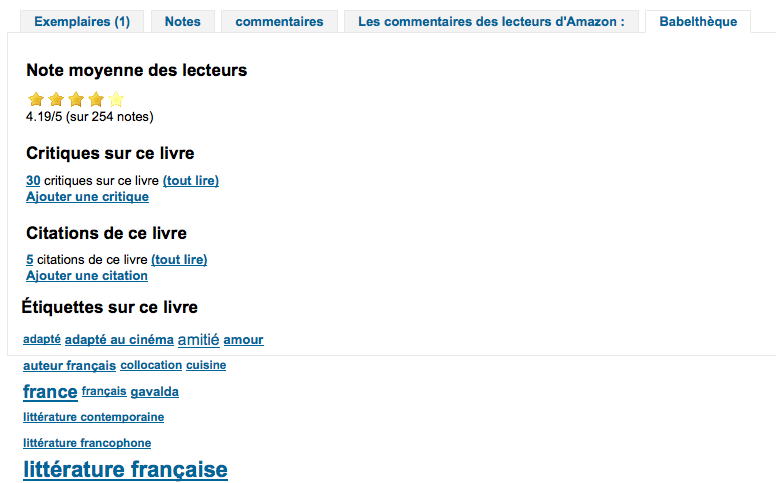
No
Babeltheque_url_js¶
Asks: ___ Defined the url for the Babelthèque javascript file (eg. http://www.babeltheque.com/bw_XX.js)
Babeltheque_url_update¶
Asks: ___ Defined the url for the Babelthèque update periodically (eq. http://www.babeltheque.com/…/file.csv.bz2).
Baker & Taylor¶
Important
This is a pay service, you must contact Baker & Taylor to subscribe to this service before setting these options.
BakerTaylorBookstoreURL¶
Asks: Baker and Taylor «My Library Bookstore» links should be accessed at https:// ___ isbn
Descripción:
- Some libraries generate additional funding for the library by selling books and other materials that are purchased from or have been previously leased from Baker & Taylor. These materials can be accessed via a link on the library’s website. This service is often referred to as «My Library Bookstore.» In order to participate in this program, the library must first register and pay for the service with Baker & Taylor. Additional information about this and other services provided by Baker & Taylor is available at the Baker & Taylor website, http://www.btol.com. The BakerTaylorBookstoreURL preference establishes the URL in order to link to the library’s Baker & Taylor-backed online bookstore, if such a bookstore has been established. The default for this field is left blank; if no value is entered, the links to My Library Bookstore will remain inactive. If enabling this preference, enter the library’s Hostname and Parent Number in the appropriate location within the URL. The «key» value (key=) should be appended to the URL, and https:// should be prepended.
This should be filled in with something like koha.mylibrarybookstore.com/MLB/actions/searchHandler.do?nextPage=bookDetails&parentNum=10923&key=
Note
Déjelo en blanco para desactivar estos enlaces.
Important
Be sure to get this information from Baker & Taylor when subscribing.
BakerTaylorEnabled¶
Predeterminado: No agregar
Asks: ___ Baker and Taylor links and cover images to the OPAC and staff client. This requires that you have entered in a username and password (which can be seen in image links).
Valores:
- Agregar
- No agregar
Descripción:
This preference makes it possible to display Baker & Taylor content (book reviews, descriptions, cover images, etc.) in both the Staff Client and the OPAC. Libraries that wish to display Baker & Taylor content must first register and pay for this service with Baker & Taylor (http://www.btol.com). If Baker & Taylor content is enabled be sure to turn off other cover and review services to prevent interference.
Important
To use this you will need to also set the BakerTaylorUsername & BakerTaylorPassword system preferences
BakerTaylorUsername & BakerTaylorPassword¶
Asks: Access Baker and Taylor using username ___ and password ___
Descripciones:
This setting in only applicable if the library has a paid subscription to the external Content Café service from Baker & Taylor. Use the box provided to enter in the library’s Content Café username and password. Also, ensure that the BakerTaylorBookstoreURL and BakerTaylorEnabled settings are properly set. The Content Café service is a feed of enhanced content such as cover art, professional reviews, and summaries that is displayed along with Staff Client/OPAC search results. For more information on this service please see the Baker & Taylor website: http://www.btol.com
Important
Be sure to get this information from Baker & Taylor when subscribing.
Coce Cover images cache¶
Coce is a remote image URL cache. With this option, cover images are not fetched directly from Amazon, Google, and so on. Their URLs are requested via a web service to Coce which manages a cache of URLs.
Coce¶
Predeterminado: No permitir
Asks: ___ a Coce image cache service.
Valores:
- No permitir
- Habilitar
Descripción:
Coce has many benefits when it comes to choosing and displaying cover images in Koha:
If a book cover is not available from a provider, but is available from another one, Koha will be able to display a book cover, which isn’t the case now
Since URLs are cached, it isn’t necessary for each book cover to request, again and again, the provider, and several of them if necessary.
Amazon book covers are retrieved with Amazon Product Advertising API, which means that more covers are retrieved (ISBN13).
Important
Coce does not come bundled with Koha. Your Koha install will not already have a Coce server set up. Before enabling this functionality you will want to be sure to have a Coce server set up. Instructions on installing and setting up Coce can be found on the official github page at https://github.com/fredericd/coce.
CoceHost¶
Asks: Coce server URL ___
Descripción:
- This will be the full URL (starting with http://) to your Coce server.
CoceProviders¶
Asks: Use the following providers to fetch the covers ___
Valores:
- [Seleccionar todo]
- Servicios Web
- Open Library
Descripción:
- The providers chosen here will be used to gather cover images for display in your Koha catalog.
Google¶
GoogleJackets¶
Predeterminado: No agregar
Asks: ___ cover images from Google Books to search results and item detail pages on the OPAC.
Valores:
- Agregar
- No agregar
Descripción:
- Este ajuste controla la visualización de las imágenes de cubierta desde la base de datos gratuita Google Books, a través de la API de Google Books. Tenga en cuenta que para utilizar esta función, cualquier otro servicio de cubiertas debe estar desactivado.
Soportes HTML5¶
HTML5MediaEnabled¶
Predeterminado: en ninguno
Asks: Show a tab with a HTML5 media player for files catalogued in field 856 ___
Valores:
en el OPAC y en la interfaz de administración
en el OPAC
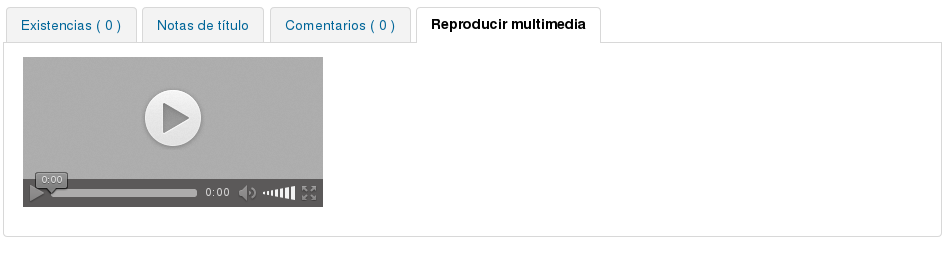
Noticias en la interfaz administrativo

en ninguno
Descripción:
- Si dispone de elementos multimedia en el 856 de su registro MARC esta preferencia puede ejecutar / mostrar los archivos multimedia en una pestaña independiente usando HTML5.
HTML5MediaExtensions¶
Default: webm|ogg|ogv|oga|vtt
Asks: Media file extensions ___
Descripción:
- Enter in file extensions separated with bar (|)
HTML5MediaYouTube¶
Predeterminado: No permitir
Important
To turn this on first enable HTML5MediaEnabled
Asks: ___ YouTube links as videos.
Valores:
- No permitir
- Embed
Descripción:
- This preference will allow MARC21 856$u that points to YouTube to appear as a playable video on the pages defined in HTML5MediaEnabled.
IDreamLibraries¶
IDreamBooks.com aggregates book reviews by critics to help you discover the very best of what’s coming out each week. These preferences let you integrated content from IDreamBooks.com in to your Koha OPAC.
Note
Este es un sitio web reciente y tiene un contenido limitado, por lo que sólo podremos ver sus características en títulos populares nuevos hasta que la base de datos crezca más.
IDreamBooksReadometer¶
Predeterminado: No agregar
Asks: ___ a «Readometer» that summarizes the reviews gathered by IDreamBooks.com to the OPAC details page.
Valores:
Agregar
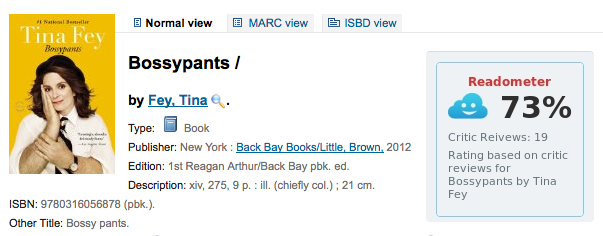
No agregar
OpacBrowseResults¶
Predeterminado: No agregar
Asks: ___ the rating from IDreamBooks.com to OPAC search results.
Valores:
Agregar
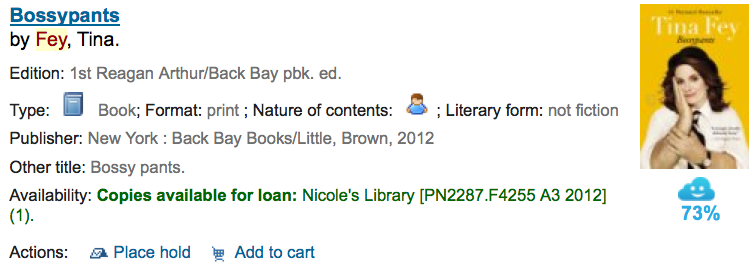
No agregar
IDreamBooksReviews¶
Predeterminado: No agregar
Asks: ___ a tab on the OPAC details with book reviews from critics aggregated by IDreamBooks.com.
Valores:
Agregar
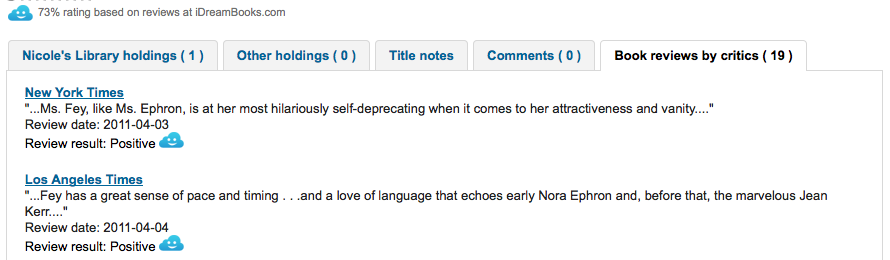
No agregar
LibraryThing¶
LibraryThing for Libraries is a pay service. You must first contact LibraryThing directly for pricing and subscription information. Learn more at http://www.librarything.com/forlibraries. Also, for further configuration instructions please see the LibraryThing Wiki: http://www.librarything.com/wiki/index.php/Koha
LibraryThingForLibrariesEnabled¶
Predeterminado: No mostrar
Asks: ___ reviews, similar items, and tags from Library Thing for Libraries on item detail pages on the OPAC.
Valores:
- No mostrar
- Mostrar
Descripción:
Este ajuste se aplica solo si la biblioteca dispone de una suscripción de pago al servicio externo de LibraryThing for Libraries. Este servicio se puede proporcionar a los usuarios mostrando la información ampliada sobre ítems del catálogo, como recomendaciones de libros. También puede ofrecer funciones avanzadas como la exploración de etiquetas, reseñas escritas por los usuarios, y una pantalla de biblioteca virtual accesible desde la pestaña de detalles.
Important
If this is set to “show” you will need to enter a value in the “LibraryThingForLibrariesID” system preference.
LibraryThingForLibrariesID¶
Asks: Access Library Thing for Libraries using the customer ID ___
Descripción:
- Este ajuste se aplica solo si la biblioteca dispone de una suscripción de pago al servicio externo de LibraryThing for Libraries. Emplee la casilla para introducir el ID de la biblioteca en LibraryThing for Libraries. El número de identificación es una serie de números en el formato # # # - # # # # # # # # #, y se puede encontrar en la página de la cuenta de la biblioteca en LibraryThing for Libraries. Este servicio puede proporcionar a los usuarios la presentación de la información ampliada sobre ítems del catálogo, como recomendaciones de libros y cubiertas. También puede ofrecer funciones avanzadas como la exploración por etiquetas, reseñas escritas por los usuarios, y una pantalla de biblioteca virtual accesible desde la pestaña de detalles.
LibraryThingForLibrariesTabbedView¶
Predeterminado: junto con la información bibliográfica
Asks: Show Library Thing for Libraries content ___
Valores:
- junto con la información bibliográfica
- en pestañas
Descripción:
- Este ajuste se aplica solo si la biblioteca dispone de una suscripción de pago al servicio externo de LibraryThing for Libraries. Este servicio se puede proporcionar a los usuarios mostrando la información ampliada sobre recomendaciones de libros e imágenes de cubierta. También puede ofrecer funciones avanzadas como la exploración de etiquetas, reseñas escritas por los usuarios, y una pantalla de biblioteca virtual accesible desde la pestaña de detalles.
ThingISBN¶
Predeterminado: No utilizar
Asks: ___ the ThingISBN service to show other editions of a title
Valores:
- No utilizar
- Utilizar
Descripción:
Set to “Use” to display an «Editions» tab on the item’s detail page. Editions are listed, complete with cover art (if you have one of the cover services enabled) and bibliographic information. The feed comes from LibraryThing’s ThingISBN web service. This is a free service to non-commercial sites with fewer than 1,000 requests per day.
Important
Requires FRBRizeEditions and/or OPACFRBRizeEditions set to “show”
Important
Esto es independiente de Library Thing for Libraries y no tiene un costo asociado.
Imágenes locales de cubierta¶
AllowMultipleCovers¶
Predeterminado: No permitir
Asks: ___ multiple images to be attached to each bibliographic record.
Valores:
- Permitir
- No permitir
Descripción:
If this preference is set to “Allow” then you can upload multiple images that will appear in the images tab on the bib record in the OPAC and the staff client. This preference requires that either one or both LocalCoverImages and OPACLocalCoverImages are set to “Display.”
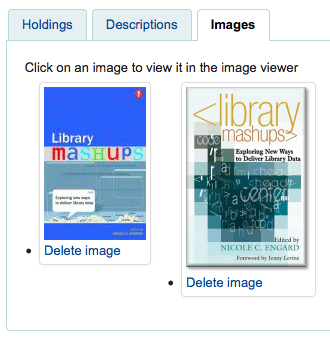
LocalCoverImages¶
Predeterminado: No mostrar
Asks: ___ local cover images on intranet search and details pages.
Valores:
- Mostrar
- No mostrar
Descripción:
- Establecer esta preferencia a “Mostrar” te permite subir tus propias imágenes de la cubierta a los registros bibliográficos y los mostrará en la página de detalles del Cliente del Personal. En este momento las cubiertas sólo se muestran en la pestaña «Imágenes» en la tabla de ejemplares de la pantalla de detallada, no junto al título en la parte superior izquierda o en los resultados de búsqueda.
OPACLocalCoverImages¶
Predeterminado: No mostrar
Asks: ___ local cover images on OPAC search and details pages.
Valores:
- Mostrar
- No mostrar
Descripción:
- Establecer esta preferencia a “Mostrar” te permite subir tus propias imágenes de la cubierta a los registros bibliográficos y los mostrará en la página de detalles del OPAC.
Novelist Select¶
Novelist Select is not a free service. Contact your Ebsco representative to get your log in information to embed this content in the OPAC.
Important
Novelist Select does not include cover images for the search results and bibliographic detail pages. You can choose any other cover image service for this content or you can contract with Ebsco to get access to the Baker & Taylor Content Cafe for an added fee.
NovelistSelectEnabled¶
Predeterminado: No agregar
Asks: ___ Novelist Select content to the OPAC.
Valores:
Agregar
No agregar
Important
Enabling this requires that you have entered in a user profile and password in the NovelistSelectProfile & NovelistSelectPassword preferences
Descripción:
- Novelist Select de Ebsco es un servicio de pago que puede proporcionar contenido adicional en el OPAC.
NovelistSelectProfile & NovelistSelectPassword¶
Asks: Access Novelist Select using user profile ___ and password ___.
Important
Esta información será visible si alguien ve el código fuente en tu OPAC.
Descripción:
- Novelist Select de Ebsco es un servicio de pago que puede proporcionar contenido adicional en el OPAC.
NovelistSelectStaffEnabled¶
Predeterminado: No agregar
Asks: ___ Novelist Select content to the Staff client (requires that you have entered in a user profile and password, which can be seen in image links).
Valores:
- No agregar
- Agregar
NovelistSelectStaffView¶
Default: in a tab
Asks: Display Novelist Select staff content ___.
Valores:
- sobre la tabla de reservas
- debajo de la tabla de reservas
- in a tab
NovelistSelectView¶
Predeterminado: en una etiqueta del OPAC
Asks: Display Novelist Select content ___
Descripción:
Novelist Select proporciona una gran cantidad de contenido, por eso usted dispone para mostrar el contenido de cuatro opciones. La vista por defecto es una pestaña en la tabla de ejemplares.
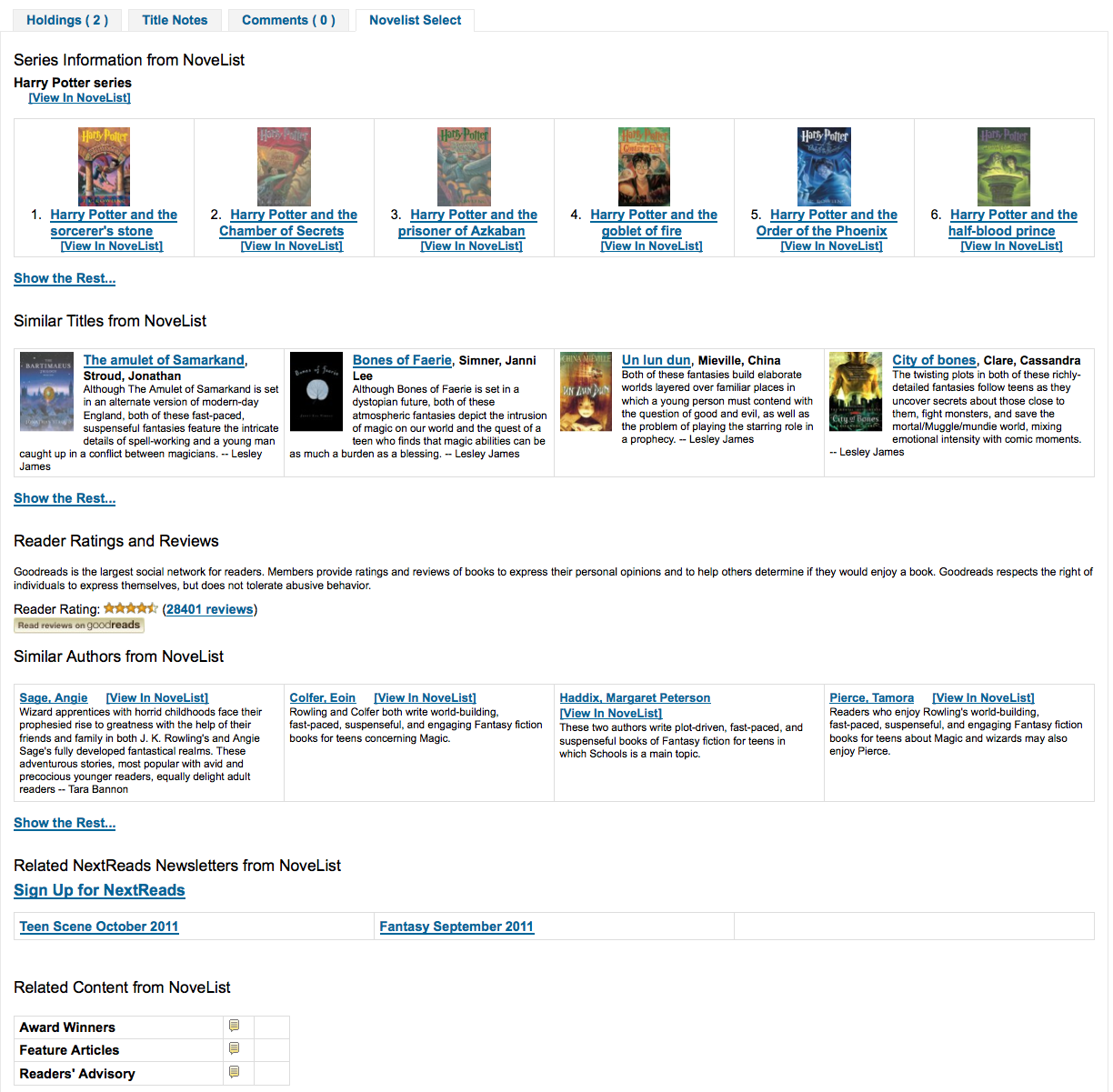
El contenido es el mismo si decide mostrarlo sobre la tabla de reservas o debajo de ella. Si aparece en la columna derecha de la página es el mismo contenido, pero se muestra un poco diferente debido a la limitación de espacio.
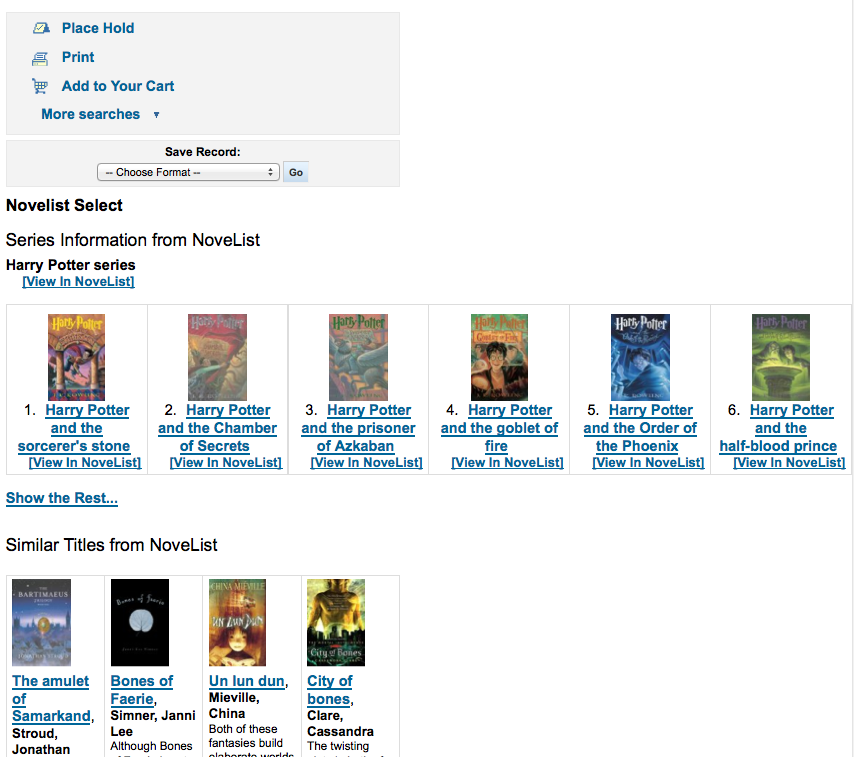
Valores:
- sobre la tabla de reservas
- debajo de la tabla de reservas
- en una pestaña del OPAC
- bajo el desplegable de Guardar Registro, a la derecha
OCLC¶
OCLCAffiliateID¶
Asks: Use the OCLC affiliate ID ___ to access the xISBN service.
Descripción:
This setting is only applicable if the library has an OCLC Affiliate ID. This allows WorldCat searching in the OPAC via the XISBN programming interface. Simply enter the library’s OCLC Affiliate ID in the box provided. Please note that using this data is only necessary if FRBRizeEditions and/or OPACFRBRizeEditions and XISBN settings are enabled. For more information on this service please visit the OCLC website: http://www.worldcat.org/affiliate/default.jsp.
Important
Unless you have signed up for an ID with OCLC, you are limited to 1000 requests per day. Available at: http://www.worldcat.org/affiliate/webservices/xisbn/app.jsp
XISBN¶
Predeterminado: No utilizar
Asks: ___ the OCLC xISBN service to show other editions of a title
Descripción:
- Set to “Use” to display an «Editions» tab on the item’s detail page. Editions are listed, complete with cover art and bibliographic information. The feed comes from OCLC’s xISBN web service. The feed limit for non-commercial sites is 1000 requests per day.
Valores:
No utilizar
Utilizar
Important
Requires FRBRizeEditions and/or OPACFRBRizeEditions set to “show”
XISBNDailyLimit¶
Predeterminado: 999
Asks: Only use the xISBN service ___ times a day.
Important
Unless you have signed up for an ID with OCLC, you are limited to 1000 requests per day. Available at: http://www.worldcat.org/affiliate/webservices/xisbn/app.jsp
Open Library¶
OpenLibraryCovers¶
Predeterminado: No agregar
Asks: ___ cover images from Open Library to search results and item detail pages on the OPAC.
Valores:
- Agregar
- No agregar
Descripción:
- Esta opción controla la visualización de la cubierta correspondiente desde la base de datos gratuita Open Library, a través de la API de Open Library. Tenga en cuenta que para utilizar esta función, todos los servicios de cubiertas deben estar deshabilitados.
OpenLibrarySearch¶
Predeterminado: No mostrar
Asks: ___ search results from Open Library on the OPAC.
Valores:
- No mostrar
- Mostrar
Retraso¶
OverDrive is an pay service. You must first contact OverDrive directly for pricing and subscription information. Enabling this service will integrate Overdrive results in to your OPAC searches. You will have to apply for these 3 pieces of information through an application as an API developer. Overdrive API applications are evaluated once a week so you may not be able to use this feature immediately after signing up. To learn more please contact your OverDrive representative.
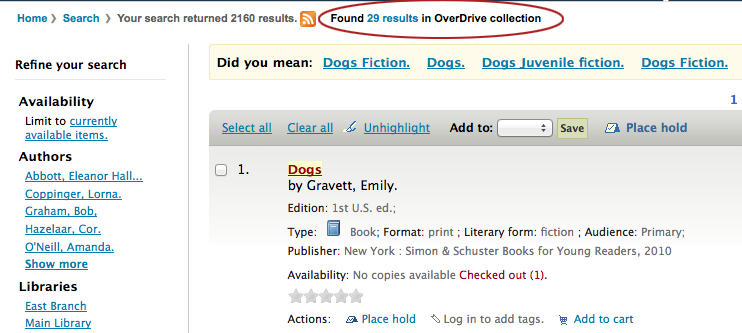
OverDriveCirculation¶
Predeterminado: No permitir
Asks: ___ users to access their OverDrive circulation history, and circulate items. If you enable access, you must register auth return url of http(s)://my.opac.hostname/cgi-bin/koha/external/overdrive/auth.pl with OverDrive.
Valores:
- No permitir
- Habilitar
y la palabra secreta del cliente¶
Asks: Include OverDrive availability information with the client key __ and client secret ___
Descripción:
- OverDrive customers can get this information by visiting the OverDrive Developer Portal and following the instructions found there to apply as an API developer. Once this data and the OverDriveLibraryID are populated you will see OverDrive results on your OPAC searches.
Biblioteca actual¶
Asks: Show items from the OverDrive catalog of library # ___
Descripción:
- OverDrive customers can get this information by visiting the OverDrive Developer Portal and following the instructions found there to apply as an API developer. Once this data and the OverDriveClientKey and OverDriveClientSecret are populated you will see OverDrive results on your OPAC searches.
Plugins¶
UseKohaPlugins¶
Predeterminado: No permitir
Asks: ___ the ability to use Koha Plugins.
Valores:
No permitir
Habilitar
Note
El sistema plugins también debe estar activado en el archivo de configuración de Koha para estar totalmente habilitado. Más información en el capítulo sobre Plugins.
Syndetics¶
Syndetics es un servicio de pago. Usted debe en primer lugar contactar con Syndetics directamente para información de precios y suscripciones.
SyndeticsAuthorNotes¶
Predeterminado: No mostrar
Asks: ___ notes about the author of a title from Syndetics on item detail pages on the OPAC.
Valores:
- No mostrar
- Mostrar
Descripción:
- When this option is set to «Show», Syndetics provides notes and short author biographies for more that 300,000 authors, in both fiction and nonfiction. With this option enabled the library can display Syndetics Author Notes on the OPAC. According to the Syndetics Solutions website (http://www.bowker.com/syndetics/), Author Notes include lists of contributors for many multi-author texts and compilations. The SyndeticsClientCode must be entered and the SyndeticsEnabled option must be activated before this service can be used.
SyndeticsAwards¶
Predeterminado: No mostrar
Asks: ___ information from Syndetics about the awards a title has won on item detail pages on the OPAC.
Valores:
- No mostrar
- Mostrar
Descripción:
- When this option is set to «Show», Syndetics provides its clients with a list of awards that any title has won. With this service enabled the library can display those awards for each book on its website. For each book or item that comes up during a user search, the list of awards for that title will be displayed. When a user clicks on a given award, information about that award is presented along with a list of the other titles that have won that award. If the user clicks on any title in the list, they will see holdings information about that title in their region. This option is a paid subscription service. The SyndeticsClientCode must be entered and the SyndeticsEnabled option must be activated before this service can be used.
SyndeticsClientCode¶
Asks: Use the client code ___ to access Syndetics.
Descripción:
Once the library signs up for Syndetics” services, Syndetics will provide the library with an access code. (Visit the Syndetics homepage at http://www.bowker.com/syndetics/ for more information.) This is the code that must be entered to access Syndetics” subscription services. Syndetics is a paid subscription service. This value must be entered before SyndeticsEditions can be enabled. If the code is lost, corrupted, or forgotten, a new one can be obtained from http://www.bowker.com/syndetics/.
Important
Usted necesitará obtener un código de cliente directamente de Syndetics.
SyndeticsCoverImages & SyndeticsCoverImageSize¶
SyndeticsCoverImages Predeterminado: No mostrar
SyndeticsCoverImageSize Predeterminado: mediano
Asks: ___ cover images from Syndetics on search results and item detail pages on the OPAC in a ___ size.
Descripciones:
- When enabled, SyndeticsCoverImages, allows libraries to display Syndetics” collection of full-color cover images for books, videos, DVDs and CDs on their OPAC. For each book or item that comes up during a user search, the cover image for that title will be displayed. Since these cover images come in three sizes, the optimum size must be selected using the SyndeticsCoverImageSize preference after SyndeticsCoverImages are enabled. Syndetics cover images come in two sizes: mid-size (187 x 187 pixels), and large (400 x 400 pixels). Syndetics is a paid subscription service. The SyndeticsClientCode must be entered and the SyndeticsEnabled option must be activated before this service can be used. Other cover image preferences should also be disabled to avoid interference.
Valores de SyndeticsCoverImages:
- No mostrar
- Mostrar
Valores de SyndeticsCoverImageSize:
- mediano
- grande
Ediciones Syndetics¶
Predeterminado: No mostrar
Asks: ___ information about other editions of a title from Syndetics on item detail pages on the OPAC
Descripción:
- When enabled this option shows information on other editions of a title from Syndetics on the item detail pages of the OPAC. Syndetics is a paid subscription service. The SyndeticsClientCode must be entered and the SyndeticsEnabled option must be activated before this service can be used.
Valores:
No mostrar
Mostrar
Important
Requires OPACFRBRizeEditions set to “show”
SyndeticsEnabled¶
Predeterminado: No utilizar
Asks: ___ content from Syndetics.
Valores:
- No utilizar
- Utilizar
Descripción:
Cuando esta opción está activada cualquiera de las opciones Syndetics se pueden utilizar.
Important
Requires that you enter your SyndeticsClientCode before this content will appear.
SyndeticsExcerpt¶
Predeterminado: No mostrar
Asks: ___ excerpts from of a title from Syndetics on item detail pages on the OPAC.
Valores:
- No mostrar
- Mostrar
Descripción:
- This preference allows Syndetics to display excerpts given to them from selected publishers. The excerpts are available from prominently reviewed new titles, both fiction and non-fiction. The excerpts include poems, essays, recipes, forwards and prefaces. Automatic links provided by the ISBNs within local MARC records are required to integrate Syndetics secured, high-speed Internet servers to the library OPACs. For more information see (http://www.bowker.com/syndetics/).
SyndeticsReviews¶
Predeterminado: No mostrar
Asks: ___ reviews of a title from Syndetics on item detail pages on the OPAC.
Valores:
- No mostrar
- Mostrar
Descripción:
- Syndetics Reviews is an accumulation of book reviews available from a variety of journals and serials. The reviews page displays colored images of reviewed books dust jackets, partnered with the names of the journal or serial providing the review. Clicking on an icon opens a window revealing the book title, author’s name, book cover icon and the critic’s opinion of the book. Automatic links provided by the ISBNs within local MARC records are required to integrate Syndetics secured, high-speed Internet servers to the library OPACs. For more information see (http://www.bowker.com/syndetics/).
SyndeticsSeries¶
Predeterminado: No mostrar
Asks: ___ information on other books in a title’s series from Syndetics on item detail pages on the OPAC.
Valores:
- No mostrar
- Mostrar
Descripción:
- Each fiction title within a series is linked to the complete series record. The record displays each title in reading order and also displays the publication order, if different. Alternate series titles are also displayed. Automatic links provided by the ISBNs within local MARC records are required to integrate Syndetics secured, high- speed Internet servers to the library OPACs. For more information see (http://www.bowker.com/syndetics/).
SyndeticsSummary¶
Predeterminado: No mostrar
Asks: ___ a summary of a title from Syndetics on item detail pages on the OPAC.
Valores:
- No mostrar
- Mostrar
Descripción:
- Providing more than 5.6 million summaries and annotations derived from book jackets, edited publisher copy, or independently written annotations from Book News, Inc. Covering fiction and non-fiction, this summaries option provides annotations on both trade and scholarly titles. For more information see (http://www.bowker.com/syndetics/).
SyndeticsTOC¶
Predeterminado: No mostrar
Asks: ___ the table of contents of a title from Syndetics on item detail pages on the OPAC.
Valores:
- No mostrar
- Mostrar
Descripción:
- This preference allows staff and patrons to review the Table of Contents from a wide variety of publications from popular self-help books to conference proceedings. Specific Information access is the main purpose for this option, allowing patrons guidance to their preferred section of the book. Special arrangements with selected book services is used to obtain the table of contents for new publications each year. Automatic links provided by the ISBNs within local MARC records are required to integrate Syndetics secured, high-speed Internet servers to the library OPACs. For more information see (http://www.bowker.com/syndetics/).
Etiquetado¶
TagsEnabled¶
Predeterminado: Permitir
Asks: ___ patrons and staff to put tags on items.
Valores:
- Permitir
- No permitir
Descripción:
- Poner en “Permitir” habilita el etiquetado. Una etiqueta es un metadato, una palabra añadida para identificar un ítem. Las etiquetas permite a los usuarios clasificar los materiales por ellos mismos. TagsEnabled es el parámetro principal que permite las funciones de etiquetado. TagsEnable se debe poner en «Permitir» para que se tengan en cuenta las otras funciones de etiquetado.
TagsExternalDictionary¶
Asks: Allow tags in the dictionary of the ispell executable ___ on the server to be approved without moderation.
Descripción:
- The dictionary includes a list of accepted and rejected tags. The accepted list includes all the tags that have been pre-allowed. The rejected list includes tags that are not allowed. This preference identifies the «accepted» dictionary used. Ispell is an open source dictionary which can be used as a list of accepted terms. Since the dictionary allows for accurately spelled obscenities, the libraries policy may dictate that modifications are made to the Ispell dictionary if this preference is use. For more information about Ispell http://www.gnu.org/software/ispell/ispell.html. Enter the path on your server to a local ispell executable, used to set $Lingua::Ispell::path.
TagsInputOnDetail¶
Predeterminado: Permitir
Asks: ___ patrons to input tags on item detail pages on the OPAC.
Valores:
Permitir

No permitir
TagsInputOnList¶
Predeterminado: Permitir
Asks: ___ patrons to input tags on search results on the OPAC.
Valores:
Permitir

No permitir
TagsModeration¶
Predeterminado: No requerir
Asks: ___ that tags submitted by patrons be reviewed by a staff member before being shown.
Valores:
- No requerir
- Requerir
Descripción:
- Cuando se pone a “Requerir”, todas las etiquetas son filtradas primero por el moderador de etiquetado. Solo las etiquetas aprobadas serán visibles para los usuarios. Cuando se establece en “No requerir” las etiquetas eluden al moderador y las etiquetas de los usuarios se visualizan inmediatamente. Cuando esta preferencia está activada, el moderador, un miembro del personal, aprobaría la etiqueta en el cliente de Personal. El moderador tendrá la opción de aprobar o rechazar cada sugerencia de etiqueta pendiente.
Cuando se requiere la moderación todas las etiquetas pasarán por la herramienta de moderación de etiquetas antes de ser visibles.
- Get there: More > Tools > Tags
TagsShowOnDetail¶
Predeterminado: 10
Asks: Show ___ tags on item detail pages on the OPAC.
Note
Establezca el valor en 0 (cero) para desactivar esta función.
TagsShowOnList¶
Predeterminado: 6
Asks: Show ___ tags on search results on the OPAC.
Note
Establezca el valor en 0 (cero) para desactivar esta función.
I18N/L10N¶
These preferences control your Internationalization and Localization settings.
Get there: More > Administration > Global System Preferences > I18N/L10N
AddressFormat¶
Default: US style ([Street number], [Address] - [City], [Zip/Postal Code], [Country])
Asks: Format postal addresses using ___
Valores:
- German style ([Address] [Street number] - [Zip/Postal Code] [City] - [Country])
- French style ([Street number] [Address] - [ZIP/Postal Code] [City] - [Country])
- US style ([Street number], [Address] - [City], [Zip/Postal Code], [Country])
Descripción:
- This preference will let you control how Koha displays patron addresses given the information entered in the various fields on their record.
alphabet¶
Por defecto: A B C D E F G H I J K L M N O P Q R S T U V W X Y Z
Asks: Use the alphabet ___ for lists of browsable letters. This should be a space separated list of uppercase letters.
Descripción:
Esta preferencia le permite controlar si los usuarios pueden ver los códigos de barras de los ítems en el OPAC.

CalendarFirstDayOfWeek¶
Predeterminado: Domingo
Asks: Use ___ as the first day of week in the calendar.
Valores:
- Domingo
- Lunes
- Martes
- Miércoles
- Jueves
- Viernes
- Sábado
Descripción:
- Con esta preferencia puede controlar qué día se muestra como el primer día de la semana en los calendarios desplegables que aparecen en todo Koha y en la herramienta de Calendario. Si cambia esta preferencia y no ve ningún cambio en su navegador intente limpiar la caché, ya que la preferencia realiza cambios en el código JavaScript.
dateformat¶
Predeterminado: mm/dd/aaaa
Asks: Format dates like ___
Valores:
- dd/mm/aaaa
- dd/mm/aaaa
- mm/dd/aaaa
- aaaa/mm/dd
Descripción:
- This preference controls how the date is displayed. The options are the United States method, mm/dd/yyyy (04/24/2010), the metric method, dd/mm/yyyy (24/04/2010) or ISO, which is the International Standard of Organization, yyyy/mm/dd (2010/04/24). The International Standard of Organization would primarily be used by libraries with locations in multiple nations that may use different date formats, to have a single display type, or if the library would be in a region that does not use the United States or metric method. More information regarding the ISO date format can be found at http://www.iso.org/iso/iso_catalogue.htm.
language¶
Predeterminado: Inglés
Pregunta: Habilite los siguientes lenguajes en la interfaz administrativa
Valores:
- Inglés
To install additional languages please refer to http://wiki.koha-community.org/wiki/Installation_of_additional_languages_for_OPAC_and_INTRANET_staff_client
opaclanguages¶
Predeterminado: Inglés
Pregunta: Habilite los siguientes lenguajes en el OPAC
Valores:
Inglés
Note
Para instalar idiomas adicionales se necesitará ejecutar misc/translation/translate. Por ejemplo, para instalar francés debe ejecutar el siguiente comando translate fr-FR para hacer las plantillas, una vez que éstas existan y estén en el lugar correcto, entonces se mostrará como una opción en esta preferencia.
opaclanguagesdisplay¶
Predeterminado: No permitir
Asks: ___ patrons to select their language on the OPAC.
Valores:
Permitir
Patrons can choose their language from a list at the bottom of the public catalog

No permitir
- The public catalog will not give an option to choose a language
Descripción:
- Using the OpacLangSelectorMode preference you can decide where these language options will appear in the public catalog.
TimeFormat¶
Predeterminado: formato de 24 horas
Asks: Format times in ___
Valores:
- formato de 12 horas (p.ej. 02:18PM)
- formato de 24 horas (p.ej. 14:18)
TranslateNotices¶
Predeterminado: No permitir
Asks: ___ notices to be translated. If set, notices will be translatable from the «Notices and Slips» interface. The language used to send a notice to a patron will be the one defined for the patron.
Valores:
- No permitir
- Permitir
Laboratorios¶
Get there: More > Administration > Global System Preferences > Labs
The preferences in this section are for experimental features that need additional testing and debugging.
EnableAdvancedCatalogingEditor¶
Predeterminado: No permitir
Asks: ___ the advanced cataloging editor.
Descripción:
This preference will allow you to choose between a basic editor and a advanced editor for cataloging.
Important
Esta funcionalidad es aun experimental, y podría tener errores que causen corrupción de registros. Tampoco incluye ningún soporte para campos fijos de UNIMARC y NORMARC. Por favor ayúdenos a probarla y reportar cualquier error, pero hágalo bajo su propia responsabilidad.
De uso local¶
Estas referencias son configuraciones generales para su sistema.
Get there: More > Administration > Global System Preferences > Local Use
Note
A veces, las preferencias que son nuevas o están desactualizadas aparecerán en esta ficha, si no ha agregado ninguna preferencia a esta pestaña, entonces lo mejor es hacer caso omiso de las preferencias que aparecen aquí.
INTRAdidyoumean¶
Default: blank
Asks: Did you mean? configuration for the Intranet. Do not change, as this is controlled by /cgi-bin/koha/admin/didyoumean.pl.
OPACdidyoumean¶
Default: blank
Asks: Did you mean? configuration for the OPAC. Do not change, as this is controlled by /cgi-bin/koha/admin/didyoumean.pl.
printcirculationships¶
Default: ON
Asks: If ON, enable printing circulation receipts
Valores:
- ON
- OFF
UsageStatsID¶
Default: blank
Asks: This preference is part of Koha but it should not be deleted or updated manually.
UsageStatsLastUpdateTime¶
Default: blank
Asks: This preference is part of Koha but it should not be deleted or updated manually.
Versión¶
Default: automatically generated
Asks: The Koha database version. WARNING: Do not change this value manually. It is maintained by the webinstaller
Logs¶
Logs keep track of transaction on the system. You can decide which actions you want to log and which you don’t using these preferences. Logs can then be viewed in the Log Viewer under Tools.
Get there: More > Administration > Global System Preferences > Logs
Debugging¶
DumpTemplateVarsIntranet¶
Predeterminado: No
Asks: ___ dump all Template Toolkit variable to a comment in the HTML source for the staff intranet.
Valor:
- No
- Si
DumpTemplateVarsOpac¶
Predeterminado: No
Asks: ___ dump all Template Toolkit variable to a comment in the HTML source for the OPAC.
Valor:
- No
- Si
Logging¶
AuthoritiesLog¶
Predeterminado: No registrar
Asks: ___ changes to authority records.
Valores:
- No registrar
- Registrar
BorrowersLog¶
Predeterminado: Registrar
Asks: ___ changes to patron records.
Valores:
- No registrar
- Registrar
CataloguingLog¶
Predeterminado: No registrar
Asks: ___ any changes to bibliographic or item records.
Valores:
No registrar
Registrar
Important
Dado que esto ocurre cada vez que un libro se cataloga, se edita o se presta o devuelve, puede usar muchos recursos y disminuir la velocidad del sistema.
CronjobLog¶
Predeterminado: No registrar
Asks: ___ information from cron jobs.
Valores:
- No registrar
- Registrar
FinesLog¶
Predeterminado: Registrar
Asks: ___ when overdue fines are charged or automatically forgiven.
Valores:
- No registrar
- Registrar
HoldsLog¶
Predeterminado: No registrar
Asks: ___ any actions on holds (create, cancel, suspend, resume, etc.).
Valores:
- No registrar
- Registrar
IssueLog¶
Predeterminado: Registrar
Asks: ___ when items are checked out.
Valores:
- No registrar
- Registrar
LetterLog¶
Predeterminado: Registrar
Asks: ___ when an automatic claim notice is sent.
Valores:
No registrar
Registrar
Note
Este registro realiza un seguimiento todos los avisos que se dirigen a los usuarios, incluyendo los avisos de vencimiento.
ReportsLog¶
Predeterminado: No registrar
Asks: ___ when reports are added, deleted or changed.
Valores:
- No registrar
- Registrar
ReturnLog¶
Predeterminado: Registrar
Asks: ___ when items are returned.
Valores:
- No registrar
- Registrar
SubscriptionLog¶
Predeterminado: Registrar
Asks: ___ when serials are added, deleted or changed.
Valores:
- No registrar
- Registrar
OPAC¶
Get there: More > Administration > Global System Preferences > OPAC
Opciones avanzadas de búsqueda¶
OpacAdvSearchMoreOptions¶
Default: Select All
Asks: Show search options for the expanded view ___
Valores:
- [Seleccionar todo]
- Tipos de ítem
- Idioma
- Ubicación y disponibilidad
- Fecha de publicación
- Ordenar
- Subtypes
Descripción:
- The settings in this preference will determine which search fields will show when the patron is using the “More options” mode on the advanced search page.
OpacAdvSearchOptions¶
Default: Item types, Language, Location and availability, Publication date, Sorting
Asks: Show search options ___
Valores:
- [Seleccionar todo]
- Tipos de ítem
- Idioma
- Ubicación y disponibilidad
- Fecha de publicación
- Ordenar
- Subtypes
Descripción:
- The settings in this preference will determine which search fields will show when the patron is using the “Fewer options” mode on the advanced search page.
Apariencia¶
Estas preferencias controlan cómo aparecen las cosas en el OPAC.
AuthorisedValueImages¶
Predeterminado: No mostrar
Asks: ___ images for authorized values (such as lost statuses and locations) in search results and item detail pages on the OPAC.
Valores:
- No mostrar
- Mostrar
Get there: More > Administration > Authorized Values
BiblioDefaultView¶
Predeterminado: en forma sencilla
Asks: By default, show bib records ___
Valores:
- como especifica en la plantilla ISBD.
- See ISBD preference for more information
- en forma sencilla.
- en su formato MARC.
Descripción:
- Esta preferencia determina el nivel de detalle bibliográfico que el usuario ve en la página de detalles del OPAC. La forma simple muestra la interfaz gráfica; en formato MARC muestra la vista de catalogación MARC 21; ISBD muestra la vista ISBD (International Standard Bibliographic Description, AACR2).
COinSinOPACResults¶
Predeterminado: Incluir
Asks: ___ COinS / OpenURL / Z39.88 in OPAC search results.
Valores:
- No incluir
- Si usted decide no incluir COinS en los resultados de búsqueda, sin embargo se cargarán en los registros bibliográficos individuales.
- Incuir
- Al habilitar esta característica se reducirán los tiempos de respuesta de búsqueda en OPAC.
Descripción:
- COinS (ContextObjects in Spans) es un método para embeber metadatos bibliográficos en el código HTML de las páginas web. Esto permite a las aplicaciones para publicación automatizada de ítems bibliográficos y a los programas de gestión de referencias de los usuarios (por ejemplo, Zotero) recuperar los metadatos bibliográficos. Los metadatos también pueden ser enviados a gestor de enlaces OpenURL. Esto permite, por ejemplo, buscar una copia de un libro en la propia biblioteca.
DisplayOPACiconsXSLT¶
Predeterminado: No mostrar
Asks: On pages displayed with XSLT stylesheets on the OPAC, ___ icons for itemtype and authorized values.
Important
OPACXSLTResultsDisplay and/or OPACXSLTDetailsDisplay must be set to use an XSLT stylesheet for this to show (default or custom)
Valores:
No mostrar
Mostrar

Note
Ver la Guía XSLT de Iconos para más información de estos iconos.
GoogleIndicTransliteration¶
Predeterminado: No mostrar
Asks: ___ GoogleIndicTransliteration on the OPAC.
Valores:
- No mostrar
- Mostrar
hidelostitems¶
Predeterminado: No mostrar
Asks: ___ lost items on search and detail pages.
Descripción:
- Items that are marked lost by the library can either be shown or not shown on the OPAC. By setting the value to «Don’t show,» the lost item is not shown on the OPAC. By setting the value «Show,» the lost item is shown on the OPAC for patrons to view with a status of “lost.”
Valores:
No mostrar
Mostrar

HighlightOwnItemsOnOPAC & HighlightOwnItemsOnOPACWhich¶
HighlightOwnItemsOnOPAC Predeterminado: No destacar
HighlightOwnItemsOnOPACWhich Predeterminado: biblioteca de origen del usuario
Asks: ___ results from the ___ by moving the results to the front and increasing the size or highlighting the rows for those results.
HighlightOwnItemsOnOPAC Predeterminado: No destacar
- No resaltar
- Resaltar
HighlightOwnItemsOnOPACWhich Predeterminado: biblioteca de origen del usuario
OPAC’s branch based via the URL
- La biblioteca se selecciona en función de la variable de entorno BRANCHCODE en Apache. Por ejemplo, se podría añadir a la sección OPAC de koha-httpd.conf: SetEnv BRANCHCODE «CPL»
biblioteca de origen del usuario.
- Los ítems resaltados serán los de la biblioteca del usuario. Si nadie ha iniciado sesión en el OPAC, no se resaltará ningún ítem.
Important
This preference will only effect sites that are not using an XSLT stylesheet. XSLT stylesheets are defined in the OPACXSLTResultsDisplay and OPACXSLTDetailsDisplay preferences.
LibraryName¶
Asks: Show ___ as the name of the library on the OPAC.
Note
Este valor aparecerá en la barra de título del navegador
Note
Edit “opacheader” if you’d like to add a library name above your search box on the OPAC

Instrucciones¶
Mostrar el siguiente código HTML en el formulario de acceso al OPAC cuando un usuario no ha iniciado sesión:
Descripción:
Esta preferencia le permite controlar si los usuarios pueden ver los códigos de barras de los ítems en el OPAC.
<h5>Don't have a password yet?</h5> <p> If you don't have a password yet, stop by the circulation desk the next time you're in the library. We'll happily set one up for you.</p> <h5>Don't have a library card?</h5> <p> If you don't have a library card, stop by your local library to sign up.</p>
Any HTML in this box will replace the above text below the log in box.
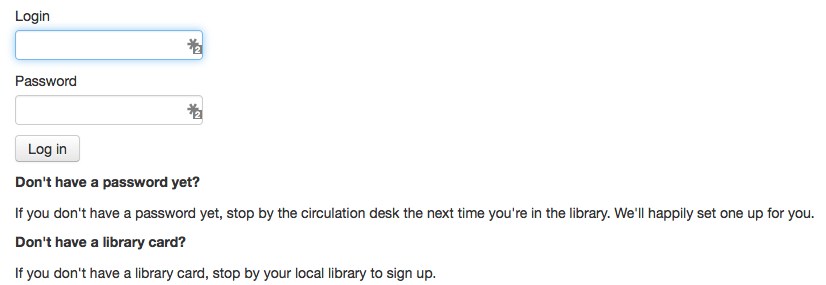
OpacAdditionalStylesheet¶
Asks: Include the additional CSS stylesheet ___ to override specified settings from the default stylesheet.
Descripción:
La preferencia puede buscar hojas de estilo en el directorio de plantillas de OPAC en su idioma, por ejemplo: /koha-tmpl/opac-tmpl/prog/en/css. Si sube un archivo personalizado, opac-mystyles.css a este directorio, puede especificar mediante la introducción de OPAC-mystyles.css en la preferencia del sistema opaccolorstylesheet. Esto añade la hoja de estilos personalizada como una hoja de estilo enlazada junto a los archivos CSS por defecto del OPAC. Este método es preferible debido a las hojas de estilo enlazadas se almacenan en caché por el navegador del usuario, es decir, al repetir las visitas a su sitio el navegador del usuario no tendrá que volver a descargar la hoja de estilo, utilizar la copia en la memoria caché del navegador.
Si lo prefiere, puede subir su CSS a otro servidor e introducir la URL completa que apunta a su ubicación, recuerde empezar la URL con http://
Note
Deje este campo en blanco para desactivar
Note
Este archivo agregará una CSS vinculada, no reemplace el CSS por defecto existente.
OpacAddMastheadLibraryPulldown¶
Predeterminado: No agregar
Asks: ___ a library select pulldown menu on the OPAC masthead.
Valores:
Agregar

No agregar

OPACBaseURL¶
Asks: The OPAC is located at ___
Descripción:
This preference is looking for the URL of your public catalog (OPAC) with the http:// in front of it (enter http://www.mycatalog.com instead of www.mycatalog.com). Once it is filled in Koha will use it to generate permanent links in your RSS feeds, for your social network share buttons and in your staff client when generating links to bib records in the OPAC.
Important
Do not include a trailing slash in the URL this will break links created using this URL. (example: http://www.google.com not http://www.google.com/)
Important
Este debe completarse con la URL de su catálogo público para que funcionen RSS, UnAPI y plugins de búsqueda.
Important
Este debe completarse con la URL de su catálogo público para mostrar los enlaces “Vista OPAC” desde los registros bibliográficos en la interfaz del personal:
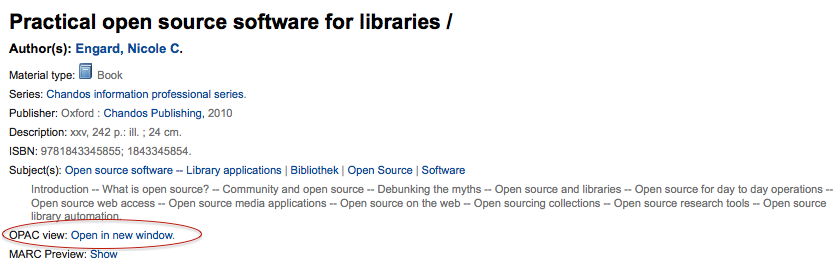
opaccredits¶
Pregunta: Incluya el siguiente código HTML en el pie de página de todas las páginas del OPAC:
Note
Haga clic en el enlace “Haga clic para editar” para ingresar código HTML que aparecerá en la parte inferior de cada página en el OPAC
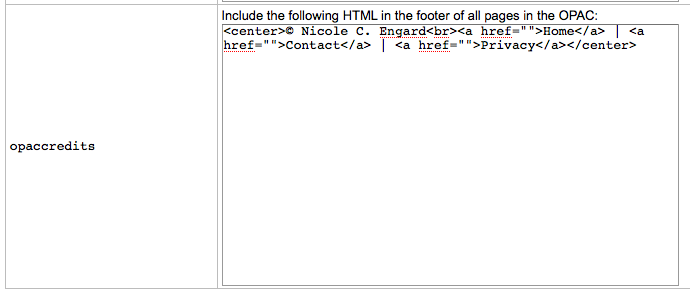
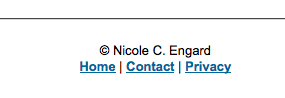
Descripción:
- Esta preferencia se aplica a los créditos que aparecerán en la parte inferior de las páginas de OPAC. Los créditos tradicionalmente abarcan la información de derechos de autor, la fecha de la última actualización, hipervínculos u otra información en formato HTML. Esta información es estática y cualquier actualización se debe introducir manualmente.
Learn more in the OPAC Editable Regions section.
OpacCustomSearch¶
Asks: Replace the search box at the top of OPAC pages with the following HTML
Descripción:
This preference allows you to replace the default search box at the top of the OPAC :
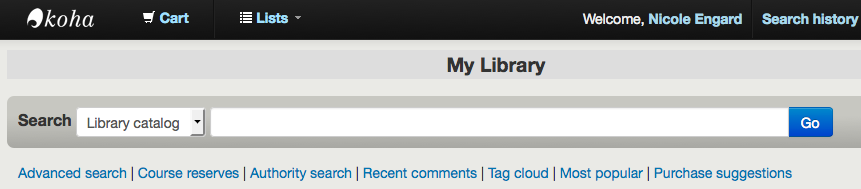
with any HTML you would like :
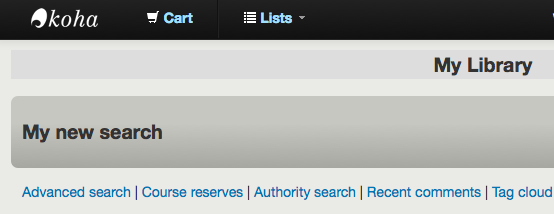
OPACDisplay856uAsImage¶
Predeterminado: Ni en página de detalles ni en resultados
Asks: Display the URI in the 856u field as an image on: ___
Valores:
Ambas páginas de resultados y de detalles
Important
Todavía no se ha implementado
Página de detalle solo
Important
OPACXSLTDetailsDisplay needs to have a value in it for this preference to work.
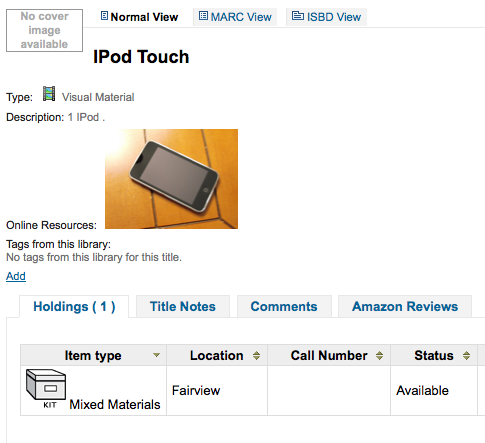
Ni en página de detalles ni en resultados
Página de resultados solo
Important
Todavía no se ha implementado
Descripción:
In addition to this option being set, the corresponding XSLT option must be turned on. Also, the corresponding 856q field must have a valid MIME image extension (e.g., «jpg») or MIME image type (i.e. starting with «image/»), or the generic indicator «img» entered in the field. When all of the requirements are met, an image file will be displayed instead of the standard link text. Clicking on the image will open it in the same way as clicking on the link text. When you click on the image it should open to full size, in the current window or in a new window depending on the value in the system pref OPACURLOpenInNewWindow.

OpacExportOptions¶
Default:
Asks: List export options that should be available from OPAC detail page : ___
Descripción:
- En el OPAC a la derecha de cada registro bibliográfico hay un menú que permite guardar el registro en varios formatos. Este parche permite definir las opciones del menú desplegable. Las opciones disponibles son: BIBTEX (bibtex), Dublin Core (dc), MARCXML (marcxml), MARC codificado en MARC-8 (marc8), MARC codificado en Unicode/UTF-8 (utf8), MARC codificado en Unicode/UTF-8 sin campos ni subcampos de uso local -9xx, x9x, xx9- (marcstd), MODS (mods), y RIS (ris).
OPACFallback¶
Default: bootstrap
Asks: Use the ___ theme as the fallback theme on the OPAC.
Descripción:
- This preference has no use right now, as Koha has only one theme, but if your library has a custom theme it will show here as an option. The purpose of this preference is to provide a way to choose to what theme to fallback on when you have a partial theme in place.
OpacFavicon¶
Asks: Use the image at ___ for the OPAC’s favicon.
Important
Esto debe ser una URL completa, comenzando con http://
Note
Convierta su logo en un favicon usando`Favicon Generator <http://antifavicon.com/>`__.
Descripción:
El favicon es el pequeño icono que aparece junto a la URL en la barra de direcciones en la mayoría de los navegadores. El valor predeterminado para este campo (si se deja en blanco) es la pequeña «K» del logotipo de Koha.

opacheader¶
Pregunta: Incluya el siguiente código HTML en el encabezado de todas las páginas en el OPAC
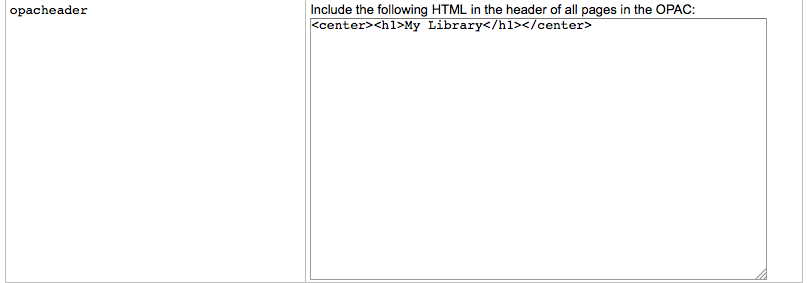
Note
Este valor aparecerá encima del contenido principal de la página
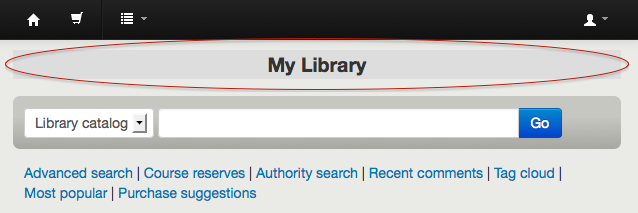
Note
Edit “LibraryName” if you’d like to edit the contents of the <title> tag
Learn more in the OPAC Editable Regions section.
OpacHighlightedWords & NotHighlightedWords¶
OpacHighlightedWords Default: Don’t highlight
NotHighlightedWords Default: and|or|not
Asks: ___ words the patron searched for in their search results and detail pages; To prevent certain words from ever being highlighted, enter a list of stopwords here ___ (separate columns with |)
OpacHighlightedWords Values:
- No resaltar
- Resaltar
OPACHoldingsDefaultSortField¶
Default: First column of the table
Asks: ___ is the default sort field for the holdings table
Valores:
- First column of the table
- Biblioteca depositaria
- Biblioteca de origen
OpacKohaUrl¶
Predeterminado: No mostrar
Valores:
- No mostrar
- Mostrar
Descripción:
Cuando esta preferencia está en “Mostrar” aparecerá un texto en la parte inferior derecha del pie de página indicando OPAC “Funcionando con Koha” que enlaza con la página web oficial de Koha.
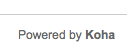
OpacLangSelectorMode¶
Predeterminado: No filtrar
Asks: Display language selector on ___.
Valores:
- both top and footer
- only footer
- superior
Descripción:
- If you have the opaclanguagesdisplay preference set to display language options in the public catlaog, then this preference will allow you to control where the language selector shows. You can choose to show it only on the top or bottom or in both places.
opaclayoutstylesheet¶
Predeterminado: opac.css
Asks: Use the CSS stylesheet /css/ ___ on all pages in the OPAC, instead of the default
Descripción:
This setting’s function is to point to the *.css file used to define the OPAC layout. A *.css file is a cascading stylesheet which is used in conjunction with HTML to set how the HTML page is formatted and will look on the OPAC. There are two stylesheets that come with the system; opac.css and opac2.css. A custom stylesheet may also be used. The stylesheets listed in the opaclayoutstylesheet preference are held on the Koha server.
Note
Dejar en blanco para deshabilitar y permitir a Koha que utilice el archivo predeterminado
Important
Using a custom value in this preference causes Koha to completely ignore the default layout stylesheet.
OpacLocationBranchToDisplay¶
Predeterminado: a cualquier biblioteca
Asks: Display the ___ for items on the OPAC record details page.
Valores:
- biblioteca de la reserva
- home and holding library
- biblioteca de origen
Descripción:
- Defines whether to display the holding library, the home library, or both for the opac details page.
OpacLocationOnDetail¶
Default: below the holding library
Asks: Display the shelving location ___ for items on the OPAC record details page.
Valores:
- below both home and holding libraries
- on a separate column
- below the holding library
- below the home library
Descripción:
- Defines where the shelving location should be displayed, under the home library, the holding library, or both, or in a separate column.
OpacMaintenance¶
Predeterminado: No mostrar
Asks: ___ a warning that the OPAC is under maintenance, instead of the OPAC itself.
Note
esto muestra la misma advertencia que cuando la base de datos necesita ser actualizada, pero sin condiciones.
Descripción:
- This preference allows the system administrator to turn off the OPAC during maintenance and display a message to users. When this preference is switched to «Show» the OPAC is not usable. The text of this message is not editable at this time.
Valores:
No mostrar
Mostrar
When this preference is set to show the maintenance message the ability to search the OPAC is disabled and a message appears. The default message can be altered by using the OpacMaintenanceNotice preference.
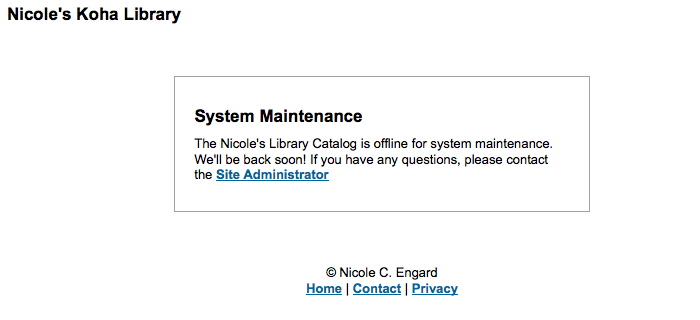
OpacMaintenanceNotice¶
Pregunta: Mostrar el siguiente HTML en su propia columna en la página principal del cliente administrativo
Descripción:
- This preference will allow you to set the text the OPAC displays when the OpacMaintenance preference is set to “Show.”
OpacMainUserBlock¶
Default: Welcome to Koha… <hr>
Pregunta: ___ Mostrar el código HTML siguiente en la columna central de la página principal del OPAC
Descripción:
- El HTML introducido en este campo aparecerá en el centro de la página principal de su OPAC
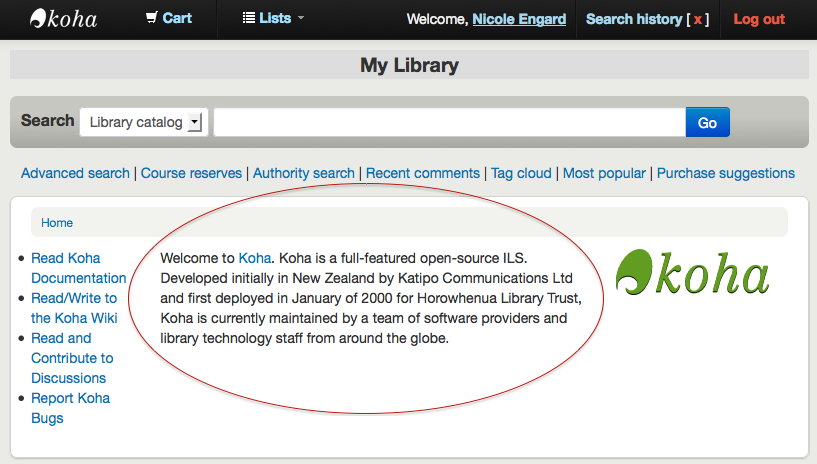
Learn more in the OPAC Editable Regions section.
Visualizar hasta¶
Predeterminado: 50
Asks: Display up to ___ items on the biblio detail page
Descripción:
- ítems en la página de detalles del registro bibliográfico (si el registro bibliográfico posee más items que estos, un enlace es mostrado en vez de ellos permitiendo al usuario seleccionar para visualizar todos los ítems).
OPACMySummaryHTML¶
Pregunta: Incluye una columna «Enlaces» en la etiqueta «Mi resumen» cuando un usuario entra en el OPAC, con el siguiente HTML (dejar en blanco para deshabilitar).
Descripción:
En esta preferencia puede introducir código HTML que aparecerá en la pestaña “Prestado” de la sección “Mi resumen” al iniciar sesión en el OPAC. Los marcadores {BIBLIONUMBER}, {TITLE}, {ISBN} y {AUTHOR} será reemplazado con la información del registro mostrado. Esto se puede usar para entrar en enlaces ´compartir” para redes sociales o generar búsquedas en catálogos de otras bibliotecas.
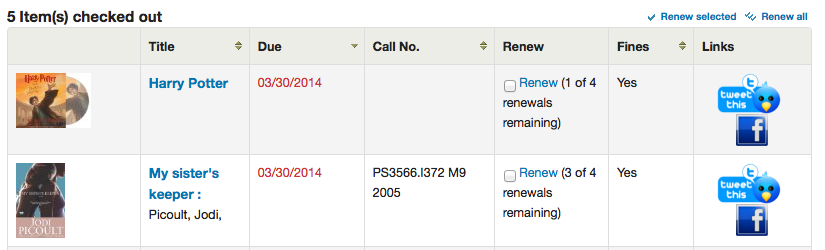
Ejemplo:
<p><a href="http://www.facebook.com/sharer.php?u=http://YOUROPAC.ORG/cgi-bin/koha/opac-detail.pl?biblionumber={BIBLIONUMBER}">Share on Facebook</a>
<br />TITLE: {TITLE}
<br />AUTHOR: {AUTHOR}
<br />ISBN: {ISBN}
<br />BIBLIONUMBER: {BIBLIONUMBER}</p>
OPACMySummaryHTML¶
Pregunta: ___ Mostrar la cita del día en la página principal del OPAC
Descripción:
This preference will display text above the patron’s summary and below the welcome message when the patron logs in to the OPAC and view their “my summary” tab.
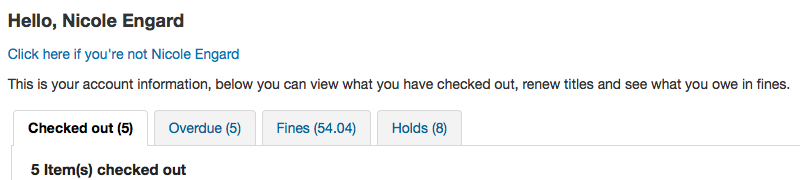
OPACNoResultsFound¶
No predeterminado
Pregunta: Mostrar este HTML cuando no se encuentran resultados para un búsqueda en el OPAC
Este código HTML aparecerá debajo de aviso de que no se encontraron resultados para su búsqueda.

Note
You can insert placeholders {QUERY_KW} that will be replaced with the keywords of the query.
OpacPublic¶
Predeterminado: Habilitar
Asks: ___ Koha OPAC as public. Private OPAC requires authentication before accessing the OPAC.
Valores:
- No permitir
- Habilitar
Descripción:
- Esta preferencia determina si el OPAC será accesible y consultable por cualquier persona o sólo por los usuarios de la biblioteca. Si se establece en «No habilitar» sólo los usuarios que han iniciado sesión en el OPAC pueden realizar busquedas. La mayoría de las bibliotecas dejan este ajuste en su valor predeterminado “Habilitar” para permitir que su OPAC ser consultado por cualquiera y solo requieren un inicio de sesión para el acceso a contenidos personalizados.
OPACResultsLibrary¶
Default: home library
Asks: For search results in the OPAC, show the item’s ___. Please note that this feature is currently available for MARC21 and UNIMARC.
Valores:
- current location
- biblioteca de origen
OPACResultsSidebar¶
Pregunta: Incluir el siguiente HTML bajo las facetas en los resultados de búsqueda en OPAC
Descripción:
- El HTML introducido en esta preferencia aparecerá en las páginas de resultados debajo de la lista de facetas en el lado izquierdo de la pantalla.
OPACSearchForTitleIn¶
Default: <li><a href=»http://worldcat.org/search?q={TITLE}» target=»_blank»>Other Libraries (WorldCat)</a></li> <li><a href=»http://www.scholar.google.com/scholar?q={TITLE}» target=»_blank»>Other Databases (Google Scholar)</a></li> <li><a href=»http://www.bookfinder.com/search/?author={AUTHOR}&title={TITLE}&st=xl&ac=qr» target=»_blank»>Online Stores (Bookfinder.com)</a></li>
Pregunta: Incluir una caja de texto «Más búsquedas» en las páginas de detalles de ítem en el OPAC, con el siguiente HTML (dejar en blanco para deshabilitar)
Note
Las posiciones {BIBLIONUMBER}, {CONTROLNUMBER}, {TITLE}, {ISBN}, {ISSN} y {AUTHOR} serán reemplazadas con la información del registro mostrado.
OpacSeparateHoldings & OpacSeparateHoldingsBranch¶
OpacSeparateHoldings predeterminado: No separar
OpacSeparateHoldingsBranch predeterminado: biblioteca de origen
Asks: ___ items display into two tabs, where the first tab contains items whose ___ is the logged in user’s library. The second tab will contain all other items.
Valores de SeparateHoldings:
- No separar
- Separar
Valores de SeparateHoldingsBranch:
- biblioteca de la reserva
- biblioteca de origen
Descripción:
Esta preferencia le permite decidir si prefiere tener la información sobre existencias en la página de detalles del registro bibliográfico en la interfaz del personal, separado en varias pestañas. Por defecto se muestran todas las existencias en una sola pestaña.
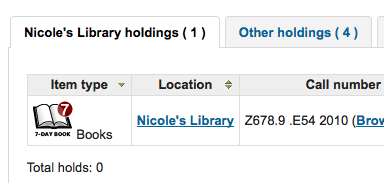
OPACShowCheckoutName¶
Predeterminado: No mostrar
Asks: ___ the name of the patron that has an item checked out on item detail pages on the OPAC.
Valores:
- No mostrar
- Mostrar
Descripción:
- Esta preferencia permite a todos los usuarios ver quién tiene el ítem prestado si este está prestado. En las pequeñas bibliotecas corporativas (donde el OPAC está detrás de un firewall y no está disponible al público) puede ser útil entre compañeros de trabajo poder comunicarse directamente con el usuario del libro. En las grandes bibliotecas públicas y académicas ponerla en “Mostrar” plantearía serios problemas de privacidad.
OPACShowHoldQueueDetails¶
Predeterminado: No mostrar ningún detalle de las reservas
Asks: ___ to patrons in the OPAC.
Valores:
No mostrar ningún detalle de las reservas
show_holds
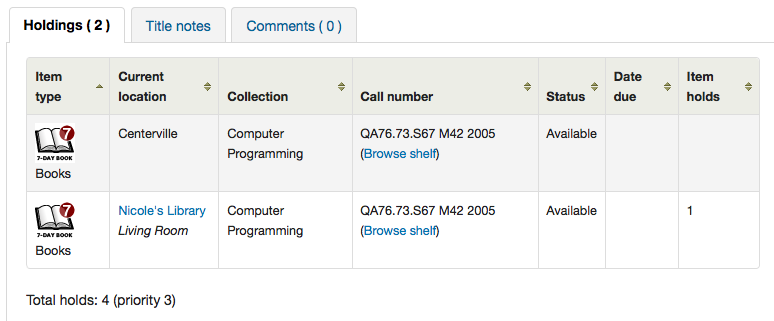
Mostrar reservas y nivel de prioridad
Mostrar nivel de prioridad
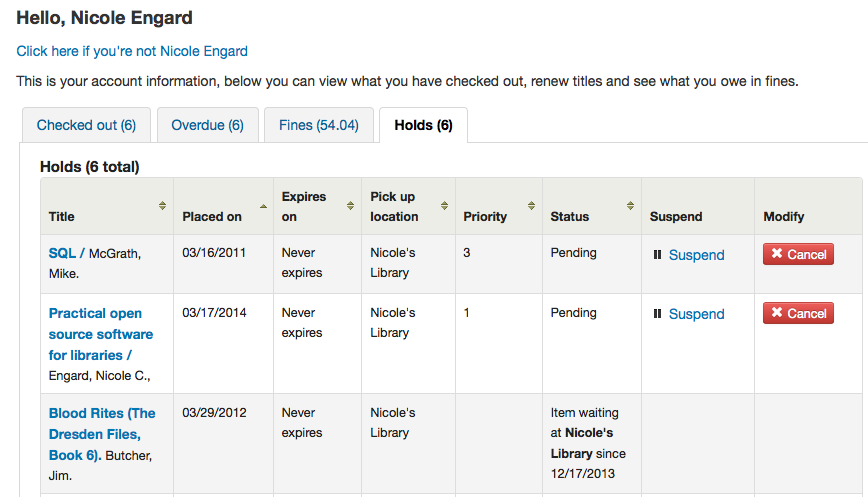
- opacuserlogin needs to be set to “allow”
OpacShowRecentComments¶
Predeterminado: No mostrar
Asks: ___ a link to recent comments in the OPAC masthead.
Valores:
- No mostrar
- Mostrar
Descripción:
If you have chosen to allow comments in your OPAC by setting reviewson to “Allow” you can include a link to the recent comments under the search box at the top of your OPAC with this preference.
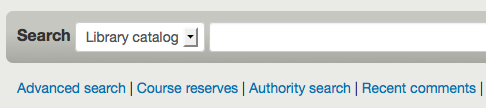
OPACShowUnusedAuthorities¶
Predeterminado: Mostrar
Asks: ___ unused authorities in the OPAC authority browser.
Valores:
No mostrar
Mostrar
Important
Requires that the OpacAuthorities preference is set to “Allow”
Descripción:
- Cuando los usuario busquen en el registro de autoridades a través del OPAC verán todas las autoridades en el sistema aunque no estén enlazadas a ningún registro bibliográfico. Esta preferencia permite determinar el comportamiento por defecto al buscar autoridades a través del OPAC. Si se elige “No mostrar” solo mostrará a los usuarios los registros de autoridad que dispongan de registros bibliográficos enlazados. De otra forma el sistema mostrará todos los registros de autoridad incluso aunque no estén enlazados a registros.
OpacStarRatings¶
Predeterminado: nada
Asks: Show star-ratings on ___ pages.
Valores:
nada
solo detalles
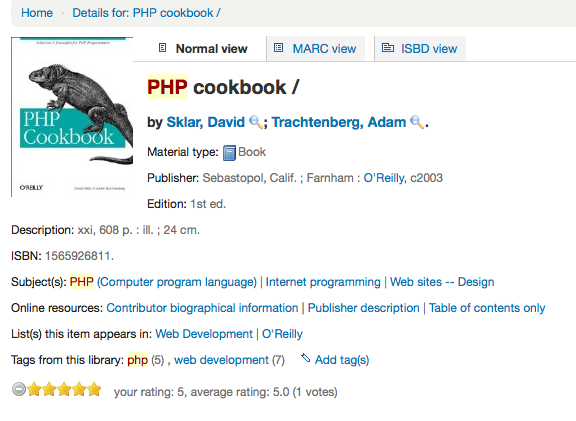
resultados y detalles
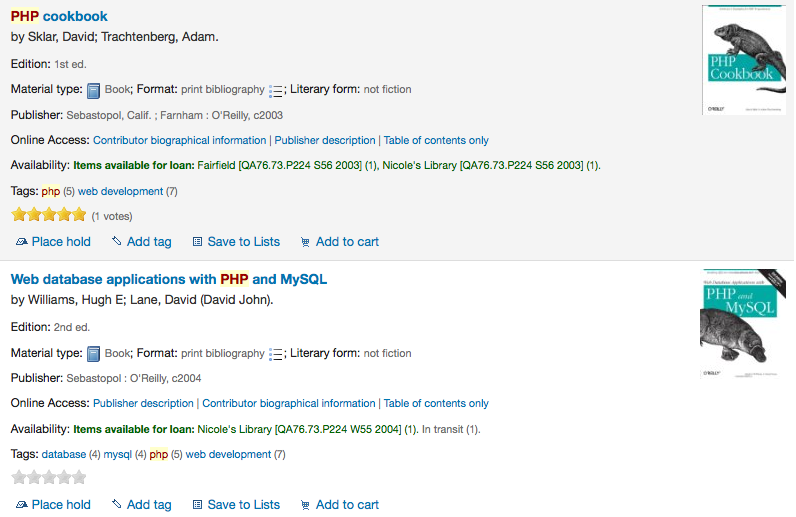
Descripción:
- Los números de estrellas es una manera para que sus usuarios hagan una valoración sin tener que dejar una reseña completa. Los usuarios que no han iniciado sesión solo podrán ver las estrellas, una vez que ha entrado el usuario podrá hacer clic en las estrellas de la página de detalles para dejar su propia valoración. Al hacer clic en las estrellas de los resultados de la búsqueda no se va a enviar ninguna valoración.
Mostrar¶
Predeterminado: Mostrar
Asks: ___ the name of the staff member who managed a suggestion in OPAC.
Valores:
- No mostrar
- Mostrar
Descripción:
- If you’re allowing patrons to make purchase suggestions then they will see the “my suggestions” tab when logged in. This tab shows the patron the librarian who approved or rejected the purchase suggestion. This preference controls if the patron sees the librarian’s name or not.
opacthemes¶
Default: bootstrap
Asks: Use the ___ theme on the OPAC.
Valores:
Bootstrap
Bootstrap
en el registro completo
OPACURLOpenInNewWindow¶
Predeterminado: no
Asks: When patrons click on a link to another website from your OPAC (like Amazon or OCLC), ___ open the website in a new window.
Valores:
- sí
- no
Descripción:
- Esta preferencia determina si las direcciones URL en el OPAC se abren en una nueva ventana o no. Al hacer clic en un enlace en el OPAC, un usuario no tiene que preocuparse de alejarse de sus resultados de búsqueda.
OPACUserCSS¶
Pregunta: Incluir el siguiente CSS en todas las páginas en el OPAC
Descripción:
- OPACUserCSS allows the administrator to enter styles that will overwrite the OPAC’s default CSS as defined in “opaclayoutstylesheet” or “opacstylesheet”. Styles may be entered for any of the selectors found in the default style sheet. The default stylesheet will likely be found at http://your_koha_address/opac-tmpl/bootstrap/css/opac.css. Unlike OpacAdditionalStylesheet and opaclayoutstylesheet this preference will embed the CSS directly on your OPAC pages.
OPACUserJS¶
Pregunta: Incluya el código JavaScript siguiente en todas las páginas en el OPAC
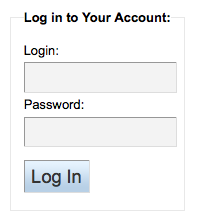
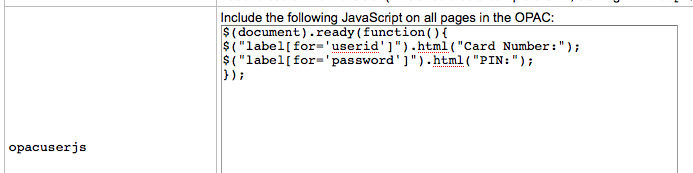
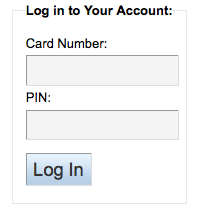
Descripción:
- This preference allows the administrator to enter JavaScript or JQuery that will be embedded across all pages of the OPAC. Administrators may use this preference to customize some of the interactive sections of Koha, customizing the text for the login prompts, for example. Sample JQuery scripts used by Koha libraries can be found on the wiki: http://wiki.koha-community.org/wiki/JQuery_Library.
OPACUserSummary¶
Predeterminado: Mostrar
Asks: ___ a summary of a logged in user’s checkouts, overdues, holds and fines on the mainpage
Descripción:
- When activated, this preference system replaces the login form on the OPAC main page by a summary when the user is logged in.
OPACXSLTDetailsDisplay¶
Predeterminado: default
Asks: Display OPAC details using XSLT stylesheet at ___
Valores:
- dejar en blanco para no usar la hoja de estilo XSLT
- En versiones previas de Koha esta fue la preferencia que se leía “normalmente”
- introducir «default» para el predeterminado
- Introduzca una ruta para definir un archivo XSLT
- por ejemplo: /path/to/koha/and/your/stylesheet.xsl
- ingrese una URL para una hoja de estilo externa específica{langcode} será reemplazado con el lenguaje actual de la interfaz
- ej.: /home/koha/src/koha-tmpl/opac-tmpl/bootstrap/{langcode}/xslt/MARC21slim2OPACDetail.xsl
- por ejemplo: http://mykohaopac.org/{langcode}/stylesheet.xsl
- poner una URL para una hoja de estilo externa concreta
- por ejemplo: http://mykohaopac.org/stylesheet.xsl
Descripción:
- Las hojas de estilo XSLT permiten la personalización de los detalles mostrados en la pantalla en la visualización de un registro bibliográfico. Esta preferencia permite utilizar ya sea el aspecto predeterminado que viene con Koha o diseñar su propia hoja de estilo.
OPACXSLTListsDisplay¶
Predeterminado: default
Asks: Display lists in the OPAC using XSLT stylesheet at ___
Valores:
- dejar en blanco para no usar la hoja de estilo XSLT
- En versiones previas de Koha esta fue la preferencia que se leía “normalmente”
- introducir «default» para el predeterminado
- Introduzca una ruta para definir un archivo XSLT
- por ejemplo: /path/to/koha/and/your/stylesheet.xsl
- ingrese una URL para una hoja de estilo externa específica{langcode} será reemplazado con el lenguaje actual de la interfaz
- ej.: /home/koha/src/koha-tmpl/opac-tmpl/bootstrap/{langcode}/xslt/MARC21slim2OPACResults.xsl
- por ejemplo: http://mykohaopac.org/{langcode}/stylesheet.xsl
- poner una URL para una hoja de estilo externa concreta
- por ejemplo: http://mykohaopac.org/stylesheet.xsl
Descripción:
- XSLT stylesheets allow for the customization of the details shows on the screen when viewing lists. This preference will allow you either use the default look that comes with Koha or design your own stylesheet.
OPACXSLTResultsDisplay¶
Predeterminado: default
Asks: Display OPAC results using XSLT stylesheet at ___
Valores:
- dejar en blanco para no usar la hoja de estilo XSLT
- En versiones previas de Koha esta fue la preferencia que se leía “normalmente”
- introducir «default» para el predeterminado
- Introduzca una ruta para definir un archivo XSLT
- por ejemplo: /path/to/koha/and/your/stylesheet.xsl
- ingrese una URL para una hoja de estilo externa específica{langcode} será reemplazado con el lenguaje actual de la interfaz
- ej.: /home/koha/src/koha-tmpl/opac-tmpl/bootstrap/{langcode}/xslt/MARC21slim2OPACResults.xsl
- por ejemplo: http://mykohaopac.org/{langcode}/stylesheet.xsl
- poner una URL para una hoja de estilo externa concreta
- por ejemplo: http://mykohaopac.org/stylesheet.xsl
Descripción:
- Las hojas de estilo XSLT permiten la personalización de los detalles mostrados en la pantalla durante la visualización de una página de resultados de búsqueda. Esta preferencia permite utilizar ya sea el aspecto predeterminado que viene con Koha o diseñar su propia hoja de estilo.
Características¶
numSearchRSSResults¶
Predeterminado: 50
Asks: Display ___ search results in the RSS feed.
Descripción:
- Por defecto el canal RSS que se genera automáticamente para cada página de resultados de búsqueda proporciona una lista de 50 elementos. Para algunos lectores RSS puede resultar demasiado y para algunas personas no es suficiente. Esta preferencia le permite ajustar este número para mostrar el mejor número de resultados para sus usuarios.
OPACAcquisitionDetails¶
Predeterminado: No mostrar
Asks: ___ the acquisition details on OPAC detail pages.
Valores:
Mostrar

No mostrar
Descripción:
- This preference shows the patrons how many items are on order in the Holdings tab if you have the AcqCreateItem set to “cataloging the record”
OpacAuthorities¶
Predeterminado: Permitir
Asks: ___ patrons to search your authority records.
Descripción:
- This preference displays the link on the OPAC for the authority search. By setting the preference to «Allow» patrons can use this search link of the OPAC.
Valores:
Permitir
Un enlace a “Más populares” aparecerá en la parte superior de su OPAC
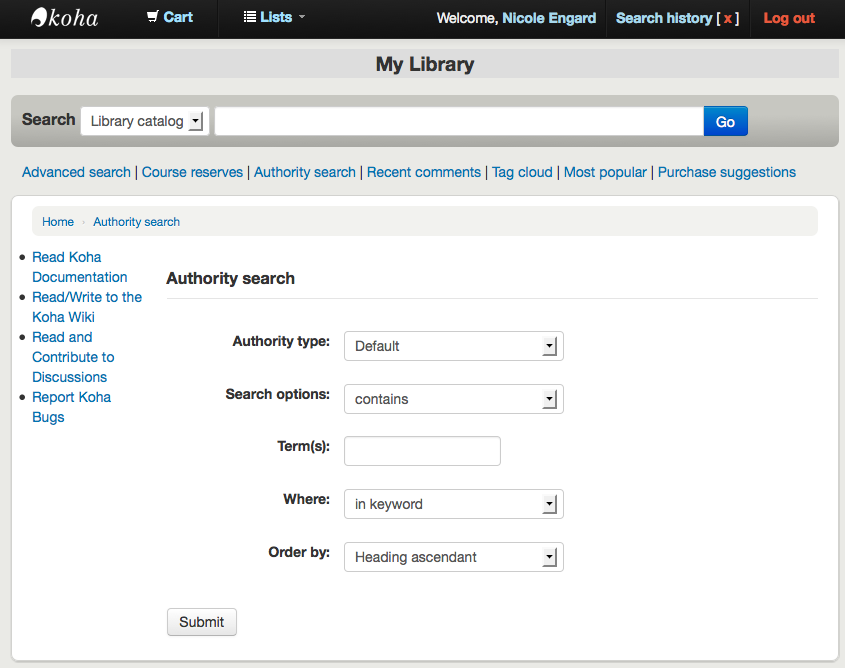
No permitir
opacbookbag¶
Predeterminado: Permitir
Asks: ___ patrons to store items in a temporary «Cart» on the OPAC.
Valores:
- Permitir
- No permitir
Descripción:
- Esta preferencia le permite al usuario guardar temporalmente una lista de ítems encontrados en el catálogo. Mediante el uso de la Cesta de libros, el usuario puede imprimir o enviar por correo electrónico una lista de ítems encontrados. El usuario no tiene que estar registrado. Esta lista es provisional y será vaciada, o limpiada, al final de la sesión.
OpacBrowser¶
Important
This preference only applies to installations using UNIMARC at this time.
Predeterminado: No permitir
Asks: ___ patrons to browse subject authorities on OPAC
Valores:
Permitir
No permitir
Important
run the Authorities Browser Cron Job to create the browser list
OpacBrowseResults¶
Predeterminado: habilitar
Asks: ___ browsing and paging search results from the OPAC detail page.
Valores:
deshabilitar
habilitar
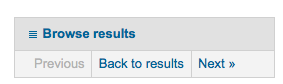
Descripción:
- Esta preferencia controlará la opción de volver a tus resultados y/o navegación desde la página de detalles del OPAC.
OpacCloud¶
Important
Esta preferencia solo se aplica a sistemas franceses en este momento.
Predeterminado: No mostrar
Asks: ___ a subject cloud on OPAC
Valores:
No mostrar
Mostrar
Important
run the Authorities Browser Cron Job to create the browser list
OPACFinesTab¶
Predeterminado: Permitir
Asks: ___ patrons to access the Fines tab on the My Account page on the OPAC.
Valores:
- Permitir
- opacuserlogin needs to be set to “allow”
- No permitir
Notas de la reserva:¶
Predeterminado: No permitir
Asks: ___ users to add a note when placing a hold.
Valores:
Permitir
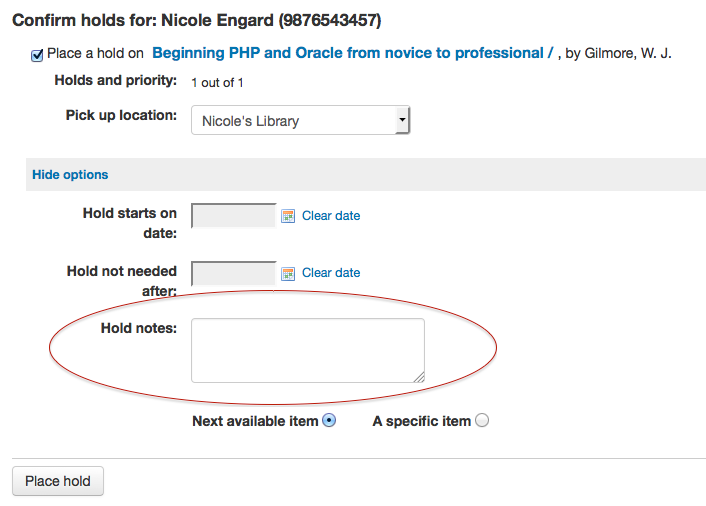
No permitir
OPACISBD¶
Default: MARC21 Default Appendix
Pregunta: Use el siguiente como la plantilla ISBD:
Descripción:
- Esto determina como se muestra la información ISBD. Los elementos de la lista pueden ser reordenado para producir una vista ISBD diferente. ISBD, el Estándar Internacional de Descripción Bibliográfica, fue introducido por primera vez por la IFLA (Federación Internacional de Asociaciones de Bibliotecas) en 9169 de forma de proveer guías de catalogación descriptiva. El propósito de ISBD es ayudar en el intercambio internacional de registros bibliográficos para una variedad de materiales.
OpacItemLocation¶
Predeterminado: solo signatura topográfica
Asks: Show ____ for items on the OPAC search results.
Valores:
- solo signatura topográfica
- código de colección
- location
Descripción:
- Esta configuración permite a los usuarios que emplean hojas de estilo XSLT para mostrar los resultados en el OPAC elegir que se muestre el código de colección o la localización, además de la signatura topográfica.
OpacNewsLibrarySelect¶
Predeterminado: No mostrar
Asks: ___ a branch selection list for news items in the OPAC.
Valores:
- No mostrar
- Mostrar
OpacPasswordChange¶
Predeterminado: Permitir
Asks: ___ patrons to change their own password on the OPAC.
Valores:
Permitir
- opacuserlogin needs to be set to “allow”
No permitir
Important
Al habilitar esto se romperá la autenticación LDAP.
OPACPatronDetails¶
Predeterminado: Permitir
Asks: ___ patrons to notify the library of changes to their contact information from the OPAC.
Valores:
- Permitir
- opacuserlogin needs to be set to “allow”
- No permitir
Descripción:
Si permite a sus usuarios editar sus cuentas utilizando el OPAC con la preferencia OPACPatronDetails entonces deberá aprobar todos los cambios utilizando la interfaz administrativa antes que se apliquen. Si hay detalles de usuarios esperando una acción ellos aparecerán en la vista del cliente bajo la lista de módulos (junto con otros ítems esperando una acción).
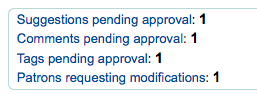
Al hacer clic en la notificación que se le presentarán los cambios que el usuario le gustaría hacer en su cuenta y desde allí se puede elegir la forma de proceder.
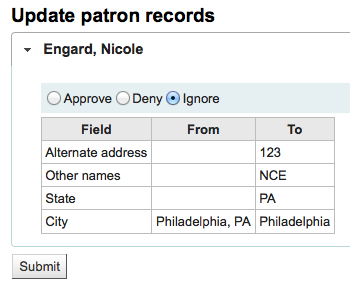
Note
You can control what fields patrons see and can modify via the OPAC by setting the PatronSelfRegistrationBorrowerMandatoryField PatronSelfRegistrationBorrowerUnwantedField preferences.
OPACpatronimages¶
Predeterminado: No mostrar
Asks: ___ patron images on the patron information page in the OPAC.
Valores:
- No mostrar
- Mostrar
Descripción:
- If patronimages is set to allow the upload of patron images via the staff client, then setting this preference to “show” will show the patron what image you have on file for them when they view their personal information on their account in the OPAC.
OPACPopupAuthorsSearch¶
Predeterminado: No mostrar
Asks: ___ the list of authors/subjects in a popup for a combined search on OPAC detail pages.
Valores:
Mostrar
Ventana emergente para búsqueda por materias
Important
This will only display the pop up if you are not using an XSLT stylesheet. Review your OPACXSLTDetailsDisplay to find out what stylesheet you’re using.
No mostrar
- Los autores y las materias se mostrarán como enlaces de búsqueda en lugar de como menús emergentes.
Descripción:
- Si esta preferencia se pone en “Mostrar” entonces al hacer clic en una materia o autor en la página de detalles del OPAC se le mostrará al que busca un cuadro emergente. A partir de este cuadro se pueden marcar cualquiera de las materias o autores mencionados y buscar en todos a la vez haciendo clic en «Buscar» en la parte inferior de la ventana emergente. Para Koha el comportamiento por defecto es buscar sólo el autor o la materia sobre la he se ha hecho clic.
OpacResetPassword¶
Predeterminado: No permitir
Asks: Library users are ___ to recover their password via e-mail in the OPAC.
Valores:
allowed
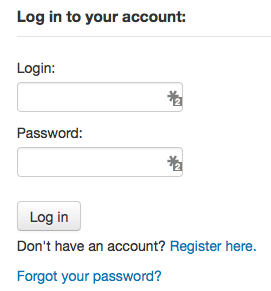
No permitir
Descripción:
- This preference controls whether you present users of the public catalog with a “Forgot your password” link or not. Learn more in the OPAC section of this manual.
OpacTopissue¶
Predeterminado: No permitir
Asks: ___ patrons to access a list of the most checked out items on the OPAC.
Valores:
Permitir
Un enlace a “Más populares” aparecerá en la parte superior de su OPAC

No permitir
Descripción:
This preference allows the administrator to choose to show the «Most Popular» link at the top of the OPAC under the search box. The «Most Popular» page shows the top circulated items in the library, as determined by the number of times a title has been circulated. This allows users to see what titles are popular in their community. It is recommended that you leave this preference set to “Don’t allow” until you have been live on Koha for a couple of months, otherwise the data that it shows will not be an accurate portrayal of what’s popular in your library.
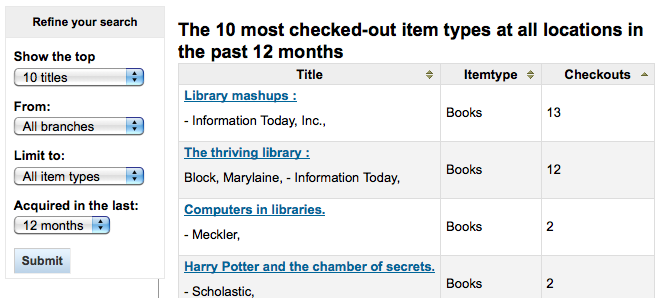
opacuserlogin¶
Predeterminado: Permitir
Asks: ___ patrons to log in to their accounts on the OPAC.
Valores:
- Permitir
- No permitir
- Se podrán realizar búsquedas en el OPAC aún si los usuarios no pueden ingresar, esto sólo deshabilita el acceso a la cuenta del socio a través del OPAC
QuoteOfTheDay¶
Predeterminado: Inhabilitar
Asks: ___ Quote of the Day display on OPAC home page
Valores:
- Inhabilitar
- Habilitar
Descripción:
- This feature will allow you to enter a series of quotes that will then show on the OPAC homepage in random order. To add/edit quotes, visit the Quote of the Day Editor under Tools.
RequestOnOpac¶
Predeterminado: Permitir
Asks: ___ patrons to place holds on items from the OPAC.
Valores:
- Permitir
- opacuserlogin needs to be set to “allow”
- No permitir
reviewson¶
Predeterminado: Permitir
Asks: ___ patrons to make comments on items on the OPAC.
Valores:
- Permitir
- Todas las reseñas/comentarios de los usuarios requieren ser moderadas antes de que aparezcan en el OPAC
- opacuserlogin needs to be set to “Allow”
- No permitir
Descripción:
- This button allows the patrons to submit comments on books they have read via the OPAC. If this preference is set to «Allow» reviews are first sent to the staff client for staff approval before the review is displayed in the OPAC. The staff member who reviews and approves comments may find the pending comments on the Comments tool. The staff member can then choose to approve or delete the comments.
ShowReviewer¶
Predeterminado: nombre completo
Asks: Show ___ of commenter with comments in OPAC.
Valores:
- nombre
- inicial nombre y apellido
- nombre completo
- apellido
- sin nombre
- nombre de usuario
Descripción:
- If you would like to protect your patron’s privacy in the OPAC you can choose to hide their names or parts of their names from any of the comments they leave on bib records in your system. reviewson needs to be set to “Allow” for this to preference to come in to play
ShowReviewerPhoto¶
Predeterminado: Mostrar
Asks: ___ reviewer’s photo beside comments in OPAC.
Valores:
Ocultar
Mostrar
reviewson needs to be set to “Allow” and ShowReviewer needs to be set to “Show” for this to preference to come in to play
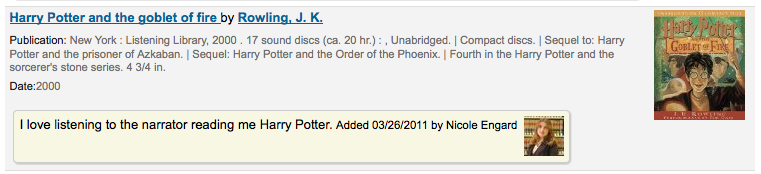
Descripción:
- Esta preferencia del sistema permite a las bibliotecas mostrar los avatares junto a los comentarios de los usuarios en el OPAC. Estos avatares se extraen de la biblioteca Libravatar, un producto de código abierto que permite a los usuarios de Internet elegir un icono para que aparezca junto a su nombre en distintos sitios web. La biblioteca no tiene control sobre las imágenes que el usuario elije.
sugerencia¶
Predeterminado: Permitir
Asks: ___ patrons to make purchase suggestions on the OPAC.
Valores:
- Permitir
- opacuserlogin needs to be set to “allow” unless AnonSuggestions is set to “allow”
- No permitir
Pagos¶
Esta preferencia le permite controlar si los usuarios pueden ver los códigos de barras de los ítems en el OPAC.
EnablePayPalOpacPayments & PayPalSandboxMode¶
EnablePayPalOpacPayments Default: Don’t all
PayPalSandboxMode Default: Sandbox
Asks: ___ patrons to make payments from the OPAC via PayPal in ___ mode.
EnablePayPalOpacPayments values:
- Permitir
- No permitir
PayPalSandboxMode values:
- Introducción
- Visit https://developer.paypal.com/ to get information for accepting payments in production
- Sandbox
- Visit https://developer.paypal.com/developer/accounts/ to get information for your sandbox account
Descripción:
This preference will allow you to accept credit card payments via the OPAC for fines via PayPal. You will need to set up your PayPal account and it is recommended that you run tests before using this in production.
Important
PayPayl’s terms of service state that you cannot charge your patrons for the processing fees and so this plugin will not add additional fees to the charges.
PayPalChargeDescription¶
Predeterminado: Mantener
Asks: The patron should see the charge description as ___
Descripción
- This preference controls what the patron will see on their PayPal account/Bank account for this charge.
PayPalPwd¶
Asks: The password for the PayPal account to receive payments is ___
PayPalSignature¶
Asks: The signature for the PayPal account to receive payments is ___
PayPalUser¶
Asks: The email address to receive PayPal payments is ___
Política¶
AllowPurchaseSuggestionBranchChoice¶
Predeterminado: No permitir
Asks: ___ patrons to select branch when making a purchase suggestion
Valores:
- Permitir
- No permitir
Descripción:
- Si su sistema de biblioteca permite a los clientes hacer sugerencias de compra para una biblioteca específica, puede establecer esta preferencia a «Permitir» para añadir una opción de selección de biblioteca en el formulario de sugerencias de compra.
Bloquear¶
Default: Don’t block
Asks: ___ expired patrons from OPAC actions such as placing a hold or renewing.
Valores:
- Bloquear
- No bloquear
Descripción:
- This preference lets you set a default value for how Koha handles permissions for patrons who are expired. This preference can be overwritten by the setting on individual patron categories.
MaxOpenSuggestions¶
Default: blank
Asks: Limit patrons to ___ open suggestions. Leave empty for no limit.
Note
This setting does not affect anonymous suggestions.
OpacAllowPublicListCreation¶
Predeterminado: Permitir
Asks: ___ opac users to create public lists.
Valores:
- Permitir
- No permitir
Descripción:
Las listas públicas son visibles para cualquier persona que visite el OPAC. Con esta preferencia puede controlar si los usuarios pueden crear estas listas públicas. Si se pone en «No permitir», entonces solo el personal de la biblioteca será el único habilitado para crear listas públicas.
Important
This preference will only be taken in to account if you have virtualshelves set to “Allow”
OpacAllowSharingPrivateLists¶
Predeterminado: No permitir
Asks: ___ opac users to share private lists with other patrons.
Valores:
- Permitir
- No permitir
Descripción:
- This feature will add the option for patrons to share their lists with other patrons. When this is set to “Allow” patrons will see a share link at the top of their list. When they click that link it will ask for the email of the patron they would like to share with. Koha will then email the patron an invitation to see the list.
OPACFineNoRenewals¶
Predeterminado: 99999
Asks: Only allow patrons to renew their own books on the OPAC if they have less than ___ USD in fines
Note
Leave this field blank to disable
Important
To allow renewals in the OPAC, opacuserlogin needs to be set to “allow”
OpacRenewalAllowed¶
Predeterminado: No permitir
Asks: ___ patrons to renew their own books on the OPAC.
Valores:
- Permitir
- opacuserlogin needs to be set to “allow”
- No permitir
- El personal seguirá pudiendo renovar los ítems de los usuarios a través del Cliente del Personal
Descripción:
- Esta preferencia permite a la administración elegir si los usuarios podrán renovar sus materiales prestados a través de su historial de préstamo en el OPAC. Permite a los usuarios renovar sus materiales sin tener que contactar con la biblioteca ni tener que ir a la biblioteca.
OpacRenewalBranch¶
Predeterminado: la sede de origen del ítem
Asks: Use ___ as branchcode to store in the statistics table
Valores:
- NULO
- “OPACRenew”
- la sede de origen del ítem
- la sede de origen del usuario
- la sucursal de donde el ítem ha sido prestado
Descripción:
- Este valor se utiliza en la tabla de estadísticas para ayudar con la presentación de informes. La tabla de estadísticas en Koha realiza un seguimiento de todos los préstamos y renovaciones, esta preferencia define qué sucursal se introduce en la tabla cuando un usuario renueva un ítem por sí mismo a través del OPAC.
OPACSuggestionMandatoryFields¶
Default: blank
Asks: Fields that should be mandatory for patron purchase suggestions: ___ Note: if none of the above options are selected, “Title” field would be mandatory anyway, by default.
Valores:
- [Seleccionar todo]
- Autor
- Collection title
- Copyright or publication date
- ISBN, ISSN or other standard number
- Tipo de ítem
- Library or branch
- Note
- Patron reason
- Publication place
- Publisher name
- Título
OPACViewOthersSuggestions¶
Predeterminado: No mostrar
Asks: ___ purchase suggestions from other patrons on the OPAC.
Valores:
- No mostrar
- Mostrar
- opacuserlogin needs to be set to “allow”
SearchMyLibraryFirst¶
Predeterminado: No limitar
Asks: ___ patrons” searches to the library they are registered at.
Valores:
- No limitar
- Al buscar en el OPAC se muestran los resultados de todas las bibliotecas
- Si usted es un sistema de una sola sucursal, seleccione «No limitar”
- Limitar
- Los usuarios podrán todavía buscar en otras bibliotecas a través de la página de búsqueda avanzada - pero en la casilla de búsqueda básica la búsqueda se limitará a a su propia biblioteca
- opacuserlogin needs to be set to “allow”
Privacidad¶
AllowPatronToSetCheckoutsVisibilityForGuarantor¶
Predeterminado: No permitir
Asks: ___ patrons to choose their own privacy settings for showing the patron’s checkouts to the patron’s guarantor».
Valores:
- Permitir
- No permitir
Descripción:
- By default staff can see checkouts to family members via the staff client. This preference will allow guarantees (children) to grant permission to guarantors (guardians) to view their current checkouts via the public catalog. This preference requires that you allow patrons to se their own privacy with the OPACPrivacy preference.
AnonSuggestions¶
Predeterminado: No permitir
Asks: ___ patrons that aren’t logged in to make purchase suggestions.
Important
If set to “Allow”, suggestions are connected to the AnonymousPatron
Valores:
- Permitir
- No permitir
AnonymousPatron¶
Predeterminado: 0
Asks: Use borrowernumber ___ as the Anonymous Patron (for anonymous suggestions and reading history)
Note
Before setting this preference create a patron to be used for all anonymous suggestions and/or reading history items. This patron can be any type and should be named something to make it clear to you that they’re anonymous (ex. Anonymous Patron).
Important
Remember to use the borrowernumber note the patron’s cardnumber for this value. The borrowernumber can be found on the patron record under “Library use” on the right.
EnableOpacSearchHistory¶
Predeterminado: Mantener
Asks: ___ patron search history in the OPAC.
Valores:
- No mantener
- Mantener
OPACPrivacy¶
Predeterminado: No permitir
Asks: ___ patrons to choose their own privacy settings for their reading history.
Important
This requires opacreadinghistory set to “Allow” and AnonymousPatron to be set to your anonymous patron’s borrowernumber.
Valores:
- Permitir
- No permitir
Descripción:
The default privacy setting for each patron category can be set in the Patrons Categories area. If you set this preference to “allow” then patrons can change that for themselves via the OPAC.
Important
If patron has chosen to have their reading history anonymized and you have StoreLastBorrower set to «Don’t store» then as soon as the item is checked in the last borrower will be anonymized.
opacreadinghistory¶
Predeterminado: Permitir
Asks: ___ patrons to see what books they have checked out in the past.
Important
Enabling this will make it so that patrons can view their circulation history in the OPAC unless you have OPACPrivacy set to “Allow.”
Important
Estos datos se almacenan en el sistema, independientemente de su elección, a menos que sus usuarios hayan optado por no mantener su historial de lectura.
StoreLastBorrower¶
Predeterminado: No compartir
Asks: ___ the last patron to return an item.
Valores:
- No compartir
- Store
Descripción:
Estos datos se almacenan en el sistema, independientemente de su elección, a menos que sus usuarios hayan optado por no mantener su historial de lectura.
Note
This setting is independent of opacreadinghistory and/or AnonymousPatron.
TrackClicks¶
Predeterminado: No seguir
Asks: ___ links that patrons click on.
Valores:
- No seguir
- Seguir
- Seguir anónimamente
Descripción:
By setting this preference to one of the track options you will allow Koha to track every link clicked in Koha. This data will be stored in a database table so that you can run reports against that data. If you choose to “Track” clicks then Koha will record both the link clicked and the logged in user who clicked the link. If you choose to “Track anonymously” then the borrowernumber will not be recorded, but the rest of the data will.
Note
Recuerde actualizar sus políticas locales de privacidad y enlazar a ellas desde el OPAC para notificar a los usuarios que se está realizando el seguimiento de su información.
Restricted Page¶
Using the following preference you can create a page within your Koha system that is accessible by only specific IP addresses. This can be used to house links to databases that can only be accessed from with the library or other licensed content.
RestrictedPageContent¶
Pregunta: ___ contenido desde Syndetics.
RestrictedPageLocalIPs¶
Asks: Access from IP addresses beginning with ___ do not need to be authenticated
Descripción:
- You can enter individual IPS as a comma separated list (ex: “127.0.0,127.0.1”) or just the beginning of the IP range allowed (ex: “127.0.”)
RestrictedPageTitle¶
Asks: Use ___ as title of your restricted page
Descripción:
- Este valor aparecerá encima del contenido principal de la página
Auto Registro¶
PatronSelfModificationBorrowerUnwantedField¶
Predeterminado: opac.css
Asks: The following database columns will not appear on the patron self-modification screen: ___
Descripción:
This preference allows you to define what fields patrons can edit if you’re allowing them to update their personal information via the public catalog with the OPACPatronDetails preference.
Important
Separate columns with |
PatronSelfRegistration¶
Predeterminado: No permitir
Asks: ___ library patrons to register an account via the OPAC.
Valores:
- Permitir
- No permitir
Descripción:
Setting this preference to “Allow” will provide a link on the OPAC to register for a new account. Using the other Self Registration system preferences you can control how this preference will function.
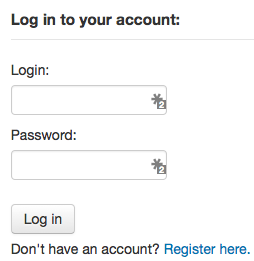
Important
Patrons registering via the OPAC will not need to be approved by a librarian. For this reason it is recommended that you set up a provisional patron category with no circulation rights. That way patrons will have to come in to the library to verify their identity before given circulation rights at the library. Once the patron confirms their identity the library staff can change the category to one with permissions to check items out and place holds.
PatronSelfRegistrationAdditionalInstructions¶
Pregunta: Mostrar las siguientes instrucciones adicionales para los usuarios que se autoregistran a través del OPAC (se permite HTML):
Descripción:
- Esta preferencia coge cualquier HTML que usted desee mostrar en la página que el usuario ve después de completar con éxito el registro para su carnet de biblioteca.
PatronSelfRegistrationBorrowerMandatoryField¶
Default: surname|firstname
Asks: The following database columns must be filled in on the patron entry screen: ___
Descripción:
This preference allows you to define what fields patrons must fill in on their self registration form. If any of the required fields are blank Koha will not let the patron register.
Important
Separate columns with |
Note
Para obtener ayuda sobre los nombres de campos, consulte a su administrador de sistema o vea la estructura de base de datos asociada a la tabla de usuarios.
Note
If you’re going to require that patrons verify their accounts via email with the PatronSelfRegistrationVerifyByEmail preference the email field will automatically be marked as required.
PatronSelfRegistrationBorrowerUnwantedField¶
Predeterminado: opac.css
Asks: The following database columns will not appear on the patron entry screen: ___
Descripción:
Using this preference you can hide fields from the patron registration and update form in the OPAC.
Important
Separate columns with |
Note
Para obtener ayuda sobre los nombres de campos, consulte a su administrador de sistema o vea la estructura de base de datos asociada a la tabla de usuarios.
PatronSelfRegistrationDefaultCategory¶
Asks: Use the patron category code ___ as the default patron category for patrons registered via the OPAC.
Descripción:
Introduzca el código de categoría de usuario que le será asignado a todos los usuarios registrados a través del OPAC.
Important
Patrons registering via the OPAC will not need to be approved by a librarian. For this reason it is recommended that you set up a provisional patron category with no circulation rights. That way patrons will have to come in to the library to verify their identity before given circulation rights at the library. Once the patron confirms their identiy the library staff can change the category to one with permissions to check items out and place holds.
Important
Si usted dejase este campo vacío o introdujese un código no válido sus usuarios aún podrán registrarse pero no se le asignará un nombre de usuario. No aparecerán mensajes de error en la página que explique esto, así que asegúrese de introducir un código de categoría de usuario válido.
PatronSelfRegistrationEmailMustBeUnique¶
Default: Do not consider
Asks: ___ patron’s email (borrowers.email) as unique on self registering. An email won’t be accepted if it already exists in the database.
Valores:
- Do not consider
- Consider
PatronSelfRegistrationExpireTemporaryAccountsDelay¶
Predeterminado: 0
Asks: Delete patrons registered via the OPAC, but not yet verified after ___ days.
Descripción:
- This preference links to the delete_expired_opac_registrations.pl cron job. If that cron is set to run nightly it will clean up any registrations that have not been verified via email in the number of days entered on this preference. This is dependent on PatronSelfRegistrationVerifyByEmail preference.
PatronSelfRegistrationLibraryList¶
Default: blank
Asks: Enable the self registration for the following libraries: ___ (separate branchcode with |). If empty, all libraries will be listed.
PatronSelfRegistrationPrefillForm¶
Default: Display and prefill
Asks: ___ password and login form after a patron has self registered.
Valores:
- Do not display and prefill
- Display and prefill
PatronSelfRegistrationVerifyByEmail¶
Predeterminado: No requerir
Asks: ___ that a self-registering patron verify his or herself via email.
Valores:
- No requerir
- Requerir
Descripción:
If you require patrons to verify their accounts via email they will not be able to log in to the OPAC until they acknowledge the email sent by Koha. If you don’t require this then patrons will be able to log in as soon as they fill in the registration form. You can set the PatronSelfRegistrationExpireTemporaryAccountsDelay preference to delete the un-verified self registrations after a certain number of days.
Note
Si usted va a exigir a los usuarios que verifiquen sus cuentas a través del correo electrónico entonces el campo de correo electrónico será marcado automáticamente como obligatorio.
Navegador de estantería¶
OPACShelfBrowser¶
Predeterminado: Mostrar
Asks: ___ a shelf browser on item details pages, allowing patrons to see what’s near that item on the shelf.
Valores:
No mostrar
Mostrar
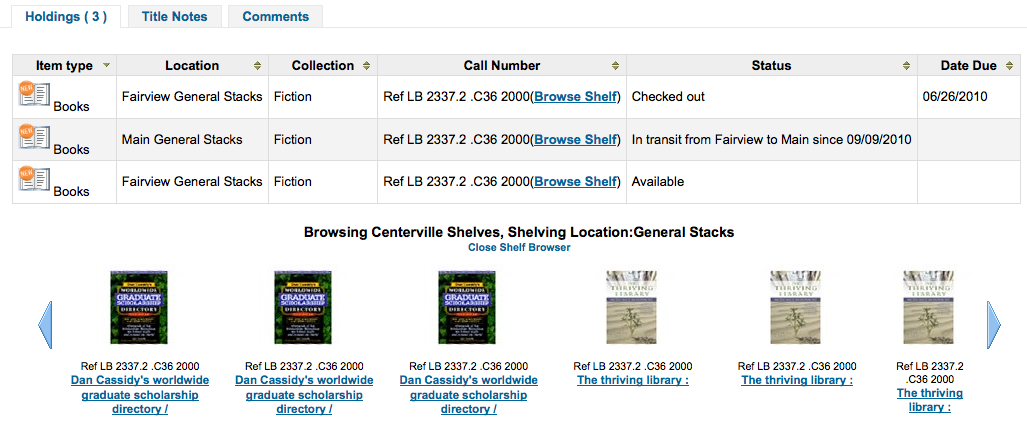
Descripción:
Esta preferencia permite a los usuarios ver lo que se encuentra en el estante cerca del ítem que está mirando. La opción de navegación de estantería aparece en la página de detalles a la derecha del número del ítem. Al hacer clic en el enlace “Navegador de estantería” se accede a una experiencia de navegación virtual por los estantes a través del OPAC y permite que los usuarios vean otros libros que pueden estar relacionados con su búsqueda e ítems colocados en los estante cerca del ítem que está viendo.
Important
Esta utilidad utiliza una cantidad bastante grande de recursos en el servidor, y debe ser evitada si su colección tiene un gran número de ítems.
ShelfBrowserUsesCcode¶
Predeterminado: No utilizar
Asks: ___ the item collection code when finding items for the shelf browser.
Valores:
- No utilizar
- Utilizar
Descripción:
- Si la biblioteca utiliza códigos de recogida entonces usted podría querer el navegador de estanterías para tomar en consideración lo que la colección de los libros pertenecen a al rellenar el navegador plataforma virtual.
ShelfBrowserUsesHomeBranch¶
Predeterminado: Utilizar
Asks: ___ the item home branch when finding items for the shelf browser.
Valores:
- No utilizar
- Utilizar
Descripción:
- Si usted tiene un sistema de múltiple sucursales es posible que desee asegurarse que Koha tenga en cuenta qué sucursal posee los libros que pueblan el navegador virtual de estanterías para mejorar la precisión.
ShelfBrowserUsesLocation¶
Predeterminado: Utilizar
Asks: ___ the item location when finding items for the shelf browser.
Valores:
- No utilizar
- Utilizar
Descripción:
- Si su biblioteca utiliza ubicaciones de estanterías entonces usted podría querer que el navegador de estanterías tenga en cuenta a qué estantería pertenecen los libros que pueblan el navegador virtual de estanterías.
Usuarios¶
Get there: More > Administration > Global System Preferences > Patrons
General¶
AllowStaffToSetCheckoutsVisibilityForGuarantor¶
Predeterminado: No permitir
Asks: ___ staff to set the ability for a patron’s checkouts to be viewed by linked patrons in the OPAC.
Valores:
- No permitir
- Permitir
AutoEmailOpacUser¶
Predeterminado: No enviar
Asks: ___ an email to newly created patrons with their account details.
Descripción:
- AutoEmailOpacUser allows library users to be notified by email of their account details when a new account is opened at the email address specified in the AutoEmailPrimaryAddress preference. The email contains the username and password given to or chosen by the patron when signing up for their account and can be customized by editing the ACCTDETAILS notice.
Valores:
- No enviar
- Enviar
AutoEmailPrimaryAddress¶
Predeterminado: alternar
Asks: Use ___ patron email address for sending out emails.
Valores:
- alternar
- primera validación
- casa
- trabajo
Descripción:
- Si elige “primera validación” como valor para AutoEmailPrimaryAddress el sistema comprobará los campos de correo electrónico en el siguiente orden: casa, trabajo, después alternar. Si no, el sistema utilizará la dirección de correo electrónico que usted especifique.
autoMemberNum¶
Predeterminado: Hacer
Asks: ___ default the card number field on the patron addition screen to the next available card number
Valores:
- Si
- Si el número mayor de usuario utilizado actualmente es 26345000012941, este campo valdrá de forma predeterminada 26345000012942
- No
Descripción:
- Esta preferencia determina si el código de barras del usuario se calcula automáticamente. Esto evita que la persona responsable de los carnets de la biblioteca tenga que asignar cada vez un número a las nuevas tarjetas. Si se pone en “Sí” el sistema calculará un nuevo código de barras para el usuario mediante la suma de 1 al código de barras mayor ya presente en la base de datos.
BorrowerMandatoryField¶
Default: surname|cardnumber|barcode
Asks: The following database columns must be filled in on the patron entry screen: ___
Descripción:
This preference enables the system administrator to choose which fields your library would like required for patron accounts. Enter field names separated by | (bar). This ensures that basic information is included in each patron record. If a patron leaves one of the required fields blank an error message will issue and the account will not be created.
Important
Separate columns with |
Note
Para obtener ayuda sobre los nombres de campos, consulte a su administrador de sistema o vea la estructura de base de datos asociada a la tabla de usuarios.
borrowerRelationship¶
Default: father|mother
Asks: Guarantors can be the following of those they guarantee ___
Descripción:
This preference enables the system administrator to define valid relationships between a guarantor (usually a parent) & a guarantee (usually a child). Defining values for this field does not make the guarantor field required when adding a guarantee type patron. This preference creates a drop down list identifying the relationship of the guarantor to the guarantee. To disable the ability to add children types in Koha you can leave this field blank.
Important
Input multiple choices separated by |
BorrowerRenewalPeriodBase¶
Predeterminado: fecha vigente
Asks: When renewing borrowers, base the new expiry date on ___
Valores:
- fecha vigente.
- fecha vigente de vencimiento de usuario.
Descripción:
- Esta preferencia controla cuando el usuario renueva su carnet cúal será la nueva fecha de vencimiento. Mediante la opción «fecha vigente» se sumará el período de suscripción a la fecha de hoy en el cálculo de la nueva fecha de vencimiento. El uso de “fecha vigente de vencimiento de usuario” se sumará al período de suscripción de la antigua fecha de vencimiento al renovar su cuenta.
BorrowersTitles¶
Default: Mr|Mrs|Miss|Ms
Asks: Borrowers can have the following titles ___
Descripción:
Esta preferencia permite al personal elegir los títulos que se pueden asignar a los usuarios. Las opciones se presentan como una lista desplegable al crear un registro de usuario.
Important
Input multiple choices separated by |
BorrowerUnwantedField¶
Asks: The following database columns will not appear on the patron entry screen: ___
Descripción:
This preference enables the system administrator to choose which fields your library doesn’t need to see on the patron entry form. Enter field names separated by | (bar).
Important
Separate columns with |
Note
Para obtener ayuda sobre los nombres de campos, consulte a su administrador de sistema o vea la estructura de base de datos asociada a la tabla de usuarios.
Número de Carné¶
Asks: Card numbers for patrons must be ___ characters long.
Descripción:
- The length can be a single number to specify an exact length, a range separated by a comma (i.e., “Min,Max”), or a maximum with no minimum (i.e., “,Max”). If “cardnumber” is included in the BorrowerMandatoryField list, the minimum length, if not specified here, defaults to one.
checkdigit¶
Predeterminado: No
Asks: ___ check and construct borrower card numbers in the Katipo style.
Valores:
Si
No
Important
This overrides autoMemberNum if on.
CheckPrevCheckout¶
Predeterminado: No hacer
Asks: ___ check borrower checkout history to see if the current item has been checked out before.
Valores:
- Si
- No hacer
- Unless overridden, do
- Unless overridden, do not
Descripción:
When the value of this system preference is set to “do”, Koha will look at the patron’s circulation history to see if they have checked this item out before. An alert will show up on the screen indicating that patron has indeed checked this item out. Staff will be prompted to allow the checkout to occur. If the vaulue is set to “don’t”, Koha will not check the patron’s circulation history. When the value is set to “Unless overridden, do”, this will check the patron’s circulation history even if there are fines, fees, and/or holds on the patron’s account. Lastly, if the value is set to “Unless overridden, don’t”, Koha will not check circulation history regardless of fines, fees, and/or holds.
Note
This system preference will not work for patrons that have chosen to anonymize their reading history.
DefaultPatronSearchFields¶
Default: surname,firstname,othernames,cardnumber,userid
Asks: ___ Comma separated list defining the default fields to be used during a patron search
Important possible values can be found in the borrowers table of Koha’s schema located at http://schema.koha-community.org/
EnableBorrowerFiles¶
Predeterminado: No
Asks: ___ enable the ability to upload and attach arbitrary files to a borrower record.
Valores:
- Si
- No
Descripción:
- Al activarla añadirá una pestaña “Archivos” a la izquierda de la página del usuario donde se puede ver y subir archivos en el registro del usuario.
EnhancedMessagingPreferences¶
Predeterminado: Permitir
Asks: ___ staff to manage which notices patrons will receive and when they will receive them.
Valores:
Permitir
No permitir
Important
Note que esto solo se aplica a ciertos tipos de avisos, los avisos de vencimiento serán enviado en base a las reglas de la biblioteca y no por la elección del socio.
Note
To manage if patrons have also access to these settings, use EnhancedMessagingPreferencesOPAC.
Descripción:
- Estos mensajes se añaden a los avisos de vencimiento que la biblioteca envía. La diferencia entre estos avisos y los de vencimiento, estriba en que el usuario puede optar o no por ellos. Al establecer esta preferencia a «Permitir» permitirá a los usuarios optar por recibir cualquiera de los siguientes mensajes:
- Ítem prestado: un aviso que lista todos los ítems que el usuario ha prestado y/o renovado, esto es un formulario electrónico del recibo de préstamo
- Ítem vencido: Recordatorio del día e ítem que se debe devolver a la biblioteca
- Reserva cubierta: Un aviso cuando se ha confirmado que la reserva está disponible para el usuario
- Ítem devuelto: Un aviso con un listado de todos los ítems que el usuario ha devuelto
- Aviso adelantado: Aviso adelantado del el vencimiento de los ítems del usuario (el usuario puede elegir el número de días de antelación)
EnhancedMessagingPreferencesOPAC¶
Predeterminado: Mostrar
Asks: ___ patron messaging setting on the OPAC
Valores:
No mostrar
Mostrar
Important
EnhancedMessagingPreferences must be enabled for messaging options to show in the OPAC
Descripción:
- Estos mensajes se añaden a los avisos de vencimiento que la biblioteca envía. La diferencia entre estos avisos y los de vencimiento, estriba en que el usuario puede optar o no por ellos. Al establecer esta preferencia a «Permitir» permitirá a los usuarios optar por recibir cualquiera de los siguientes mensajes:
- Ítem prestado: un aviso que lista todos los ítems que el usuario ha prestado y/o renovado, esto es un formulario electrónico del recibo de préstamo
- Ítem vencido: Recordatorio del día e ítem que se debe devolver a la biblioteca
- Reserva cubierta: Un aviso cuando se ha confirmado que la reserva está disponible para el usuario
- Ítem devuelto: Un aviso con un listado de todos los ítems que el usuario ha devuelto
- Aviso adelantado: Aviso adelantado del el vencimiento de los ítems del usuario (el usuario puede elegir el número de días de antelación)
ExtendedPatronAttributes¶
Predeterminado: Habilitar
Asks: ___ searching, editing and display of custom attributes on patrons.
Valores:
- No permitir
- Habilitar
- Definir atributos en administración de Koha
- Get there: More > Administration > Patron Attribute Types
Descripción:
Los atributos de usuario son campos personalizados definidos por la biblioteca aplicables a los registros de usuarios.
Note
Utilice atributos personalizados para campos no soportados en el registro de usuario predeterminado, tal como número de carnet de conducir o el número de identificación del estudiante.
FeeOnChangePatronCategory¶
Predeterminado: Hacer
Asks: ___ charge a fee when a patron changes to a category with an enrollment fee.
Valores:
- Si
- No
intranetreadinghistory¶
Predeterminado: Permitir
Asks: ___ staff to access a patron’s checkout history.
Important
If you have the OPACPrivacy preference set to “Allow” and the patron has decided to not have their history kept staff will only see currently checked out items.
Valores:
Permitir
No permitir
Important
Reading history is still stored, regardless of staff being allowed access or not unless the patron has chosen to have their history anonymized via their privacy page.
MaxFine¶
Predeterminado: 9999
Asks: The late fine for all checkouts will only go up to ___ USD.
Descripción:
- This preference controls the default cap on fines accrued by the patron. Leaving this preference blank means that there is no cap on the amount of fines a patron can accrue. If you’d like, single item caps can be specified in the circulation rules matrix.
MembershipExpiryDaysNotice¶
Asks: Send an account expiration notice when a patron’s card will expire in ___ days.
Descripción:
If you would like to notify patrons that their accounts are about to expire then you can enter a number of days before expiration in this preference. The notice text can be customized in the Notices & Slips tool.
Important
You will need to enable the membership expiry cron job for this notice to send.
minPasswordLength¶
Predeterminado: 3
Asks: Login passwords for staff and patrons must be at least ___ characters long.
Important
Esto se aplica tanto al login del personal como al login del usuario en el OPAC.
NotifyBorrowerDeparture¶
Predeterminado: 30
Asks: Show a notice that a patron is about to expire ___ days beforehand.
Descripción:
Cuando el usuario intente tomar prestado algún material, aparecerá una advertencia en la ventana de préstamo del Cliente del Personal notificando al biblioteario que la cuenta del usuario está a punto de expirar.
Important
Esto aparecerá como un aviso en la página del usuario en la interfaz administrativa.
patronimages¶
Predeterminado: Permitir
Asks: ___ images to be uploaded and shown for patrons on the staff client.
Valores:
- Permitir
- No permitir
Descripción:
- If this preference is set to “Allow” the staff will be able to upload images of patrons either one by one or in bulk. Patrons images will show on the detail page to the left of the patron information. They can also show in the OPAC if you set the OPACpatronimages preference or in the self check out module if you set the ShowPatronImageInWebBasedSelfCheck preference.
PatronQuickAddFields¶
Default: blank
Asks: ___ (separate columns with |) add these fields to the patron quick add form when entering a new patron. Displays only mandatory fields and fields specified here. If applicable, the guarantor form will be shown as well, individual fields in that form will be ignored.
PatronsPerPage¶
Predeterminado: 20
Asks: By default, show ___ results per page in the staff client.
Descripción:
- Esta preferencia le permitirá establecer cuántos resultados se mostrarán por defecto cuando una búsqueda se ejecuta en la interfaz administrativa.
RequireStrongPassword¶
Predeterminado: No requerir
Asks: ___ a strong password for staff and patrons
Valores:
- No requerir
- Requerir
Descripción:
- If set to “require” this system preference will require patron and staff passwords to contain at least one digit, one lowercase and one uppercase.
SMSSendDriver, SMSSendUsername, and SMSSendPassword¶
Asks: Use the SMS::Send:: ___ driver to send SMS messages. Define a username/login ___ and a password ___.
Important
Please refer to your national laws concerning the sending of bulk SMS messages before enabling this feature.
Descripción:
There are two options for using SMS in Koha. You can use the Email protocol for free by entering “Email” as the SMSSendDriver or you can pay for a SMS driver. Some examples of values for the driver are:
- SMS::Send::Us::Ipipi
- SMS::Send::US::TMobile
- SMS::Send::US::Verizon
- SMS::Send::IN::Unicel
Se pueden encontrar valores adicionales aquí: http://search.cpan.org/search?query=sms%3A%3Asend&mode=all
Important
Solo funcionarán en esta preferencia controladores disponibles como módulos Perl, por tanto asegúrese de que esté disponible un módulo de Perl antes de elegir un servicio de SMS.
Una vez que el controlador esté en la preferencia aparecerá una opción en la interfaz del personal y en el OPAC en el formulario de mensajería del usuario para optar por recibir los mensajes como SMS
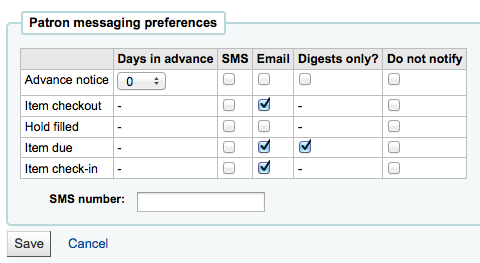
Important
You must allow EnhancedMessagingPreferences for this to work.
StatisticsFields¶
Default: location|itype|ccode
Asks: Show the following fields from the items database table as columns on the statistics tab on the patron record: ___
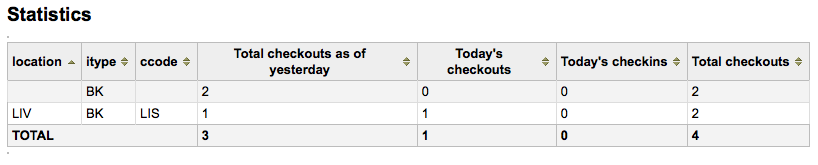
Important
Enter the values separated by bars (|)
Descripción:
- Esta preferencia le permitirá establecer que campos se mostrarán en el registro de usuario en la pestaña de estadísticas.
TalkingTechItivaPhoneNotification¶
Predeterminado: Inhabilitar
Asks: ___ patron phone notifications using Talking Tech i-tiva (overdues, predues and holds notices currently supported).
Valores:
- Inhabilitar
- Habilitar
Descripción:
Para obtener más información sobre la configuración de este producto de terceros vea Talking Tech Appendix.
Important
Requires that you have EnhancedMessagingPreferences set to Allow to use.
TrackLastPatronActivity¶
Predeterminado: No
Asks: ___ track last patron activity. Everytime a patron will connect, the borrowers.lastseen will be updated with the current time.
Valores:
- No
- Si
uppercasesurnames¶
Predeterminado: No
Asks: ___ store and display surnames (last names) in upper case.
Valores:
- Si
- No
useDischarge¶
Predeterminado: No permitir
Asks: ___ librarians to discharge borrowers and borrowers to request a discharge.
Valores:
- Permitir
- No permitir
Descripción:
A discharge is a certificate that says the patron has no current checkouts, no holds and owe no money.
Note
En Francia un «quitus» («Generar libre de deuda») se necesita si se quiere registrar una cuenta en una biblioteca o una universidad).
Note
Las bibliotecas académicas, a menudo, requieren que usted tenga registros limpios antes de poderse graduar.
Norwegian patron database¶
FailedLoginAttempts¶
Default: blank
Asks: Block a patron’s account if it reaches ___ failed login attempts.
NorwegianPatronDBEnable & NorwegianPatronDBEndpoint¶
NorwegianPatronDBEnable Default: Disable
Asks: ___ the ability to communicate with the Norwegian national patron database via the ___ endpoint.
Valores:
- Inhabilitar
- Habilitar
NorwegianPatronDBSearchNLAfterLocalHit¶
Predeterminado: No
Asks: ___ search the Norwegian national patron database after a local search result was found.
Valores:
- Si
- No
NorwegianPatronDBUsername & NorwegianPatronDBPassword¶
Asks: Communicate with the Norwegian national patron database using the username ___ and the password ___.
Descripción:
- You can get these from «Base Bibliotek», which is maintained by the Norwegian National Library.
Buscar¶
Get there: More > Administration > Global System Preferences > Searching
Características¶
EnableSearchHistory¶
Predeterminado: No permitir
Asks: ___ patron search history in the staff client.
Valores:
No mantener
Mantener
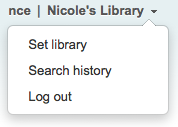
Descripción:
- This preference controls whether the staff client keeps search history for logged in users. Search history will be accessible under the link to your account in the top right of the staff client.
IncludeSeeFromInSearches¶
Predeterminado: No incluir
Asks: ___ see from (non-preferred form) headings in bibliographic searches.
Valores:
- No incluir
- Incuir
Descripción:
When this preference is set to include the search engine indexer will insert see from headings from authority records into bibliographic records when indexing, so that a search on an obsolete term will turn up relevant records. For example when you search for cookery (the old term) you get titles with the heading of cooking (the new term).
Important
Necesitará reindexar la base de datos bibliográfica cuando cambie la preferencia
OpacGroupResults¶
Predeterminado: No utilizar
Asks: ___ PazPar2 to group similar results on the OPAC.
Valores:
No utilizar
Utilizar
Important
Esto requiere que PazPar2 está configurado y funcionando.
QueryAutoTruncate¶
Predeterminado: automáticamente
Asks: Perform wildcard searching (where, for example, Har would match Harry and harp) ___ (The * character would be used like so: Har* or *logging.)
Valores:
- automáticamente
- only if * is added
Descripción:
- This setting allows for searches to be automatically truncated or for additional characters to be added to the end of a search string. When set to «automatically» the search string automatically ends with a wildcard function. For example, a search for the word «invent» with auto truncation enabled will also retrieve results for inventor, invention, inventory, etc. If you don’t want this to happen automatically you can still be perform wildcard searches manually by adding an asterisk (*). Typing «invent*» even with auto truncation disabled will retrieve the same inventor, invention, inventory results. Auto truncation bypasses the necessity to type long search strings in their entirety.
QueryFuzzy¶
Predeterminado: Intentar
Asks: ___ to match similarly spelled words in a search (for example, a search for flang would also match flange and fang)
Valores:
- No intentar
- Intentar
Descripción:
This preference enables «fuzzy» searching, in which the search engine returns results that are similar to, but not exactly matching, the word or words entered by the user. This preference enables the search function to compensate for slightly misspelled names or phrases.
Important
Requires that UseICU set to “Not using”
QueryStemming¶
Predeterminado: Intentar
Asks: ___ to match words of the same base in a search
Valores:
- No intentar
- Intentar
- Una búsqueda de “enabling” también encontrará “enable” y “enabled”
Descripción:
- Esta preferencia activa las palabras derivadas. Permite que la búsqueda devuelva varias versiones de la misma palabra, así como términos relacionados (es decir, se devolverá pesca y pescado).
QueryWeightFields¶
Predeterminado: Habilitar
Asks: ___ ranking of search results by relevance
Valores:
- Inhabilitar
- Habilitar
TraceCompleteSubfields¶
Predeterminado: Forzar
Asks: ___ subject tracings in the OPAC and Staff Client to search only for complete-subfield matches.
Valores:
- No forzar
- Búsquedas por palabras clave de materias (por ejemplo: opac-search.pl?q=su:World%20Wide%20Web)
- Forzar
- Búsquedas por materias en campos completos (por ejemplo: opac-search.pl?q=su,complete-subfield:World%20Wide%20Web)
Descripción:
Cuando TraceCompleteSubfields se ajusta a «forzar», al hacer clic sobre enlaces de términos de materia no controlados solo se recuperarán registros que correspondan con los subcampos enteros. Dejandolo en «No forzar» hará una búsqueda de palabras clave de los índices de materias.
Important
This preference assumes that you’re using XSLT stylesheets as set in the OPACXSLTDetailsDisplay preference.
TraceSubjectSubdivisions¶
Predeterminado: Incluir
Asks: ___ subdivisions for searches generated by clicking on subject tracings.
Valores:
- No incluir
- Búsquedas por palabras clave de materia (por ejemplo: opac-search.pl?q=su,complete-subfield:%22Web%20sites%22)
- Incuir
- Búsquedas por materias en campos completos (por ejemplo: opac-search.pl?q=(su,complete-subfield:%22Web%20sites%22)%20and%20(su,complete-subfield:%22Design.%22))
Descripción:
Cuando TraceSubjectSubdivisions está establecido en «Incluir», si hace clic en un encabezamiento de materia con subdivisiones (subcampos distintos “a”) se buscarán en esto junto con el encabezamiento de materia (subcampo “a”). Para buscar solo en el encabezamiento de materia (subcampo “a”), ponga esta preferencia en «No incluir».
Important
This preference assumes that you’re using XSLT stylesheets as set in the OPACXSLTDetailsDisplay preference.
UseICU¶
Predeterminado: No usar
Asks: ___ ICU Zebra indexing.
Valores:
- No usar
- Usar
Descripción:
ICU is a set of code libraries providing Unicode and Globalization support for software applications. What this means is ICU Zebra indexing is only necessary if you use non-roman characters in your cataloging. If using ICU Zebra indexing you will want to not use QueryFuzzy.
Important
Esta preferencia no afectará a la indexación de Zebra, sólo debe ser usado para indicarle a Koha que ha activado la indexación UCI si se han hecho, ya que no hay forma de que Koha lo sepa por sí solo.
Important
Hable con el administrador de su sistema si cambia esta preferencia para asegurarse de que su sistema está configurado correctamente para que esto funcione.
UseQueryParser¶
Predeterminado: No intentar
Asks: ___ to use the QueryParser module for parsing queries.
Note
Habilitar esto no tendrá ningún impacto si tiene QueryParser instalado, y todo seguirá funcionando como de costumbre.
Valores:
- No intentar
- Intentar
Descripción:
- Esta preferencia habilita un nuevo analizador de consultas experimental que da lugar a una sintaxis de búsqueda más expresiva y eficaz.
Presentación de los resultados¶
defaultSortField & defaultSortOrder¶
defaultSortField predeterminado: autor
defaultSortOrder predeterminado: ascendente
Asks: By default, sort search results in the staff client by ___, ____
Descripción:
- Estas preferencias definen el campo de ordenación predeterminado y el orden en las búsquedas en la interfaz administrativa. Independientemente de su elección, el resto de opciones de ordenación están disponibles en la lista desplegable en la página de búsqueda avanzada.
Valores de defaultSortField:
- autor
- signatura
- fecha de ingreso
- fecha de publicación
- relevancia
- title
- número total de préstamos
Valores defaultSortOrder:
- ascendente
- descendente
- de la A a la Z
- de la Z a la A
displayFacetCount¶
Predeterminado: No mostrar
Asks: ___ facet counts.
Descripción:
- This preference lets you decide if you show how many times a facet is used in your search results in the OPAC and the staff client. The relevance of these numbers highly depends on the value of the maxRecordsForFacets preference. Showing these numbers can potentially effect the performance of your searching, so test your system with different values for this preference to see what works best.
Valores:
No mostrar
Mostrar
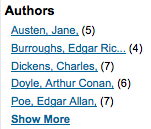
Faceta de biblioteca¶
Predeterminado: a cualquier biblioteca
Asks: Show facets for ___
Valores:
- Biblioteca depositaria del ítem:
- biblioteca de la reserva
- biblioteca de origen
Descripción:
- This preferenc controls the libraries facet that displays on search results in the staff and opac. The value selected here will determine which library(s) show in the facets when a search is run.
FacetLabelTruncationLength¶
Predeterminado: 20
Asks: Truncate facets length to ___ characters, in OPAC/staff interface.
Descripción:
- En el OPAC y la interfaz administrativa las facetas se truncan por defecto a 20 caracteres. Dependiendo del diseño puede ser muchas letras o pocas, esta preferencia le permite decidir qué número es el mejor para su biblioteca.
FacetMaxCount¶
Predeterminado: 20
Asks: Show up ___ to facets for each category.
Descripción:
- This preference allows you to control how many possible limits show under each heading (Author, Series, Topics, etc) on the facets in the OPAC.
maxItemsInSearchResults¶
Predeterminado: 20
Asks: Show up to ___ items per biblio in the search results
Descripción:
- Esta preferencia le permitirá establecer cuántos resultados se mostrarán por defecto cuando una búsqueda se ejecuta en la interfaz administrativa.
maxRecordsForFacets¶
Predeterminado: 20
Asks: Build facets based on ___ records from the search results.
Descripción:
- Por defecto Koha crea las facetas basándose solo en la primera página de resultados (por lo general 20 resultados). Esta preferencia permite indicarle a Koha que base las descripciones y número de facetas en cualquier número de los resultados devueltos. Cuanto más alto sea este número, más tiempo tardará en devolver los resultados de su búsqueda, haga pruebas para distintos valores hasta encontrar el mejor balance para su biblioteca.
MaxSearchResultsItemsPerRecordStatusCheck¶
Predeterminado: 20
Asks: For records with many items, only check the availability status for the first ___ items.
Descripción:
- Los estados de disponibilidad pueden mostrarse de forma incorrecta en los resultados de búsqueda si un registro tiene más ítems que el límite establecido. Los estados se mostrarán correctamente en los detalles del registro. Deje vacío para que no haya límite.
numSearchResults¶
Predeterminado: 20
Asks: By default, show ___ results per page in the staff client.
OPACdefaultSortField & OPACdefaultSortOrder¶
OPACdefaultSortField predeterminado: relevancia
OPACdefaultSortOrder Predeterminado: ascendente
Asks: By default, sort search results in the OPAC by ___, ___
Descripción:
- Estas preferencias definen el campo de ordenación predeterminado y el orden en las búsquedas en el OPAC. Independientemente de su elección, las opciones de ordenación están disponibles en la lista desplegable en la página de búsqueda avanzada.
Valores de OPACdefaultSortField:
- autor
- signatura
- fecha de ingreso
- fecha de publicación
- relevancia
- title
- número total de préstamos
Valores de OPACdefaultSortOrder:
- ascendente
- descendente
- de la A a la Z
- de la Z a la A
OPACItemsResultsDisplay¶
Predeterminado: No mostrar
Asks: ___ an item’s branch, location and call number in OPAC search results.
Valores:
- No mostrar
- Mostrar
Descripción:
- Esta preferencia selecciona la información de un ítem que aparecerá en la página de resultados de búsqueda del OPAC. Los resultados pueden mostrar el status de un ítem y/o detalles completos, incluyendo sucursal, ubicación y signatura. Mientras que la opción “Mostrar” permite que se muestre más información en la página de resultados de búsqueda, la cantidad de información puede llegar a ser abrumadora para colecciones grandes con múltiples sucursales.
SearchWithISBNVariations¶
Predeterminado: No utilizar
Asks: When searching on the ISBN index, ___ on all variations of the ISBN.
Valores:
- no usar
- buscar
Descripciones:
With this preference set to search you’ll be able to search for ISBNs even if there are dashes or spaces in the field. So if you search for 9781843345855 but the ISBN was cataloged as 978-1843345855 you’ll still be able to find it if this preference is set to “search”.
Important
This preference has no effect if UseQueryParser is on
UNIMARCAuthorsFacetsSeparator¶
Default: , (comma)
Asks: Use the following text as separator for UNIMARC authors facets ___
Formulario de búsqueda¶
Búsqueda avanzada¶
Asks: Limit the languages listed in the advanced search drop-down to the ___ ISO 639-2 language codes (separate values with | or ,).
Descripción:
- This preference will allow you to decide what languages show in the pull down menu on the advanced search page in the OPAC and the staff client. If this preference is left blank, all languages will show. To limit the languages that are shown enter their ISO 639-2 language codes separated by comma ( , ) or bar ( | ). For example to limit listing to French and Italian, enter ita|fre.
AdvancedSearchTypes¶
Predeterminado: itemtype
Asks: Show tabs in OPAC and staff-side advanced search for limiting searches on the ___ fields (separate values with |).
Descripción:
On the advanced search page you can choose to allow filters on one or all of the following: Item types (itemtypes), Collection Codes (ccode) and Shelving Location (loc). If you would like to be able to limit searches on item type and shelving location for example you would enter itemtypes|loc in the preference input box. The order of these fields will determine the order of the tabs in the OPAC and staff client advanced search screens. Values within the search type are OR’ed together, while each different search type is AND’ed together in the query limits. The current stored values are supported without any required modification.Each set of advanced search fields are displayed in tabs in both the OPAC and staff client. The first value in the AdvancedSearchTypes syspref is the selected tab; if no values are present, «itemtypes» is used. For non-itemtype values, the value in AdvancedSearchTypes must match the Authorised Value name, and must be indexed with “mc-“ prefixing that name.
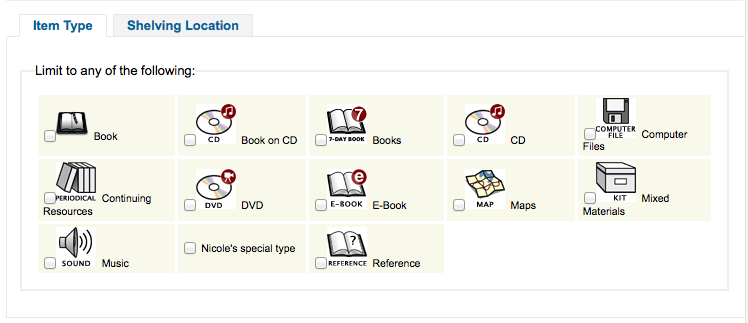
expandedSearchOption¶
Predeterminado: no mostrar
Asks: By default, ___ «More options» on the OPAC and staff advanced search pages.
Valores:
- no mostrar
- mostrar
IntranetNumbersPreferPhrase¶
Predeterminado: No utilizar
Asks: By default, ___ the operator «phr» in the callnumber and standard number staff client searches
Valores:
- no usar
- usar
Descripción:
- Al buscar por signatura topográfica y número normalizado (biblionumber) en la interfaz administrativa de Koha puede optar por forzar que sea una búsqueda por frase mediante el establecimiento de esta preferencia a «utilizar». Esto permitirá obtener resultados más precisos que haciendo una búsqueda general por palabras clave.
LoadSearchHistoryToTheFirstLoggedUser¶
Default: Load
Asks: Load the unlogged history to the next user. ___ history to the next client.
Valores:
- Don’t load
- Load
OPACNumbersPreferPhrase¶
Predeterminado: No utilizar
Asks: By default, ___ the operator «phr» in the callnumber and standard number OPAC searches
Valores:
- no usar
- usar
Descripción:
- Al buscar por signatura topográfica y número normalizado (biblionumber) en el OPAC de Koha puede optar por forzar que sea una búsqueda por frase mediante el establecimiento de esta preferencia a «utilizar». Esto permitirá obtener resultados más precisos que haciendo una búsqueda general por palabras clave.
Publicaciones periódicas¶
Get there: More > Administration > Global System Preferences > Serials
makePreviousSerialAvailable¶
Default: Do not make
Asks: ___ previous serial automatically available when receiving a new serial issue. The previous issue can also be set to another item type when receiving a new one. Please note that the item-level_itypes syspref must be set to specific item.
Valores:
- Do not make
- Make
opacSerialDefaultTab¶
Predeterminado: Suscripciones
Asks: Show ___ as default tab for serials in OPAC.
Valores:
Existencias
Colecciones
Important
Por favor, tenga en cuenta que la pestaña de Colecciones solo está disponible para UNIMARC.
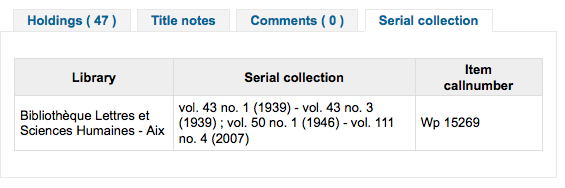
Pestaña de suscripciones
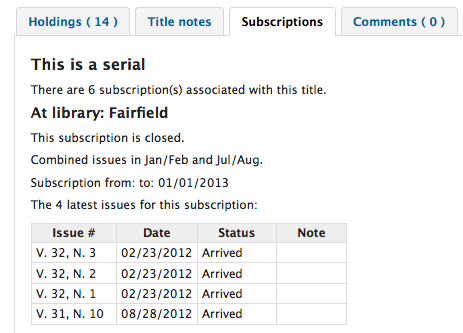
OPACSerialIssueDisplayCount¶
Predeterminado: 3
Asks: Show the ___ previous issues of a serial on the OPAC.
Descripción:
- Esta preferencia le permite al administrador seleccionar la cantidad de últimos números de cada publicación periódica cuando se accede a ésta en el OPAC. Éste es el valor predeterminado, los usuarios siempre se puede hacer clic para ver una lista completa .
RenewSerialAddsSuggestion¶
Predeterminado: No agregar
Asks: ___ a suggestion for a biblio when its attached serial is renewed.
Valores:
- Agregar
- No agregar
Descripción:
- Si esta preferencia se pone en «Agregar», añadirá automáticamente una publicación periódica al menú de Sugerencias de Compra en adquisiciones cuando se hace clic en la opción “renovar”. Si usted no utiliza el módulo de adquisiciones para gestionar las compras de publicaciones periódicas es mejor dejarlo como “No agregar”.
RoutingListAddReserves¶
Predeterminado: Poner
Asks: ___ received serials on hold if they are on a routing list.
Valores:
- Poner
- No poner
RoutingListNote¶
Pregunta: Incluir la siguiente nota en todas las listas de asignaciones de ruta
Descripción:
- El texto introducido en este cuadro aparecerá debajo de la información de la lista de asignación de ruta.
RoutingSerials¶
Predeterminado: No agregar
Asks: ___ received serials to the routing list.
Descripción:
- This preference determines if serials routing lists are enabled or disabled for the library. When set to «Add», serials routing is enabled and a serial can be directed through a list of people by identifying who should receive it next. The list of people can be established for each serial to be passed using the Serials module. This preference can be used to ensure each person who needs to see a serial when it arrives at the library will get it. Learn more in the routing list section of this manual.
Valores:
- Agregar
- No agregar
StaffSerialIssueDisplayCount¶
Predeterminado: 3
Asks: Show the ___ previous issues of a serial on the staff client.
Descripción:
- Esta preferencia le permite al administrador seleccionar la cantidad de últimos números de cada publicación periódica cuando se accede a ésta en el interfaz administrativo. Éste es el valor predeterminado, los usuarios siempre se puede hacer clic para ver una lista completa.
SubscriptionDuplicateDroppedInput¶
Asks: List of fields which must not be rewritten when a subscription is duplicated (Separated by pipe |) ___
Descripción:
- Al duplicar una suscripción a veces no queremos duplicar todos los campos, utilice esta preferencia para listar los campos que no quiere duplicar. Estos nombres de campo provienen de la tabla suscription en la base de datos de Koha. Para saber qué campos componen esta tabla visite el sitio web de Koha DB Schema.
SubscriptionHistory¶
Predeterminado: Histórico completo
Asks: When showing the subscription information for a bibliographic record, preselect ___ view of serial issues.
Valores:
histórico breve
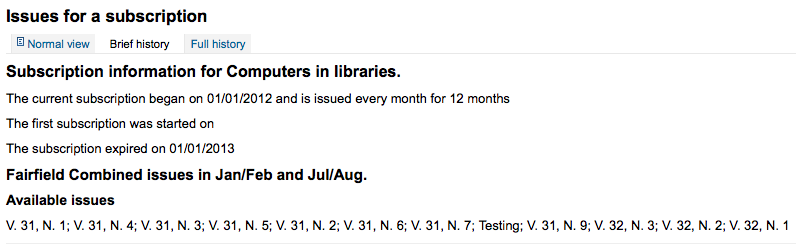
histórico completo
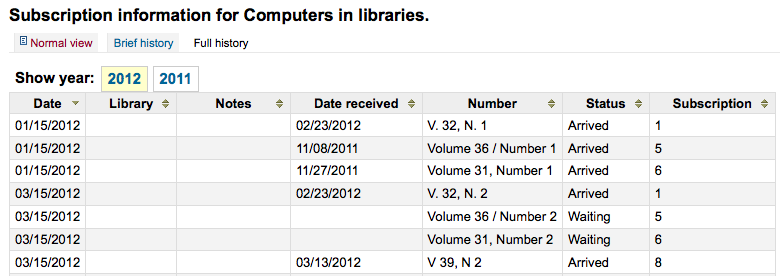
Descripción:
- This preference determines what information appears in the OPAC when the user clicks the More Details option. The “brief” option displays a one-line summary of the volume and issue numbers of all issues of that serial held by the library. The “full” option displays a more detailed breakdown of issues per year, including information such as the issue date and the status of each issue.
Staff Client¶
Get there: More > Administration > Global System Preferences > Staff Client
Apariencia¶
Display856uAsImage¶
Predeterminado: Ni en página de detalles ni en resultados
Asks: Display the URI in the 856u field as an image on: ___
Valores:
Ambas páginas de resultados y de detalles
Important
Todavía no se ha implementado
Página de detalle solo
Important
XSLTDetailsDisplay needs to be on for this preference to work.
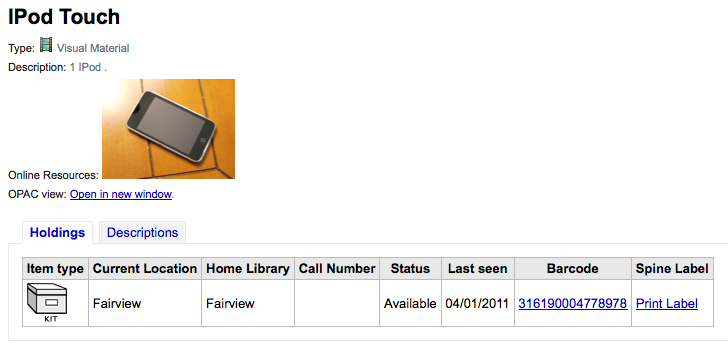
Ni en página de detalles ni en resultados
Página de resultados solo
Important
Todavía no se ha implementado
Descripción:
In addition to this option being set, the corresponding XSLT option must be turned on. Also, the corresponding 856q field must have a valid MIME image extension (e.g., «jpg») or MIME image type (i.e. starting with «image/»), or the generic indicator «img» entered in the field. When all of the requirements are met, an image file will be displayed instead of the standard link text. Clicking on the image will open it in the same way as clicking on the link text. When you click on the image it should open to full size, in the current window or in a new window depending on the value in the system pref OPACURLOpenInNewWindow.

DisplayIconsXSLT¶
Predeterminado: Mostrar
Asks: ___ the format, audience, and material type icons in XSLT MARC21 results and detail pages in the staff client.
Important
XSLTResultsDisplay and/or XSLTDetailsDisplay must be set to use an XSLT stylesheet (default or custom) for these icons to show.
Valores:
No mostrar
Mostrar

Note
Ver la Guía XSLT de Iconos para más información de estos iconos.
intranet_includes¶
Predeterminado: includes
Asks: Use include files from the ___ directory in the template directory, instead of includes/. (Leave blank to disable)
Menu de circulación¶
Asks: Show the following HTML in its own div on the bottom of the home page of the circulation module:
intranetcolorstylesheet¶
Asks: Include the additional CSS stylesheet ___ to override specified settings from the default stylesheet
Descripción:
Esta preferencia se utiliza para configurar el color de fondo y estilo del cliente administrativo. El valor es un archivo .css. El administrador debe determinar si el archivo es apropiado. Ingrese un nombre de archivo, una ruta completa o una URL completa comenzando con http:// (si el archivo se encuentra en un servidor remoto). Note que si ingresa un nombre de archivo, el mismo debe estar en el subdirectorio css para cada tema activo y lenguaje dentro del directorio de temas de Koha. Una ruta completo local se espera comience desde la raíz de documentos HTTP.
Important
Deje en blanco para deshabilitar.
IntranetFavicon¶
Asks: Use the image at ___ for the Staff Client’s favicon.
Important
Esto debe ser una URL completa, comenzando con http://
Note
Convierta su logo en un favicon usando`Favicon Generator <http://antifavicon.com/>`__.
Descripción:
El favicon es el pequeño icono que aparece junto a la URL en la barra de direcciones en la mayoría de los navegadores. El valor predeterminado para este campo (si se deja en blanco) es la pequeña «K» del logotipo de Koha.

IntranetmainUserblock¶
Pregunta: Mostrar el siguiente HTML en su propia columna en la página principal del cliente administrativo
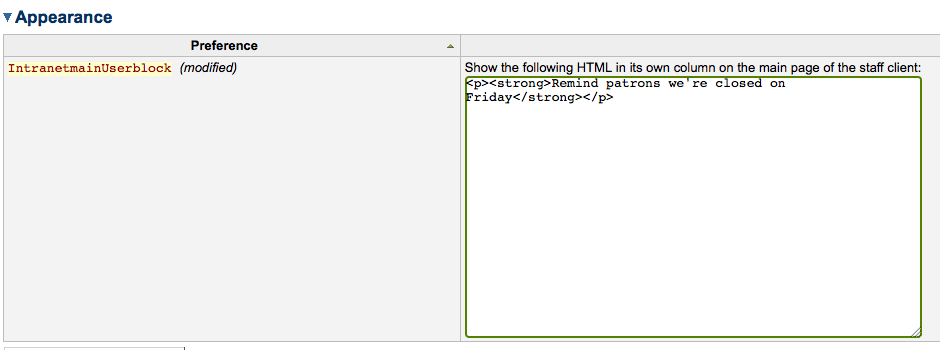
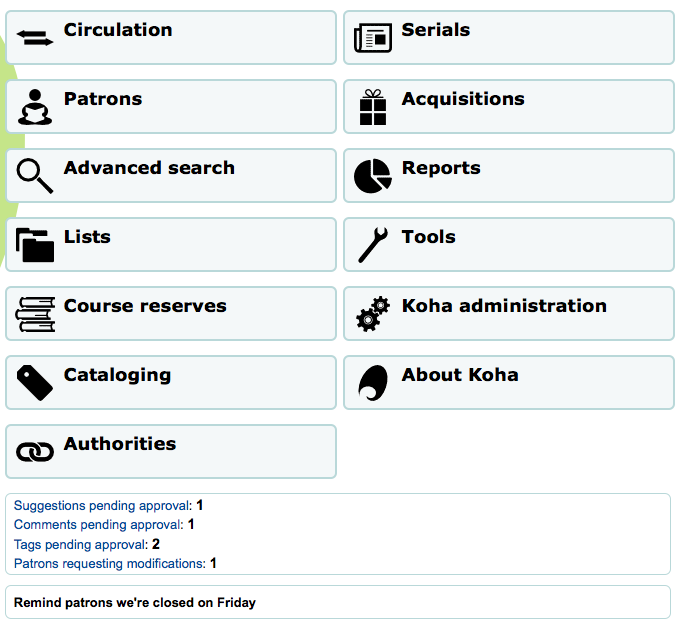
IntranetReportsHomeHTML¶
Asks: Show the following HTML in its own div on the bottom of the home page of the reports module:
IntranetSlipPrinterJS¶
Pregunta: Utilice el código JavaScript para imprimir recibos.
Descripción:
- The most logical use of this preference is in conjunction with the jsPrintSetup Firefox add-on. Learn more about this preference and the add-on setup on the Koha wiki at http://wiki.koha-community.org/wiki/Setting_up_slip_printer_to_print_silently.
intranetstylesheet¶
Asks: Use the CSS stylesheet ___ on all pages in the staff interface, instead of the default css (used when leaving this field blank).
Descripción:
- La preferencia Intranetstylesheet es una plantilla de diseño para el cliente administrativo. Esta preferencia permite a la biblioteca personalizar la apariencia del mismo. Ingrese un nombre de archivo, un path completo o una URL completa comenzando con http:// (si el archivo se encuentra en un servidor remoto). Note que si ingresa un nombre de archivo, el mismo debe estar en el subdirectorio css para cada tema activo y lenguaje dentro del directorio de temas de Koha. Un path completo local se espera comience desde su document root HTTP.
IntranetUserCSS¶
Pregunta: Incluya el siguiente código CSS en todas la páginas del cliente administrativo
IntranetUserJS¶
Pregunta: Incluir el siguiente JavaScript en todas las páginas en el cliente administrador
Descripción:
- This preference allows the administrator to enter JavaScript or JQuery that will be embedded across all pages of the Staff Client. Administrators may use this preference to customize some of the interactive sections of Koha, customizing the text for the login prompts, for example. Sample JQuery scripts used by Koha libraries can be found on the wiki: http://wiki.koha-community.org/wiki/JQuery_Library.
SlipCSS¶
Asks: Include the stylesheet at ___ on Issue and Reserve Slips.
Important
Esto debe ser una URL completa, comenzando con http://
Descripción:
- Si usted le gustase dar estilo a los recibos o comprobantes con un conjunto coherente de fuentes y colores puede utilizar este campo para indicar a Koha una hoja de estilo específicamente para comprobantes.
StaffLangSelectorMode¶
Predeterminado: No filtrar
Asks: Display language selector on ___
Valores:
- both top and footer
- only footer
- superior
template¶
Predeterminado: prog
Asks: Use the ___ theme on the staff interface.
Valores:
prog
Important
Do not include a trailing slash in the URL this will break links created using this URL. (example: www.google.com not www.google.com/)
XSLTDetailsDisplay¶
Predeterminado: default
Asks: Display details in the staff client using XSLT stylesheet at ___
Valores:
dejar en blanco para no usar la hoja de estilo XSLT
En versiones previas de Koha esta fue la preferencia que se leía “normalmente”
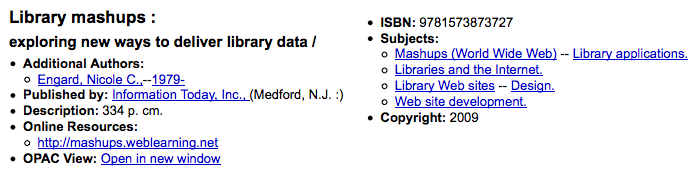
introducir «default» para el predeterminado
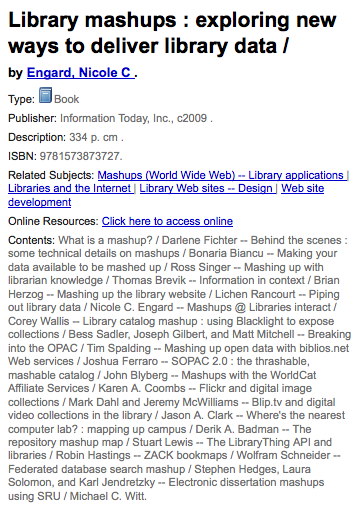
Introduzca una ruta para definir un archivo XSLT
- por ejemplo: /path/to/koha/and/your/stylesheet.xsl
- ingrese una URL para una hoja de estilo externa específica{langcode} será reemplazado con el lenguaje actual de la interfaz
- ejemplo: /home/koha/src/koha-tmpl/intranet-tmpl/prog/{langcode}/xslt/intranetDetail.xsl
- ejemplo: http://mykoha.org/{langcode}/stylesheet.xsl
poner una URL para una hoja de estilo externa concreta
- ejemplo: http://mykoha.org/stylesheet.xsl
Descripción:
- XSLT stylesheets allow for the customization of the details shown on the screen when viewing a bib record. This preference will allow you either use the default look that comes with Koha or design your own stylesheet.
XSLTListsDisplay¶
Predeterminado: default
Asks: Display lists in the staff client using XSLT stylesheet at ___
Valores:
- dejar en blanco para no usar la hoja de estilo XSLT
- En versiones previas de Koha esta fue la preferencia que se leía “normalmente”
- introducir «default» para el predeterminado
- Introduzca una ruta para definir un archivo XSLT
- por ejemplo: /path/to/koha/and/your/stylesheet.xsl
- ingrese una URL para una hoja de estilo externa específica{langcode} será reemplazado con el lenguaje actual de la interfaz
- ejemplo: /home/koha/src/koha-tmpl/intranet-tmpl/prog/{langcode}/xslt/intranetDetail.xsl
- ejemplo: http://mykoha.org/{langcode}/stylesheet.xsl
- poner una URL para una hoja de estilo externa concreta
- ejemplo: http://mykoha.org/stylesheet.xsl
Descripción:
- XSLT stylesheets allow for the customization of the details shown on the screen when viewing a list. This preference will allow you either use the default look that comes with Koha or design your own stylesheet.
XSLTResultsDisplay¶
Predeterminado: default
Asks: Display results in the staff client using XSLT stylesheet at ___
Valores:
- dejar en blanco para no usar la hoja de estilo XSLT
- En versiones previas de Koha esta fue la preferencia que se leía “normalmente”
- introducir «default» para el predeterminado
- Introduzca una ruta para definir un archivo XSLT
- por ejemplo: /path/to/koha/and/your/stylesheet.xsl
- ingrese una URL para una hoja de estilo externa específica{langcode} será reemplazado con el lenguaje actual de la interfaz
- ejemplo: /home/koha/src/koha-tmpl/intranet-tmpl/prog/{langcode}/xslt/intranetDetail.xsl
- ejemplo: http://mykoha.org/{langcode}/stylesheet.xsl
- poner una URL para una hoja de estilo externa concreta
- ejemplo: http://mykoha.org/stylesheet.xsl
Descripción:
- XSLT stylesheets allow for the customization of the details shown on the screen when viewing the search results. This preference will allow you either use the default look that comes with Koha or design your own stylesheet.
Opciones¶
AudioAlerts¶
Predeterminado: No permitir
Asks: ___ audio alerts for events defined in the audio alerts section of administration.
Valores:
No permitir
Habilitar
Important
Esta característica no es compatible para todos los navegadores. Requiere un navegador que soporte HTML5.
HidePatronName¶
Predeterminado: Mostrar
Asks: ___ the names of patrons that have items checked out or on hold on detail pages or the «Place Hold» screen.
Valores:
- No mostrar
- Mostrar
intranetbookbag¶
Predeterminado: Mostrar
Asks: ___ the cart option in the staff client.
Valores:
- No mostrar
- Mostrar
IntranetCatalogSearchPulldown¶
Predeterminado: No mostrar
Asks: ___ a search field pulldown for “Search the catalog” boxes.
Valores:
- No mostrar
- Mostrar
Habilitar¶
Predeterminado: Habilitar
Asks: ___ item selection in record detail page.
Valores:
- Inhabilitar
- Habilitar
Descripción:
This preference lets you choose to show (or not show) checkboxes to the left of every item in the holdings tab on the detail display of a record in the staff client. Showing these checkboxes allows the staff members to select multiple items to edit or delete at once.
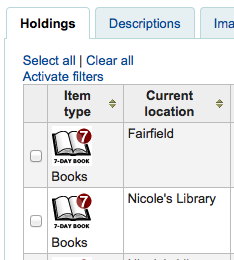
UseWYSIWYGinSystemPreferences¶
Predeterminado: No mostrar
Asks: ___ WYSIWYG editor when editing certain HTML system preferences.
Valores:
No mostrar
Mostrar
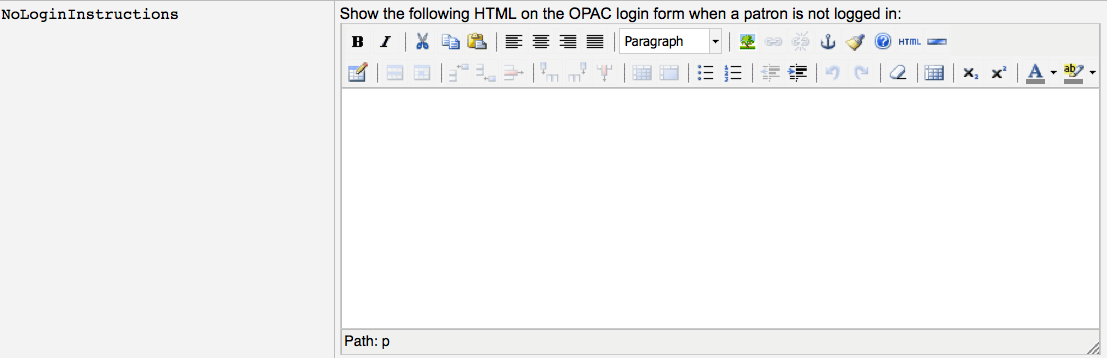
Descripción:
- This preference allows you to chang system preferences with HTML in them to WYSIWYG editors instead of plain text boxes.
viewISBD¶
Predeterminado: Permitir
Asks: ___ staff to view records in ISBD form on the staff client.
Valores:
- Permitir
- No permitir
viewLabeledMARC¶
Predeterminado: Permitir
Asks: ___ staff to view records in labeled MARC form on the staff client.
Valores:
- Permitir
- No permitir
viewMARC¶
Predeterminado: Permitir
Asks: ___ staff to view records in plain MARC form on the staff client.
Valores:
- Permitir
- No permitir
Herramientas¶
Get there: More > Administration > Global System Preferences > Tools
Batch Item¶
These preferences are in reference to the Batch Item Modification tool.
MaxItemsForBatchDel¶
Predeterminado: 10
Asks: Display up to ___ items in a single deletion batch.
Descripción:
- In the batch item delete tool this will prevent the display of more than the items you entered in this preference, but you will be able to delete more than the number you enter here.
MaxItemsForBatchMod¶
Predeterminado: 10
Asks: Process up to ___ items in a single modification batch.
Descripción:
- In the batch item modification tool this preference will prevent the editing of more than the number entered here.
Noticias¶
NewsAuthorDisplay¶
Predeterminado: en ninguno
Asks: Show the author for news items: ___
Valores:
- en el OPAC y en la interfaz de administración
- en ninguno
- Información del OPAC
- Interfaz administrativa
Carnets de usuario¶
These preferences are in reference to the Patron Card Creator tool.
ImageLimit¶
Asks: Limit the number of creator images stored in the database to ___ images.
Informes¶
These preferences are in reference to the Reports module.
Web Services¶
Get there: More > Administration > Global System Preferences > Web Services
ILS-DI¶
ILS-DI¶
Predeterminado: Inhabilitar
Asks: ___ ILS-DI services for OPAC users
Valores:
- Inhabilitar
- Habilitar
ILS-DI:AuthorizedIPs¶
Asks: ___ allowed IPs to use the ILS-DI services
IdRef¶
IdRef¶
Predeterminado: Inhabilitar
Asks: ___ the IdRef webservice from the opac detail page. IdRef allows to request authorities from the Sudoc database.
Valores:
- Inhabilitar
- Habilitar
Descripción:
IdRef is a French service for Sudoc autorities. Using the Sudoc database, it allows to request / modify / add authorities. If a record comes from the Sudoc (so 009 is filled with an integer), at the OPAC you will see «Author: Idref» if a 7..$3 (unimarc author) if filled with a ppn. On clicking on the Idref link, a popup will display.
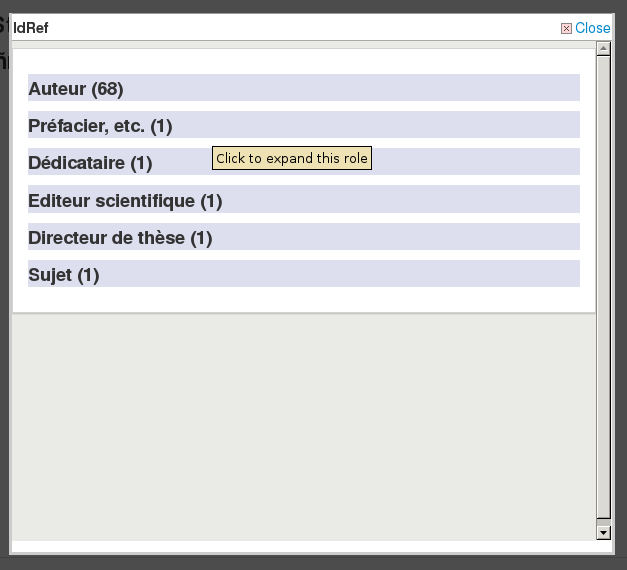
The Idref webservice is requested and all records (by roles) for this author will be displayed
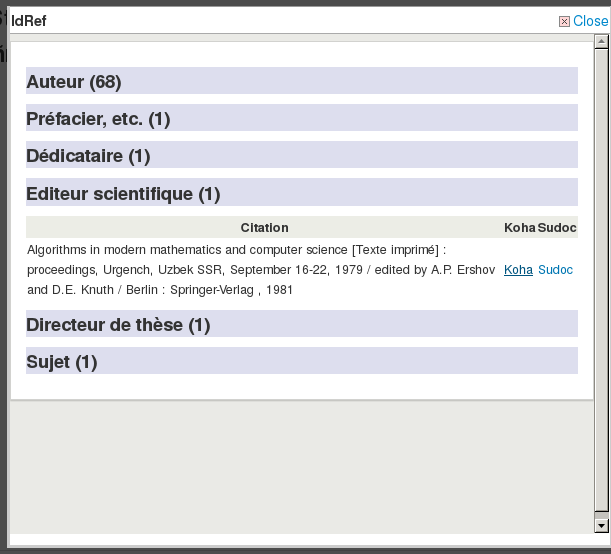
There is 1 line / record and 2 links at the end. 1 will request Koha (cgi-bin/koha/opac-search.pl?q=ident:003381862), the other one will redirect to the sudoc page (http://www.sudoc.fr/003381862).
Important
Por favor, tenga en cuenta que la pestaña de Colecciones solo está disponible para UNIMARC.
Note
The French Sudoc database should not be confused with the US Superintendent of Documents (SuDocs) Classification Scheme.
OAI-PMH¶
OAI-PMH¶
Predeterminado: Inhabilitar
Asks: ___ Koha’s OAI-PMH server.
Valores:
- Inhabilitar
- Habilitar
Descripción:
- Once enabled you can visit http://YOURKOHACATALOG/cgi-bin/koha/oai.pl to see your file. For the Open Archives Initiative-Protocol for Metadata Harvesting (OAI-PMH) there are two groups of “participants”: Data Providers and Service Providers. Data Providers (open archives, repositories) provide free access to metadata, and may, but do not necessarily, offer free access to full texts or other resources. OAI-PMH provides an easy to implement, low barrier solution for Data Providers. Service Providers use the OAI interfaces of the Data Providers to harvest and store metadata. Note that this means that there are no live search requests to the Data Providers; rather, services are based on the harvested data via OAI-PMH. Koha at present can only act as a Data Provider. It can not harvest from other repositories. The biggest stumbling block to having Koha harvest from other repositories is that MARC is the only metadata format that Koha indexes natively. Visit http://www.oaforum.org/tutorial/english/page3.htm for diagrams of how OAI-PMH works.
Learn more about OAI-PMH at: http://www.openarchives.org/pmh/
OAI-PMH:archiveID¶
Por defecto: KOHA-OAI-TEST
Asks: Identify records at this site with the prefix ___ :
OAI-PMH:AutoUpdateSets¶
Predeterminado: Inhabilitar
Asks: ___ automatic update of OAI-PMH sets when a bibliographic record is created or updated.
Valores:
- Inhabilitar
- Habilitar
OAI-PMH:ConfFile¶
Si esta preferencia se deja en blanco, el servidor OAI de Koha funcionará en modo normal, de lo contrario, opera en modo extendido. En modo extendido se puede parametrizar otros formatos aparte de MARCXML o Dublin Core. OAI-PMH: ConfFile especificar un archivo de configuración YAML que proporciona un listado de los formatos de metadatos disponibles y archivos XSL utilizados para crearlos a partir de los registros MARCXML.
For more information, see the sample conf file in the appendix.
OAI-PMH:DeletedRecord¶
Default: will never be emptied or truncated (persistent)
Asks: Koha’s deletedbiblio table ___
Valores:
- will never have any data in it (no)
- will never be emptied or truncated (persistent)
- might be emptied or truncated at some point (transient)
OAI-PMH:MaxCount¶
Predeterminado: 50
Asks: Only return ___ records at a time in response to a ListRecords or ListIdentifiers query.
Descripción:
- Este es el número máximo de registros que se devuelven a través de las consultas ListRecord o ListIdentifier desde los recolectores. ListRecords recolecta los registros enteros, mientras que el ListIdentifier es una forma abreviada de ListRecords, recupera solo los encabezados en lugar del registros completo.
Informando¶
SvcMaxReportRows¶
Predeterminado: 10
Asks: Only return ___ rows of a report requested via the reports web service.
Descripción:
- Este valor se empleará para limitar el número de resultados devueltos por los informes públicos.
Parámetros básicos¶
Get there: More > Administration
Important
Configure todos los “parámetros” en el orden que aparecen.
Libraries & Groups¶
Al configurar su sistema Koha tendrá que completar la información para cada biblioteca que va a compartir su sistema. Estos datos son utilizados en diversas áreas de Koha.
- Get there: More > Administration > Basic Parameters > Libraries and Groups
Al visitar esta página se le presentará una lista de las bibliotecas y grupos que ya se han agregado al sistema.
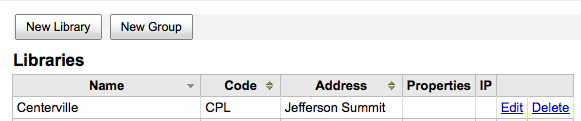
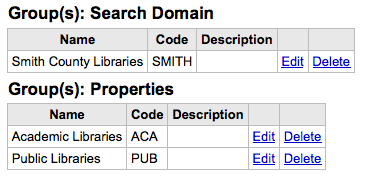
Agregando una biblioteca¶
Agregar una nueva biblioteca
Haga clic en “Nueva biblioteca”
La parte superior del formulario solicita información básica sobre la biblioteca
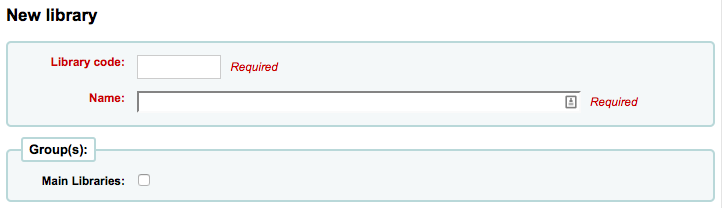
- El código de la biblioteca debe contener 10 o menos caracteres, sin blancos. Este código se utiliza como un identificador único en la base de datos.
- El nombre se mostrará en el OPAC siempre que el nombre de la biblioteca se muestre al público y debe ser un nombre que tenga sentido para sus usuarios.
- If you have groups set up you can choose what group this library belongs to after entering in the code and name
A continuación, puede introducir la información de contacto básica acerca de la sucursal
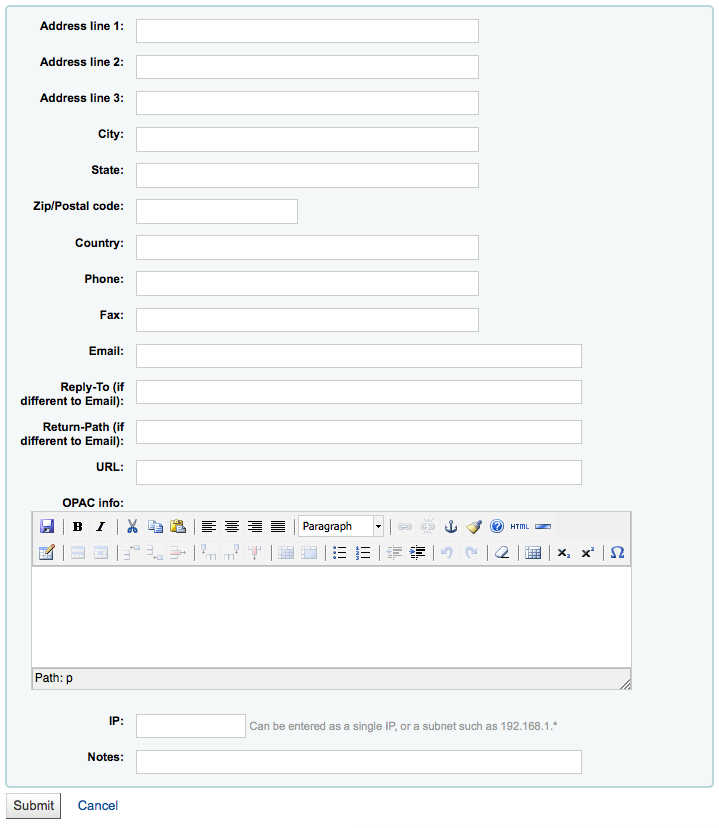
Los campos de dirección y contacto se pueden usar para poner notas personalizadas para cada biblioteca
El campo de dirección de correo electrónico no es obligatorio, pero debería ser cumplimentado para todas las bibliotecas del sistema
Important
Asegúrese de ingresar la dirección de email de la biblioteca para asegurarse que los avisos se envían hacia y desde la dirección correcta
If you’d like you can enter a different “Reply-To” email address. This is the email address that all replies will go to.
Note
If you do not fill in this value Koha will use the address in the ReplytoDefault preference
If you’d like you can also enter a different “Return-Path” email address. This is the email address that all bounced messages will go to.
Note
If you do not fill in this value Koha will use the address in the ReturnpathDefault preference
Si el campo URL se cumplimenta entonces el nombre de la biblioteca aparecerá enlazado cuando en el OPAC se muestre la tabla de ejemplares
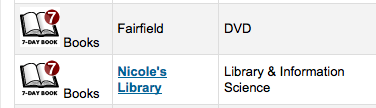
El cuadro de información del OPAC permite mostrar información acerca de la biblioteca que aparecerá en el OPAC cuando se pase el ratón sobre el nombre de la sucursal en la tabla de ejemplares
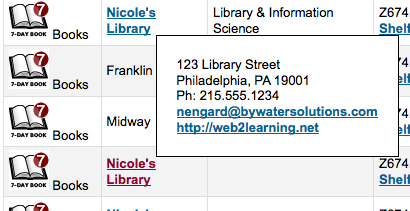
Dirección IP no tiene que ser cumplimentado a menos que quiera limitar el acceso a la interfaz administrativa desde una dirección IP específica
Important
An IP address is required if you have enabled AutoLocation
Por último, si usted tiene cualquier aviso lo puede poner aquí. Se mostrarán en el OPAC
Note
De los campos de la lista, sólo “Código de biblioteca” y “Nombre” son obligatorios
Editando/Eliminando una biblioteca¶
Usted no podrá borrar bibliotecas que tengan usuarios o ítems asociados a ellas.

Cada biblioteca tiene un botón “Editar” a su derecha. Haga clic en este enlace para editar/alterar los detalles asociados con esa biblioteca.
Important
Usted no podrá editar el “Código de Biblioteca”
Agregando un grupo¶
Para agregar un grupo de tipo dominio de búsqueda o propiedades, haga clic en el botón “Nuevo grupo” en la parte superior de la pantalla
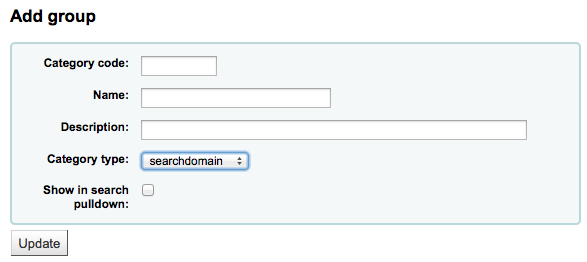
Give the group a “Category type; of “searchdomain” and if you would like the group to show up in the library pull down at the top of the OPAC (with OpacAddMastheadLibraryPulldown set to “Add”) and on the advanced search page you can check the “Show in search pulldown” box.
De los campos en el formulario de grupo, “El código de categoría” y “Nombre” son los únicos campos obligatorios
Search Domain Groups¶
Grupos de Dominio de búsquedas le permite buscar en un grupo de bibliotecas al mismo tiempo en lugar de buscar sólo una biblioteca o en todas las bibliotecas.
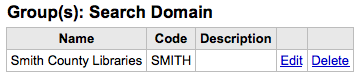
Para ver los grupos de dominio búsqueda en acción, visite la página de búsqueda avanzada del interfaz administrativo de su sistema Koha:
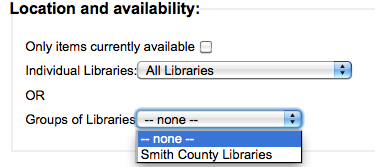
Library Property Groups¶
Puede asignar categorías específicas a las bibliotecas mediante la adición de grupos
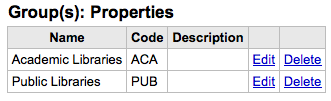
Las propiedades se aplicarán luego a las bibliotecas usando el formulario de agregar o editar biblioteca
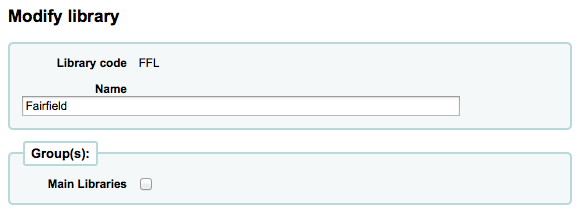
Item Types¶
El Koha le permite organizar su colección por tipos de ítem y por códigos de colección.
- Get there: More > Administration > Basic Parameters > Item Types
Los tipos de ítems típicamente se refieren al tipo de material (libros, CD, DVD, etc,), pero se pueden utilizar en la forma más conveniente para su biblioteca.
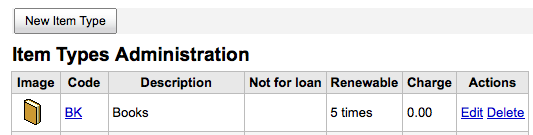
Agregando tipos de ítem¶
Para agregar un nuevo tipo de ítem, simplemente haga clic en el botón “Nuevo tipo de ítem” en el tope de la página Tipos de ítem.
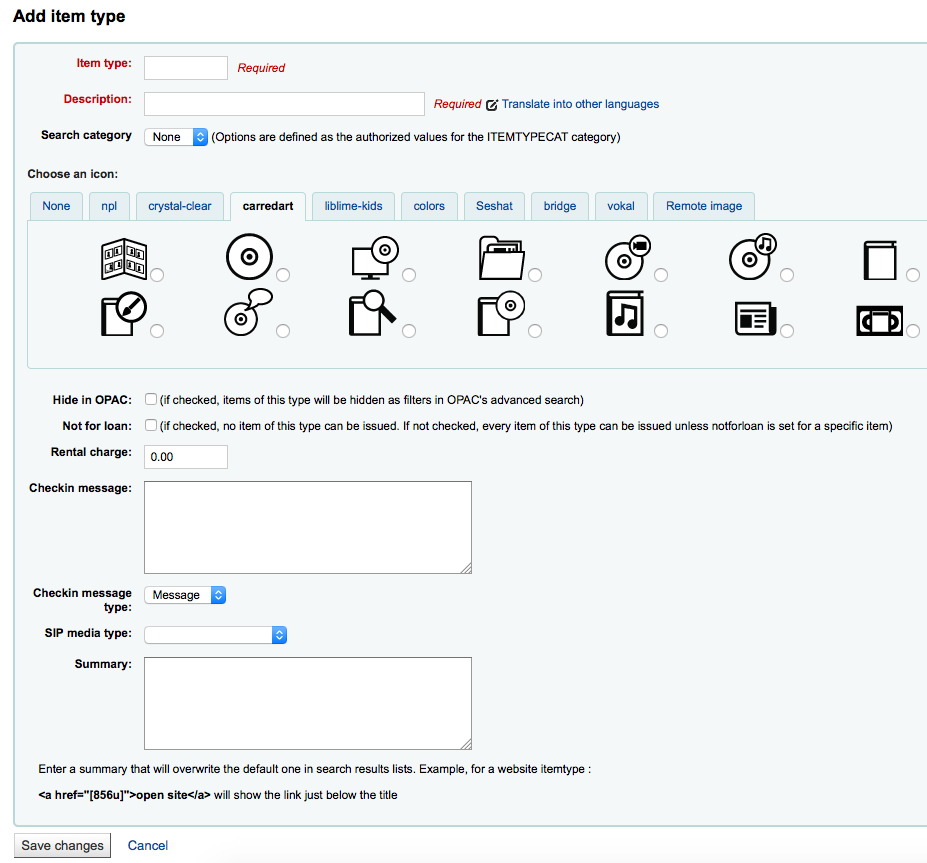
En el campo “Tipo de ítem”, introduzca un código corto para el tipo de ítem
The description is the plain text definition of the item type (for those with multiple languages installed you can translate the item type description in to all of those languages using the “Translate in to other languages” link)
Item types and can grouped together for searching at the same time. For example you can put DVDs and Bluray in to a group called Movie and then they can be searched together. These groups are defined in the ITEMTYPECAT authorized value.
Puede optar por tener una imagen asociada con el tipo de ítem
Usted puede elegir entre una serie de colecciones de imágenes
Usted pueda enlazar a una imagen remota
O simplemente no hay una imagen asociada con el tipo de ítem
Important
To have your item type images appear in the OPAC you need to set noItemTypeImages to “Show”
- Get there:More > Administration > Global System Preferences > Admin
For items that you are suppressing from the OPAC you can hide their item type from being searched in the OPAC
Para los ítems que no circulan, marque la casilla “No para préstamo”
- Los ítems marcados “No para préstamo” aparecerán en el catálogo, pero no pueden ser prestados a usuarios
Para los ítems que tienen una tarifa de alquiler, introduzca la tarifa total en el campo “precio del alquiler”
Important
No introduzca símbolos en este campo, sólo números y puntos decimales (por ejemplo, €5,00 se debe introducir como 5 o 5.00)
Esto cargará con un monto de dinero al usuario en el préstamo
If you would like a message or alert to appear when items of this type are checked in you can enter that in the “Checkin message” box
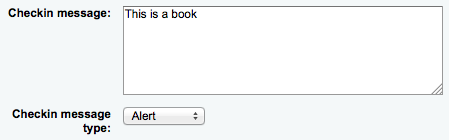
The Checkin message type can be a Message or an Alert. The only difference between these two is the styling. By default a Message is blue
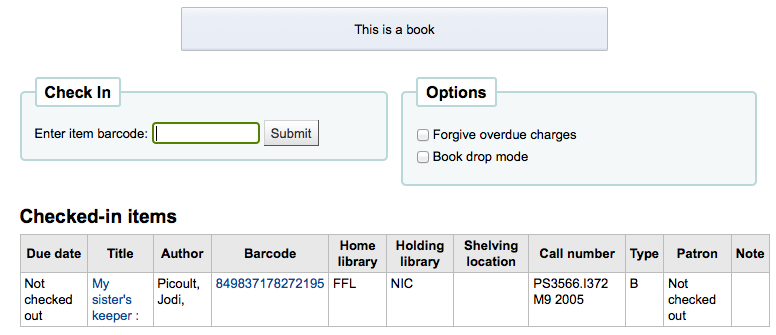
and an Alert is yellow.
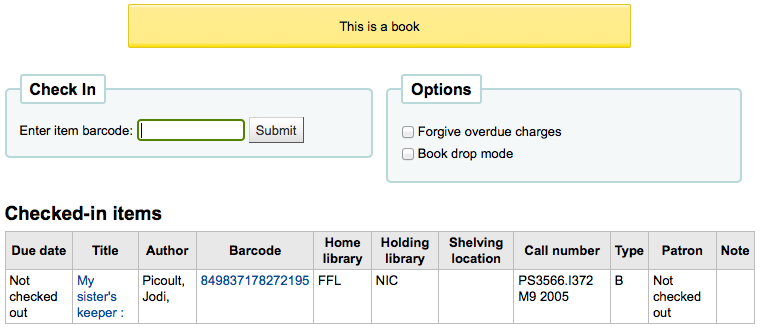
Some SIP devices need you to use a SIP-specific media type instead of Koha’s item type (usually lockers and sorters need this media type), if you use a device like this you’ll want to enter the SIP media type.
Cuando termine, haga clic en «Guardar cambios»
Note
Todos los campos, con la excepción de “Tipo de ítem” se podrá editar desde la lista Tipos de ítem
Su nuevo tipo de ítem aparecerá ahora en la lista

Editando tipos de ítem¶
Cada tipo de ítem tiene un botón Editar a su lado. Para editarlo simplemente haga clic en el enlace “Editar”.
Important
No podrá editar el código que asignó como “Tipo de Ítem” pero podrá editar la descripción del ítem.
Eliminando tipos de ítem¶
Cada ítem tiene un botón Eliminar a su lado. Para eliminar un ítem, simplemente haga clic en el enlace “Eliminar”.
Important
Usted no podrá borrar tipos de ítems que estén siendo usados por ítems dentro de su sistema.

Valores autorizados¶
Los valores autorizados se pueden utilizar en distintas áreas de Koha. Una de las razones para añadir alguna nueva categoría de valores autorizados sería la de controlar los valores que se pueden introducir en los campos MARC por parte de los catalogadores.
- Get there: More > Administration > Basic Parameters > Authorized Values
Valores existentes¶
Koha se instala con valores predefinidos que su biblioteca probablemente utilizará, por ejemplo, “Lost”.
Asort1
- Utilizado para adquisiciones con fines estadísticos
Asort2
- Utilizado para adquisiciones con fines estadísticos
BOR_NOTES
Valores para mensajes personalizados a los usuarios que aparecen en la pantalla de circulación y en el OPAC. El valor en el campo Descripción es el texto del mensaje y está limitado a 200 caracteres.
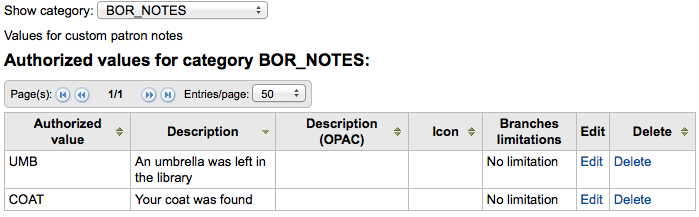
Bsort1
- Valores que se pueden introducir para cumplimentar el campo sort1
Bsort2
- Valores que se pueden introducir para cumplimentar el campo sort2
CCODE
- Códigos de colección (aparece en la catalogación y al trabajar con los ítems)
DAMAGED
- Descripciones para los ítems marcados como dañados (aparece en la catalogación y al trabajar con los ítems)
DEPARTMENT
- Los Departamentos son requeridos por y serán utilizados en el módulo Reservas para Cursos
HINGS_AS
- Existencias Generales: Designador de Estado de Adquisición :: Este elemento de dato especifica el estado de adquisición de la unidad al momento del reporte de existencias.
HINGS_C
- Fondos generales: Designador de integridad
HINGS_PF
- Designadores de formato físico
HINGS_RD
- Fondos generales: Designador de Retención:: Estos datos especifican la política de retención de la unidad en el momento del informe de existencias.
HINGS_UT
- Fondos generales: Designador de tipo de unidad
ITEMTYPECAT
Allows multiple Item Types to be searched in a category. Categories can be entered into the Authorized Value ITEMTYPECAT. To combine Item Types to this category, enter this Search Category to any Item Types.
For example, an ITEMTYPECAT could be NEW, then in the Item Type for NEW BOOKS NEW DVDS, etc the search category could be added NEW. This is helpful when a patron chooses the Search Category of NEW, they could get Koha to search multiple Item Types with a single search.
LOC
Shelving location (usually appears when adding or editing an item). LOC maps to items.location in the Koha database.
CARRETILLA
Is the shelving cart location, used by InProcessingToShelvingCart and ReturnToShelvingCart
PROC
The location to be used for NewItemsDefaultLocation (change description as desired), also the location expected by InProcessingToShelvingCart.
LOST
Descripciones de los ítems marcados como perdidos (aparece al agregar o editar un ítem)
Important
Los valores dados a los status LOST deben ser numéricos y no alfabéticos para que aparezcan correctamente.
MANUAL_INV
Valores para tipos de facturación manual
Important
The value set as the Authorized Value for the MANUAL_INV authorized value category will appear as the Description and the Authorized Value Description will be used as the amount. Enter monetary amounts in the description without currency symbols.
NOT_LOAN
Motivos por los que un título no se presta
Important
Los valores dados a los status LOST deben ser numéricos y no alfabéticos para que aparezcan correctamente.
Note
Negative number values will still allow holds (use for on order statuses for example) where as positive numbers will not allow holds or checkouts. A value of 0 means “for loan”.
ORDER_CANCELLATION_REASON
- Reasons why an order might have been cancelled
REPORT_GROUP
Una forma de ordenar y filtrar los informes, los valores por defecto de esta categoría incluyen los módulos de Koha (Cuentas, Adquisiciones, Catálogo, Circulación, Usuarios)
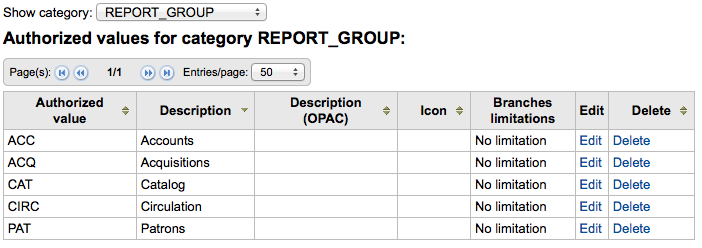
REPORT_SUBGROUP
Can be used to further sort and filter your reports. This category is empty by default. Values here need to include the authorized value code from REPORT_GROUP in the Description (OPAC) field to link the subgroup to the appropriate group.

RESTRICTED
- Estado de restricción para un ítem
ROADTYPE
- “ROADTYPE” se utiliza para tipos de ruta a ser utilizadas en direcciones de usuarios
SIP_MEDIA_TYPE
SUGGEST
- La lista de sugerencias de los usuarios rechazadas o razones de aceptación (aparece cuando se administran las sugerencias)
- SUGGEST_FORMAT
- List of Item Types to display in a drop down menu on the Purchase Suggestion form on the OPAC. When creating the authorized values for SUGGEST_FORMAT, enter a description into this form so it is visible on the OPAC to patrons.
- TERM
- Terms to be used in Course Reserves Module. Enter Terms that will show in the drop down menu when setting up a Course Reserve. (For example: Spring, Summer, Winter, Fall).
- WITHDRAWN
- Descripción de un ítem retirado (aparece al agregar o editar un ítem)
- YES_NO
- Un valor genérico autorizado que se puede utilizar en cualquier lugar que necesite un simple menú desplegable sí/no.
Añadir una nueva categoría de valor autorizado¶
Además de las categorías existentes que vienen por defecto con Koha, los bibliotecarios pueden agregar sus propias categorías de valores autorizados para controlar los datos que se introducen en el sistema. Para añadir una nueva categoría:
Haga clic en “Nueva categoría”
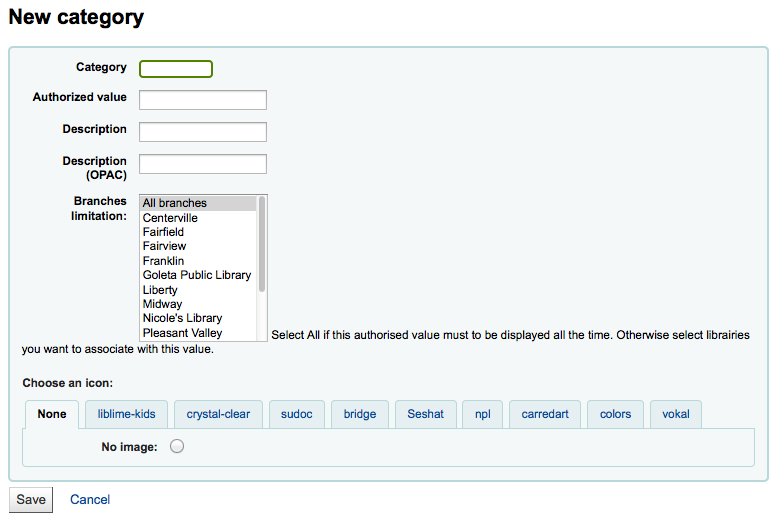
Limite su categoría a 10 caracteres (algo corto que deje claro para qué es la categoría)
Important
La categoría no puede tener espacios ni caracteres especiales distintos de guion y guion bajo.
l añadir una nueva categoría se le pedirá que cree al menos un valor autorizado
Introduzca un código para su valor autorizado en el campo “Valor autorizado”
Important
El valor autorizado está limitado a 80 caracteres y no puede contener espacios o caracteres especiales distintos del guion y guion bajo.
Utilizar el campo Descripción para el valor real que será mostrado. Si quiere mostrar algo diferente en el OPAC, ingrese una “Descripción OPAC”
Si quisiera limitar esta categoría de valores autorizados a una biblioteca específica, puede elegirla desde el menú “Limitación de sedes”. Para que se muestre para todas las bibliotecas elija “Todas las sedes” el principio de la lista.
If you have StaffAuthorisedValueImages and/or AuthorisedValueImages set to show images for authorized values you can choose the image under “Choose an icon”
Haga clic en “Guardar”
Su nueva categoría y valor aparecerán en la lista Valores autorizados
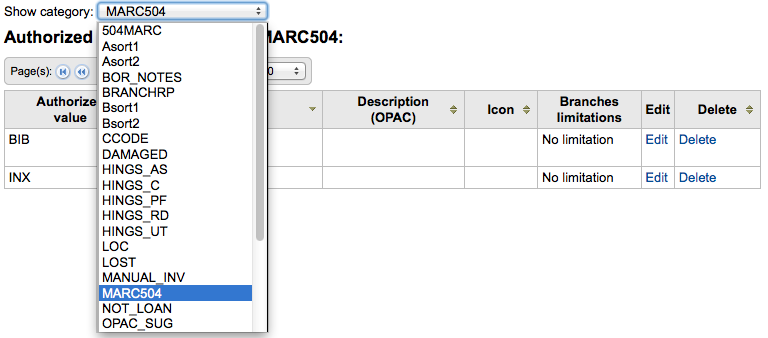
Añadir nuevo valor autorizado¶
Se puede agregar nuevos valores autorizados a cualquiera de las categorías ya existentes o nuevas. Para agregar un valor:
Haga clic en “Nuevos valores autorizados para …”
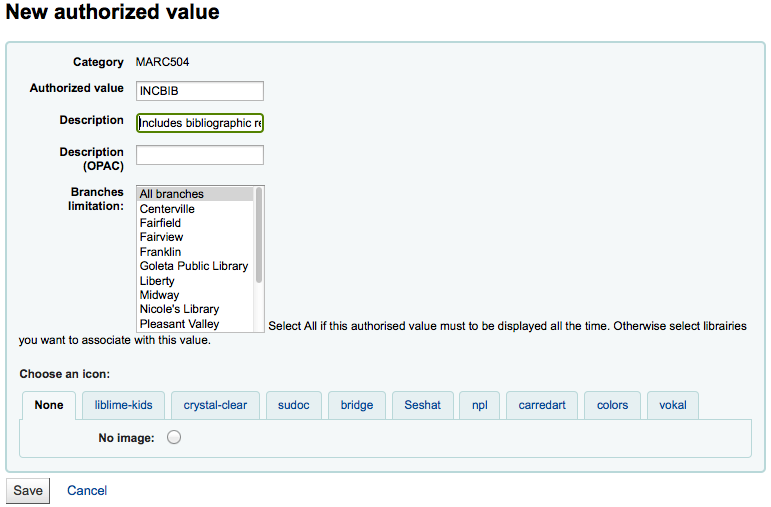
Introduzca un código para su valor autorizado en el campo “Valor autorizado”
Important
El valor autorizado está limitado a 80 caracteres y no puede contener espacios o caracteres especiales distintos del guion y guion bajo.
Utilizar el campo Descripción para el valor real que será mostrado. Si quiere mostrar algo diferente en el OPAC, ingrese una “Descripción OPAC”
Si quisiera limitar esta categoría de valores autorizados a una biblioteca específica, puede elegirla desde el menú “Limitación de sedes”. Para que se muestre para todas las bibliotecas elija “Todas las sedes” el principio de la lista.
If you have StaffAuthorisedValueImages and/or AuthorisedValueImages set to show images for authorized values you can choose the image under “Choose an icon”
Haga clic en “Guardar”
El nuevo valor aparecerá en la lista junto a los valores existentes
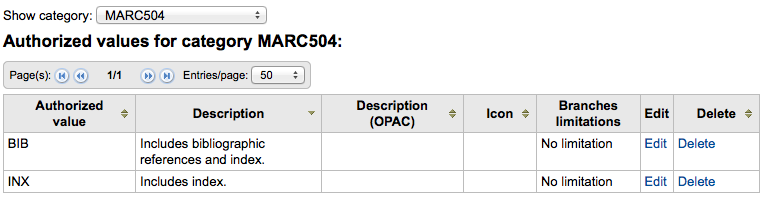
Patrons & Circulation¶
Ajustes para el control de la circulación y la información del usuario.
Categorías de Usuarios¶
Las categorías de usuarios le permiten organizar sus usuarios según diferentes roles, grupos de edad y los tipos de usuario.
- Get there: More > Administration > Patrons & Circulation > Patron Categories
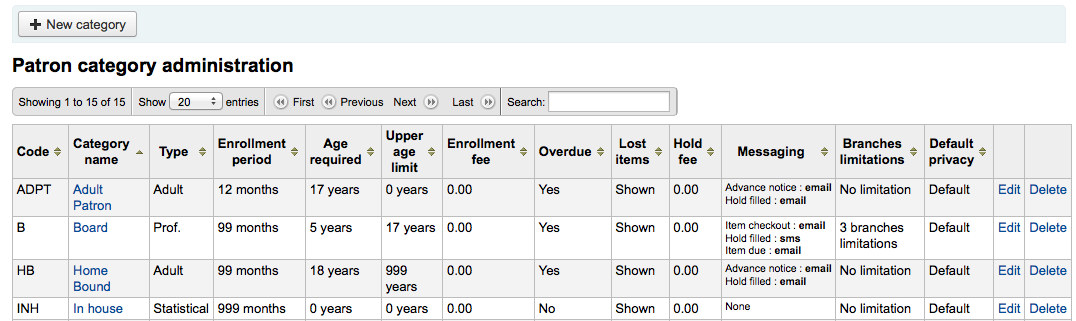
Los usuarios son asignados a una de las seis categorías principales:
- Adulto
- El tipo de usuario más común, usualmente se usa para una categoría llamada “Usuario.”
- Niño
- Los usuarios niños pueden tener un tutor al cual estar asociados.
- Administrativo
- Librarians (and library workers) should be assigned the staff category so that you can set their permissions and give them access to the staff client.
- Organizacional
- Un usuario institucional es una institución. Las instituciones pueden ser utilizadas como garantes para los usuarios Profesionales.
- Profesional
- Usuarios profesionales pueden estar enlazados a un Usuario Institución
- Estadístico
- Este tipo de usuario se utiliza estrictamente para fines estadísticos, como en el caso de uso de los ítems en la biblioteca.
Agregando una categoría de usuario¶
Para agregar una nueva categoría de usuario haga clic en “Nueva Categoría” en el tope de la página
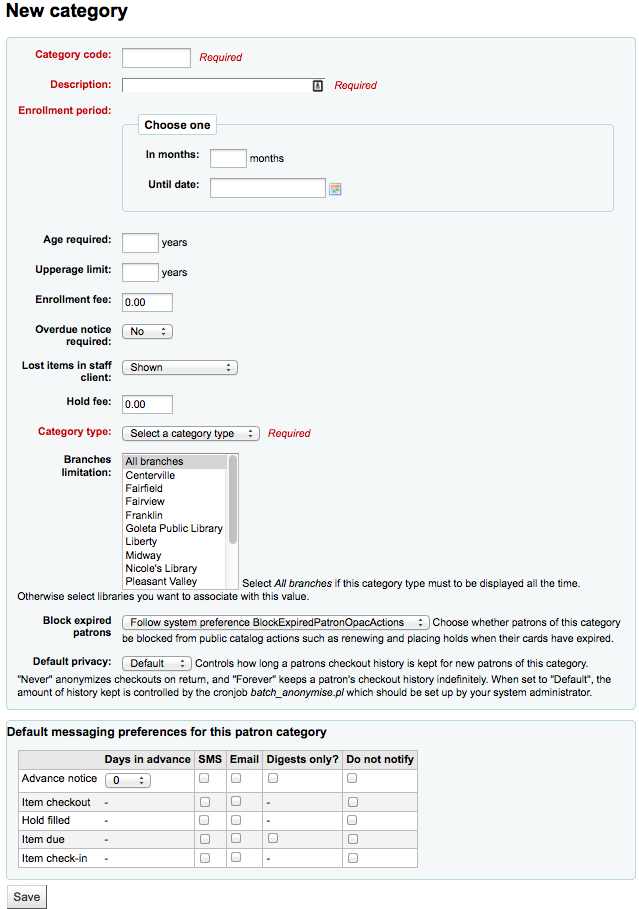
El “Código de la categoría” es un identificador para su nuevo código.
Important
El código de la categoría puede tener una longitud máxima de 10 caracteres (números y letras)
Important
Este campo es obligatorio para guardar la categoría de usuario. Si se deja en blanco se mostrará un mensaje de error.
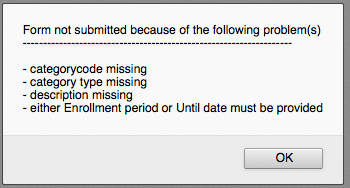
Ingrese una versión de texto de la categoría en el campo “Descripción”.
Important
Este campo es obligatorio para guardar la categoría de usuario. Si se deja en blanco se mostrará un mensaje de error.
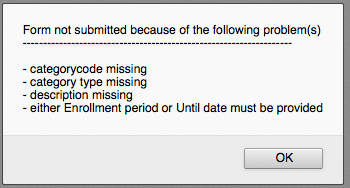
El periodo de asociación (en meses) debe completarse si hay un período de inscripción limitada para sus usuarios (por ejemplo, el carnet de usuario de estudiante expira después de 9 meses o hasta una fecha específica)
Important
No se puede introducir simultaneamente un límite de meses y una fecha de expiración del carnet. Elegir uno u otro.
Important
Este campo es obligatorio para guardar la categoría de usuario. Si se deja en blanco se mostrará un mensaje de error.
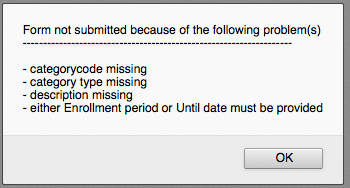
Algunas categorías de usuario pueden tener un requisito de edad mínima asociada a ellas, entrar esta edad en “Edad requerida”
Important
This value will only be checked if BorrowerMandatoryField defines the dateofbirth as a required field on the patron record
Las categorías de usuarios también pueden tener una edad máxima asociada con ellas (como los niños), introducirlo en “Límite de edad superior”
Important
This value will only be checked if BorrowerMandatoryField defines the dateofbirth as a required field on the patron record
Si se cobra una cuota de usuario (como los que viven en otra región) puede introducir la cantidad en el campo “Costo de asociación”.
Important
Solo introduzca números y decimales en este campo
Note
Depending on your value for the FeeOnChangePatronCategory preference this fee will be charged on patron renewal as well as when they are first enrolled.
Si desea que el usuario reciba avisos por vencimientos, ponga “Aviso de vencimiento requerido” en “Sí”
Usted puede decidir para cada categoría de usuarios si los ítems perdidos se muestran en la interfaz administrativa eligiendo esa opción en el menú desplegable de “Ítems perdidos en la interfaz administrativa”
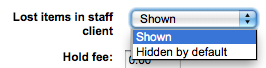
Important
Tenga en cuenta que esto sólo es aplicable para la interfaz administrativa, por lo que cambiar este valor en las categorías de usuarios que no tienen acceso a la interfaz administrativa no supondrá ningún cambio
Si se cobra a los usuarios por hacer reservas, introduzca la cantidad en el campo “Costo de reserva”
Important
Solo introduzca números y decimales en este campo
En el campo «Tipo de categoría», elija uno de los seis principales categorías superiores
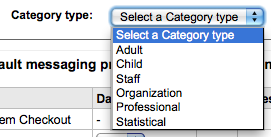
Important
Este campo es obligatorio para guardar la categoría de usuario. Si se deja en blanco se mostrará un mensaje de error.
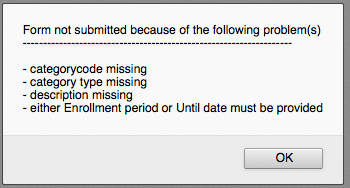
La Limitación de Sedes le permite limitar esta categoría de usuario a algunas sedes de tu sistema de bibliotecas. Seleccione “Todas las sedes” si desea que cualquier biblioteca utilice esta categoría.
You can decide if this patron category is blocked from performing actions in the OPAC if their card is expired using the next option. By default it will follow the rule set in the BlockExpiredPatronOpacActions preference

Next you can choose the default privacy settings for this patron category. This setting can be edited by the patron via the OPAC if you allow it with the OPACPrivacy system preference.

Por último se puede asignar preferencias avanzadas de mensajería de forma predeterminada a una categoría de usuario
Important
Requires that you have EnhancedMessagingPreferences enabled
Importante: Estos pueden ser cambiados por los usuarios individuales, esta opción es simplemente una forma predeterminada para que sea más fácil de configurar mensajes para toda una categoría
Note
After setting the default for the patron category you can force those changes to all existing patrons by running the borrowers-force-messaging-defaults script found in the misc/maintenance folder. Ask your system administrator for assistance with this script.
Reglas de circulación y multas¶
Estas reglas definen cómo circulan los ítems, cómo y cuando se calculan las multas y cómo se manejan las reservas.
- Get there: More > Administration > Patrons & Circulation > Circulation and fines rules
Las normas se aplicarán de la más específica a la menos específica, utilizando la primera encontrada en este orden:
- misma biblioteca, mismo tipo de usuario, mismo tipo de ítem
- misma biblioteca, mismo tipo de usuario, todos los tipos de ítem
- misma biblioteca, todos los tipos de usuarios, mismo tipo de ítem
- misma biblioteca, todos los tipos de usuario, todos los tipos de ítem
- predeterminada (todas las bibliotecas), mismo tipo de usuario, mismo tipo de ejemplar
- predeterminado (todas la bibliotecas), mismo tipo de usuario, todos los tipos de ejemplar
- predeterminado (todas las bibliotecas), todos los tipos de usuario, mismo tipo de ejemplar
- predeterminado (todas las bibliotecas), todos los tipos de usuario, todos los tipos de ejemplar
The CircControl and HomeOrHoldingBranch also come in to play when figuring out which circulation rule to follow.
Si CircControl es establecido a «la biblioteca donde se ha registrado» las reglas de circulación serán seleccionadas con base a la biblioteca donde usted se ha registrado
Si CircControl es establecido a «la biblioteca de origen del usuario» las reglas de circulación serán seleccionadas sobre la base de la biblioteca a la que pertenece el usuario
Si CircControl es establecido a «la biblioteca de origen del ítem» las reglas de circulación serán seleccionadas sobre la base de la biblioteca dueña del ítem donde HomeOrHoldingBranch establece, si es usado el ítem de la biblioteca de origen o es utilizado el de la biblioteca depositaria.
If IndependentBranches is set to “Prevent” then the value of HomeOrHoldingBranch is used in figuring out if the item can be checked out. If the item’s home library does not match the logged in library, the item cannot be checked out unless you are a superlibrarian.
Note
Si la biblioteca es la única del sistema seleccione el nombre de su sucursal antes de crear reglas (algunas veces tener reglas para “todas las bibliotecas” puede provocar problemas con las reservas)
Important
Por lo menos usted tendrá que establecer una regla de circulación por defecto. Esta regla debe ser fijada para todos los tipos de ítem, para todas las bibliotecas y para todas las categorías de usuario. En el momento del préstamo si usted no tiene una regla todos los tipos de ítem, para todas las bibliotecas y para todas las categorías de usuario, entonces puede ver a los usuarios con sus reservas bloqueadas. Usted también querrá una regla específica para su biblioteca concreta establecida para todos los tipos de ítem para todos los tipos de usuarios para evitar este problema con las reservas. Koha necesita saber a qué reglas acudir.
Reglas de circulación predeterminadas¶
Utilizando la matriz de reglas de préstamo se pueden definir reglas combinadas que dependen de tipos de usuario/ítem. Para establecer las reglas, elija una biblioteca desde el menú desplegable (o “Todas las bibliotecas” si queremos aplicar estas reglas a todas las sucursales):
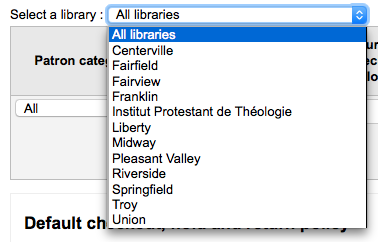
De la matriz usted puede seleccionar cualquier combinación de categorías de usuarios y tipos de ítem a los cuales aplicar la regla

Primero seleccione a cual categoría de usuario aplicará esta regla. Si deja esto en “Todas” se le aplicará a todas las categorías.
Seleccione el “Tipo de ítem” al que quiere aplicar esta regla. Si lo deja en “Todos” se aplicará a todos los tipos de ítem
Limite el número de ítems que un usuario puede tener prestado al mismo tiempo ingresando un número en el campo “Préstamos Vigentes Permitidos”
If you’re allowing OnSiteCheckouts then you may also want to set a limit on the number of items patron’s can have onsite.
Note
This setting also depends on the ConsiderOnSiteCheckoutsAsNormalCheckouts preference
Define el período de tiempo que un ítem puede ser prestado a un usuario ingresando el número de unidades (días u horas) en el campo “Período de Préstamo”.
Seleccione que unidad de tiempo, días u horas, con los cuales se calcularán los períodos de préstamos y multas en
También puede definir una fecha de devolución estricta para un tipo de usuario específico o tipo de ítem. Una fecha de vencimiento estricta ignora sus reglas de circulación normales y hace que todos los ítems del tipo definido venzan en, antes o después de la fecha especificada.
“Monto de multa” debe tener la cantidad que quiere cobrar por ítems retrasados
Important
Introducir sólo números enteros y decimales (no símbolos de monedas).
Ingrese el “Intervalo de actualización de multas” en la unidad que haya configurado (ej. calcular multas cada 1 día, o cada 2 horas)
“When to charge” is most handy in libraries that have a fine charging interval of more than 1 day.
- Final de intervalo
- Given a grace period of 2 days and a fine interval of 7 days, the first fine will appear 7 days after the due date, it will always take one fine interval (7 days), before the first fine is charged
- Inicio del intervalo
- Given a grace period of 2 days and a fine interval of 7 days, the first fine will appear 2 days after the due date and the second fine 7 days after the due date.
- Final de intervalo
El “Período de gracia” es el período de tiempo que un ítem puede estar retrasado antes que comience a aplicar multas.
Important
Este solo puede ser establecidos en días, no en horas
El “Máximo de multas por retrasos” es la multa máxima para esta combinación de usuario e ítem
Important
If this field is left blank then Koha will not put a limit on the fines this item will accrue. A maximum fine amount can be set using the MaxFine system preference.
If you would like to prevent overcharging patrons for a lost items, you can check the box under “Cap fine at replacement price.” This will prevent the patron’s fines from going above the replacement price on the item.
Note
If the “Overdue fines cap” is also set, the fine will be the lesser of the two, if both apply to the given overdue checkout.
Si su biblioteca “multa” a socios suspendiendo su cuenta puede ingresar el número de días que deben ser suspendidos en el campo “Suspensión en días”
Important
Este solo puede ser establecidos en días, no en horas
También puede definir el número máximo de días en el que un usuario será suspendido en la configuración “Máx. de duración de la suspensión”
A continuación decida si el usuario puede renovar este tipo de ítem y, si es así, ingrese el número de veces que podrá renovarlo en la casilla “Renovaciones Permitidas”
Si está permitiendo renovaciones puede controlar cuan largo es el período de renovación (en las unidades que haya elegido) en la casilla de “Período de renovación”
Si usted está permitiendo renovaciones, puede controlar con qué antelación a la fecha de vencimiento los usuarios pueden renovar sus materiales con la casilla “No renovable antes de”.
- Items can be renewed at any time if this value is left blank. Otherwise items can only be renewed if the item is due after the number in units (days/hours) entered in this box.
- To control this value on a more granular level please set the NoRenewalBeforePrecision preference.
You can enable automatic renewals for certain items/patrons if you’d like. This will renew automatically following your circulation rules unless there is a hold on the item
Important
You will need to enable the automatic renewal cron job for this to work.
Important
This feature needs to have the «no renewal before» column filled in or it will auto renew everyday after the due date
Si el usuario puede hacer reservas de este tipo de ítem, ingrese el número total de ítems (de este tipo) que pueden reservarse en el campo “Reservas Permitidas”
A continuación, puede decidir si este combo usuario/ítem se le permite hacer reserva sobre los ítems que están en los estantes (o disponibles en la biblioteca) o no. Si elige “no”, entonces, los ítems solamente se pueden colocar en reserva si son prestados.
You can also decide if patrons are allowed to place item specific holds on the item type in question. The options are:
- Permitir: Permitirá a los usuarios la opción de elegir el próximo disponible o un ítem en específico
- No permitir: sólo permitirá a los usuarios elegir el próximo disponibles
- Forzar: sólo permitirá a los usuarios a elegir un ítem específico
Finally, if you charge a rental fee for the item type and want to give a specific patron type a discount on that fee, enter the percentage discount (without the % symbol) in the “Rental Discount” field
Cuando haya terminado, haga clic en “Agregar” para guardar sus cambios. Para modificar una regla, cree una nueva con los mismos tipo de usuarios e ítem. Si desea eliminar una regla, simplemente haga clic en el enlace “Eliminar” a la derecha de la regla.

Si desea borrar su regla, haga clic en el enlace “Anular” a la derecha de la regla.
Para ahorrar tiempo puede clonar las reglas de una biblioteca a otra, eligiendo la opción de clonar por encima de la matriz de normas.

Luego de elegir clonar, se le presentará un mensaje de confirmación.
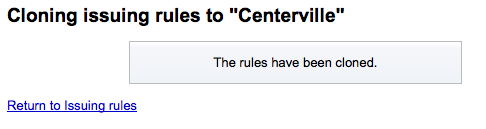
Default Checkouts and Hold Policy¶
Usted puede establecer un número máximo predeterminado de préstamos y reservas que se utilizará si no se definen debajo para un tipo de ítem determinado o categoría.

De este menú usted puede establecer un valor predeterminado para todos los tipos de ítems y usuarios de la biblioteca.
En “Total de préstamos simultaneos permitidos”, introducir el número total de ítems que los clientes pueden tener prestados en forma simultanea
In “Total current on-site checkouts allowed” enter the total number of items patrons can have checked out on site at a time (OnSiteCheckouts needs to be set to “Enable”)
El control desde donde los usuarios pueden hacer reservas se puede hacer en el menú “Política de reservas”
- Desde Cualquier Biblioteca: Usuarios de cualquier sede pueden reservar este ítem. (predeterminado si no se define)
- Desde sede principal: Solo usuarios de la misma sede que el ítem pueden reservar este libro.
- No se permiten reservas: ningún usuario puede reservar este libro.
Control if there is a limit to filling a hold based on the item’s library
a cualquier biblioteca.
biblioteca de origen del ítem.
biblioteca de la reserva
Note
The patron’s home library should not affect whether a patron can place the hold, instead the hold will only be fillable when an item matching the pickup location becomes available.
El control a dónde va el ítem una vez devuelto
- Sede de devolución de ítem
- El ítem regresa a sede de préstamo
- Ítem flotante
- Cuando un ítem flota el permanece donde fue devuelto y puede no retornar a “casa”
Una vez que estableció su política, puede quitarla haciendo clic en el enlace “Eliminar” a la derecha de la regla
Préstamos Por Usuario¶
Para esta biblioteca, puede especificar el número máximo de préstamos que un usuario de una determinada categoría puede recibir, independientemente del tipo de ítem.

Note
Si la cantidad total de préstamos a una dada catagoría de usuario se deja en blanco, no tendrá límites, a menos que defina un límite específico para un dado tipo de ítem.
Por ejemplo, si usted tiene una regla en la matriz que dice que los usuarios Board se les permiten 10 libros y 5 DVDs, pero desea hacerlo de modo que los usuarios Board tengan solo un total de 12 ítems prestados a la vez. Si introduce 12 aquí y el usuario tiene 10 libros prestados entonces solo se le permitirán 2 DVDs que equivalen a los 12 permitidos en total.
Políticas de reserva de ítem¶
Para esta biblioteca, podrá editar las reglas para los tipos de ítem, independientemente de las categorías de socios.
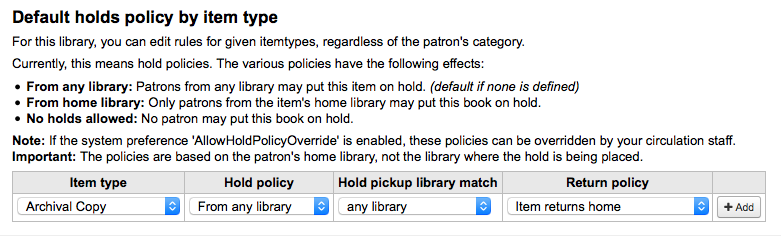
Las diferentes Políticas de reserva tienen los siguientes efectos:
Desde Cualquier Biblioteca: Usuarios de cualquier sede pueden reservar este ítem. (predeterminado si no se define)
Desde sede principal: Solo usuarios de la misma sede que el ítem pueden reservar este libro.
No se permiten reservas: ningún usuario puede reservar este libro.
Important
Note that if the system preference AllowHoldPolicyOverride set to “allow”, these policies can be overridden by your circulation staff.
Important
Estas políticas se basan en la sucursal de origen del usuario, no en la sucursal del miembro del personal que hace la reserva.
Control if there is a limit to filling a hold based on the item’s library
a cualquier biblioteca.
biblioteca de origen del ítem.
biblioteca de la reserva
Note
The patron’s home library should not affect whether a patron can place the hold, instead the hold will only be fillable when an item matching the pickup location becomes available.
Las diferentes Políticas de devolución tienen los siguientes efectos:
El ítem retorna a la sede de origen: El ítem requerirá del bibliotecario que transfiera el ítem a su biblioteca de origen
Important
If the AutomaticItemReturn preference is set to automatically transfer the items home, then a prompt will not appear
El ítem retorna a la sede de préstamo: El ítem requerirá al bibliotecario que transfiera el ítem de nuevo a la biblioteca que lo prestó
Important
If the AutomaticItemReturn preference is set to automatically transfer the items home, then a prompt will not appear
El ítem queda flotando: El ítem no será transferido desde la sucursal que lo recibió en devolución, al contrario, permanecerá allí hasta que sea transferido de forma manual o prestado en otra sucursal
Por ejemplo, puede permitir reservas en sus bibliotecas, pero no que los nuevos ítems o DVDs se reserven para otras sucursales de forma que se pueda establecer una “política de reservas” para “Desde la biblioteca propia” para que esos ítems se puedan reservar si biblioteca propietaria de los ítems y la biblioteca del usuario es la misma. También puede bloquear el préstamo por completo para tipos de ítem específicos en este formulario. Esta es también la forma en que puede configurar los tipos de ítem y tipos que permanecen en la biblioteca titular de los mismos.
Tipos de Atributo de Usuario¶
Patron attributes can be used to define custom fields to associate with your patron records. In order to enable the use of custom fields you need to set the ExtendedPatronAttributes system preference.
- Get there: More > Administration > Patrons & Circulation > Patron attribute types
Un uso común para este campo sería el de contener el número de documento (ID) de un usuario/estudiante o el número de su Licencia de conducir.
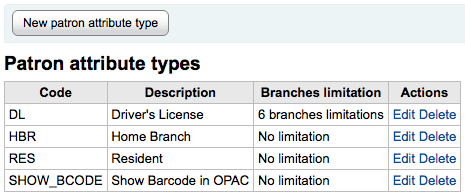
Agregando Atributos de Usuario¶
Para agregar un nuevo “Tipo de Atributo de Usuario”, haga clic en “Nuevo Tipo de Atributo de Usuario” en el tope de la página
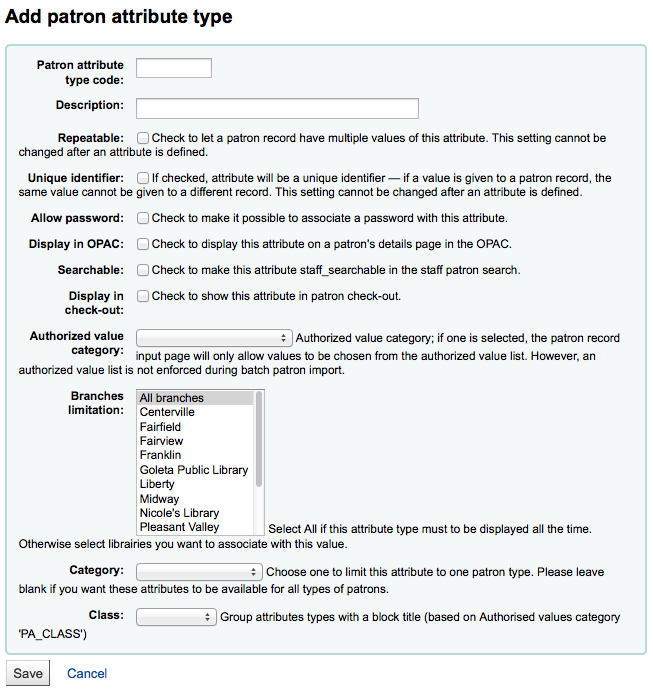
En el “Código de tipo de atributo del usuario”, introduzca un código
Important
Este campo está limitado a 10 caracteres (letras y números solamente)
Important
Este valor no puede ser cambiado después de que se define un atributo
En el campo “Descripción”, escriba una explicación (en texto) de lo que este campo contendrá
Marque la casilla junto a “Repetible” para que un registrode usuario pueda tener varios valores de este atributo.
Important
Este valor no puede ser cambiado después de que se define un atributo
Si la casilla “Identificador único” está marcada, el atributo será un identificador único, lo cual significa que dos usuarios no pueden tener el mismo valor en este campo.
Unique attributes can be used as match points on the patron import tool
Important
Este valor no puede ser cambiado después de que se define un atributo
Marcar “Permitir contraseña” para que sea posible asociar una contraseña a este atributo.
Marcar “Mostrar en el OPAC” para mostrar este atributo en la página de detalles del usuario del OPAC.
Marque “Buscable” para que este atributo sea buscable en la búsqueda de usuarios de la interfaz administrativa.
Marque “Mostrar al prestar” para hacer que este atributo esté visible en la pantalla corta de muestra de detalles del usuario a la izquierda de la pantalla de préstamo y otras páginas de usuarios
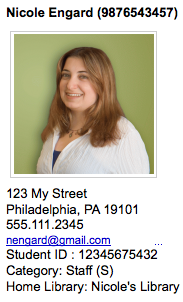
Categoría con valor autorizado; si uno es seleccionado, entonces en la página de ingreso del usuario solo se permitirán en este atributo valores a elegir entre la lista de valores autorizados.
En primer lugar, tendrá que añadir una lista de valores autorizados para que aparezca en este menú
- Get there:More > Administration > Basic Parameters > Authorized Values
Important
una lista de valores autorizados no se aplica durante la importación en lotes de usuarios.
Si desea que este atributo solo sea utilizado por sedes específica puede elegir dichas sedes desde la lista “Limitación de sedes”. Seleccione “Todas la sedes” para mostrarlo en todas las bibliotecas.
Important
Note that items with locations already set on them will not be altered. The branch limitation only limits the choosing of an authorized value based on the home branch of the current staff login. All authorized values for item records (LOC, LOST, CCODE, etc) will show in the OPAC for all patrons.
Si desea mostrar solamente este atributo a usuarios de un tipo, seleccione ese tipo de usuario desde el desplegable “Categoría”
If you have a lot of attributes it might be handy to group them so that you can easily find them for editing. If you create an Authorized Value for PA_CLASS it will show in the “Class” pull down and you can then change your attributes page to have sections of attributes
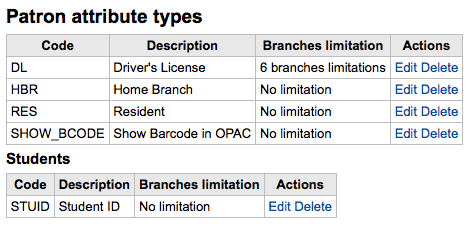
Haga clic en Guardar para guardar su nuevo atributo
Una vez añadido el atributo aparecerá en la lista de atributos y también en el formulario de agregar o modificar usuarios
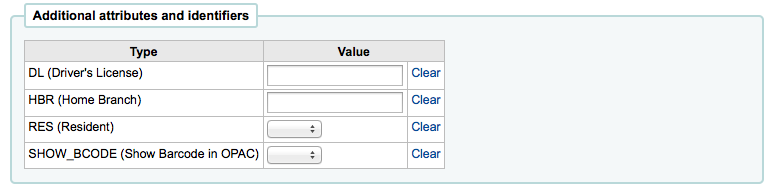
Si ha configurado para atributos organizativos ellos aparecerán de esa forma en el formulario para agregar/editar usuarios
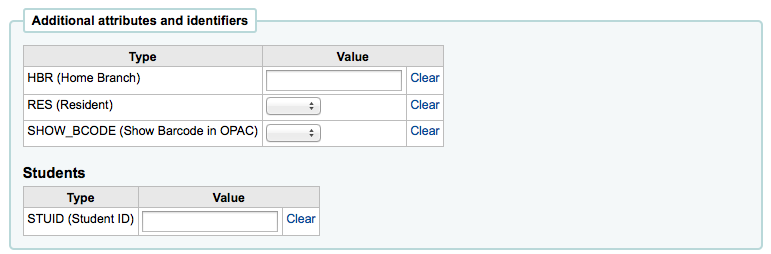
Editando/Eliminando Atributos de Usuarios¶
Cada atributo de usuario tiene a su lado un enlace editar o eliminar en la lista de atributos.
Algunos de los campos en el atributo no se puede editar una vez creados:
- Código de tipo de atributo de usuario
- Repetible
- Identificador único
Usted no podrá eliminar un atributo si está en uso.

Límites de transferencia de biblioteca¶
Limitar la capacidad de transferir ítems entre bibliotecas basado en la biblioteca de origen, la biblioteca receptora y código de colección en cuestión.
- Get there: More > Administration > Patrons & Circulation > Library Transfer Limits
These rules only go into effect if the preference UseBranchTransferLimits is set to “enforce”.
Antes de comenzar querrá seleccionar para cual biblioteca está definiendo estos límites.

Transfer limits are set based on the collections codes you have applied via the Authorized Value administration area.
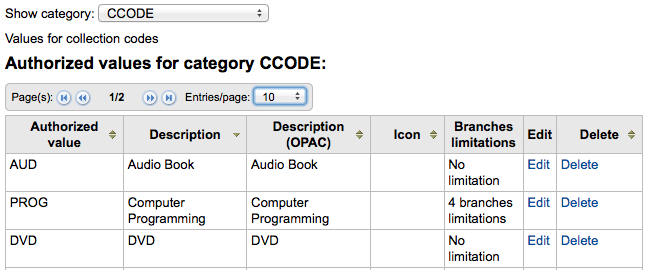
Los códigos de colección aparecerán como pestañas arriba de los recuadros de opciones:
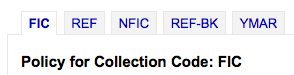
Marque las casillas de las bibliotecas que aceptan devoluciones para el tipo de ítem que ha seleccionado (en el ejemplo de más abajo - FIC)
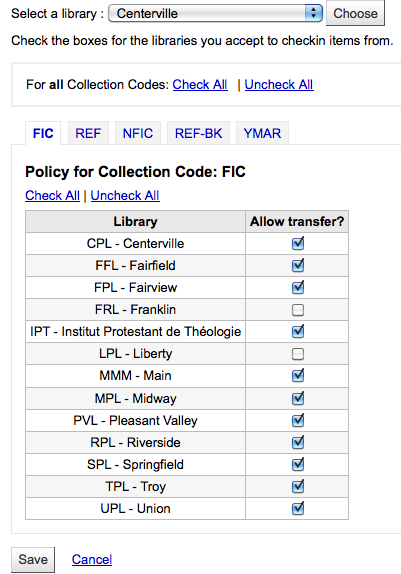
En el ejemplo anterior, la colección de Centerville permitirá a los usuarios devolver los ítems de todas las bibliotecas excepto los de Libertad y Franklin a sus sedes.
Transport cost matrix¶
The Transport cost matrix lets a library system define relative costs to transport books to one another. In order for the system to use this matrix you must first set the UseTransportCostMatrix preference to “Use”.
Important
The Transport cost matrix takes precedence in controlling where holds are filled from, if the matrix is not used then Koha checks the StaticHoldsQueueWeight.
Costos son valores decimales entre algún máximo arbitrario (ej. 1 o 100) y 0 el cual es el mínimo (sin) costo. Por ejemplo, puede utilizar la distancia entre cada biblioteca en kilómetros como su “costo”, si eso refleja adecuadamente el costo de transferencia. Tal vez oficinas postales sean una mejor medida. Bibliotecas que compartan una oficina postal pueden tener un costo 1, oficinas postales adyacentes un costo 2, etc.
Para ingresar costos de transporte simplemente haga clic en la celda que desea alterar, desmarque la casilla “Deshabilitar” e ingrese su “costo”
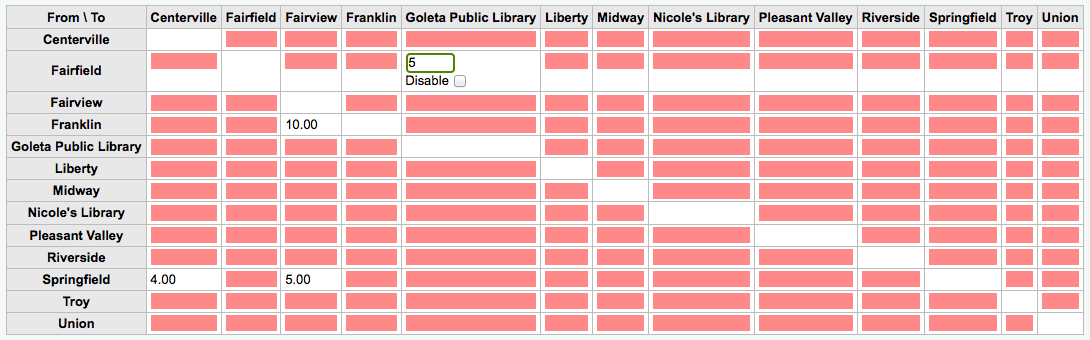
Luego de ingresar su costo, presione “Intro” en su teclado o haga clic en el botón “Guardar” al fondo de la matriz para guardar sus cambios.
Note
A NULL value will make no difference where the From and To libraries are the same library. However, as a best practice, you should put a 0 in there. For all other To/From combinations, a NULL value will cause that relationship to act as if it has been disabled. So, in summary, don’t leave any of the values empty. It’s best to always put a number in there ( even if you choose to disable that given To/From option ).
Alertas de circulación de ítem¶
Las bibliotecas pueden decidir si quieren tener a los usuarios automáticamente notificados de eventos de circulación (préstamos y devoluciones).
- Get there: More > Administration > Patrons & Circulation > Item Circulation Alerts
Estas preferencias se establecen sobre la base de los tipos de usuario y los tipos de ítems.
Important
Estas preferencias pueden ser anuladas cambiando las preferencias de mensajería individuales del usuario.
Para establecer alertas de circulación:
Elija su biblioteca desde el menú desplegable en la parte superior de la pantalla
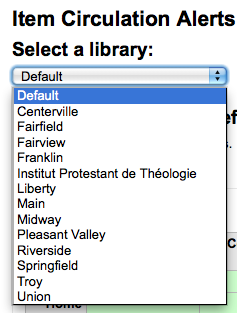
- Para establecer preferencias para todas las bibliotecas, mantenga el menú posicionado en “Predeterminado”
Por defecto, todos los tipos de ítems y usuarios se les informa de todos los préstamos y devoluciones. Para cambiar esto, haga clic sobre el tipo combinado ítem/usuario al cual quiere dejar de enviar avisos.
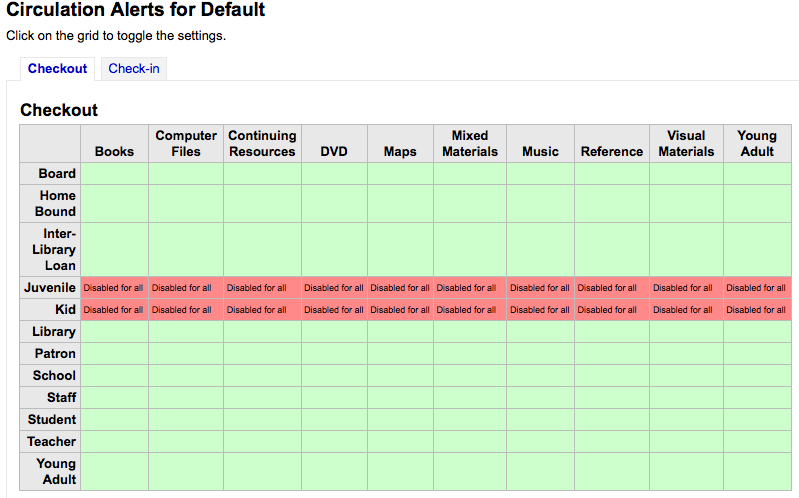
- En el ejemplo anterior, los menores y de niños no recibirán avisos de circulación.
Ciudades y pueblos¶
Para estandarizar el ingreso de usuarios, puede definir ciudades o pueblos dentro de su región, para que cuando los nuevos usuarios sean agregados, los bibliotecarios simplemente seleccionarán la ciudad de una lista en lugar de tener que tipear la ciudad y el código postal.
- Get there: More > Administration > Patrons & Circulation > Cities and Towns
Agregando una ciudad¶
Para añadir una nueva ciudad, haga clic en el botón “Nueva ciudad”, situado en la parte superior de la página y escriba el nombre de la ciudad, estado, zip/código postal y el país.
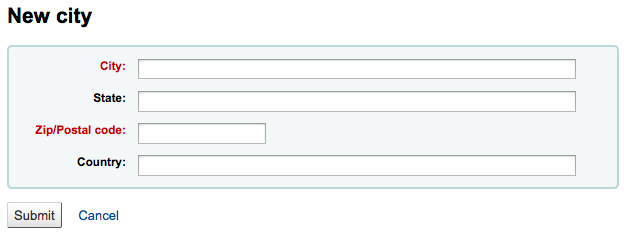
Una vez que se hace clic en “Enviar”, su ciudad se guardará y se incluirá en la página de ciudades y pueblos
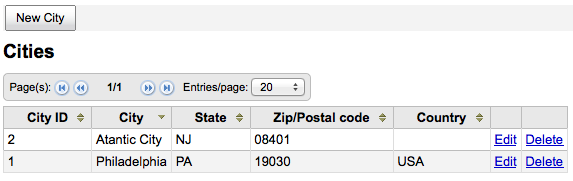
Las ciudades pueden ser modificadas o eliminadas en cualquier momento.
Viendo Ciudades en el Formulario de Agregar Usuarios¶
Si ha definido ciudades locales utilizando el formulario Nueva Ciudad, entonces cuando agregue o edite un registro de usuario verá las ciudades en un menú desplegable para seleccionarlas fácilmente.
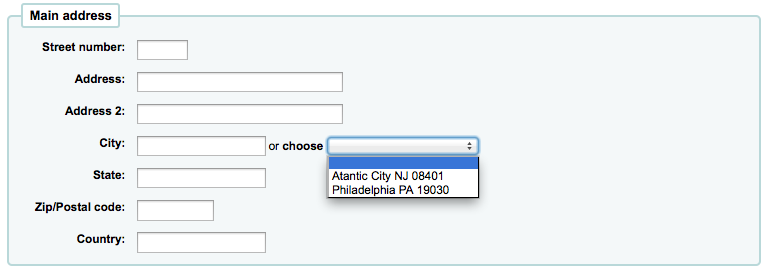
Esto permitirá facilitar la entrada de las ciudades en el registro de usuario sin correr el riesgo potencial de errores tipográficos o códigos postales equivocados.
Administración del catálogo¶
Establecer estos controles antes de empezar a catalogar en su sistema Koha.
- Get there: More > Administration > Catalog
Hojas de trabajo bibliográfico MARC¶
Piense en las hojas de trabajo como plantillas para crear nuevos registros bibliográficos. Koha viene con algunas hojas de trabajo predefinidas que pueden ser editadas o eliminadas, y los bibliotecarios pueden crear sus propias hojas de trabajo para contenido específico de sus bibliotecas.
- Get there: More > Administration > Catalog > MARC Bibliographic Frameworks
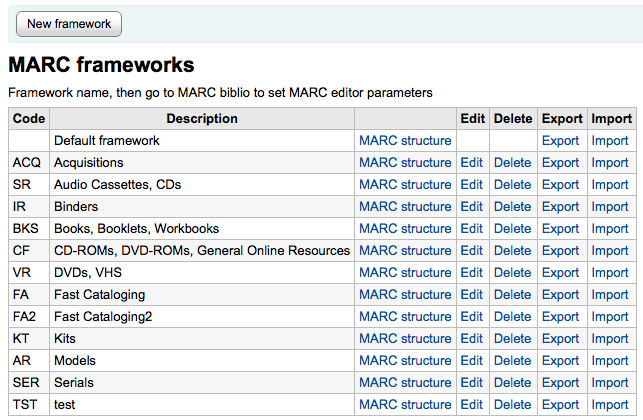
Important
No edite o elimine la hoja de trabajo predeterminada ya que le causará problemas con sus registros catalogados - siempre cree una nueva hoja basada en la predeterminada, o altere alguna existente.
Luego de hacer clic en “Estructura MARC” a la derecha de cada hoja de trabajo podrá decidir cuantos campos desea ver en una pantalla usando las opciones de paginación en el tope de la tabla.
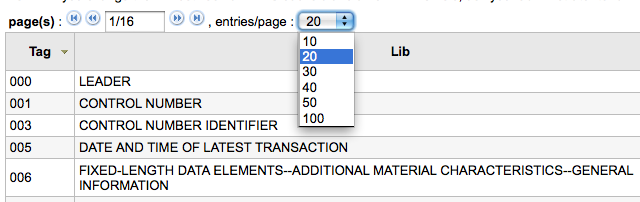
Agregar nueva hoja de trabajo¶
Para agregar una nueva hoja de trabajo
Haga clic en “Nueva plantilla”
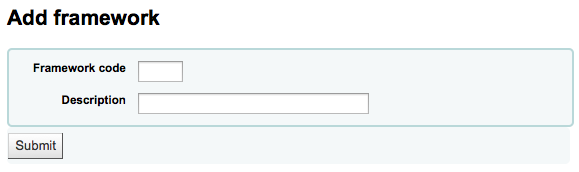
- Ingrese un código de 4 o menos caracteres
- Utilizar el campo Descripción para introducir una definición más detallada de su hoja de trabajo
Haga clic en “Enviar”“
Una vez que su plantilla se añada haga clic a la derecha de ella en “Estructura MARC” en la lista de plantillas

- Se le pedirá elegir una hoja de trabajo como base de su nueva hoja de trabajo, esto lo hará más fácil que comenzar desde cero
Once your Framework appears on the screen you can edit or delete each field by following the instructions for editing subfields
Editar hojas de trabajo existentes¶
Al hacer clic en “Editar” a la derecha de una plantilla, sólo se puede editar la descripción de la plantilla:
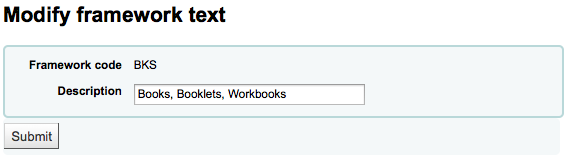
To make edits to the fields associated with the Framework you must first click “MARC Structure” and then follow the instructions for editing subfields
Agregar subcampos a la hoja de trabajo¶
Para agregar un campo a una hoja de trabajo haga clic en el botón “Nuevo campo” en el tope de la definición de la hoja de trabajo
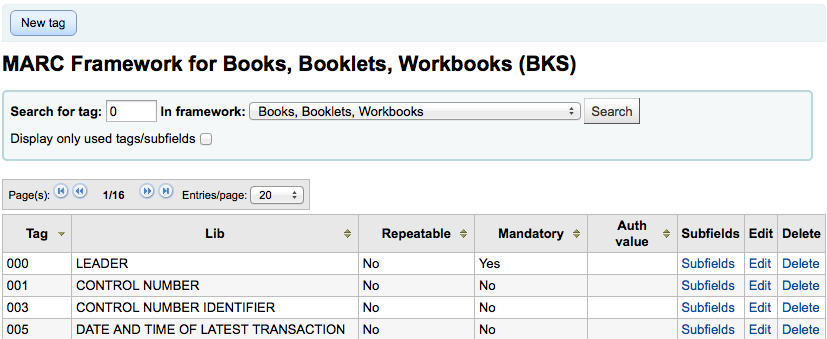
Esto abrirá un formulario en blanco para introducir los datos de campos MARC
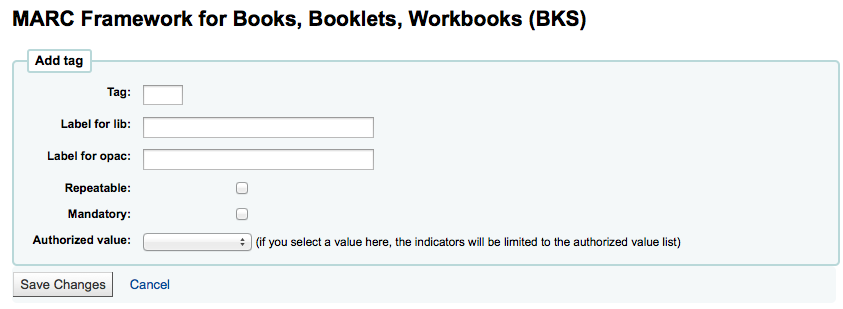
Ingrese la información correspondiente a su nueva etiqueta:
- El “Campo” es el número de campo MARC
- La “Etiqueta para biblioteca” es el texto que aparecerá en la interfaz del personal en el módulo de catalogación
- La “Etiqueta para el OPAC” es el texto que aparecerá en el OPAC al ver la versión del registro MARC
- Si este campo se puede repetir, marcar la caja “Repetible”
- Si este campo es obligatorio, marcar la caja “Obligatorio”
- Si desea que este campo sea un desplegable con un número limitado de respuestas posibles, elija que “Valor autorizado” desea utilizar
Cuando haya finalizado, haga clic en “Guardar cambios” y se le presentará un nuevo campo

To the right of the new field is a link to “Subfields,” you will need to add subfields before this tag will appear in your MARC editor. The process of entering the settings for the new subfield is the same as those found in the editing subfields in frameworks section of this manual.
Editar subcampos en hojas de trabajo¶
Las hojas de trabajo están hechas de campos y subcampos MARC. Para editar hojas de trabajo debe editar los campos y subcampos. Haciendo clic en “Editar” a la derecha de cada subcampo le permitirá hacer cambios al texto asociado con el campo

- Cada campo tiene una etiqueta (la cual es la etiqueta MARC), esta no se puede editar
- The “Label for lib” is what will show in the staff client if you have advancedMARCeditor set to display labels
- La “Etiqueta de OPAC” es lo que se mostrará en la vista MARC en el OPAC
- Si usted marca “Repetible” el campo tendrá un signo + al costado que al presionarlo le permitirá agregar múltiples valores de ese campo
- Si se marca “Obligatorio” no se podrá guardar el registro hasta que no se asigne un valor a ese campo
- “Authorized value” is where you define an authorized value that your catalogers can choose from a pull down to fill this field in
Para editar los subcampos asociados con este campo, haga clic en “Subcampos” a la derecha del campo correspondiente en el listado “Estructura MARC”.
Desde la lista de subcampos puede hacer clic en “Eliminar” a la derecha de cada uno para eliminarlos.
Para editar los subcampos haga clic en “Editar Subcampos”
Para cada subcampo puede establecer los siguientes valores de restricciones básicas
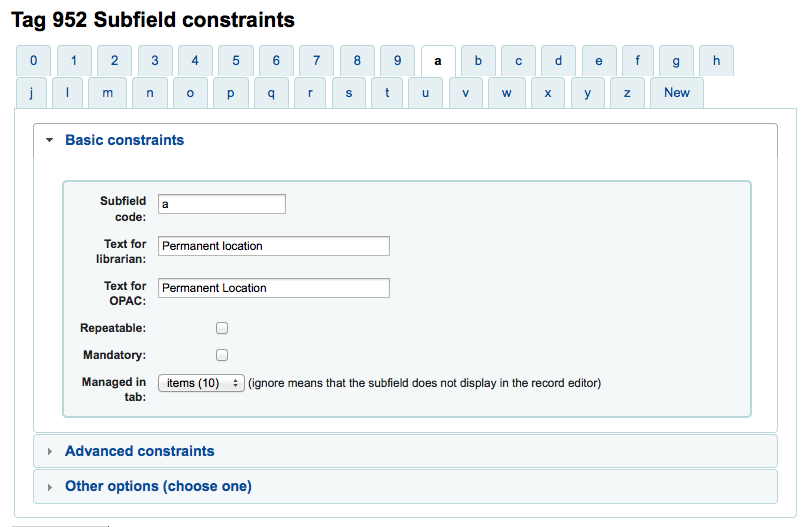
- Texto para el bibliotecario
- lo que aparece antes del subcampo en el interfaz de bibliotecario
- Texto para el OPAC
- lo que aparece antes del campo en el OPAC.
- Si queda vacío, el texto para el bibliotecario es usado en su lugar
- lo que aparece antes del campo en el OPAC.
- Repetible
- el campo tendrá un signo más junto a él lo que le permite repetir ese campo
- Obligatorio
- no se permitirá guardar el registro a menos que haya asignado un valor asignado a este campo
- Administrado en pestaña
- define la pestaña donde se muestra el subcampo. Todos los subcampos de un campo determinado debe estar en la misma pestaña o ignoradas. No haga caso significa que el subcampo no se gestiona.
- Texto para el bibliotecario
Para cada subcampo puede establecer los siguientes valores de restricciones avanzadas
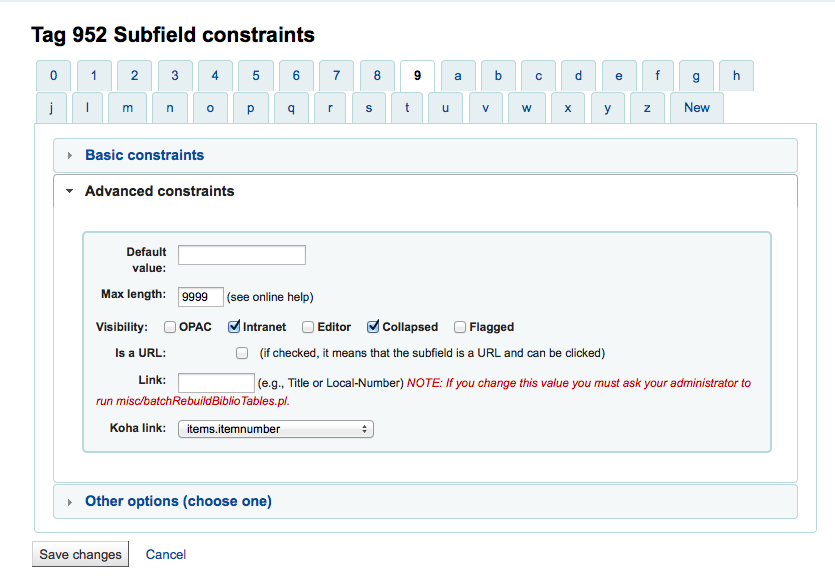
Valor predeterminado
define lo que desea que aparezca en el campo de forma predeterminada, esto se puede editar, pero ahorra tiempo si usa la misma nota una y otra vez o el mismo valor en un campo a menudo.
Note
If you would like a field to fill in with today’s date you can use the YYYY MM DD syntax in the “Default value”. For example: a default of «Year:YYYY Month:MM Day:DD» (without quotes) will print as «Year:2015 Month:11 Day:30»
Visibilidad
le permite seleccionar desde donde este subcampo es visible/ oculto, simplemente seleccione las casillas donde le gustaría que el campo sea mostrado y desactive las casillas donde le gustaría que sea oculto.

Es una URL
- si está seleccionado, significa que el subcampo es una URL y puede hacer clic sobre ella
Enlazar
Si usted introduce un campo/subcampo aquí (200b), un enlace aparece después del subcampo en la vista Detallada MARC. Esta vista está presente sólo en la interfaz del personal, no en el OPAC. Si el bibliotecario hace clic en el enlace, se realiza una búsqueda en la base de datos para el campo/subcampo con el mismo valor. Esto se puede utilizar principalmente por dos razones:
- en un campo como el de autor (200f en UNIMARC), poner 200f aquí, será capaz de ver todos los libros del mismo autor.
- en un campo que es un enlace (4xx) para alcanzar otro registro bibliográfico. Por ejemplo, poniendo 011a en 464$x, encontrará la serie que tiene este ISSN.
Warning
Este valor no debe cambiar después de que los datos han sido agregados a su catálogo. Si necesita cambiar este valor debe solicitar al administrador del sistema que ejecute misc/batchRebuildBiblioTables.pl.
Enlace Koha
- Koha es múlti-MARC. Entonces, no sabe lo que significa el campo 245$a, ni tampoco 200$f (esos 2 campos son el título en MARC21 y UNIMARC). Por lo tanto, en esta lista se puede «conectar» un subcampo MARC con su significando. Koha mantiene constantemente la consistencia entre un subcampo y su significando. Cuando el usuario desea buscar en «título», este enlace se utiliza para encontrar lo que se busca (245 si es MARC21, 200 si es UNIMARC).
Para cada subcampo puede establecer los siguientes valores de Otras opciones
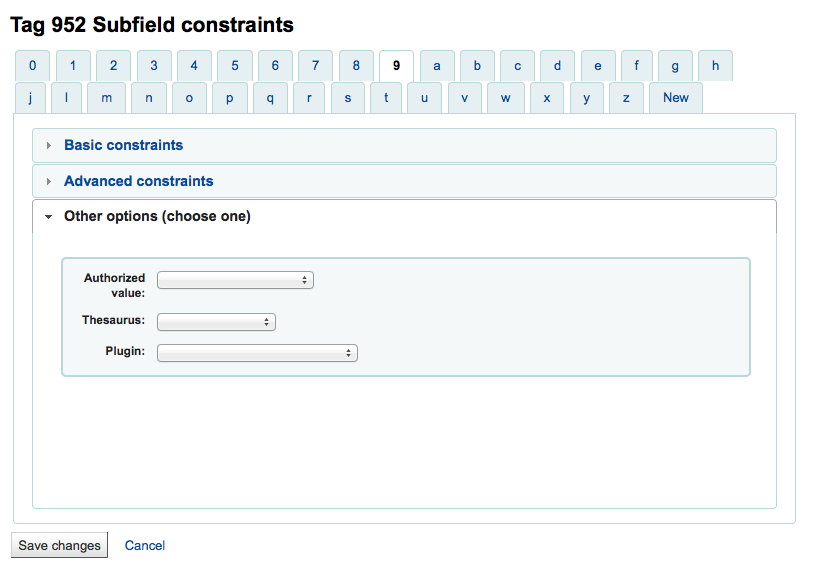
Valor autorizado
means the value cannot by typed by the librarian, but must be chosen from a pull down generated by the authorized value list
En el ejemplo anterior, el campo 504a mostrará al catalogar los valores MARC504 autorizados

Tesauro
- significa que el valor no es libre, pero puede ser buscado en la autoridad/tesauro de la categoría seleccionada
Plugin
- significa que el valor se calcula o gestiona por un plugin. Los plugins puede hacer casi cualquier cosa.
- Ejemplos:
- For call numbers there is an option to add a call number browser next to the the call number subfield so that you can identify which call numbers are in use and which are not. Simply choose the cn_browser.pl plugin. Learn more in the cataloging section of this manual.
- If you’d like to let file uploads via cataloging you can choose the upload.pl plugin and this will allow you to upload files to Koha to link to your records.
- In UNIMARC there are plugins for every 1xx fields that are coded fields. The plugin is a huge help for cataloger! There are also two plugins (unimarc_plugin_210c and unimarc_plugin_225a that can «magically» find the editor from an ISBN, and the collection list for the editor)
Para guardar sus cambios haga clic en el botón “Guardar cambios” en el tope de la pantalla
Importar/Exportar hojas de trabajo¶
Al lado de cada hoja de trabajo hay un enlace tanto para importar o exportar la hoja.
Exportar hojas de trabajo¶
Para exportar una hoja de trabajo simplemente haga clic en el enlace “Exportar” a la derecha del título de la hoja de trabajo.

Al hacer clic en “Exportar” se le pedirá que elija el formato para exportar el archivo.
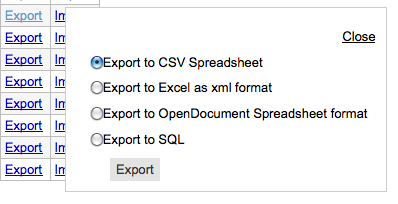
Una hoja de trabajo exportada de esta manera pude ser importada en cualquier otra instalación de Koha, esto se realiza utilizando la opción de importación de hoja de trabajo.
Importar hoja de trabajo¶
An easy way to create a new framework is to import one created for your or another Koha installation. This framework would need to be exported from the other system using the instructions above to be available for import here.
To import a framework you first need to create a new framework. Once you have that framework, click “Import” to the right of the new framework.

Se le pedirá que busque un archivo en su ordenador para importar en la plantilla.
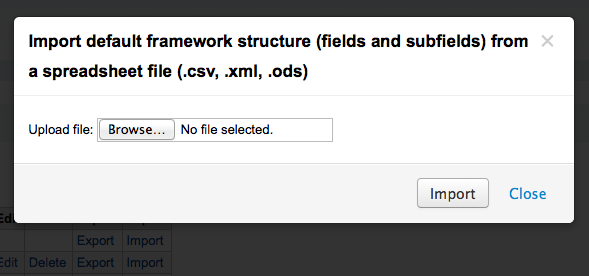
Se le solicitará que confirme sus acciones antes de importar el archivo.
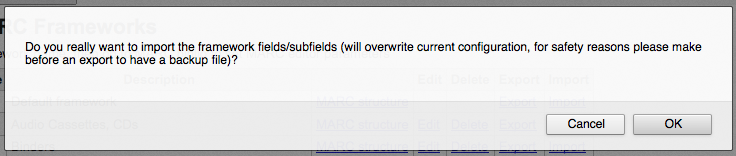
A medida que su archivo se cargará verá una imagen que confirma que el sistema está funcionando.
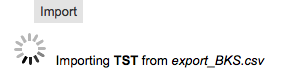
Una vez que su importación se ha completado usted será llevado a la herramienta de edición de hoja de trabajo donde se puede hacer cualquier cambio que necesite la hoja que ha importado.
Correspondencia Koha a MARC¶
Aunque Koha guarda el registro MARC completo, también guarda campos comunes para acceso fácil en varias tablas de la base de datos. La correspondencia Koha a MARC es utilizada para decirle a Koha donde encontrar estos valores en el registro MARC. En muchos casos no tendrá que cambiar los valores por defecto establecidos en esta herramienta en la instalación, pero es importante saber que la herramienta está allí y que puede ser usada en cualquier momento.
- Get there: More > Administration > Catalog > Koha to MARC Mapping
La página de correspondencia Koha a MARC le ofrece la opción de elegir entre una de tres tablas en la base de datos para asignarle valores.
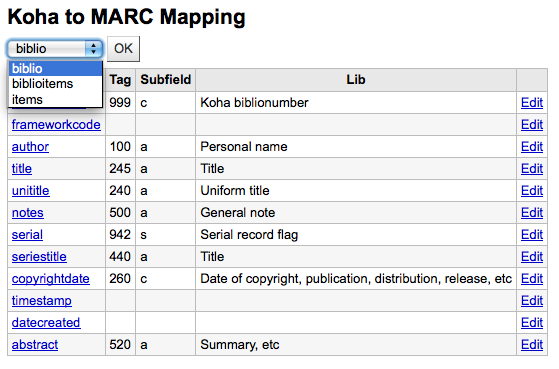
Luego de seleccionar la tabla que desea ver, haga clic en “OK.” Para editar cualquier correspondencia haga clic en los enlaces “Campo Koha” o “Editar”.
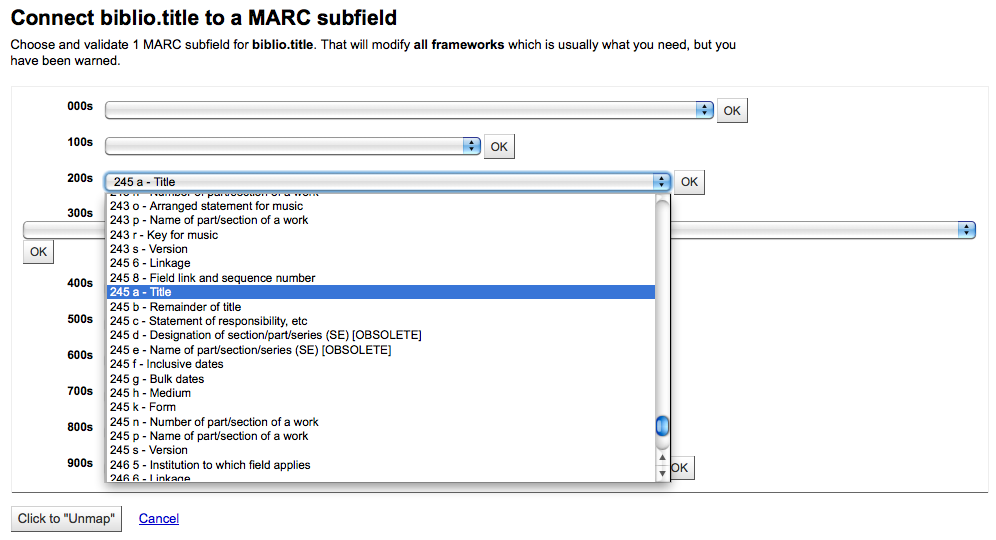
Elija el campo MARC que quiere enlazar con este campo Koha y haga clic en OK. Si quiere eliminar todos los enlaces haga clic en el botón “Clic para «De-enlazar»”.
Important
Por ahora sólo se puede asignar un campo MARC a un campo de Koha. Esto significa que usted no podrá asignar el subcampo 100a y el subcampo 700a al campo de autor, tiene que elegir uno u otro.
Correspondencia de palabras clave a MARC¶
Esta herramienta le permitirá asignar campos MARC a un conjunto de palabras clave predefinidas.
Get there: More > Administration > Catalog > Keywords to MARC Mapping
Important
Esta herramienta solo tendrá efecto en sitios que no usan hojas de estilo XSLT
En este momento la única palabra clave en uso es “subtítulo.”
Con esta herramienta se puede definir qué campos MARC imprime en la pantalla de detalles del registro bibliográfico utilizando palabras clave. En el ejemplo siguiente se utiliza el campo de subtítulos.
Using the Framework pull down menu, choose the Framework you would like to apply this rule to. For example, the subtitle for books can be found in the 245$b field.
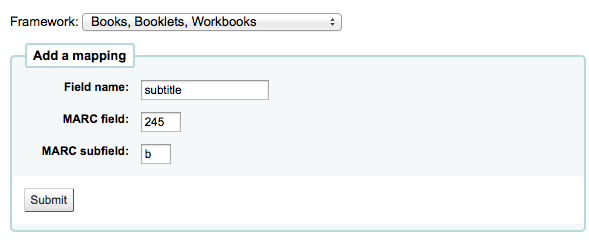
Sin embargo, el subtítulo del DVD aparece en 245$p
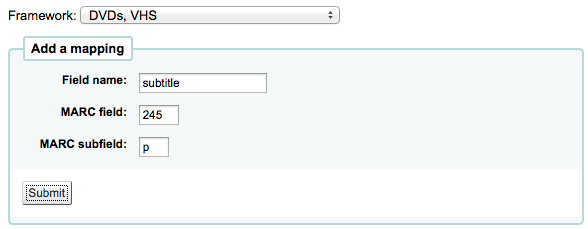
Con esta herramienta se puede decir a Koha que imprima el campo correcto como subtítulo al ver el registro bibliográfico en el OPAC.
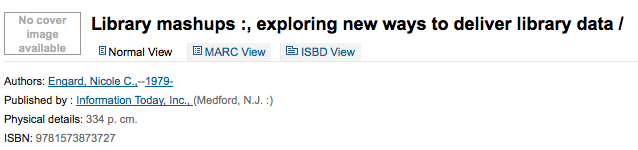
Esta herramienta puede ser utilizada para encadenar las piezas del registro, además. Si desea mostrar el número de serie en el título en los resultados de búsqueda simplemente tiene que asignar 490 $v a “subtítulo” junto a 245 $b.
Note
Encadene los campos que desea mostrar después del título del ítem en el orden en que desea que aparezcan.
Futuras evoluciones incluirán campos asignados a palabras clave adicionales.
Prueba de hojas de trabajo bibliográficas MARC¶
Verifica la estructura MARC
- Get there: More > Administration > Catalog > MARC Bibliographic Framework Test
Si modifica su hoja de trabajo MARC recomendamos que utilice esta herramienta para verificar errores en su definición.
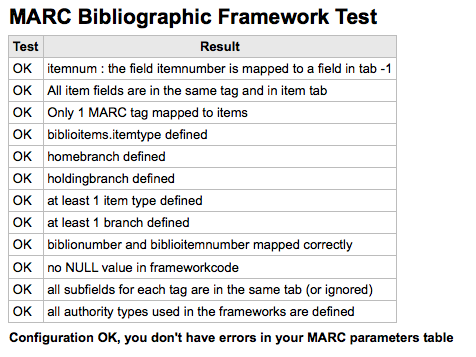
Tipos de autoridad¶
Authority Types are basically MARC Frameworks for Authority records and because of that they follow the same editing rules found in the MARC Bibliographic Frameworks section of this manual. Koha comes with many of the necessary Authority frameworks already installed. To learn how to add and edit Authority Types, simply review the MARC Bibliographic Frameworks section of this manual.
- Get there: More > Administration > Catalog > Authority Types
Classification Sources¶
Source of classification or shelving scheme is an Authorized Values category that is mapped to field 952$2 and 942$2 in Koha’s MARC Bibliographic frameworks and stored in the items.cn_source field in the database.
- Get there: More > Administration > Catalog > Classification sources
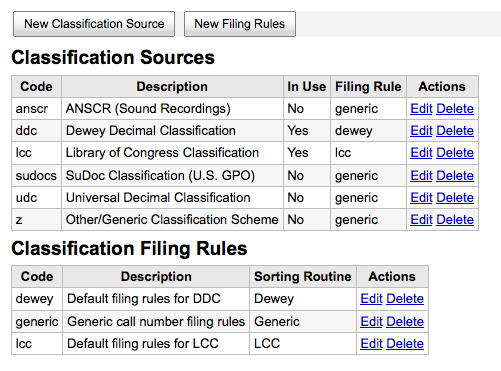
Los valores comúnmente usados de este campo son:
- ddc - Clasificación Decimal Dewey
- lcc - Clasificación de la Library of Congress
Si decide instalar las fuentes de la clasificación durante la instalación de Koha, vería también otros valores:
- ANSCR (grabaciones sonoras)
- Clasificación SuDOC
- Clasificación decimal universal
- Otra/Clasificación genérica
Agregando/Editando fuentes de clasificación¶
Usted puede agregar su propia fuente de clasificación usando el botón de Nueva Fuente de Clasificación. Para editar use el enlace de Editar
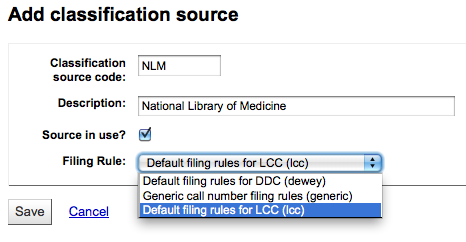
Cuando cree o edite:
- Usted necesitará el ingresar un código y una descripción
- Marque la casilla “Fuente en uso?” si desea que el valor aparezca en la lista desplegable para esta categoría.
- Select the appropriate filing rule from the drop down list.
Reglas de Ordenación de la Clasificación¶
Reglas de ordenación determinan el orden en el cual los ítems se ubican en estantes.
Los valores pre-configurados en Koha son:
- Dewey
- LCC
- Genérico
Filing rules are mapped to Classification sources. You can setup new filing rules by using the New Filing Rule button. To edit use the Edit link.
Cuando cree o edite:
- Ingrese un código y una descripción
- Seleccione una rutina de clasificación apropiada - dewey, genérica o lcc
Reglas de coincidencia de registro¶
Las reglas de registros coincidentes se utilizan en la importación de registros MARC en Koha.
- Get there: More > Administration > Catalog > Record Matching Rules
The rules that you set up here will be referenced with you Stage MARC Records for Import.
It is important to understand the difference between Match Points and Match Checks before adding new matching rules to Koha.
Match Points are the criteria that you enter that must be met in order for an incoming record to match an existing MARC record in your catalog. You can have multiple match points on an import rule each with its own score. An incoming record will be compared against your existing records (“one record at a time”) and given a score for each match point. When the total score of the matchpoints matches or exceeds the threshold given for the matching rule, Koha assumes a good match and imports/overlays according your specifications in the import process. An area to watch out for here is the sum of the match points. Doublecheck that the matches you want will add up to a successful match.
Ejemplo:
Umbral de coincidencia: 100
Punto de coincidencia 1 |
Punto de coincidencia 1 |
Punto de coincidencia 1 |
Punto de coincidencia 1 |
In the example above, a match on either the 020$a or the 022$a will result in a successful match. A match on 245$a title and 100$a author (and not on 020$a or 022$a) will only add up to 600 and not be a match. And a match on 020$a and 245$a will result in 1500 and while this is a successful match, the extra 500 point for the 245$a title match are superfluous. The incoming record successfully matched on the 020$a without the need for the 245$a match. However, if you assigned a score of 500 to the 100$a Match Point, a match on 245$a title and 100$a author will be considered a successful match (total of 1000) even if the 020$a is not a match.
Match Checks are not commonly used in import rules. However, they can serve a couple of purposes in matching records. First, match checks can be used as the matching criteria instead of the match points if your indexes are stale and out of date. The match checks go right for the data instead of relying on the data in the indexes. (If you fear your indexes are out of date, a rebuild of your indexes would be a great idea and solve that situation!) The other use for a Match Check is as a “double check” or “veto” of your matching rule. For example, if you have a matching rule as below:
Umbral de coincidencia: 100
Punto de coincidencia 1 |
Verificación de coincidencia
Koha will first look at the 020$a tag/subfield to see if the incoming record matches an existing record. If it does, it will then move on to the Match Check and look directly at the 245$a value in the incoming data and compare it to the 245$a in the existing “matched” record in your catalog. If the 245$a matches, Koha continues on as if a match was successful. If the 245$a does not match, then Koha concludes that the two records are not a match after all. The Match Checks can be a really useful tool in confirming true matches.
When looking to create matching rules for your authority records the following indexes will be of use:
| Index name | Matches Marc Tag |
|---|---|
| LC-cardnumber | 010$a |
| Personal-name | 100$a |
| Corporate-name-heading | 110$a |
| Meeting-name | 111$a |
| Title-uniform | 130$a |
| Chronological-term | 148$a |
| Subject-topical | 150$a |
| Name-geographic | 151$a |
| Term-genre-form | 155$a |
Table: Authority Indexes
Reglas de coincidencia de registro¶
Para crear una nueva regla de coincidencia:
Haga clic en “Nueva regla de coincidencia de registros”
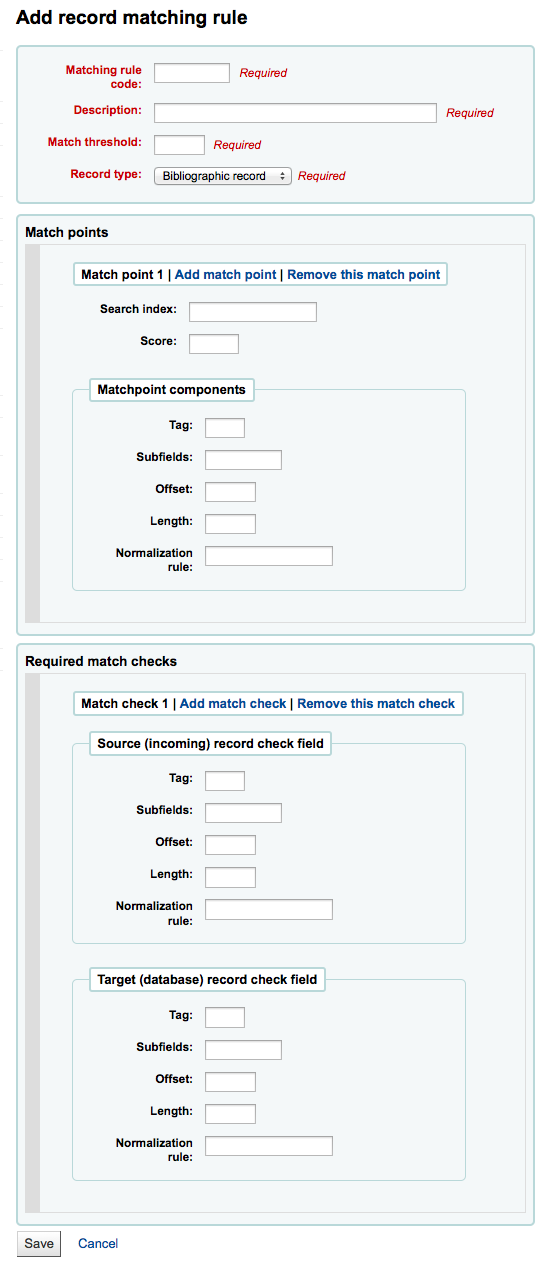
- Seleccione un nombre único e ingréselo en el campo “Código de regla de coincidencia”
- “Descripción” puede ser cualquier cosa que deje en claro qué regla está eligiendo
- “Límite de coincidencia” - El total de “puntos” que debe sumar un registro para considerarse una “coincidencia”
- “Record type” is the type of import this rule will be used for - either authority or bibliographic
- Los puntos de coincidencia se establecen para determinar cuales campos deben coincidir
- “Search index” can be found by looking at the ccl.properties file on your system which tells the zebra indexing what data to search for in the MARC data». Or you can review the index for standard index names used. Koha Search Indexes
- “Puntaje” - La cantidad de “puntos” que vale la coincidencia en este campo. Si la suma de cada puntaje es superior al límite de coincidencia, el registro entrante se considera una coincidencia de un registro existente
- Ingrese la etiqueta MARC que desee coincidir en el campo “Etiqueta”
- Ingrese el subcampo de etiqueta MARC que desee coincidir en el campo “Subcampo”
- “Offset” - Para usar en campos de control, 001-009
- “Longitud” - Para usar en campos de control, 001-009
- Koha sólo tiene una «regla de normalización» que elimina los caracteres adicionales, tales como comas y puntos y comas. El valor que introduzca en este campo es irrelevante para el proceso de normalización.
- “Chequeos de coincidencia requeridos” - ??
Ejemplo de Regla de coincidencia de registro: Número de control¶
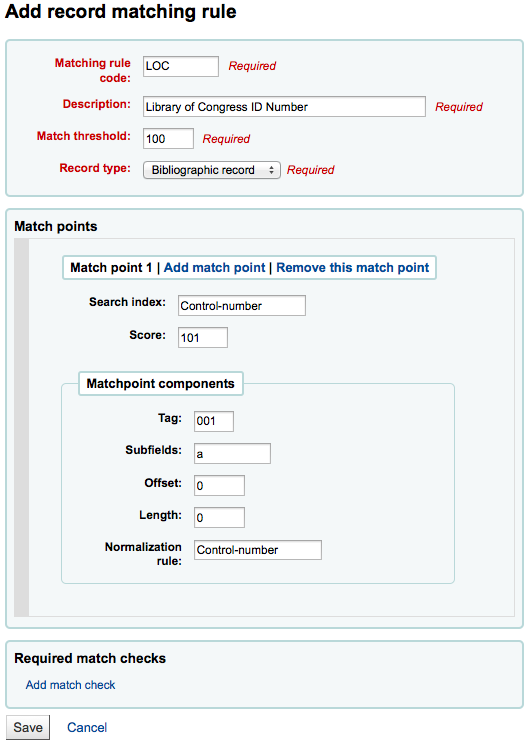
Umbral de coincidencia: 100
ctype:b Bibliografías
Note
If you’d like a rule to match on the 001 in authority records you will need the repeat all of these values and change just the record type to “Authority record”
Puntos de coincidencia (solo uno):
Buscar en el índice: número de control
Puntaje: 101
Etiqueta: 001
Note
este campo es para el número de control asignado por la organización a crear, usar o distribuir el registro
Subcampos: un
Offset: 0
Longitud: 0
Regla de normalización: número de control
Verificación de coincidencia requerido: ninguno (remover el que está en blanco)
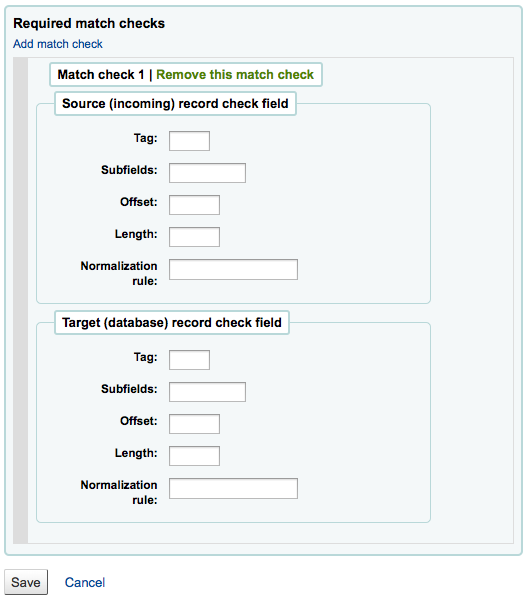
Configuración de conjuntos OAI¶
En esta página puede crear, modificar y eliminar conjuntos OAI-PMH
Crear un conjunto¶
Para crear un conjunto:
- Haga clic en el enlace “Agregar un nuevo conjunto”
- Rellene los campos obligatorios “setSpec” y “setName”
- Entonces puede agregar descripciones para este conjunto. Para hacerlo haga clic en “Agregar descripción” y rellene la casilla de texto creada. Puede agregar cuantas descripciones desee.
- Haga clic en al botón “Guardar”
Modificar/Borrar un conjunto¶
Para modificar un conjunto, haga clic en el enlace “Modificar” en la mísma línea del conjunto que desea modificar. Aparecerá un formulario similar al de creación y le permitirá modificar setSpec, setName y descripciones.
Para eliminar un conjunto, solo haga clic en el enlace “Eliminar” en la misma línea del conjunto que desea eliminar.
Defina correspondencias¶
Aquí puede definir como se construirá un conjunto(que registros pertenecerán al mismo) definiendo correspondencias. Correspondencias son una lista de coondiciones en contenidos del registro. Un registro requiere coincidir en una condición para pertenecer al conjunto.
- Cumplimente los campos “Campo”, “Subcampo” y “Valor”. Por ejemplo si quiere incluir en este conjunto todos los registros que tengan un 999$9 con valor “XXX”. Cumplimente “Campo” con 999, “Subcampo” con 9 y “Valor” con XXX.
- Si desea agregar otra condición, haga clic en el botón “OR” y repita el paso 1.
- Haga clic en “Guardar”
Para eliminar una condición, solo deje al menos uno de “Campo”, “Subcampo” o “Valor” y haga clic en “Guardar”.
Note
En realidad, una condición es verdadera si el valor en el subcampo correspondiente es estrictamente igual a lo que se define si “Valor”. Un registro que cuenta con 999$9 = “XXX YYY «no pertenecer a un conjunto donde la condición es de 999$9 =”XXX “.
Y es sensible a mayúsculas: un registro que tiene 999$9 = “xxx” no pertenecerá a un conjunto cuya condición sea 999$9 = “XXX”.
Crear conjuntos¶
Once you have configured all your sets, you have to build the sets. This is done by calling the script misc/migration_tools/build_oai_sets.pl.
Campos para búsqueda en ítems¶
From here you can add custom search fields to the item search option in the staff client.
To add a new search term simply click the “New search field” button
- Nombre es un campo para identificar el término de búsqueda
- Etiqueta es lo que aparecerá en la página de búsqueda de ítem
- Campo MARC le permite escoger el campo en el que desea realizar la búsqueda
- Subcampo MARC es el subcampo donde desea realizar la búsqueda
- La categoría de valores autorizados puede ser utilizada para convertir este campo de búsqueda en un menú desplegable en lugar de un campo de texto libre
Once your new field is added it will be visible at the top of this page and on the item search page
Adquisiciones¶
El módulo de adquisiciones de Koha proporciona una forma para que la biblioteca haga los pedidos a sus proveedores y gestione los presupuestos de adquisiciones.
Antes de utilizar el Módulo de Adquisiciones, debe asegurarse de que está configurado de acuerdo a sus necesidades.
- Get there: More > Administration > Acquisitions
Monedas y tipo de cambio¶
Si usted hace pedidos a más de un país debe completar la entrada de cambio de divisas para que el módulo de adquisiciones pueda calcular correctamente los totales.
- Get there: More > Administration > Acquisitions > Currencies and Exchange Rates
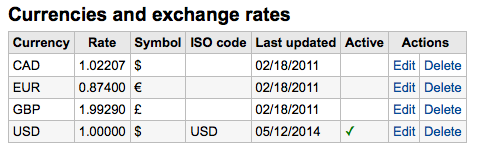
Note
Estos datos no se actualizan automáticamente, así que asegúrese de mantenerlos al día para que su contabilidad se mantenga correcta.
El código ISO que ingrese será utilizado cuando importe archivos MARC con la herramienta de archivos prepareados, la misma intentará encontrar y utilizar el precio de la moneda activa.
La moneda activa es la principal moneda que se utiliza en su biblioteca. Su moneda activa tendrá una marca de verificación en la columna «Activo». Si usted no tiene una moneda activa se muestra un mensaje de error diciendo que elija una moneda de activa.
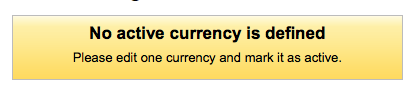
Presupuestos¶
Budgets are used for tracking accounting values related to acquisitions. For example you could create a Budget for the current year (ex. 2015) and then break that into Funds for different areas of the library (ex. Books, Audio, etc).
- Get there: More > Administration > Acquisitions > Budgets
Cuando visite la administración principal de presupuestos verá dos pestañas, una para presupuestos activos y otra para inactivos.
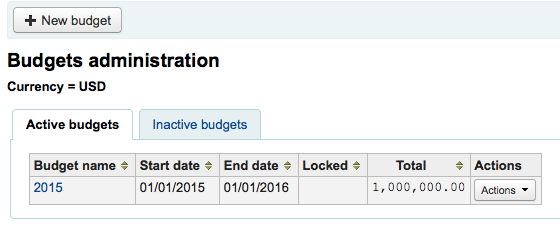
Adding budgets¶
Budgets can either be created from scratch, by duplicating the previous year’s budget or by closing a previous year’s budget.
Add a new budget¶
Si no ha utilizado Koha anteriormente para adquisiciones entonces necesitará comenzar de cero con un nuevo presupuesto. Para agregar un nuevo presupuesto haga clic en el botón “Nuevo presupuesto”.
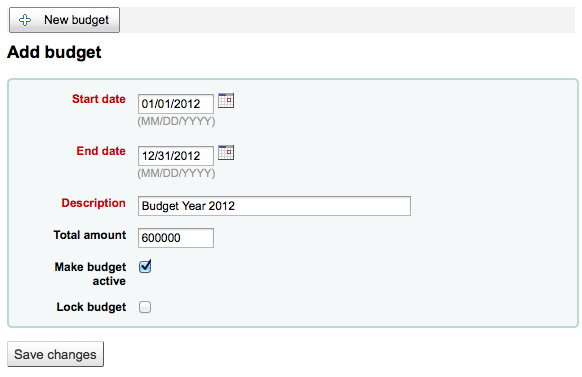
- Seleccione el período de tiempo para este presupuesto, ya sea un año académico, un año fiscal, trimestre, etc.
- La descripción debe ser algo que le ayude a identificar el presupuesto cuando realice pedidos
- En la caja de cantidad no utilice ningún símbolo, simplemente ingrese la cantidad del presupuesto con números y decimales.
- Marcando un presupuesto activo lo hace utilizable para generar pedidos en el módulo de adquisiciones, incluso si el pedido se realiza después de la fecha de finalización del presupuesto. Esto le permite registrar pedidos que fueron generados en el período presupuestario previo.
- Bloquear un presupuesto significa que los fondos no podrán ser modificados por el personal
Una vez que haya editado, haga clic en el botón “Guardar cambios”. Será conducido a una lista de sus presupuestos existentes.
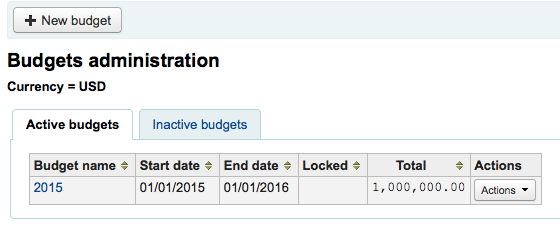
Duplicate a budget¶
Para duplicar un presupuesto del año anterior, haga clic en el vínculo del nombre del presupuesto de la lista de los presupuestos
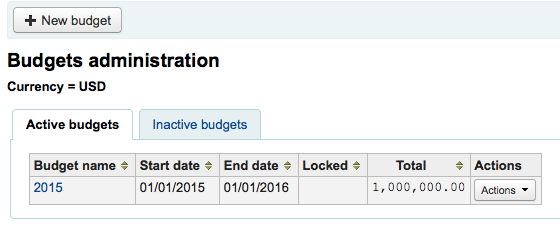
En pantalla se lista el desglose del presupuesto, haga clic en el botón Editar en la parte superior y seleccione Duplicar presupuesto
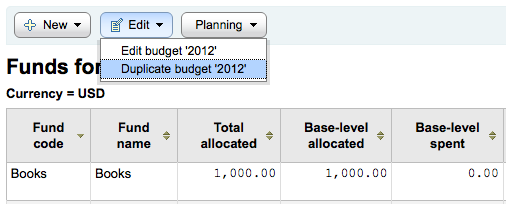
You can also click the “Actions” button to the right of the budget and choose “Duplicate”.
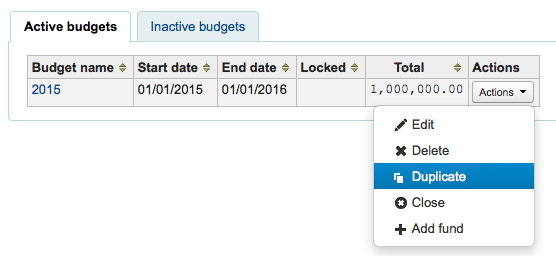
En ambos casos, se le presentará un formulario en el que, simplemente, necesitará ingresar las nuevas fechas de inicio y finalización y guardar el presupuesto.
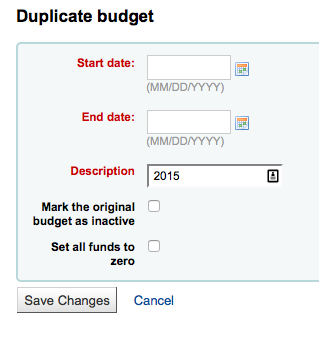
Seleccione la casilla “Marque el presupuesto original como inactivo” si ya no se va a utilizar el presupuesto original.
Seleccione la casilla “Establecer todos los fondos a cero” si desea que el nuevo presupuesto contenga todas las mismas estructuras de fondos como el presupuesto anterior, pero no las asignaciones, hasta que usted introduzca, manualmente, una cantidad en el fondo.
Esto no solo duplicará su presupuesto, sino que todos los fondos asociados con ese presupuesto de modo que pueda reutilizar presupuestos y fondos de año a año, de esta forma, se puedan mover pedidos sin recibir y, si se desea, fondos no gastados de un presupuesto previo al nuevo presupuesto.
Cerrar un presupuesto¶
Close a budget to move or roll over unreceived orders and if desired unspent funds from a previous budget to a new budget. Before closing your budget you might want to duplicate the previous year’s budget so that you have somewhere for the unreceived orders to roll to.
Find the previous budget with unreceived orders on the Active budgets or the Inactive budgets tab and select “Close” under “Actions”.
Note
In order for the unreceived orders to be automatically moved to the new budget, the fund structures in the previous budget must exist in the new budget. Budgets without unreceived orders cannot be closed.
When you select “Close” you will be presented with a form.
Utilice el desplegable “Seleccione un presupuesto” para elegir el nuevo presupuesto de los pedidos sin recibir.
Seleccione la casilla “Mueva fondos no gastados restantes” para mover los montos no gastados de los fondos del presupuesto que está por cerrarse al presupuesto seleccionado.
Once you have made your choices, click the “Move unreceived orders” button. You will be presented with a dialog box that says “You have chosen to move all unreceived orders from “Budget X” to “Budget Y”. This action cannot be reversed. Do you wish to continue?” Budget X is the budget to be closed and Budget Y is the selected budget.
Si todo parece correcto haga clic en “Aceptar” y los pedidos sin recibir y, si esta seleccionado, se trasladarán los fondos no gastados.
Espere hasta que el “Informe después de mover pedidos sin recibir del presupuesto X a Y” sea desplegado. Esto mostrará una lista de los números de pedido que han sido impactados (agrupados por el fondo) y detalla si el pedido sin recibir fue movido o si hubo un problema. Por ejemplo, si el nuevo presupuesto no contiene un fondo con el mismo nombre que el presupuesto anterior, el pedido no será movido.
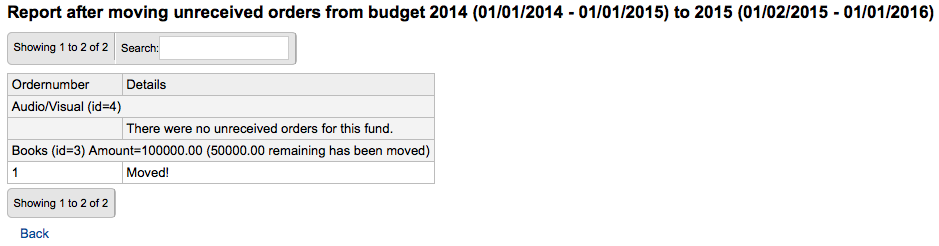
Fondos¶
- Get there: More > Administration > Acquisitions > Funds
Agregar un fondo¶
Un fondo es añadido a un presupuesto.
Important
A budget must be defined before a fund can be created.
Para agregar un nuevo fondo, haga clic en el botón “Nuevo” y luego seleccione a cual Presupuesto agregará este fondo.
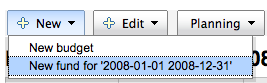
En el formulario que aparece, usted querrá ingresar los datos básicos sobre su fondo.
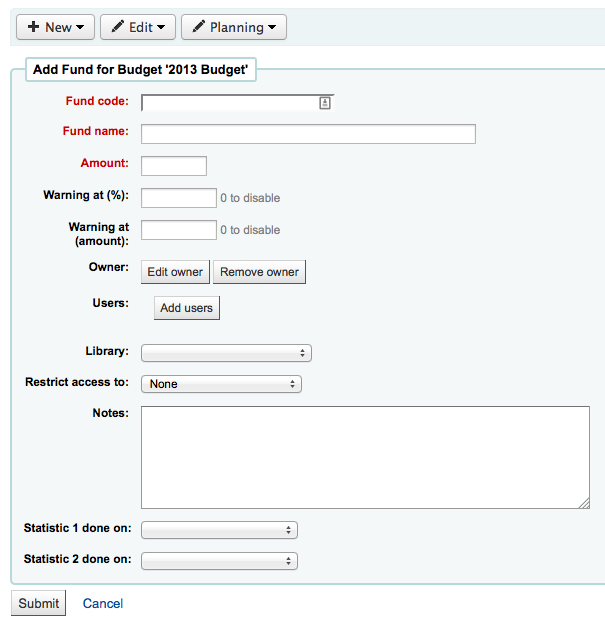
Los tres primeros campos son obligatorios, los restantes son opcionales
El Código del fondoo es un identificador único para el fondo
El Nombre del fondo debe ser algo que sea entendido por los bibliotecarios
La cantidad debe ser ingresada con números enteros y decimales, sin otros caracteres
Advertencia en (%) o Advertencia en (cantidad) se pueden llenar para hacer que Koha le avise antes de gastar un determinado porcentaje o la cantidad de su presupuesto. Esto le evitará un gasto excesivo.
Puede optar por asignar este fondo a un bibliotecario. Si lo hace, lo hará para que sólo este bibliotecario puede realizar cambios en el fondo
Elegir en qué biblioteca se utiliza este fondo
Puede restringir quién puede hacer pedidos desde un fondo, seleccionando un “propietario”, “propietario y usuarios” o “propietario, usuarios y biblioteca” desde el menú “Restringir acceso a”
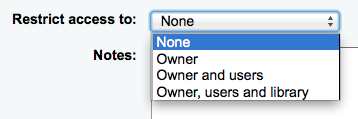
Important
Importante: Sin un propietario, la restricción de acceso será ignorada, asegúrese de introducir un propietario, así como elegir una restricción
Las notas se usan para hacer descripciones. Es conveniente agregar notas para que los bibliotecarios sepan cuando usar este fondo
Planning categories are used for statistical purposes. If you will be using the Asort1 and/or Asort2 authorised values lists to track your orders you need to select them when setting up the fund. Select the Asort1/Asort2 option from the dropdown lists for the Statiscal 1 done on: and Statistical 2 done on: fields.
To learn more about planning categories, check out the Planning Category FAQ.
Cuando haya completado, haga clic en “Enviar” y será dirigido a una lista de los fondos del presupuesto.
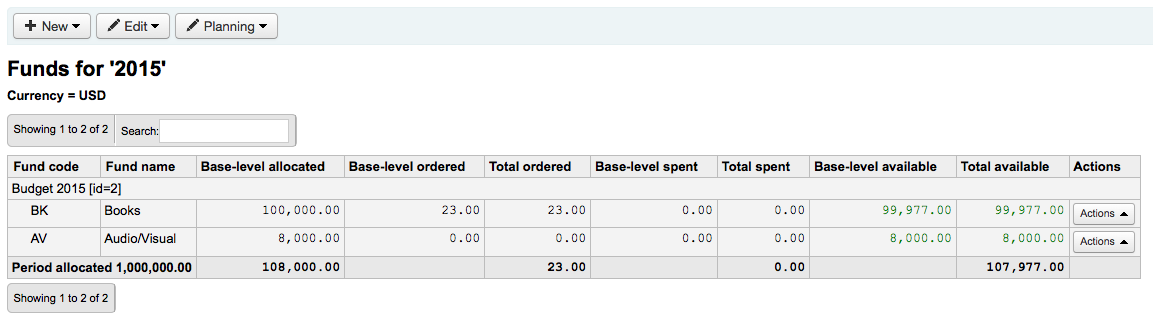
The monetary columns in the fund table break down as follows:
- Base-level allocated is the «Amount» value you defined when creating the fund
- Base-level ordered is the ordered amount for this fund (without child funds)
- Total ordered is the base-level ordered for this fund and all its child funds
- Base-level spent is the spent amount for this fund (without child funds)
- Total spent is the base-level spent for this fund and all its child funds
- Base-level available is 1 - 2
- Total available is 1 - 3
A la derecha de cada fondo, usted encontrará el botón “Acciones” baja el cual localizará las opciones “Editar”, “Eliminar” y “Agregar fondo asociado.”
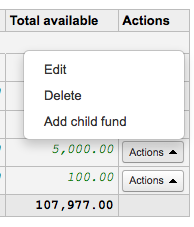
Un fondo asociado es simplemente un sub-fondo del fondo listado. Un ejemplo sería tener un fondo para “Ficción” y bajo ese tener un fondo para “Estrenos” y un fondo para «Ciencia ficción». Es una forma opcional para organizar más sus finanzas.
Los fondos con sub-fondos asociados se mostrarán con una pequeña flecha a la izquierda. Al hacer clic se le mostrarán los fondos asociados.
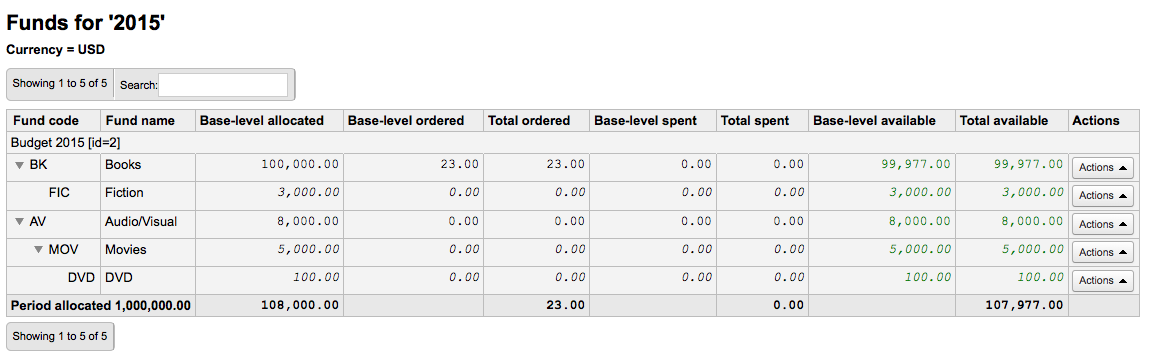
Planificación de presupuesto¶
Cuando vea la lista de fondos haga clic en el botón “Planificación” y seleccione como planifica gastar su presupuesto.
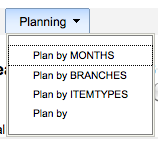
Si se elige “Planificación mensual” se podrá ver la cantidad presupuestada desglosada por meses:
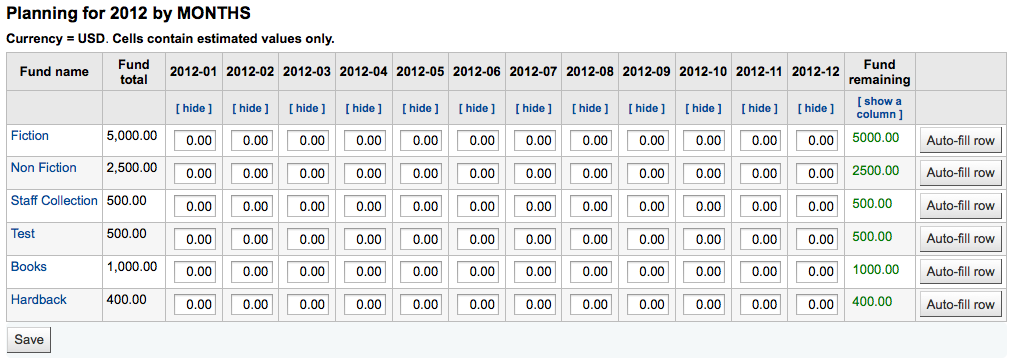
Para ocultar algunas de las columnas puede hacer clic en el enlace “ocultar” a la derecha (o por debajo, como en la imagen de arriba) de las las fechas. Para agregar más columnas puede hacer clic en la opción “Mostrar una columna” que se encuentra debajo del encabezado “Fondo restante”.
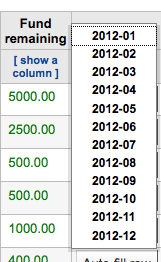
Desde aquí usted puede planear su gasto presupuestario introduciendo manualmente los valores o haciendo clic en el botón “Auto-completar fila”. Si opta por auto-completar el formulario, el sistema tratará de dividir el monto correspondientemente, deberá realizar algunas ediciones para dividir más precisamente.

Una vez se hayan realizado los cambios, haga clic en el botón “Guardar”. Si desea exportar sus datos como un archivo CSV, ingrese el nombre el archivo en el campo “Salida a archivo de nombre” y haga clic en el botón “Exportar”.

EDI Accounts¶
From here you can set up the information needed to connect to your acquisitions vendors.
Note
Before you begin you will need at least one Vendor set up in Acquisitions.
To add account information click the “New account” button.
En el formulario que aparece deberá introducir al menos una fecha para realizar la búsqueda.
Confirmación de nueva cuenta
Cada proveedor tendrá una cuenta.
Biblioteca EANs¶
Una biblioteca EAN es el identificador que un proveedor proporciona a una biblioteca para devolver información a ellos, de esta manera, ellos saben cual cuenta usar cuando facturan. Una cuenta EDI puede tener varios EANs.
To add an EAN click the “New EAN” button.
New EAN
En el formulario que aparece deberá introducir al menos una fecha para realizar la búsqueda.
Formulario de nuevo aviso
Parámetros adicionales¶
- Get there: More > Administration > Additional Parameters
Servidores Z39.50/SRU¶
Z39.50 is a client/server protocol for searching and retrieving information from remote computer databases, in short it’s a tool used for copy cataloging.
SRU- Search/Retrieve via URL - is a standard XML-based protocol for search queries, utilizing CQL - Contextual Query Language - a standard syntax for representing queries.
Using Koha you can connect to any Z39.50 or SRU target that is publicly available or that you have the log in information to and copy both bibliographic and/or authority records from that source.
- Get there: More > Administration > Additional Parameters > Z39.50/SRU Servers
Koha comes with a default list of Z39.50/SRU targets set up that you can add to, edit or delete
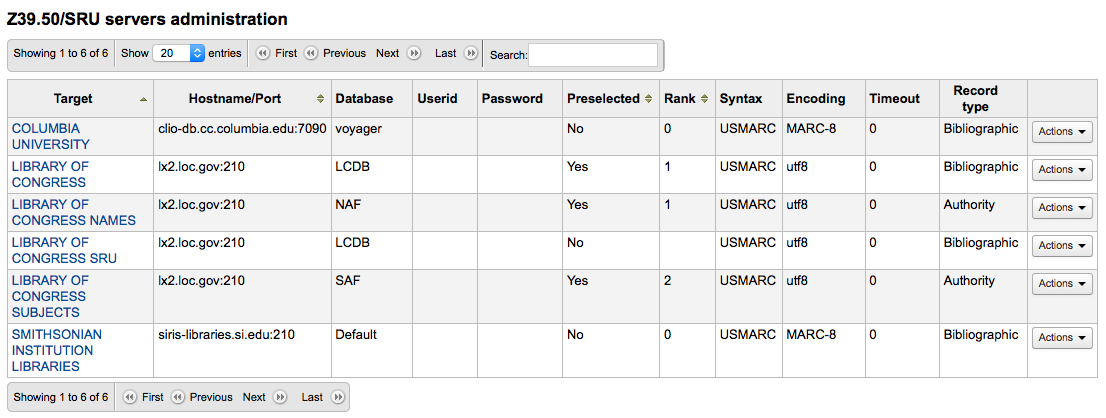
To find additional Z39.50 targets you use IndexData’s IRSpy: http://irspy.indexdata.com or the Library of Congress’s List of Targets http://www.loc.gov/z3950/
Agregar un servidor Z39.50¶
En la página de Z39.50, haga clic en “Nuevo servidor Z39.50”
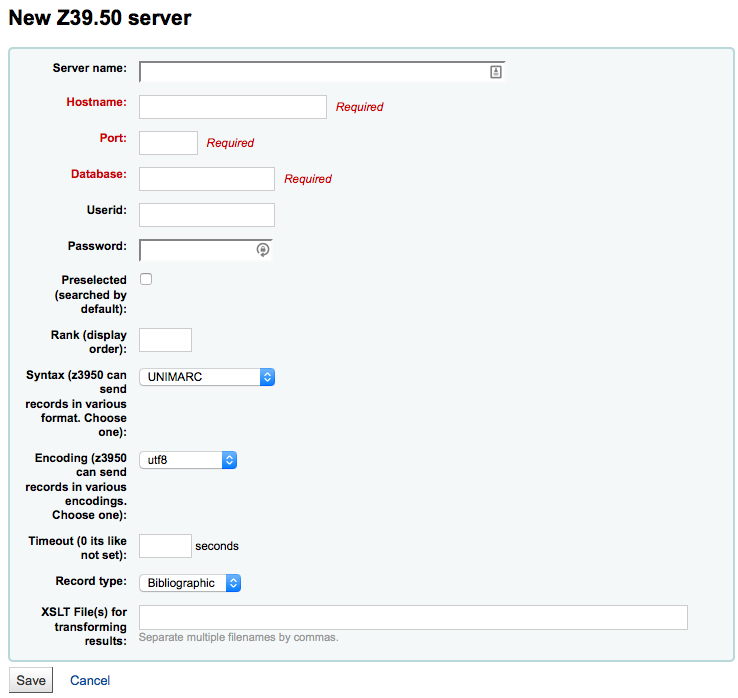
- “servidor Z39.50” se debe completar con un nombre que le ayude a identificar la fuente (como el nombre de la biblioteca).
- “Hostname” será la dirección del servidor Z39.50.
- “Puerto” indica a Koha que puertos escuchar para obtener resultados de este servidor.
- “ID de usuario” y “Contraseña” son solo requeridas para servidores que están protegidos por contraseñas.
- Check the “Preselected” box if you want this target to always be selected by default.
- “Rank” le permite ingresar dónde en la lista desea que aparezca este objetivo.
- Si se deja en blanco los objetivos estarán en orden alfabético.
- “Sintaxis” es el tipo de MARC que usted utiliza.
- “Codificación” indica al sistema cómo leer caracteres especiales.
- “Timeout” es útil para los servidores que toman mucho tiempo. Puede configurar el tiempo de espera para que no se siga intentando sobre el servidor si los resultados no se encuentran en un período razonable de tiempo.
- “Tipo de registro” permite definir si se trata de un servidor bibliográfico o de uno de autoridades.
- “XSLT file(s)” lets enter one or more (comma-separated) XSLT file
names that you want to apply on the search results.
- Al recuperar los registros de servidores externos puede que desee automatizar algunos cambios en esos registros. Los XSLTs le permiten hacer esto. Koha incluye algunos archivos XSLT de ejemplo listos para su uso en el directorio /koha-tmpl/intranet-tmpl/prog/en/xslt/:
- Del952.xsl: Elimina ítems (MARC21/NORMARC)
- Del995.xsl: Elimina ítems (UNIMARC)
- Del9LinksExcept952.xsl: Remove $9 links. Skip item fields (MARC21/NORMARC)
- Del9LinksExcept995.xsl: Remove $9 links. Skip item fields (UNIMARC)
- Al recuperar los registros de servidores externos puede que desee automatizar algunos cambios en esos registros. Los XSLTs le permiten hacer esto. Koha incluye algunos archivos XSLT de ejemplo listos para su uso en el directorio /koha-tmpl/intranet-tmpl/prog/en/xslt/:
Servidores Bibliográficos Z39.50 sugeridos¶
Koha libraries with open Z39.50 targets can share and find connection information on the Koha wiki: http://wiki.koha-community.org/wiki/Koha_Open_Z39.50_Sources. You can also find open Z39.50 targets by visiting IRSpy: http://irspy.indexdata.com.
Los siguientes servidores se han utilizado con éxito en otras bibliotecas Koha (en las América):
- ACCESS PENNSYLVANIA 205.247.101.11:210 INNOPAC
- CUYAHOGA COUNTY PUBLIC webcat.cuyahoga.lib.oh.us:210 INNOPAC
- GREATER SUDBURY PUBLIC 216.223.90.51:210 INNOPAC
- HALIFAX PUBLIC catalogue.halifaxpubliclibraries.ca:210 horizon
- HALTON HILLS PUBLIC cat.hhpl.on.ca:210 halton_hills
- LIBRARY OF CONGRESS lx2.loc.gov: 210 LCDB
- LONDON PUBLIC LIBRARY catalogue.londonpubliclibrary.ca:210 INNOPAC
- MANITOBA PUBLIC library.gov.mb.ca:210 horizon
- MILTON PL cat.mpl.on.ca:210 horizon
- NATIONAL LIBRARY OF WALES cat.llgc.org.uk:210 default
- NHUPAC 199.192.6.130:211 nh_nhupac
- OCEAN STATE LIBRARIES (RI) catalog.oslri.net:210 INNOPAC
- OHIOLINK olc1.ohiolink.edu:210 INNOPAC
- PUBCAT prod890.dol.state.vt.us:2300 unicorn
- SAN JOAQUIN VALLEY PUBLIC LIBRARY SYSTEM (CA) hip1.sjvls.org:210 ZSERVER
- SEATTLE PUBLIC LIBRARY ZSERVER.SPL.ORG:210 HORIZON
- TORONTO PUBLIC symphony.torontopubliclibrary.ca:2200 unicorn
- TRI-UNI 129.97.129.194:7090 voyager
- VANCOUVER PUBLIC LIBRARY z3950.vpl.ca:210 Horizon
Servidores de Autoridad Z39.50 sugeridos¶
Los siguientes servidores se han utilizado con éxito en otras bibliotecas Koha (en las América):
- LIBRARIESAUSTRALIA AUTHORITIES z3950-test.librariesaustralia.nla.gov.au:210 AuthTraining ID de usuario: ANLEZ / Contraseña: z39.50
- LIBRARY OF CONGRESS NAME AUTHORITIES lx2.loc.gov:210 NAF
- LIBRARY OF CONGRESS SUBJECT AUTHORITIES lx2.loc.gov:210 SAF
Add a SRU Target¶
From the main Z39.50/SRU page, click “New SRU Server”
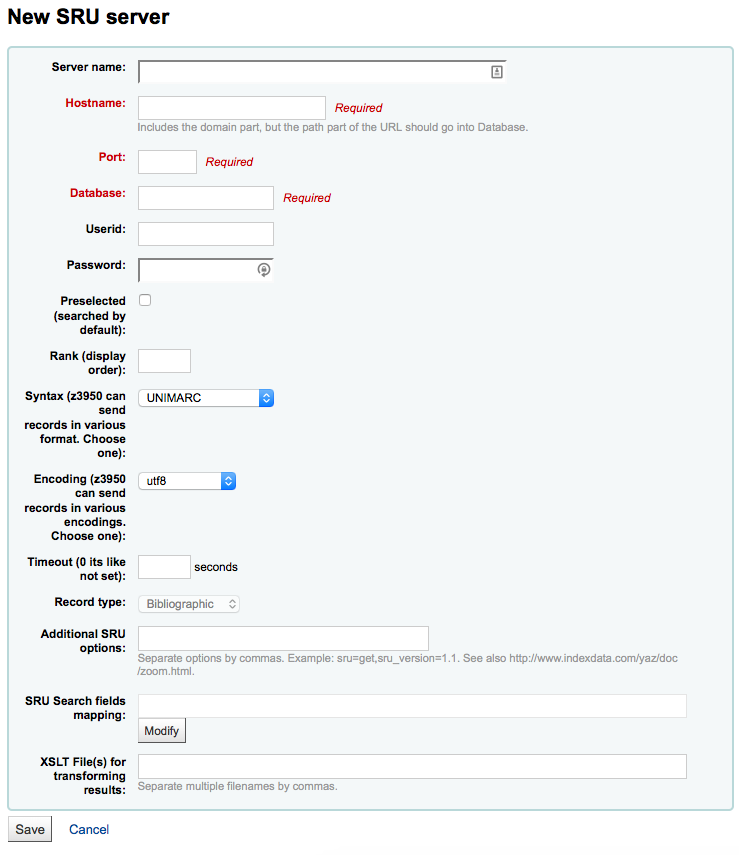
“Nombre del servidor” se debe completar con un nombre que le ayude a identificar la fuente (como el nombre de la biblioteca).
“Hostname” será la dirección del servidor Z39.50.
“Puerto” indica a Koha que puertos escuchar para obtener resultados de este servidor.
“ID de usuario” y “Contraseña” son solo requeridas para servidores que están protegidos por contraseñas.
Check the “Preselected” box if you want this target to always be selected by default.
“Rank” le permite ingresar dónde en la lista desea que aparezca este objetivo.
- Si se deja en blanco los objetivos estarán en orden alfabético.
“Sintaxis” es el tipo de MARC que usted utiliza.
“Codificación” indica al sistema cómo leer caracteres especiales.
“Timeout” es útil para los servidores que toman mucho tiempo. Puede configurar el tiempo de espera para que no se siga intentando sobre el servidor si los resultados no se encuentran en un período razonable de tiempo.
“Additional SRU options” is where you can enter additional options of the external server here, like sru_version=1.1 or schema=marc21, etc. Note that these options are server dependent.
“SRU Search field mapping” lets you add or update the mapping from the available fields on the Koha search form to the specific server dependent index names.
Para refinar aún más sus búsquedas, puede agregar los siguientes nombres de índice al Mapeo de campo de búsqueda SRU. Para ello, edite el servidor y haga clic en el botón Modificar junto a este campo.
Título dc.title ISBN bath.isbn Cualquiera cql.anywhere Autor dc.author ISSN bath.issn Tema dc.author ID estándar bath.standardIdentifier Table: SRU Mapping
“XSLT file(s)” lets enter one or more (comma-separated) XSLT file names that you want to apply on the search results.
- Al recuperar los registros de servidores externos puede que desee automatizar algunos cambios en esos registros. Los XSLTs le permiten hacer esto. Koha incluye algunos archivos XSLT de ejemplo listos para su uso en el directorio /koha-tmpl/intranet-tmpl/prog/en/xslt/:
- Del952.xsl: Elimina ítems (MARC21/NORMARC)
- Del995.xsl: Elimina ítems (UNIMARC)
- Del9LinksExcept952.xsl: Remove $9 links. Skip item fields (MARC21/NORMARC)
- Del9LinksExcept995.xsl: Remove $9 links. Skip item fields (UNIMARC)
- Al recuperar los registros de servidores externos puede que desee automatizar algunos cambios en esos registros. Los XSLTs le permiten hacer esto. Koha incluye algunos archivos XSLT de ejemplo listos para su uso en el directorio /koha-tmpl/intranet-tmpl/prog/en/xslt/:
Did you mean?¶
Get there: More > Administration > Additional Parameters > Did you mean?
Koha can offer “Did you mean?” options on searches based on values in your authorities.
Important
¿Quizás quiso decir? sólo funciona en el OPAC, por ahora. Las opciones de Intranet están aquí para un desarrollo futuro.
Utilizando esta página puede controlar cuales opciones presenta Koha a usuarios en sus resultados de búsqueda.
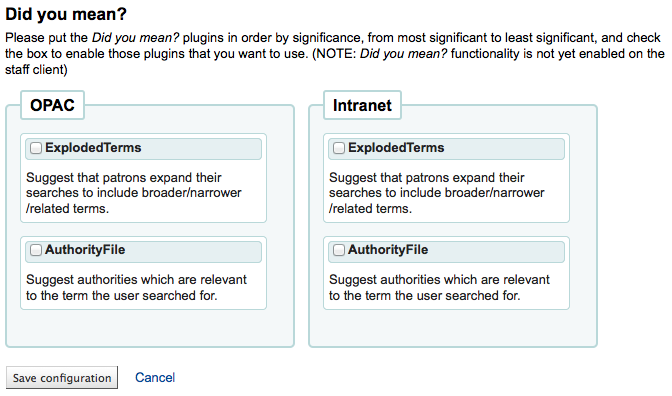
Para habilitar la barra “¿Quiso decir?” en sus resultados de búsqueda deberá seleccionar la casilla al lado de cada plugin que dese utilizar. Los dos plugins que tiene para elegir son:
- El plugin ExplodedTerms sugiere que el usuario pruebe buscar por términos más generales/específicos/relacionados para una dada búsqueda (ej. un usuario buscando por «Nueva York (Estado)» puede hacer clic el enlace para términos específicos si está también interesado en «Nueva York (Ciudad)». Esto solo es relevante para bibliotecas con datos de autoridades altamente jerárquicos.
- El plugin AuthorityFile busca el archivo de autoridades y sugiere que el usuario podría estar interesado en libros enlazados a las primeras 5 autoridades
Si desea que un plugin tenga prioridad sobre otro arrástrelo simplemente encima del otro.
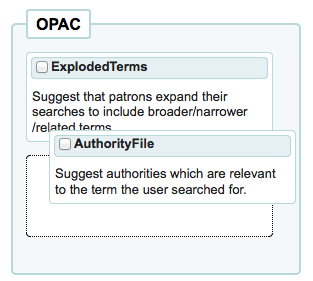
If you choose both plugins you will see several options at the top of your search results
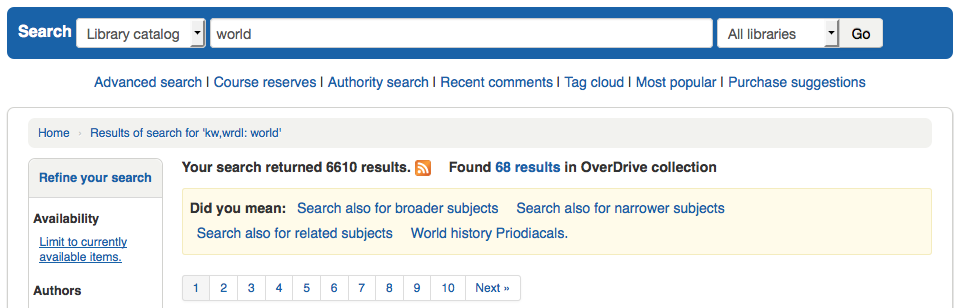
If you choose just the AuthorityFile you’ll see just authorities.
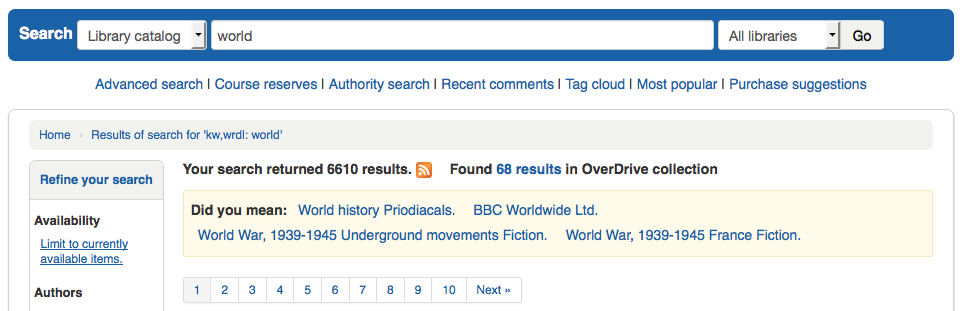
Column settings¶
Esta área de administración le ayudará a ocultar o desplegar columnas en tablas inamovibles a través de la interfaz administrativa.
- Get there: Administration > Additional Parameters > Column settings
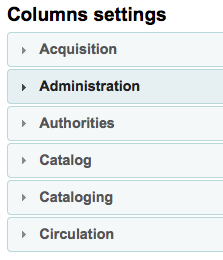
Al hacer clic en el módulo que desee editar las tablas, se le mostrará las opciones disponibles para usted.
This area lets you control the columns that show in the table in question. If nothing is hidden you will see no check marks in the “is hidden by default” column.
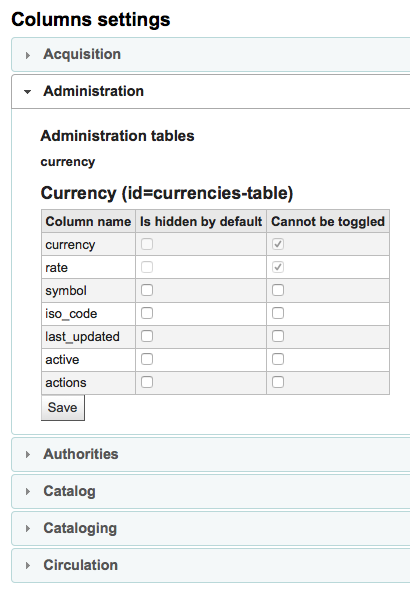
And will see all of the columns when viewing the table on its regular page.
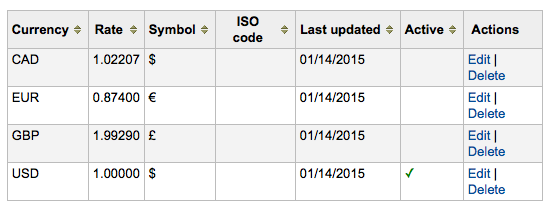
If columns are hidden they will have checks in the “is hidden by default” column.
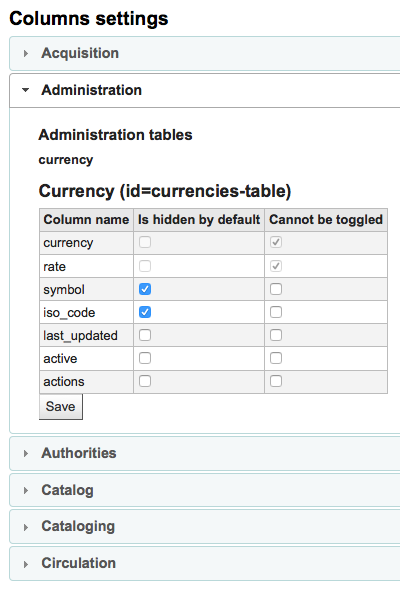
And hidden when you view the table.
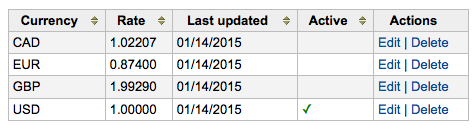
You can also toggle columns using the “Show/Hide Columns button in the top right of the page
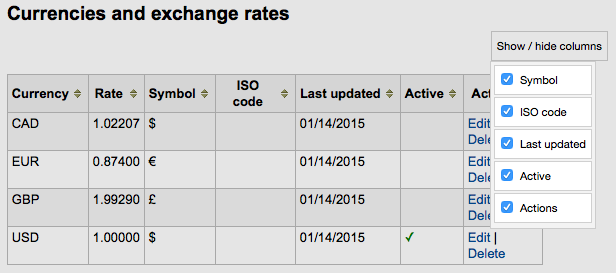
Alertas audibles¶
If you have your AudioAlerts preference set to “Enable” you will be able to control the various alert sounds that Koha uses from this area.
- Get there: More > Administration > Additional Parameters > Audio alerts
Each dialog box in Koha has a CSS class assigned to it that can be used as a selector for a sound.
You can edit the defaults by clicking the “Edit” button to the right of each alert.
You can assign alerts to other CSS classes in Koha by entering that information in the selector box. For example if you enter
body:contains('Check in message')
Then when you visit the checkin page you will hear an alert.
Every page in Koha has a unique ID in the body tag which can be used to limit a sound to a specific page
Any ID selector (where HTML contains id=»name_of_id» ) and can also be a trigger as: #name_of_selector
Proveedores de telefonía móvil SMS¶
Important
This option will only appear if the SMSSendDriver preference is set to “Email”
From here you can enter as many cellular providers as you need to send SMS notices to your patrons using the email protocol.
Algunos ejemplos de valores son:
| Mobile Carrier | SMS Gateway Domain |
|---|---|
| Alltel | sms.alltelwireless.com |
| AT&T | txt.att.net |
| Boost Mobile | sms.myboostmobile.com |
| Project Fi | msg.fi.google.com |
| Predeterminado: pública | text.republicwireless.com |
| Sprint | messaging.sprintpcs.com |
| T-mobile | tmomail.net |
| U.S. Cellular | email.uscc.net |
| Verizon Wireless | vtext.com |
| Virgin Mobile | vmobl.com |
Table: SMS Provider Examples
To add new providers enter the details in the form and click “Add new” to save.
These options will appear in the OPAC for patrons to choose from on the messaging tab if you have EnhancedMessagingPreferences enabled.
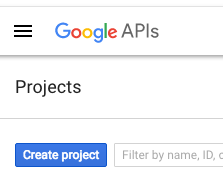

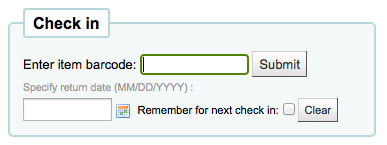
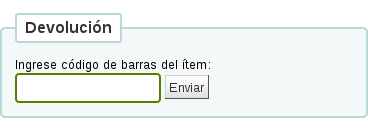

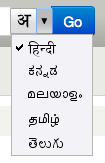
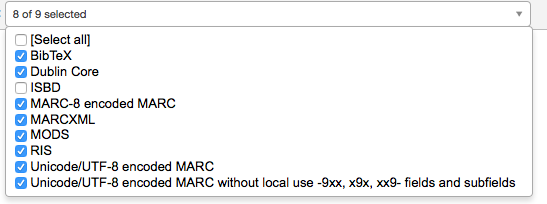
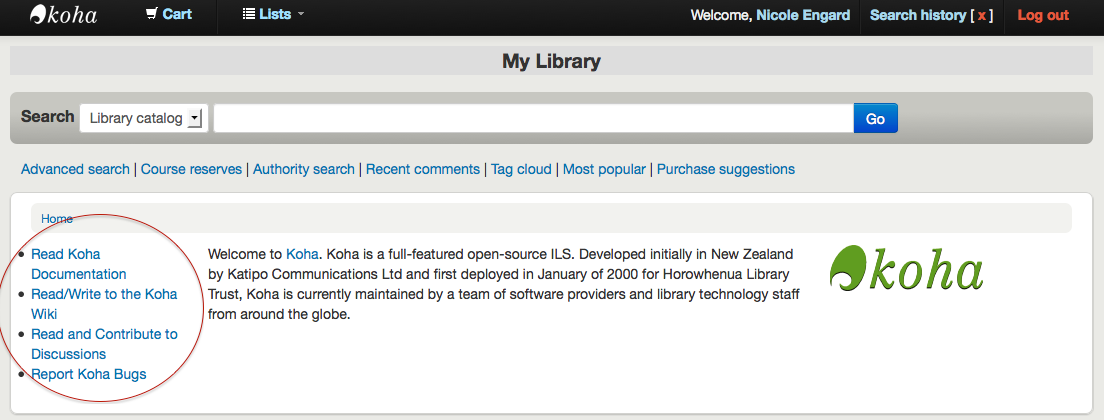
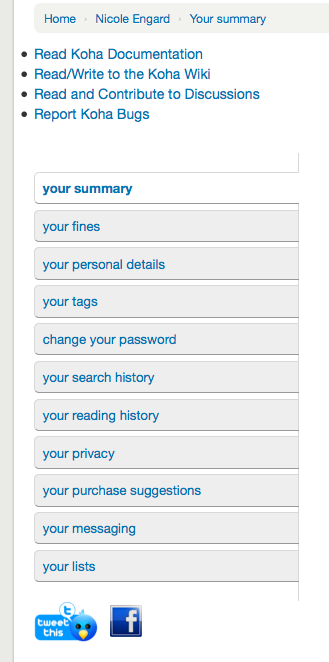
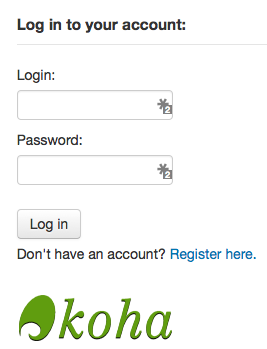
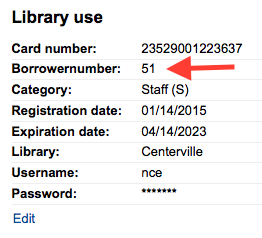
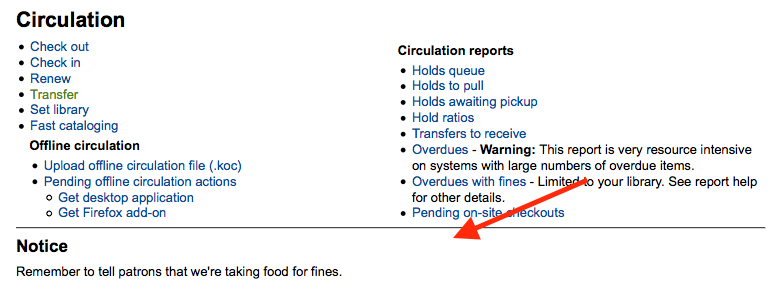
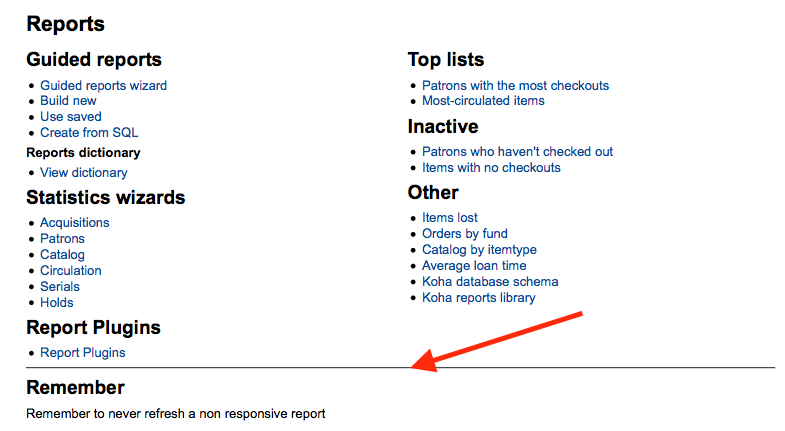
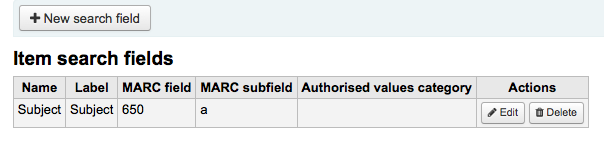
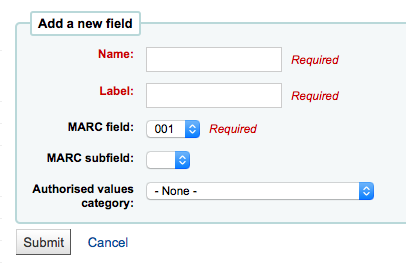
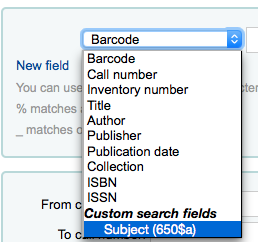
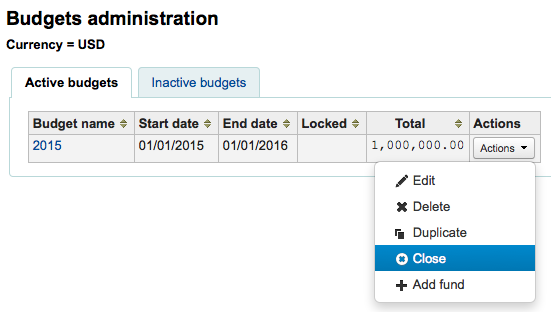
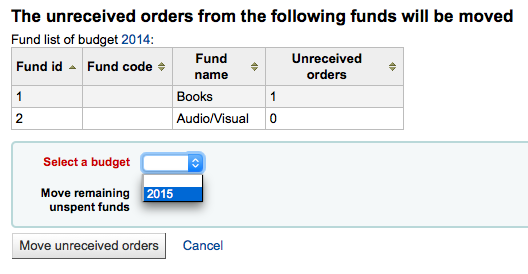
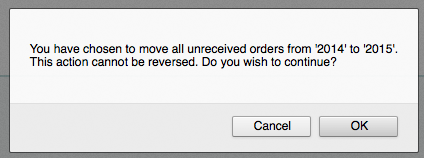
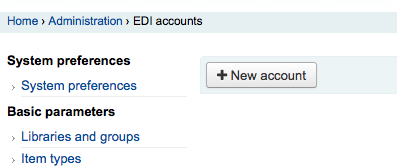
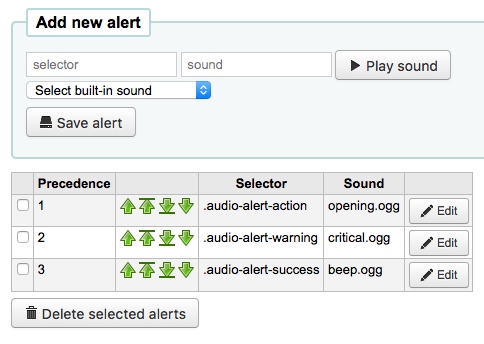
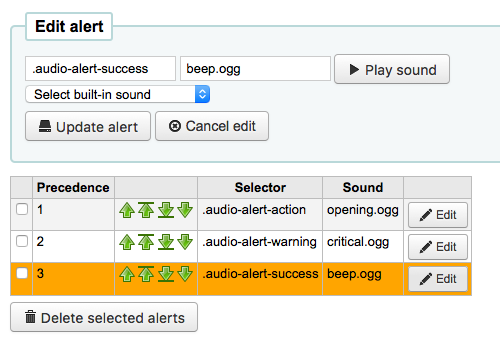

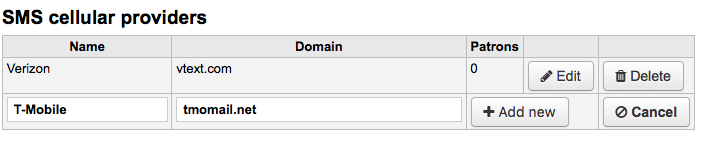
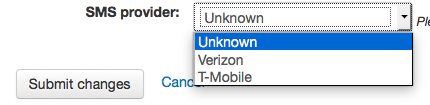
SocialNetworks¶
Predeterminado: Inhabilitar
Asks: ___ social network links in opac detail pages
Valores:
Inhabilitar
Habilitar
Descripción:
Esta preferencia habilitará una línea de botones para compartir en redes sociales debajo de la columna de la derecha en las páginas de detalles de los registros en el OPAC.